Quickly Launch to a Specific Notion Board in iOS and macOS
Notion is a great tool for organizing your work, but as anyone who has caught the Notion bug will tell you, one Notion database quickly turns into two…and then to three…and then you’re off to the races.
But while Notion is unquestionably powerful and customizable, it’s not always the snappiest app — especially on mobile devices — so navigating from one project to another in Notion can be a little painful.
Today, we’re going to look at a few ways to navigate to the Notion board you want as quickly as possible.
Notion Action Bar
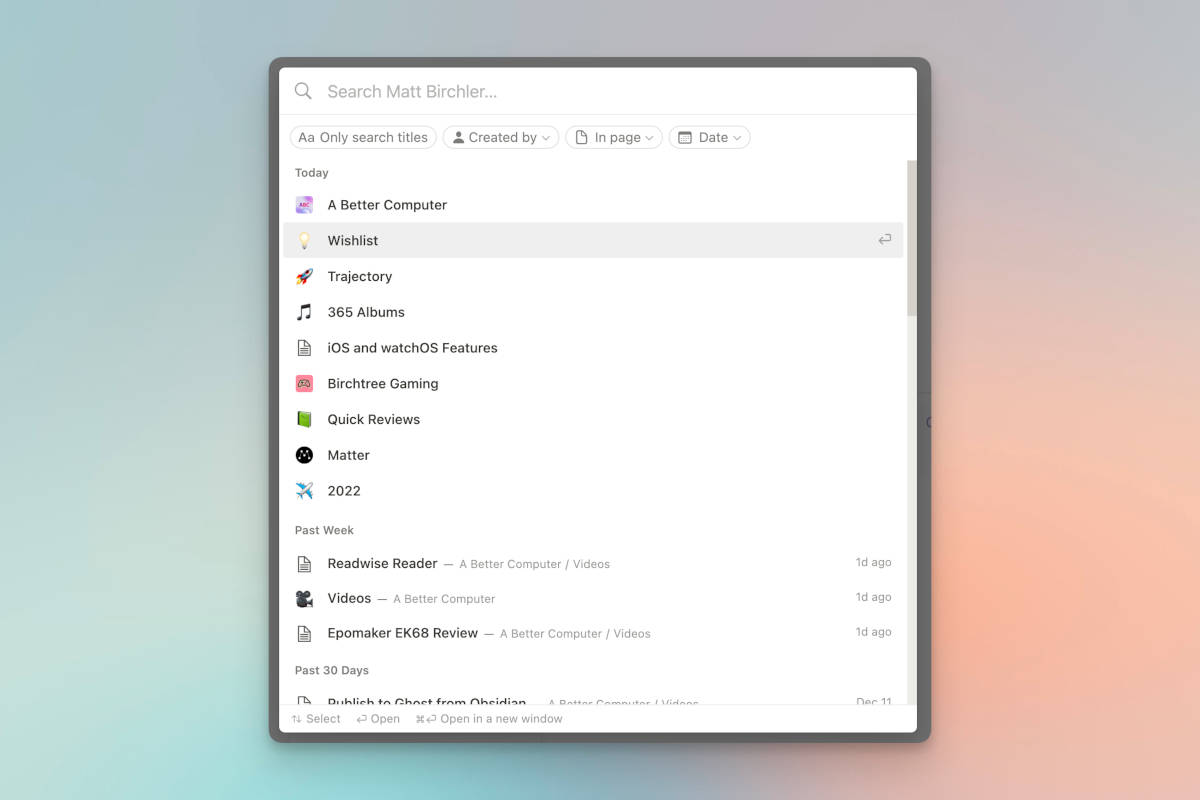
To Notion’s credit, they do have a relatively powerful command bar that users can bring up with the Command+K (or Control+K on Windows) keyboard shortcut. Basically, from any page inside Notion, use that shortcut to bring up a search option that will let you search for any page in your Notion account and get to it right away.
Bookmarks
If you use Notion inside your web browser, then one option we can’t forget is saving bookmarks for each page you want to get to quickly. Each page in Notion has a discrete URL, so you can truly save a bookmark to anything you want.
You may have already thought about this, but I find it remarkable how often us nerds overlook the simple solutions in our quest to optimize everything.
Using iOS Widgets
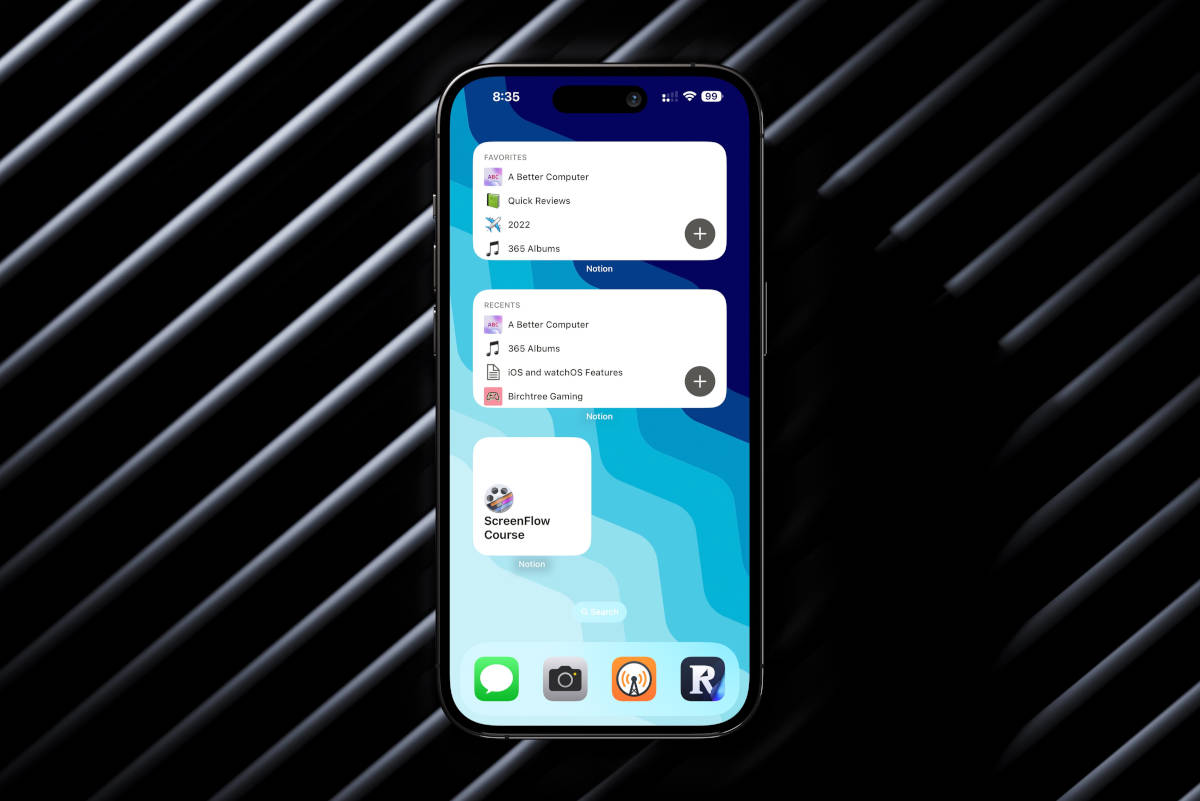
The two options above are solid on the Mac or Windows, but they’re profoundly less practical on iOS. Thankfully, Notion does have a solution for us here with widgets.
Simply go to your widget settings and choose the widget that works for you. In short, you can choose between one of the following widget types:
- Open one specific page
- List your favorite pages
- List your recent pages
They’re all pretty self-explanatory, but in case you didn’t know, you can set pages as favorites in Notion by clicking/tapping on the three dots next to the page in the sidebar.

My one complaint with these widgets is that the alignment is off. The medium-size widget can show four pages, but the fourth really bumps up against the bottom of the widget.
Raycast
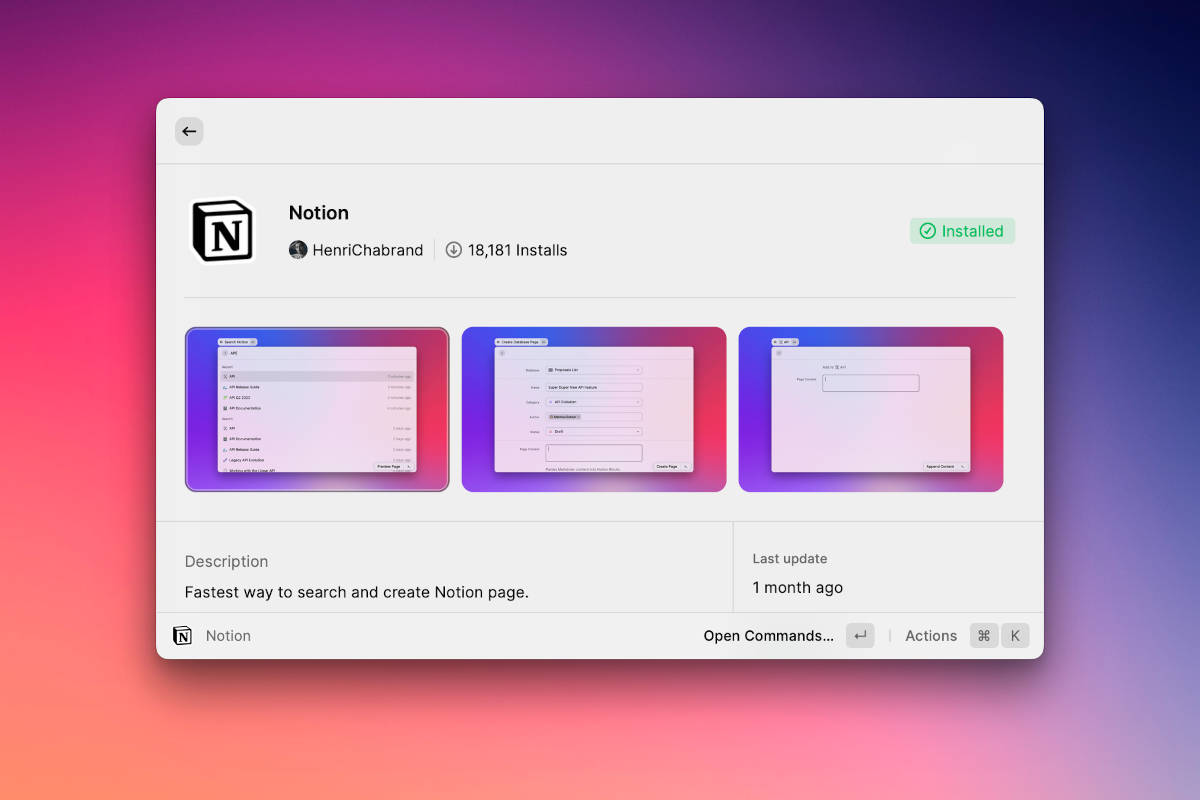
Raycast was very much the hot newcomer in the Mac launchers space this year, and it has a very nice Notion extension that lets you quickly access any page in your Notion account.
You’ll just want to open the Raycast Store (by searching “store” in Raycast itself) and installing the Notion extension from there. This extension also lets you create new databases in your Notion account, but we’re just focusing on the quick launching part of it today.
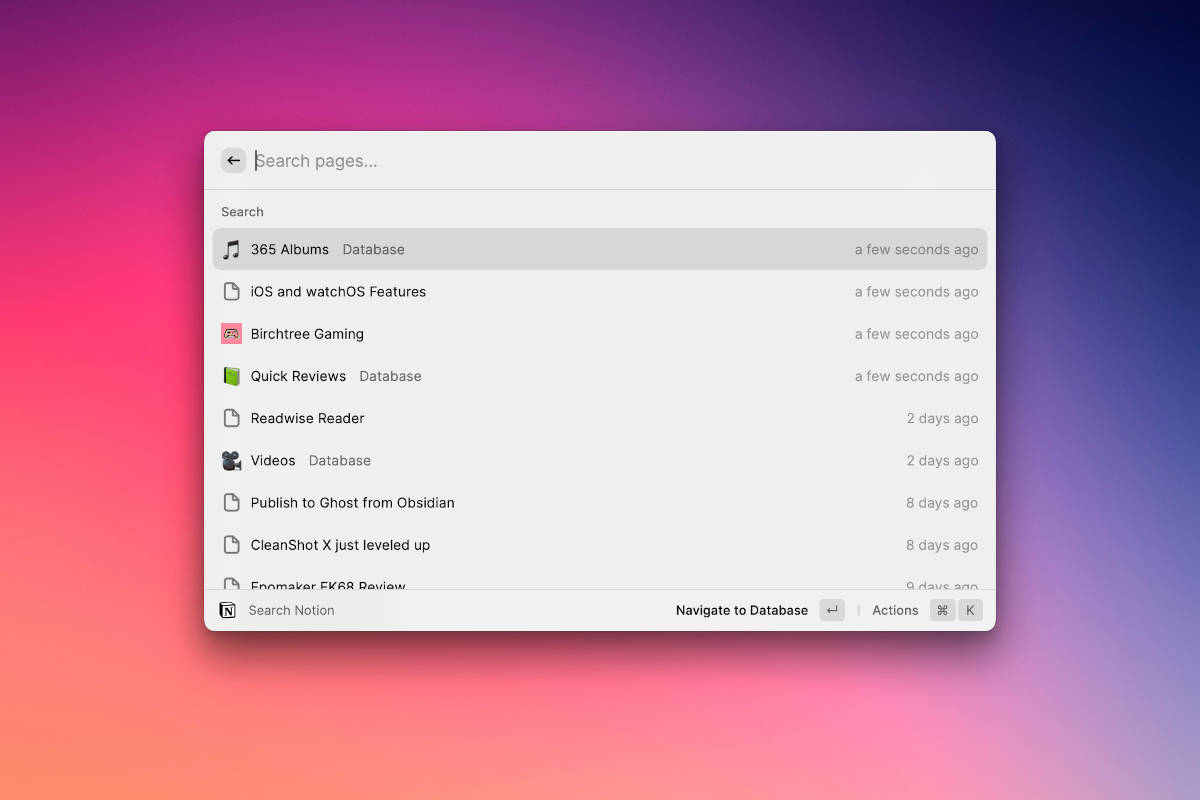
You’ll see a list of your recently-visited pages by default, but you can search for any page in Notion you’d like, and you can even see the contents of that page in Raycast without even opening Notion. If you want to actually see the page in Notion, it’s a simple Return press and you’re viewing the page in the Notion app.
This extension is really slick and incredibly reliable. If you use Raycast and Notion, you really can’t go wrong with this free extension.
Alfred
Along a similar line, Alfred users can get in on the fun with the Notion workflow, which effectively allows the same thing as the Raycast extension mentioned above.
Unfortunately, while the setup process for Raycast’s extension is a couple mouse clicks, this Alfred workflow setup requires you to fill in a few workflow variables that are accessed from your browser’s web inspector when viewing Notion on the web. This isn’t insurmountable, but it’s definitely less user-friendly than what most people would expect.
But once you get this running, it is very fast and gets you to the page you want in Notion super quickly.
Final Thoughts
Flexibility is one of the key draws of Notion, and it’s good to see that flexibility extend to launching the app straight to whatever you want. Whether you’re on desktop or mobile, you have options that can make getting where you need in the app quicker and easier than just opening Notion and clicking around to what you need. Hopefully, at least one of the options above clicks with your use case!
Curated List of Must-Have Apps
We spend an inordinate amount of time sorting through hundreds of apps to find the very best. Our team here at The Sweet Setup put together a short list of our must-have, most-used apps in 2022.
You will get…
- The current list of The Sweet Setup’s top 8, must-have apps.
- A special, pro tip for each app to help you save time and become more of a power user.
- A hidden feature of each app that you may not have known about.
The Sweet Setup Staff Picks for 2022

These apps work on iPad, iPhone, and Mac. And they range across several different categories but are mostly focused on productivity. They will help you get the most out of your devices and your day.
