Raycast for Mac. The Next-generation Alfred?

We love Alfred here at The Sweet Setup. It’s been our go-to app launcher for the Mac for years, and it’s hard to believe, but it’s been 11 full years since Alfred 1.0 hit the scene and took over as the app launcher of choice for nerds like us.
Raycast is a newer entry into the space, and it’s turning more than a few heads, so we had to take a look at it.
I’ve fully switched to Raycast as my full time app launcher, but it’s worth noting that not everyone here at The Sweet Setup likes it as much as I do, so I’m not expecting everyone to make the move. Raycast is not “Alfred, but better” for me, it’s a whole different experience, and different people with different workflows will react differently to it.
That’s more than enough disclaimer, so let’s get into it!
What is Raycast
At its core, Raycast is an app launcher you bring up from anywhere on your Mac with a keyboard shortcut like CMD+Space, OPT+Space, or anything you want. Here’s what you see when you launch Raycast:
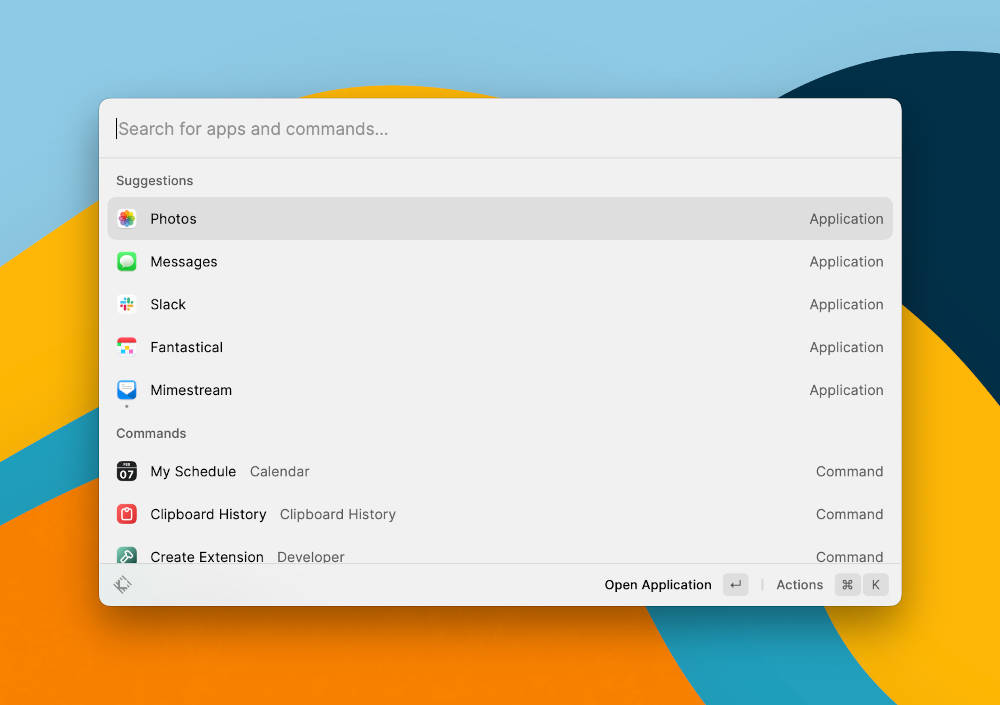
That’s pretty similar to Spotlight or Alfred, but there’s definitely more there right off the bat. While those apps give you a search box and nothing else, Raycast is suggesting things to you from the moment you open it. You can still type the name of an app and launch that app as quickly as you’re used to with Alfred, but you can also launch one of the 5 apps it thinks you might want to launch right now instead. The above screenshot is from my personal Mac, and Raycast on my work Mac is more likely to show me a different set of apps that are more tuned to the things I do all the time there. It’s pretty convenient, and most of the time I can arrow down to launch what I want.
In addition to launching apps, you’ll also notice a few actions listed at the bottom of the window. Like most new apps these days, there’s a command menu you bring up with CMD+K. Use that shortcut and you’ll be greeted with a pretty significant list of actions you can do to that app:
- Launch the app
- Show in Finder
- Show info panel in Finder
- Add to favorites (so it is always suggested when you launch Raycast)
- Copy the app name
- Copy the app path
- Uninstall the app
These options all have their own keyboard shortcuts as well, so you don’t need to bring up the command menu if you don’t want to. You can select Fantastical and press CMD+I to show its info panel in the Finder.
The uninstall action is one I’ve really grown to appreciate. It will show you all the files it will delete from your system, and it does a pretty good job of finding the right files and purging your system of whatever app is causing you grief (not Fantastical, of course 🙂).
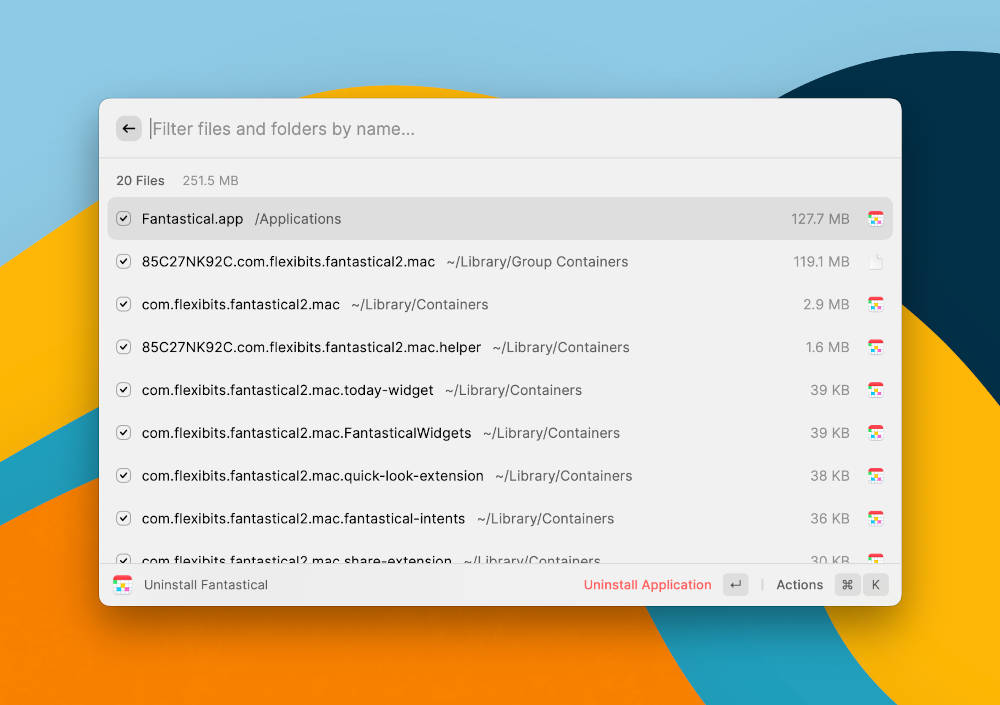
Extensions
This is all solid, but it’s not exactly mind-blowing. What makes Raycast really interesting is its extension system, and how compelling this is to you will likely play a big part in how much Raycast appeals to you in general. You can type “store” into the search field to bring up the Raycast Store, which has hundreds (maybe thousands by now) extensions you can easily install into Raycast to give the app new powers.
The best way to explain this is through an example, so let’s try a simple extension that explains the whole process quite well.
In the above example, I searched for the Formula 1 extension, installed it, and then used it to pull up the current driver standings all inside Raycast. Pretty rad, right?! No need to go out to a website or anything — I can now just get this info whenever I want right inside Raycast.
What about when you want to find the perfect GIF to react to something in Slack? There’s a GIF extension you can install to search for any GIF you want, copy it to your clipboard, and then paste it into whatever app you’d like. I use this one all…the…time.
Again, there are tons of these extensions, and they range from kinda silly to totally serious. You can browse the store in your browser or access everything from Raycast itself, but here are a few I have used that can be quite useful.
- Figma File Search lets me open specific Figma docs instantly
- Google Translate lets you use Google Translate in Raycast
- Notion’s extension can open any page you want in a flash
- Create new Apple Notes and search for existing ones
- Access your 1Password items
- Generate Lorem Ipsum data
- Generate random data like names, emails, phone numbers, and more
- Manage your todo list in Things or Todoist
- Find Unsplash images
- Start and join Zoom meetings
- Search YouTube
And we haven’t even mentioned the built-in extensions that can make your life easier either. Out of the box, you get:
- Run Shortcuts
- Search your file system
- Use Raycast as a calculator
- Connect your calendar to join video calls (I adore this one)
- Manage and tile your windows
- Access your clipboard history
The bottom line is that there is a ton here, and it’s a free and open system so anyone can create something if they want.
We don’t have nearly enough time to get into this bit, but there’s also Raycast for Teams which let you sync extensions and settings across your team, as well as build and distribute private extensions that might not be something you want anyone else using. Teams plans are free to start, but $10/month per user if you want unlimited functionality.
Conclusion
So, is this an “Alfred Killer”? No, I don’t think so, but it does offer a new spin on app launchers that’s really connecting with a bunch of people right now. I’ve been using Alfred for 11 years, and at this point it feels like a core macOS feature to me. I tell you that to give some weight to the fact that I’ve been using Raycast full time since February of this year and I don’t see how I’d get by without it.
Raycast feels like a breath of fresh air in a market that’s been pretty set in its ways for a long time. It’s completely free for personal use, so you can try it today and see if it works for you.
The Sweet Setup Staff Picks for 2022
We spend an inordinate amount of time sorting through hundreds of apps to find the very best. Our team here at The Sweet Setup put together a short list of our must-have, most-used apps in 2022.
