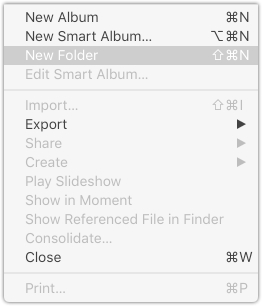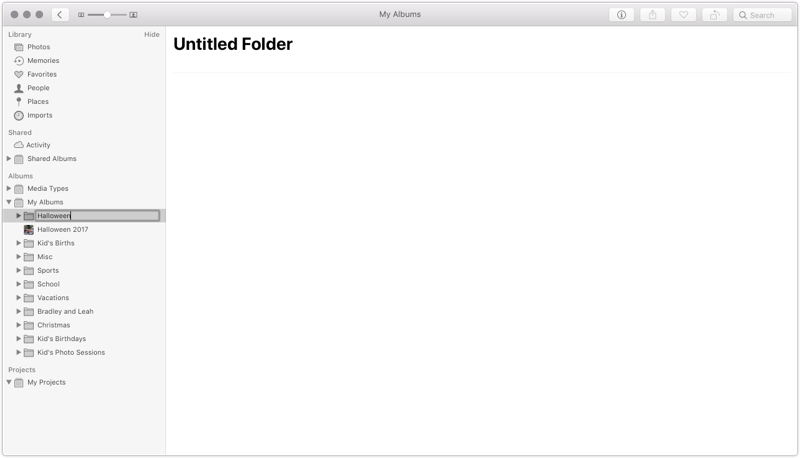How to organize albums into folders in iCloud Photo Library
iCloud Photo Library, our favorite cloud photo management service, offers some great organization options for albums.
One of my favorite tricks is creating folders for albums based around holidays. An example might be creating an album for Christmas each year — you can create a Christmas folder that all those albums go inside. This allows you to limit the length of your album list on macOS and iOS.
macOS Steps
- To create a folder on macOS, open Photos.app.
- Click File → New Folder. This will create the folder in the side list.
- You are given the option to name the folder. I would use something generic like Christmas, Birthdays, etc. You can drag albums into these folders to better organize them, and you can also collapse them down.
iOS Steps
On iOS, it’s a little harder to figure out how to create folders.
- On the Albums tab, tap and hold the + button in the top left. You will now see an option to create a new folder.
The one thing you can’t do on iOS is move existing albums into new folders. The albums need to be created while inside the folder. You can do this on macOS, however.
We have more helpful tips right here.
Wait. There’s a Bonus….
Custom Productivity Templates
We have a set of custom productivity templates that work well with the iPad app, GoodNotes. And if you want to try them out, we’ve put together a free guide that can help you.
We’ll show you…
- How to create and save custom page templates in GoodNotes.
- How to use those page templates to transform GoodNotes into your own productivity notebook (or any other type of notebook replacement).
Plus, we also have included a couple of our custom productivity templates for you to get started with. These templates are right out of our popular productivity course.

The custom templates and the guide are available for FREE to our email subscriber community. And you can get it right now. By joining the Sweet Setup community you’ll also get access to our other guides, early previews to big new reviews and workflow articles we are working on, weekly roundups of our best content, and more.