OmniFocus 3.1 adds Siri Shortcuts support and additional filters for Perspectives
OmniFocus 3.1 for iOS is here, and it’s a great one automation-wise. Shortcuts already has built-in support for some OmniFocus actions, such as adding a new task, or adding TaskPaper to OmniFocus — the TaskPaper could be anything from a list of tasks to a complete project with tags, due and defer dates. There are some generic Shortcuts that everyone will see, which include:
- Projects
- Tags
- Inbox
- Forecast
- New Task
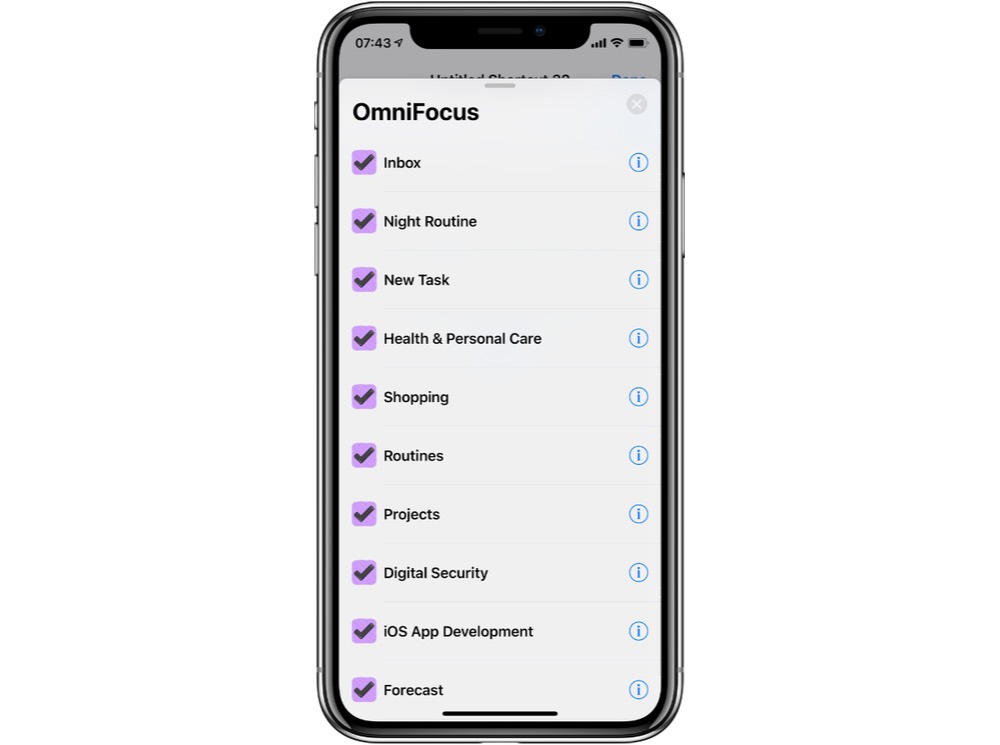
All of these take you to what you would expect: the projects view, the tags view, your inbox, and the forecast. Where OmniFocus really shines here is the other things that are included. For example, projects or folders you’ve viewed recently or tags you’ve accessed. This is all done with the native Siri Shortcuts implementations, so while these options are all there if you go looking for them — be that in the Shortcuts app or in Settings > Siri & Search > All Shortcuts, they will also be suggested at appropriate times, appear in the search, and once you’ve set them up, they’ll be able to be run through Siri.
The Apple Watch also gets an upgrade with regards to OmniFocus. In the Siri face, repeating tasks with appear, as will projects with due dates, or viewing a tag with an assigned location.
Perspectives received a good update too. You can now utilize an overarching rule for “any of” or “none of,” in addition to the original “all of.” This will let you create even more complex and useful perspectives if you need them.
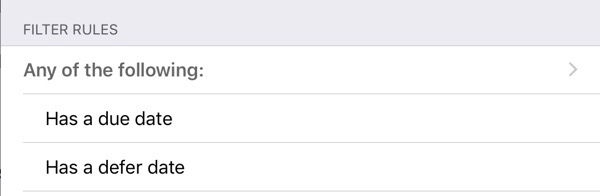
Bonus! One more thing…
The Complete Guide to Managing Tasks in Things (Video)
If you struggle to keep up with all your tasks, we can show you some organization tips that may help you.
We put together a video that shows you everything you need to know about a task in Things:
- The difference between start dates and due dates and how to use them effectively.
- How to set up reminders so you never forget an important task again.
- How to use checklists for tasks that require more than one step.
- How to configure daily, weekly, monthly, or even annual repeating tasks.
- And more…
You don’t have to use any of these things in your tasks if you don’t want to. But knowing what they are and how they all work will help you be more organized, save time, and ensure you are using Things in the way that suits you best.

This video is something we have made available for free to our email subscriber community. You can get it right now. By joining the Sweet Setup community you’ll also get access to other guides, early previews to big new reviews and workflow articles we are working on, weekly roundups of our best content, and more.
