Launching and Hiding Apps in macOS with Hotkeys Through Alfred Workflows
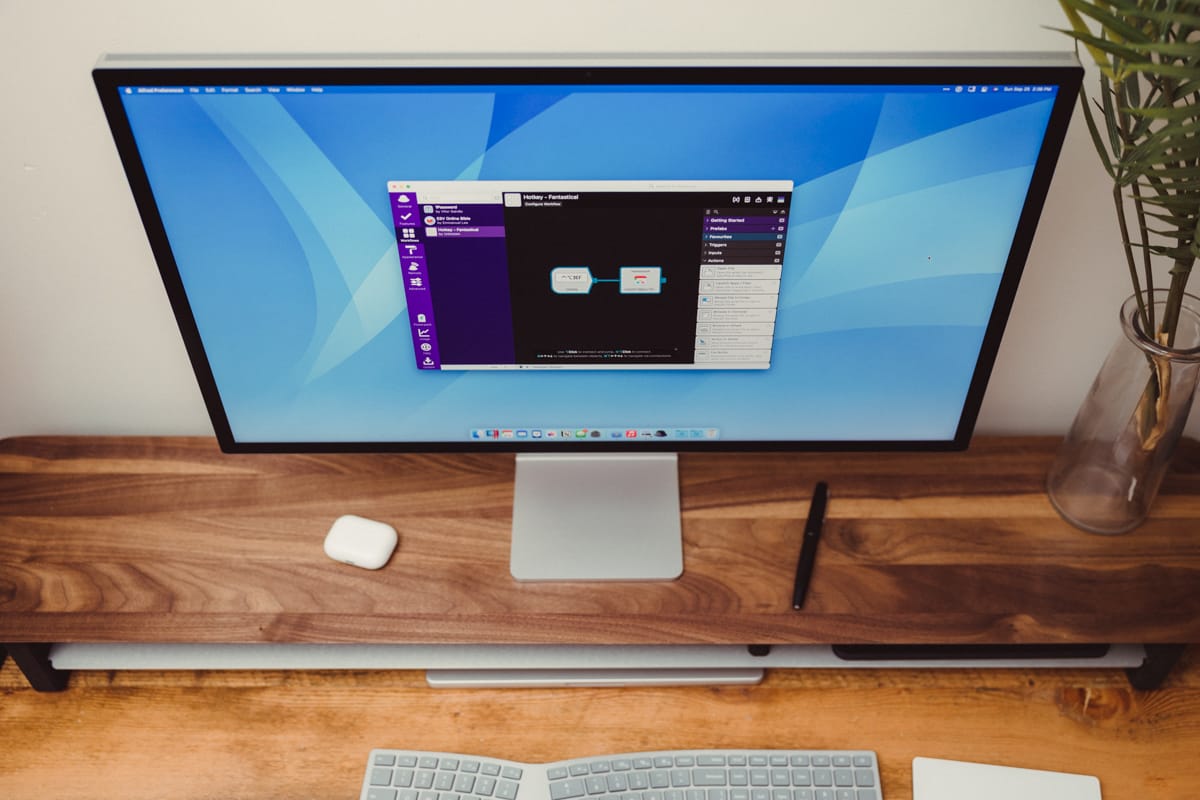
Small actions taken over a long period add up to a significant amount of progress. This is no surprise, and it’s something we hear time and time again. But it’s normally mentioned when someone is trying to motivate you to add small, daily actions that will bring you great benefit later.
But the same is true in reverse. Eliminating small, insignificant actions can bring great improvements in time available and holistic health in the same way that adding incremental habits can. That is, as long as you choose each of these wisely.
That may seem like a highly philosophical way to start this article, but it’s the base model on which this idea is built. Something as seemingly unimportant as your mechanism for switching applications can lead to huge improvements over time just by removing the friction involved in locating the software you want to focus on at the time.
What I’m proposing is this: you should set up keyboard hotkeys that allow you to navigate from app to app.
In practice, this concept requires two foundational assumptions.
First, the keyboard is a superior input device to the mouse. It has more keys (most of the time) and it’s much quicker to move your fingers from key to key than it is to move your entire hand to the mouse and move the cursor. So, the more time you can spend with your hands on the keyboard without switching between input tools, the better.
Second, hiding/unhiding applications is superior to minimizing/un-minimizing windows or quitting/opening applications. Not everyone knows about this feature, but on your Mac, you can Hide/Unhide an application from the menu bar.
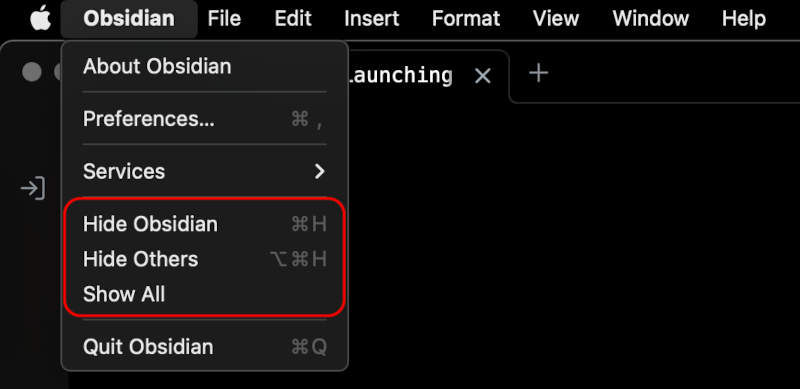
And, as you can see, some hotkeys come along with this. So you can quickly Hide the application you’re currently working within. Again, this keeps us on the keyboard and moving quickly.
But if you throw Alfred into this mix and start building Workflows (PowerPack only) to do this small action for you, we gain even more power. For example, you can build a very simple Alfred Workflow that takes a Hotkey and Launches an App.

For our purposes, the key feature of this type of Workflow is the toggle at the bottom of the Launch Apps action:
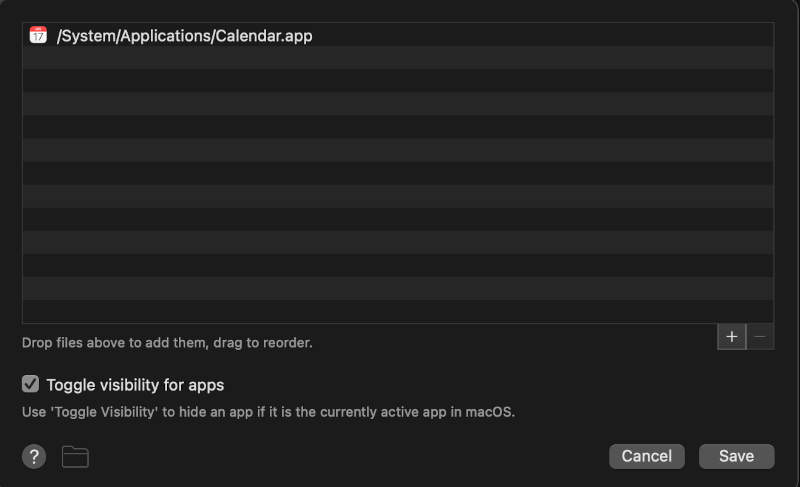
Toggle visibility for apps simply does a Hide or Unhide when this action is run. That means that triggering this when the app is active will Hide it. Triggering it again will Unhide it and bring the app back into focus. If the app isn’t hidden but simply isn’t the currently active window, it will make it the active window.
So let’s put this all together now. If I build hotkeys in this way for the majority of my most-used applications, I now have a simple way to bring the applications into focus or hide them using the same hotkey without needing to switch to the mouse.
Here’s a quick look at all of the hotkeys I’m currently using:
⌃ ⌥ ⌘ 1= 1Password⌃ ⌥ ⌘ p= Basecamp⌃ ⌥ ⌘ b= Brave Browser⌃ ⌥ ⌘ c= Calendar⌃ ⌥ ⌘ d= Drafts⌃ ⌥ ⌘ e= MailMate⌃ ⌥ ⌘ f= Finder⌃ ⌥ ⌘ i= iTerm⌃ ⌥ ⌘ m= Messages⌃ ⌥ ⌘ r= Music⌃ ⌥ ⌘ v= Obsidian⌃ ⌥ ⌘ s= Safari⌃ ⌥ ⌘ t= Nova
One thing you’ll notice here is the base modifier. Those are all the same. Who wants to try to remember a different foundation for each of these? Not me. Instead, they all have ⌃ ⌥ ⌘ plus an additional character that indicates which app I want to either focus on or Hide depending on the situation.
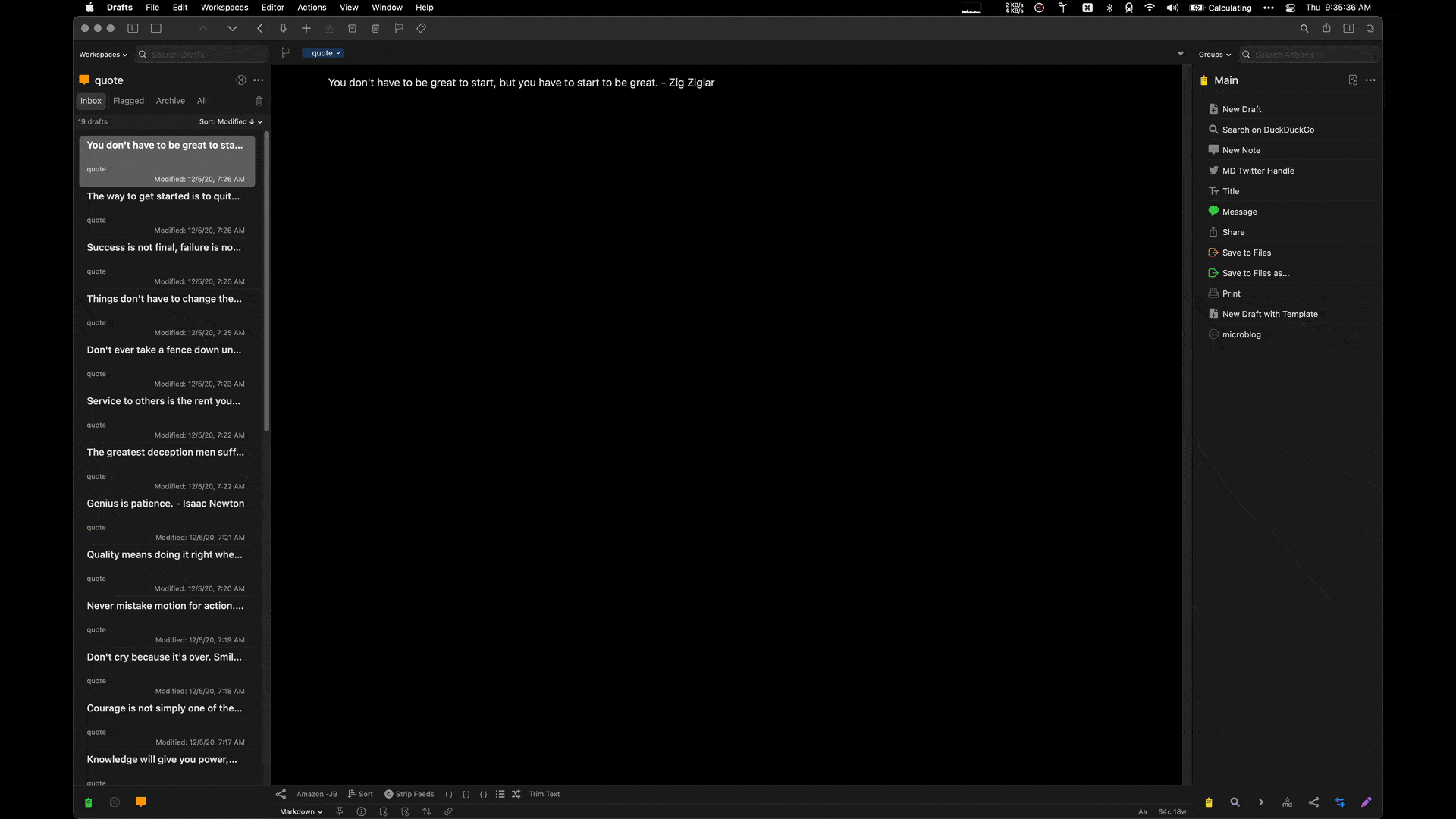
The last point here, there are a lot more applications that I use than what you see on this list. For those, I simply activate Alfred and type the name of the app. I only make Workflows for my most frequently used software.
We have more useful workflow examples right here.
The Sweet Setup Staff Picks for 2022
We spend an inordinate amount of time sorting through hundreds of apps to find the very best. Our team here at The Sweet Setup put together a short list of our must-have, most-used apps in 2022.
