How to Use the Included Screen Capture Tools in macOS Mojave
Did you know that there’s native screen recording built into your Mac? If your machine is running Mojave, then you can take advantage of this really easily. It’s handy for showing someone exactly what you’re doing, and if a picture is worth a thousand words then videos must be worth millions!
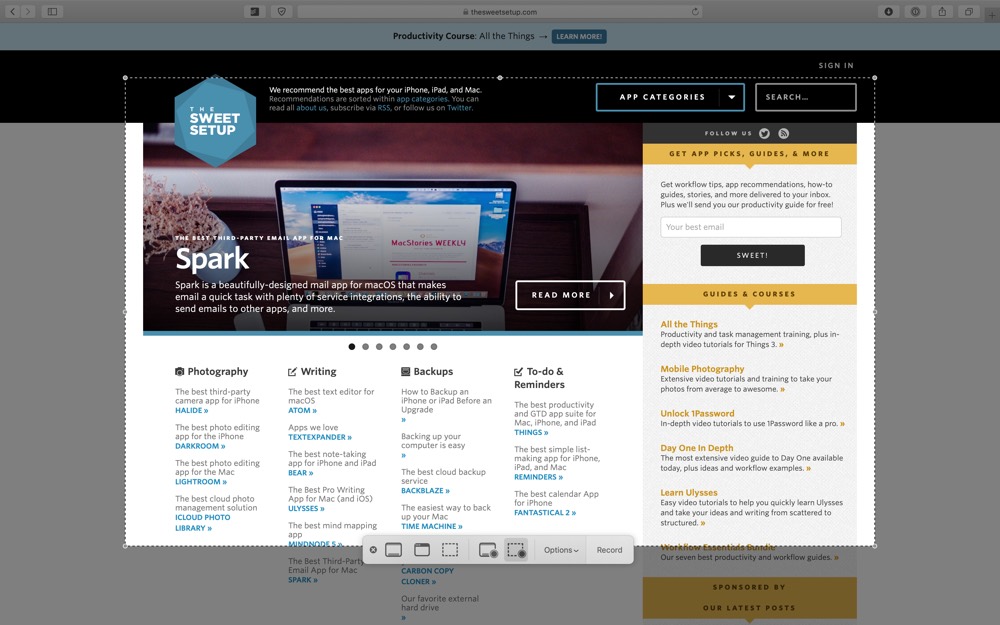
To being, press Cmd+Shift+5. This presents you with the screen recording view and options — both for capturing screen shots as well as screen recordings. From left to right we have:
- Capture Entire Screen
- Capture Selected Window
- Capture Selected Portion
- Record Entire Screen
- Record Portion

These options are available in the Touch Bar too.

In the options menu, you can select where to save the image or video, as well as which microphone to use, if there should be a count down, and even show mouse clicks.
After you’ve selected your options and chosen the window or screen portion to capture, you’re ready to go! Just hit capture, or record for video, and you’re in business.
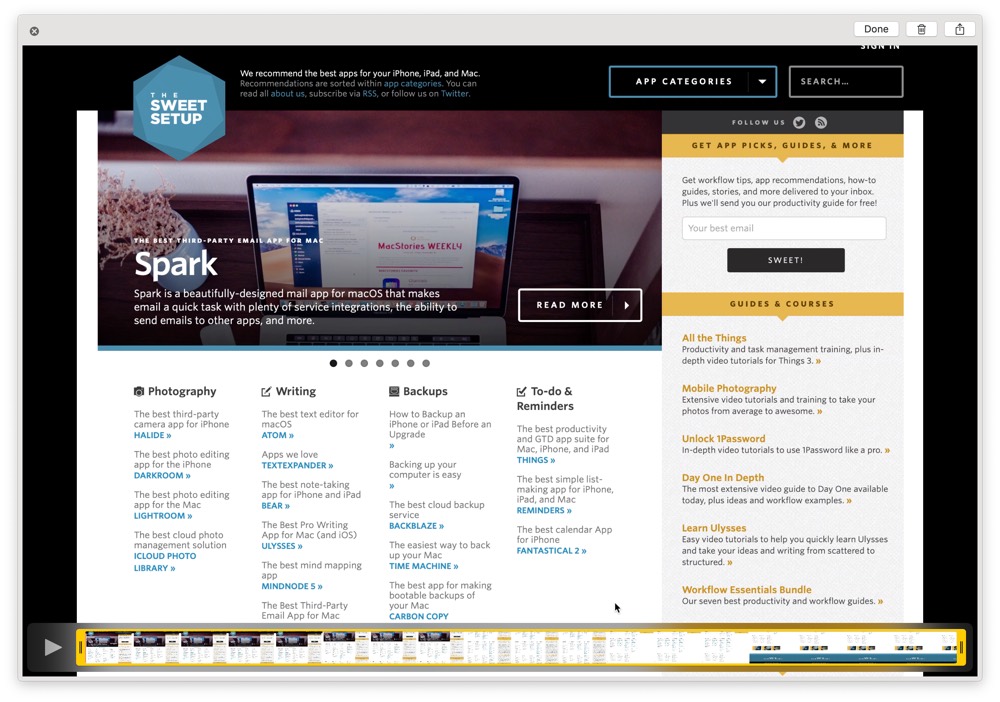
After the capture is complete, you’re presented with a thumbnail in the bottom right corner of your screen. For images, you can click it to use the mark-up tools, and with video you can do basic editing such as trimming the beginning and end of the video. In both cases, you can access the share sheet or delete the file if you like. You can also drag and drop this thumbnail to supported apps. Once the thumbnail slides off of the screen, the image will be saved in your specified location.
We have more helpful tips right here.
Wait. There’s a Bonus….
Custom Productivity Templates
We have a set of custom productivity templates that work well with the iPad app, GoodNotes. And if you want to try them out, we’ve put together a free guide that can help you.
We’ll show you…
- How to create and save custom page templates in GoodNotes.
- How to use those page templates to transform GoodNotes into your own productivity notebook (or any other type of notebook replacement).
Plus, we also have included a couple of our custom productivity templates for you to get started with. These templates are right out of our popular productivity course.

The custom templates and the guide are available for FREE to our email subscriber community. And you can get it right now. By joining the Sweet Setup community you’ll also get access to our other guides, early previews to big new reviews and workflow articles we are working on, weekly roundups of our best content, and more.
