How to use selective sync in Google Drive for OS X
One of the new features of Google Drive on the Mac (see our review of Google Docs) is that selective sync now works on sub-folders beneath the root directory. Previously, you had to show or hide the entire folder from the root level. With the most recent update, you can deselect sub-folders so they don’t sync locally (to save space).
To access this feature, click the Google Drive menu bar icon, and then click the three vertical dots to access the pop up window. Next, click Preferences. Under Sync Options, you’ll see a Sync only these folders option. Select that option, and then you will be able to check and uncheck the folders you don’t want to sync. If you click a root folder, you’ll be able to unselect subfolders.
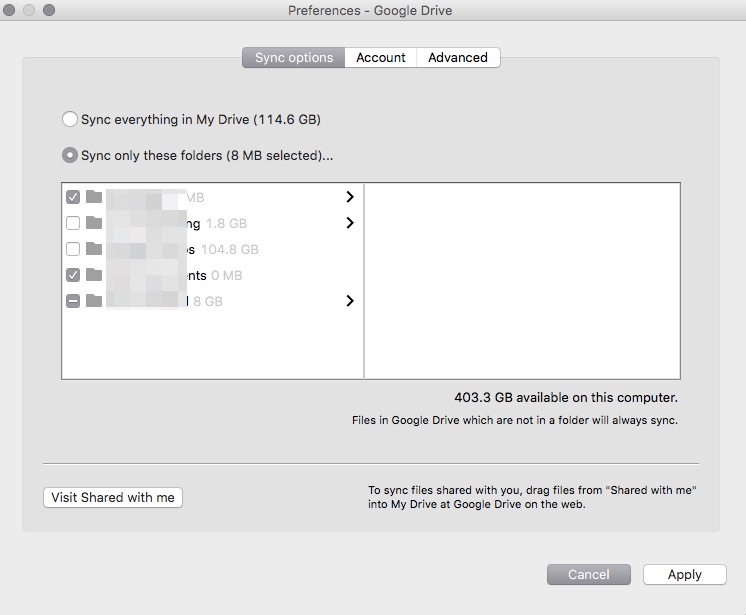
Once you are finished, click Apply to save your changes. You can control all levels of folders in Google Drive, but files not in a folder will always sync.
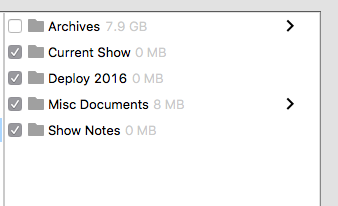
We have more helpful tips right here.
