How to Use Folding & Focus Mode in MindNode
If you work with large mind maps frequently, you’ve probably already experienced how overwhelming things can become as your mind map continues to grow.
Fortunately, MindNode has a couple of features which make it a lot easier to focus on only the sections you want to see.
Folding Nodes
Folding a node hides all the child nodes that are nested below it behind a colored ellipsis icon that matches the color of the branch the nodes are in. This can help you eliminate a lot of the details and “see the forest through the trees.”
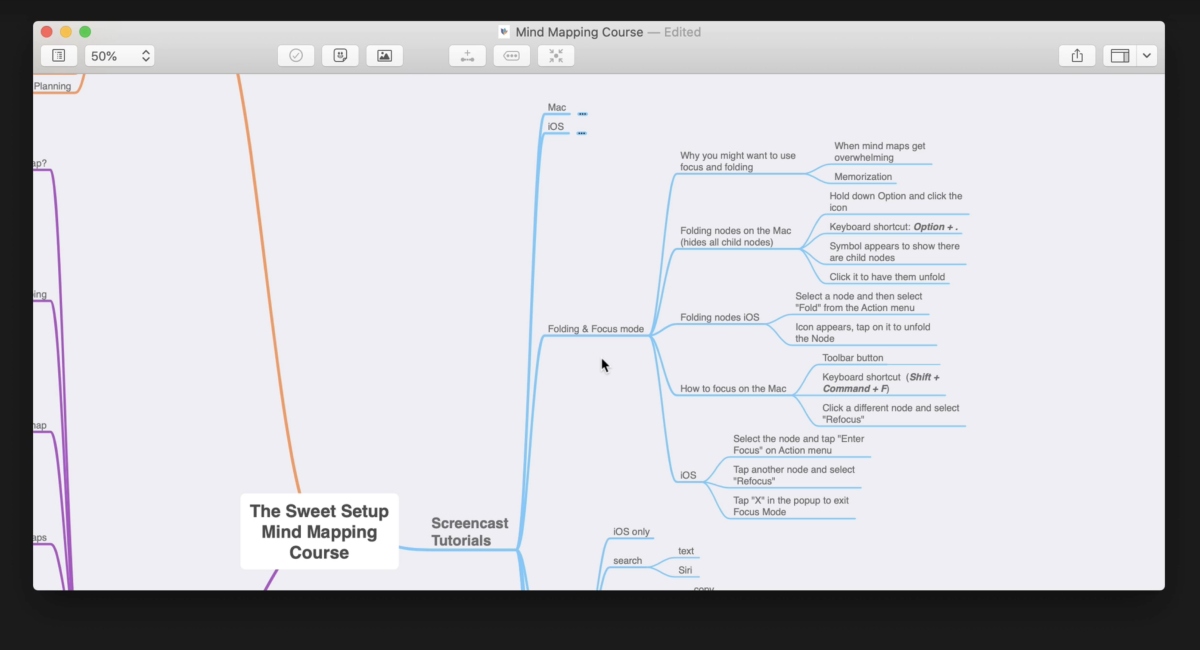
There are three ways to fold a node on the Mac.
First, you can hold down the Option key as you hover over the node. When you do this, the plus icon will change to an ellipsis to indicate that when you click it will fold the current node instead of making a new one.
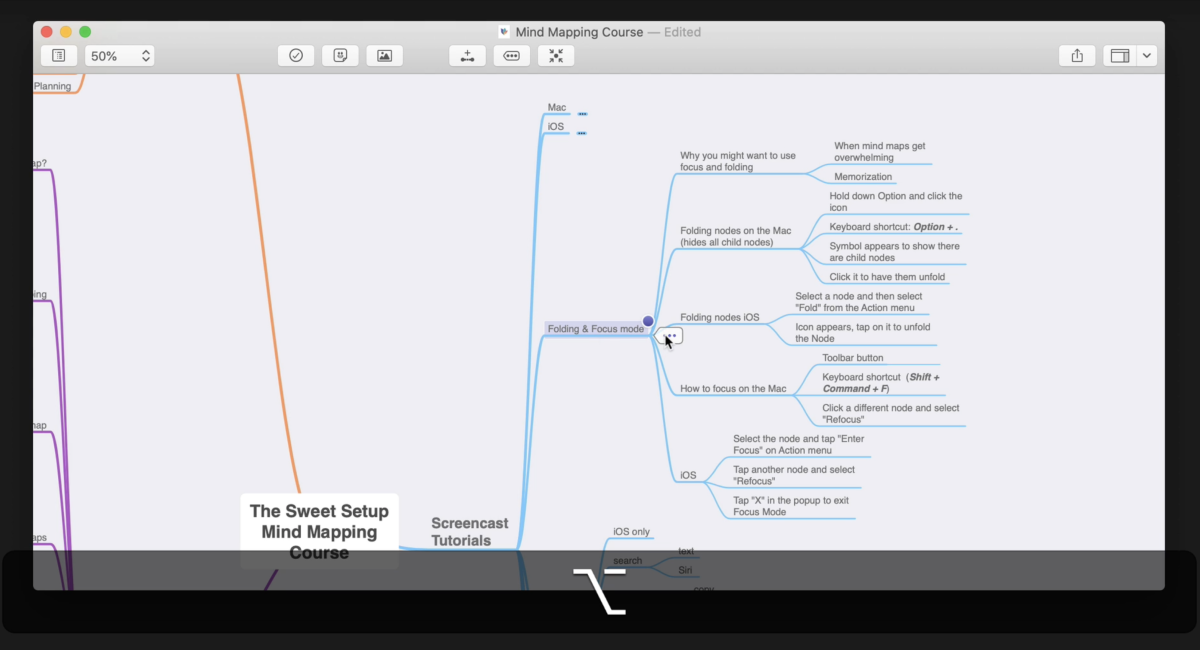
You can also select a node by clicking on it and then clicking the Fold button in the toolbar, or by using the keyboard shortcut Option + ..
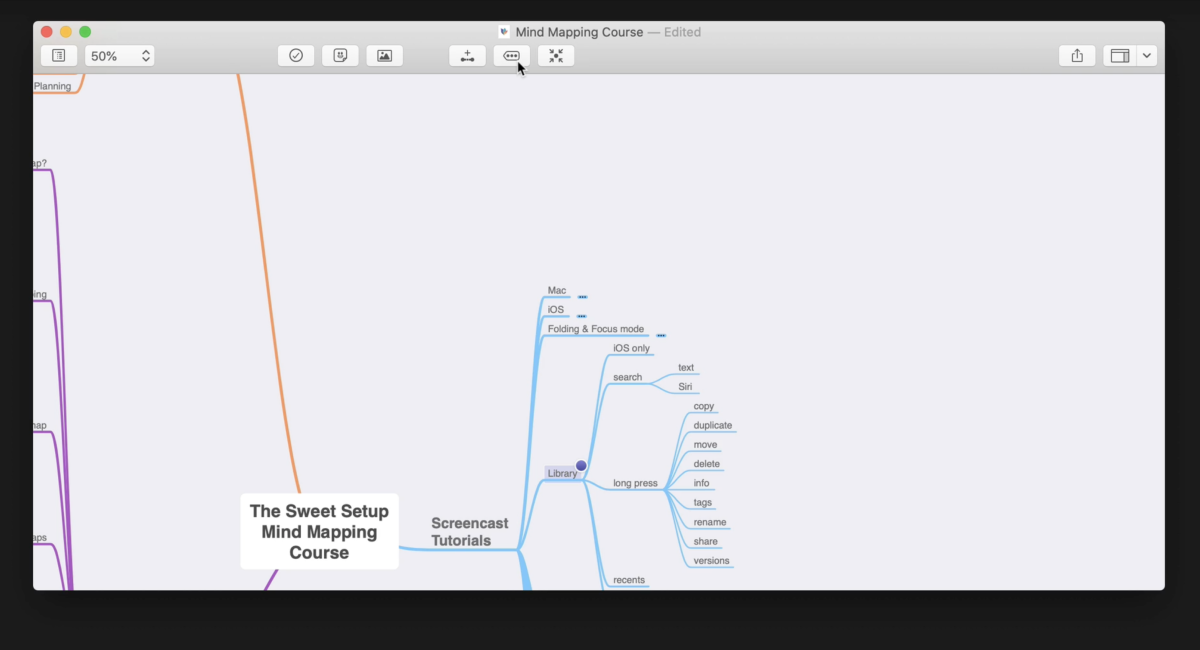
When you fold a node, everything below disappears and is replaced by an ellipsis to indicate that there are additional nodes that are folded inside of the one that’s visible. To unfold the nodes and bring them back into view, just click this icon with your mouse.
Focus Mode
The other focus-related option in MindNode is aptly called Focus Mode.
You can activate Focus Mode by selecting a node and then clicking the Focus Mode button in the toolbar, or using the keyboard shortcut Shift + Command + F.
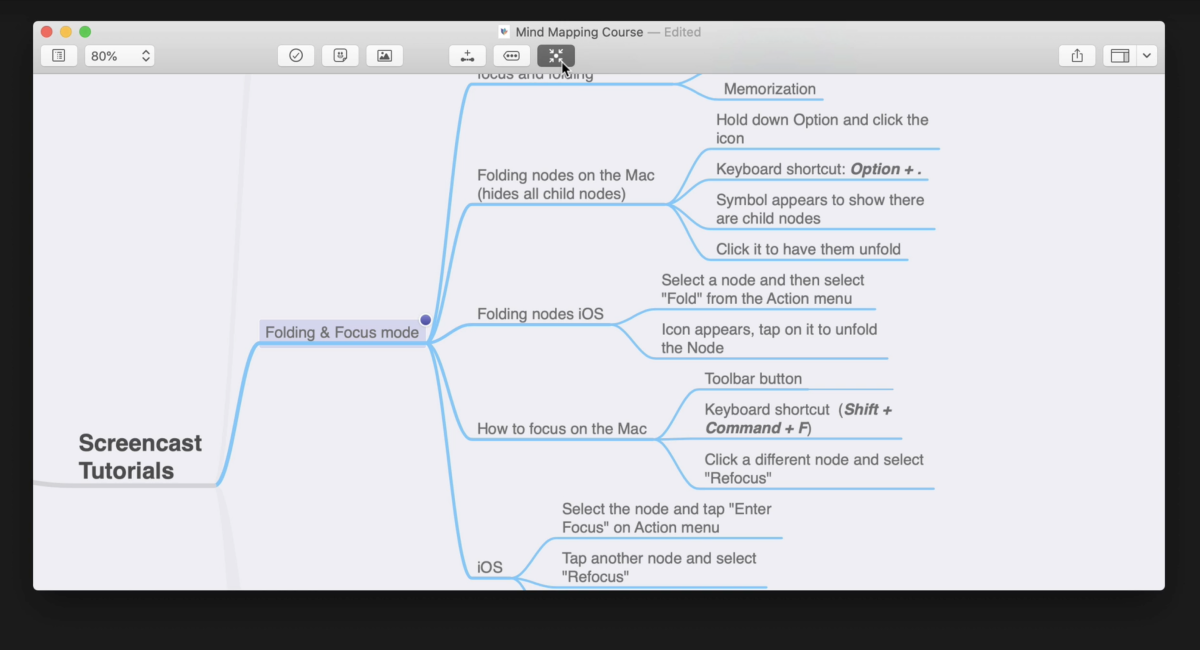
Focus Mode effectively does the opposite of what folding nodes does, so instead of hiding everything below the currently selected node, it eliminates everything else and focuses only on the selected node and what’s below it. Everything outside of the range of your focus is still visible, but it’s grayed out, making it easier to focus visually on a subset of information that you want to be looking at.
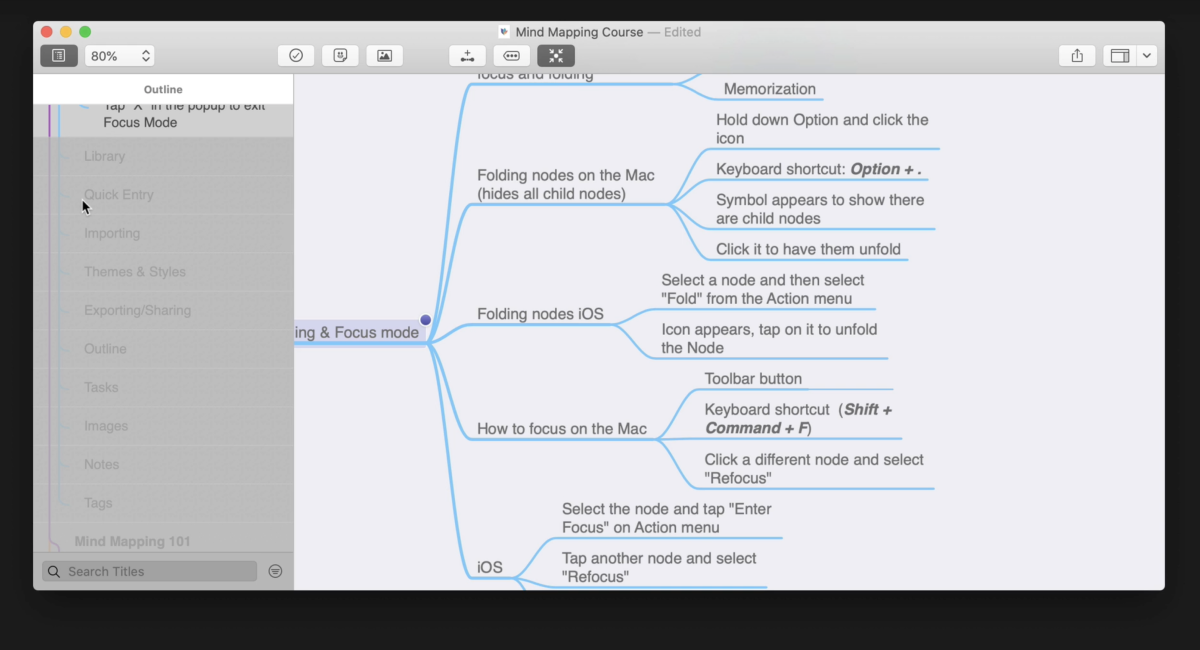
If you have the outline view open, it even grays out the information that’s not included in the scope of focus mode there too. If you want to change your focus, you can navigate your mind map via the canvas like normal and select a different node to focus on. Just click on the new node and select Refocus and Focus Mode shifts the focus onto the new node.
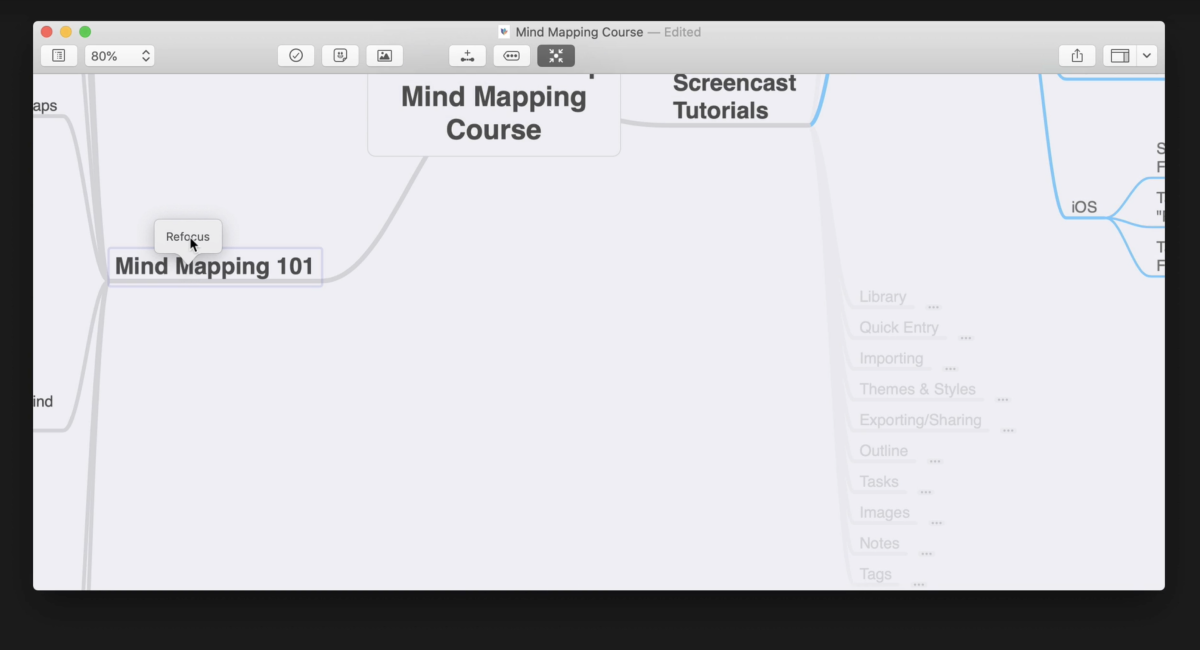
Folding & Focus on iOS and iPadOS
The process for folding and focusing on iOS is the same for both iPhone and iPad.
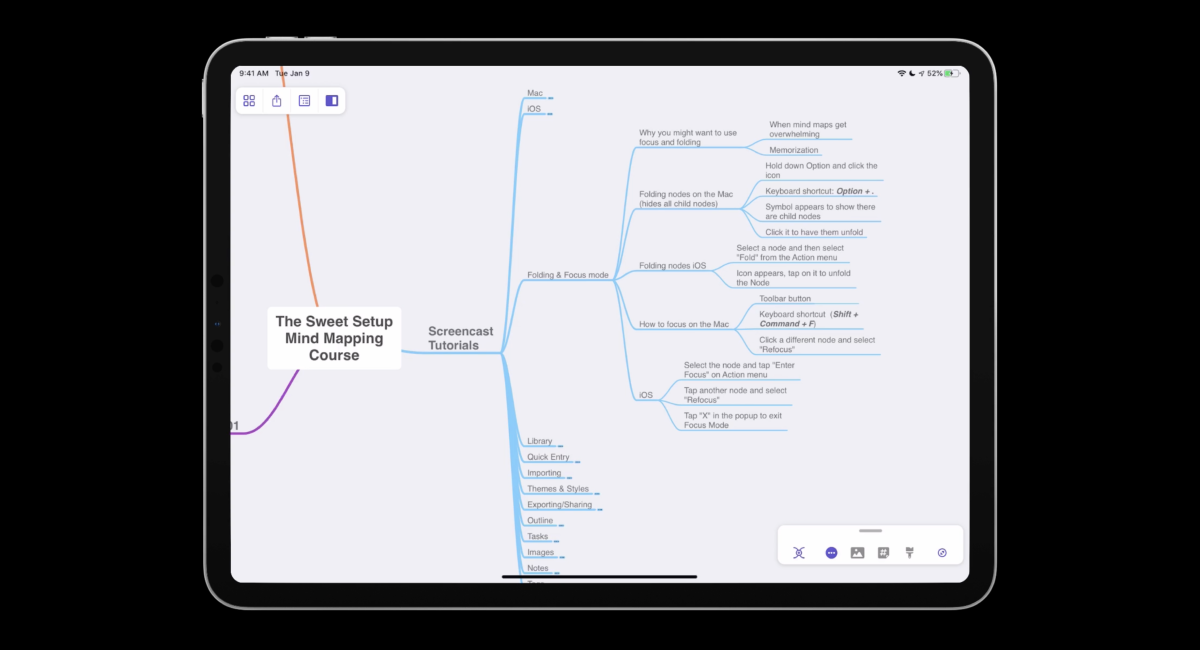
You can select a node in your mind map file and tap the ellipsis icon in the Action Panel to see all of the actions that you can take with the selected node. Scroll down to the Focus section, and you’ll see both Enter Focus and Fold Node. Keep in mind that Fold Node will only appear if you have selected a node with child nodes underneath it; if there are no child nodes for the selected node, there’s nothing to fold and as such Fold Node will not appear in the list of options.
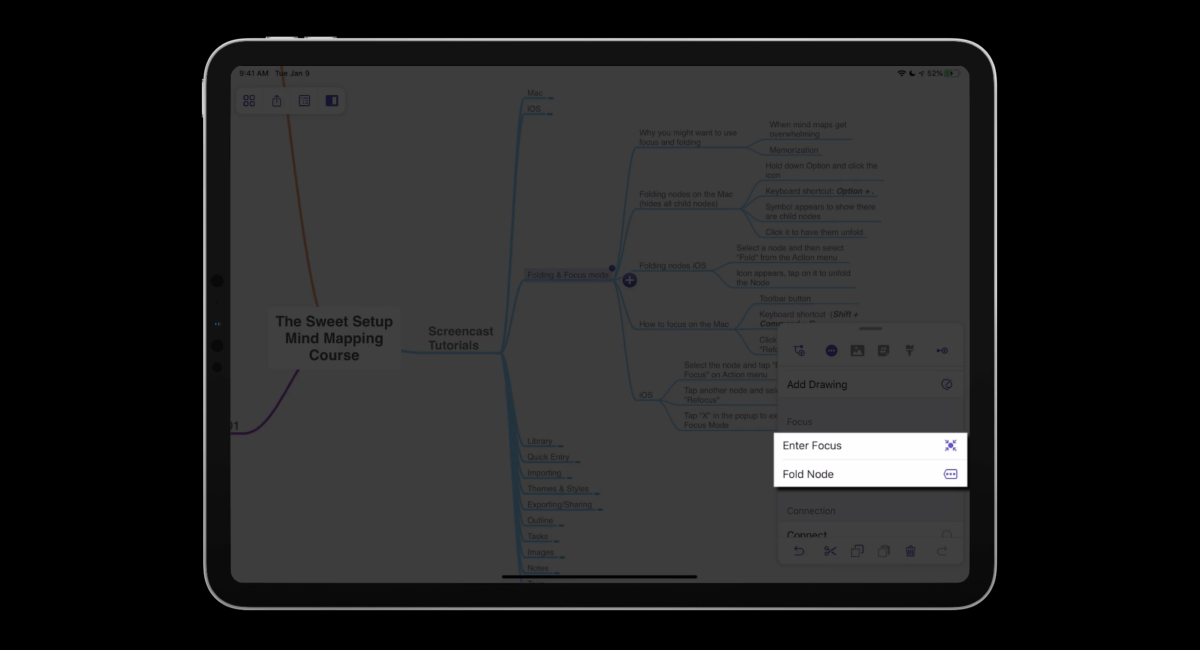
Tapping Fold Node will fold all child nodes inside of the currently selected node and replace them with a colored ellipsis icon to the side of the node. You can continue to navigate your mind map canvas and manipulate other nodes via the touch interface, but anytime you want to see those nodes again all you have to do is tap the ellipsis icon next to the node to unfold them back into place.
You can also use the button in the toolbar to enter Focus Mode. With Focus Mode enabled, the canvas is resized to focus only on your current selection and the child nodes below it. Everything else in your mind map document is grayed out, but can still be manipulated.
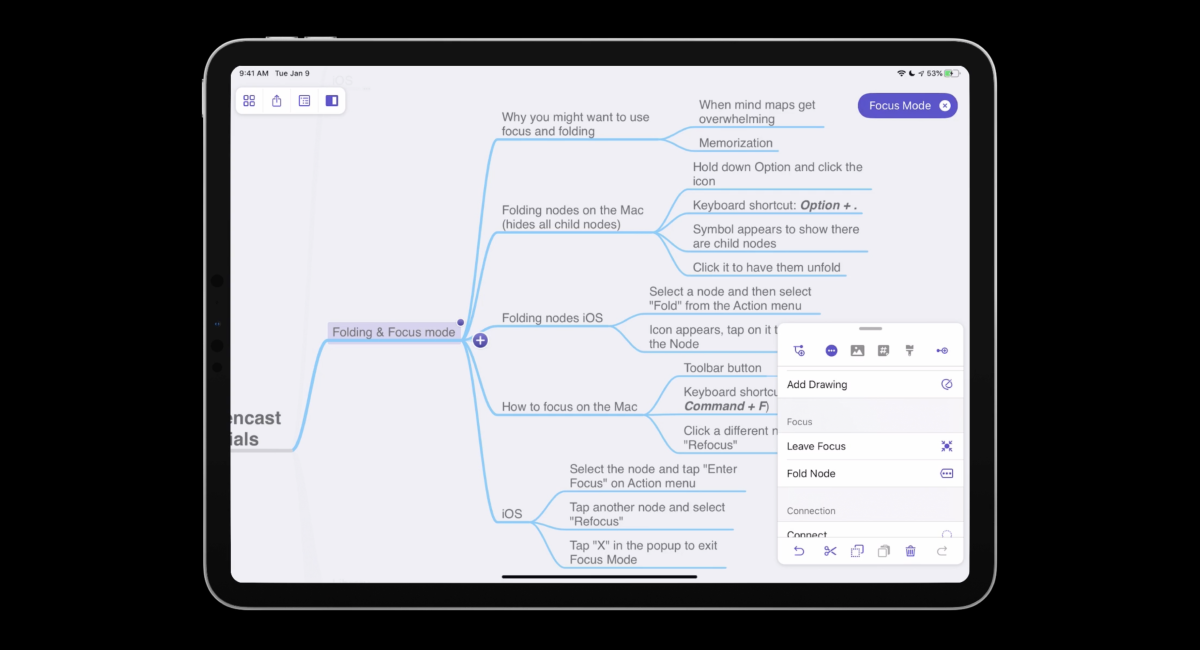
If you want to refocus on a different portion of your mind map, just tap a different node and select Refocus to shift the focus to the new node and any child nodes it may contain. When you’re done, tap the X in the purple bubble in the upper-right corner to close focus mode and go back to your regular mind map.
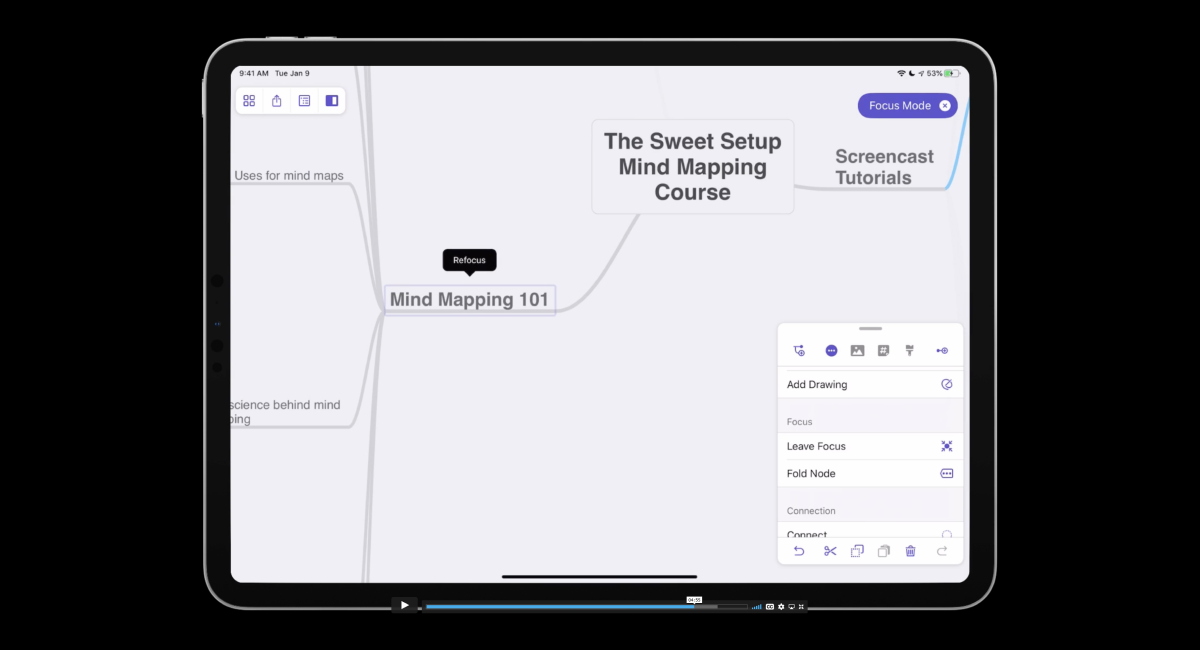
Both Folding and Focus Mode are alternatively available via the Edit menu. You can access the Edit menu by tapping on a node once to select it, then tapping on it again to reveal the Edit menu which appears above the node as a black bar.
Additionally, you can also use the same keyboard shortcuts from the Mac on the iOS version if you have an external keyboard selected—Option + . to fold a node or Shift + Command + F to enter focus mode.
Wrapping Up
As beautiful and clean as MindNode’s interface is, it helps to have additional ways to zero in on the task at hand. Both node folding and Focus Mode provide you with useful ways to stay on task while working on larger mind maps.
Free Webinar: Idea Magic
WHAT: Mike Schmitz will be sharing how to remove the obstacles that keep you from taking action on your ideas with our simple 4-step idea development system. Learn to beat writer’s block, make sure nothing falls through the cracks, and take action on those half-baked ideas that you’ve procrastinating on.
HOW LONG: About 1 hour (including time for Q & A)
