How to Turn Your Mac into a Talking Clock
Macs can do many things, but one feature many people don’t know about is that it can be a talking clock!
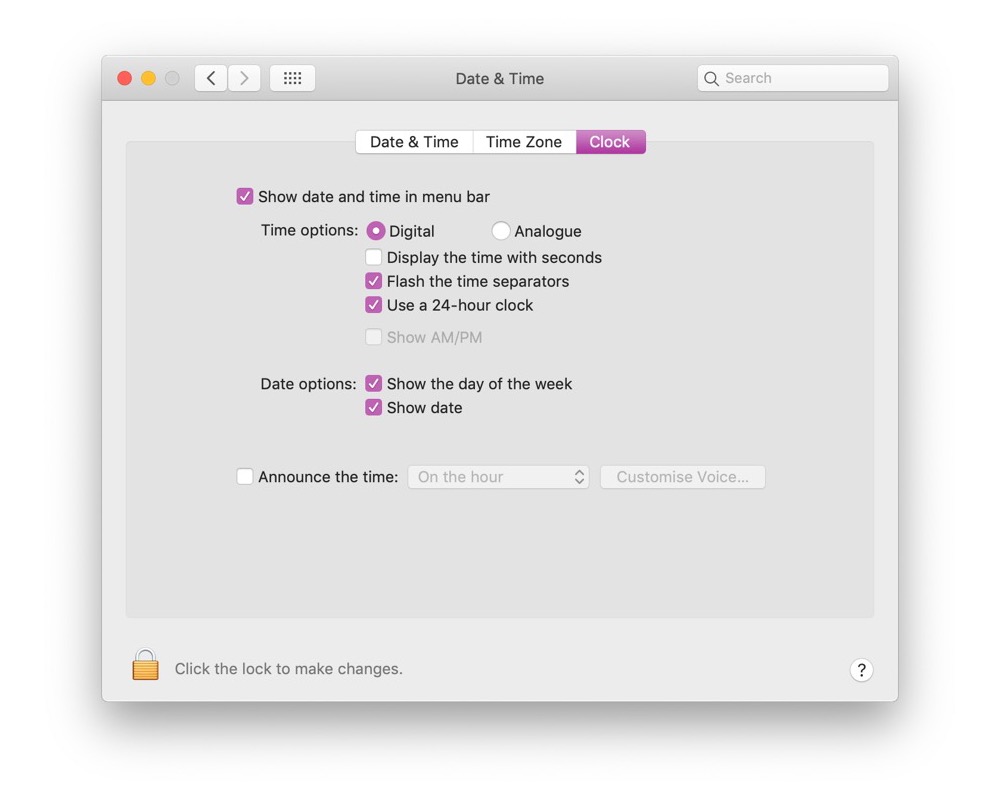
In System Preferences, open the Date & Time pane and click the Clock tab. At the bottom of this window, there is a checkbox option to Announce the Time. Once this is enabled you can use the dropdown to specify how often it should speak the time.
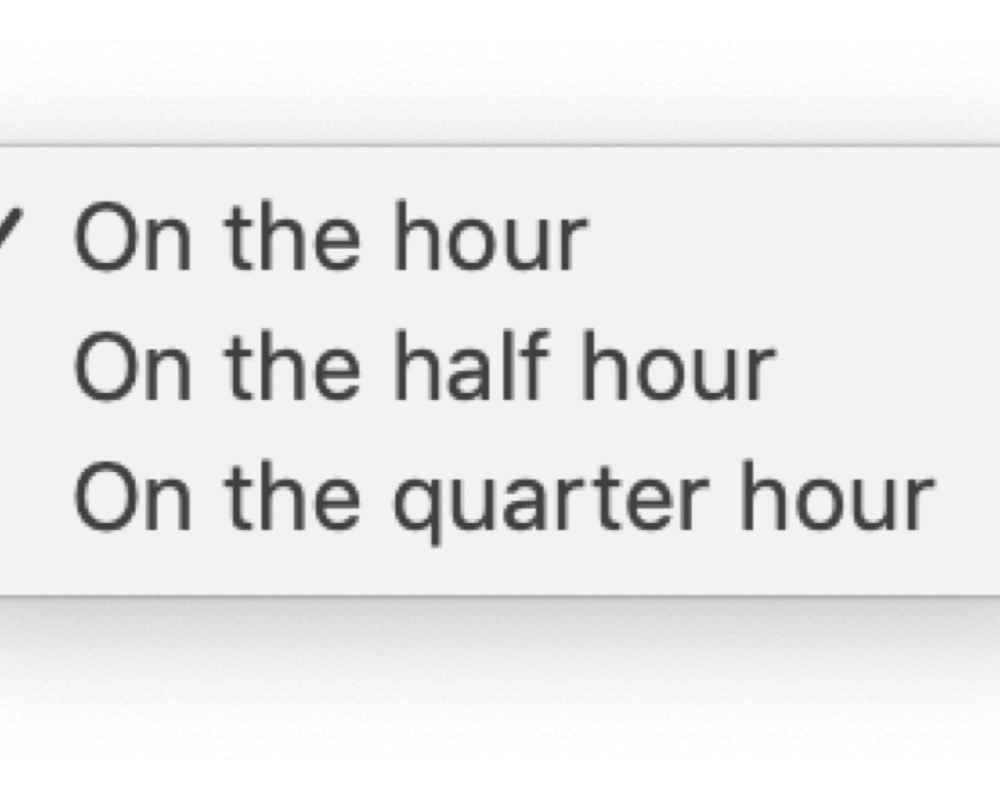
The Customize Voice button allows you to choose from different voices to use and if it should use the extended voice, which sounds more natural.
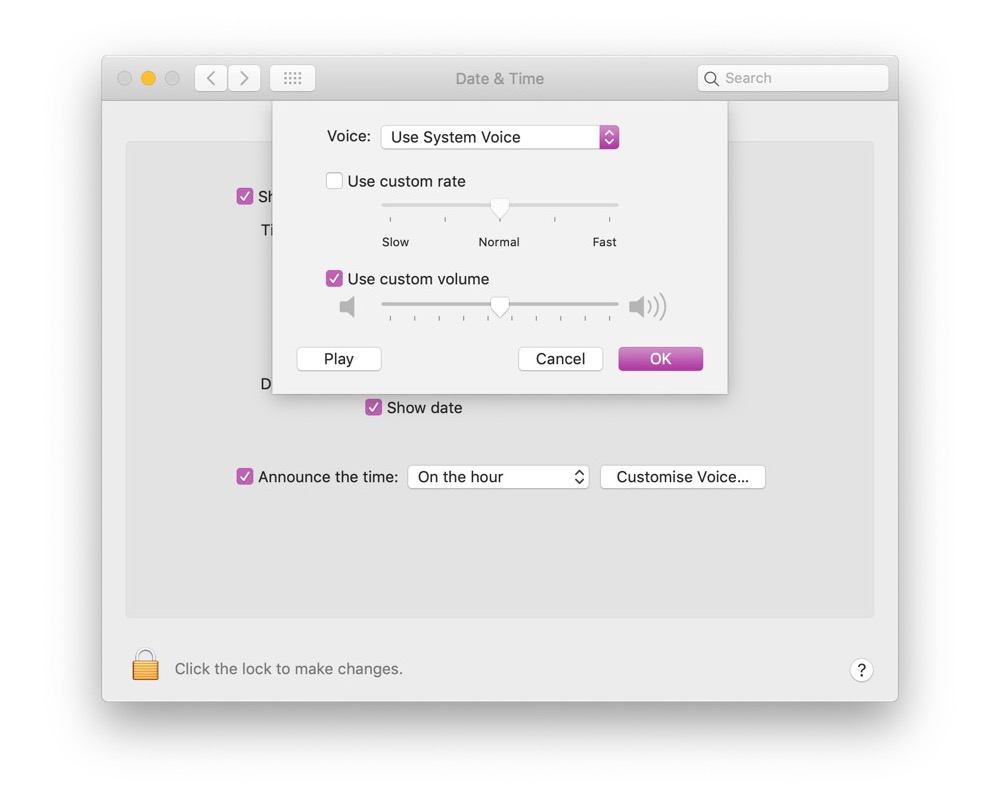
The wide choice of voices means you can find something that fits your preferences.
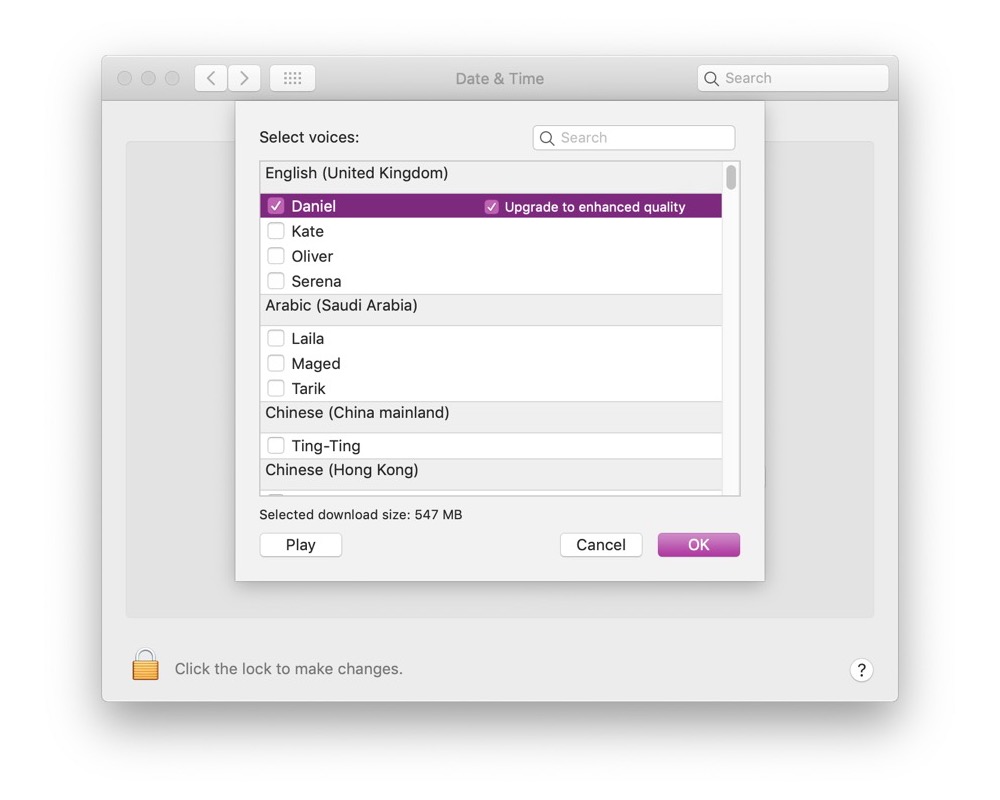
If you have an always on Mac, you can leave it on with this feature on and use an app like Keyboard Maestro to mute your machine automatically at night (for example between 10pm and 7am) and have a talking clock the rest of the time!
We have more helpful tips right here.
Wait. There’s a Bonus….
Custom Productivity Templates
We have a set of custom productivity templates that work well with the iPad app, GoodNotes. And if you want to try them out, we’ve put together a free guide that can help you.
We’ll show you…
- How to create and save custom page templates in GoodNotes.
- How to use those page templates to transform GoodNotes into your own productivity notebook (or any other type of notebook replacement).
Plus, we also have included a couple of our custom productivity templates for you to get started with. These templates are right out of our popular productivity course.

The custom templates and the guide are available for FREE to our email subscriber community. And you can get it right now. By joining the Sweet Setup community you’ll also get access to our other guides, early previews to big new reviews and workflow articles we are working on, weekly roundups of our best content, and more.
