How to Set Your Display Name and Image on iOS 13
iOS 13 added a feature where you can set your name and picture as you wish for your contacts to see, and it will allow them to update their information for you as well.
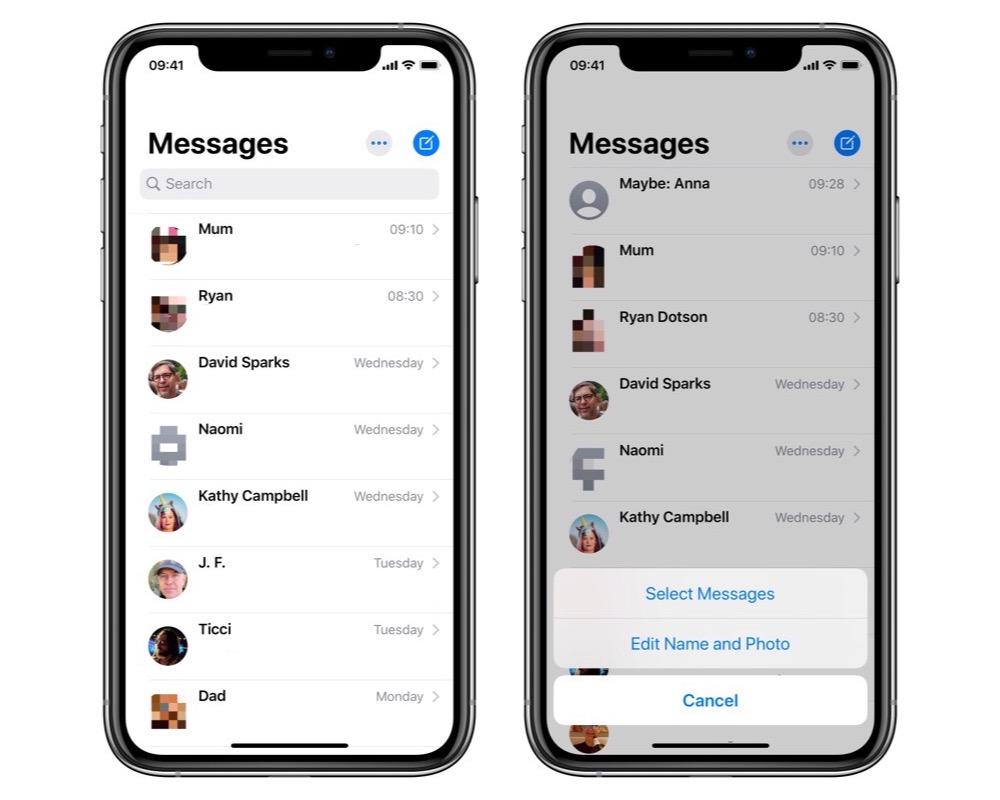
Start in Messages at the list of all your messages and tap the … button at the top, and then tap Edit Name and Photo.
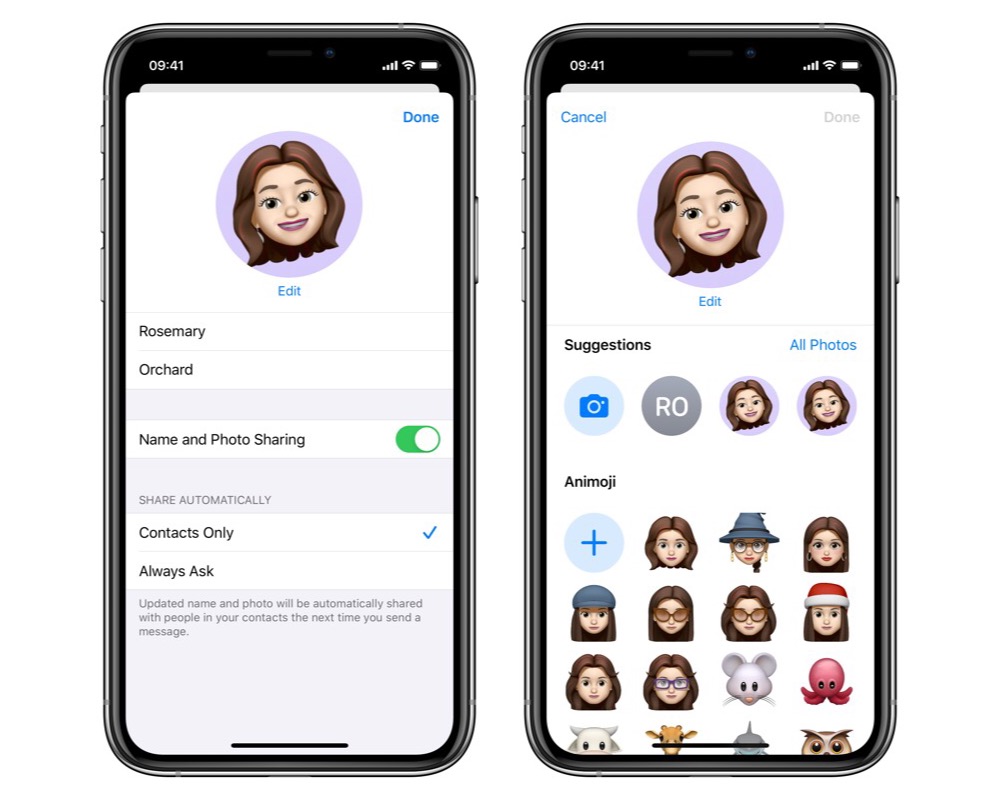
Tap on either name field to adjust your first or last name. Tapping the picture at the top displays suggestions in a row, allowing you to take a photo, choose your initials (based on the name set on the previous page), and recent Memoji or Animoji used.
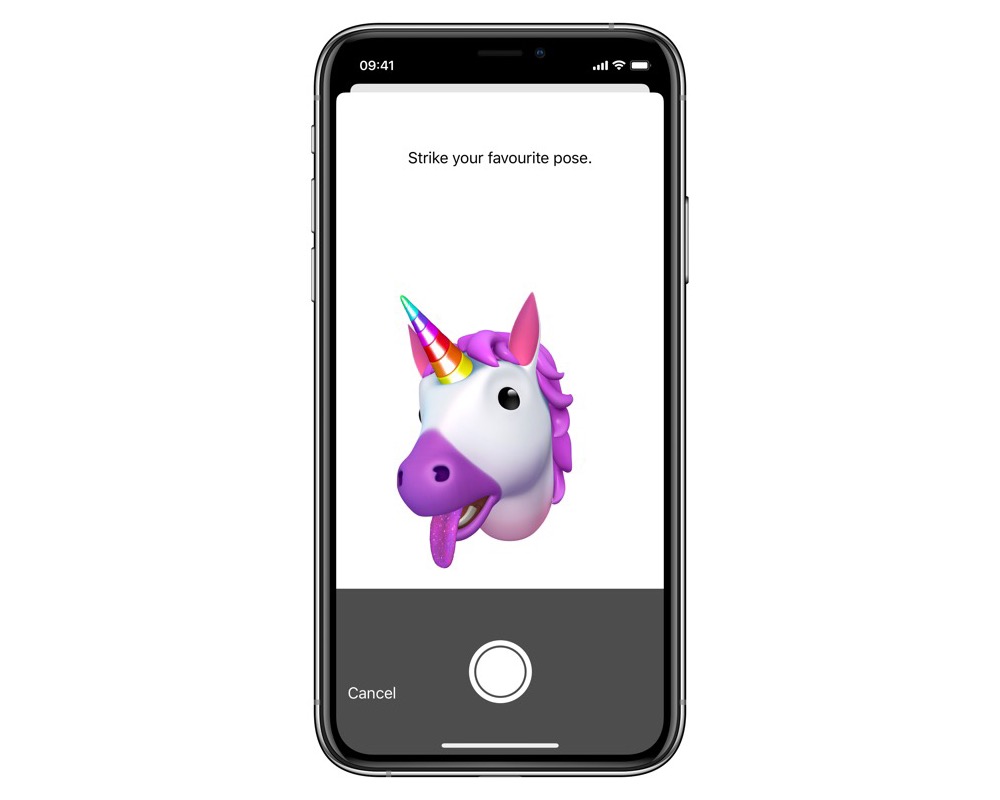
Below, you can create new Memoji or choose from an existing one or any of the Animoji available. Tapping one of them will let you strike a pose on any device with Face ID, or you can choose from a range of generated Memoji or Animoji stickers if your device doesn’t have Face ID.
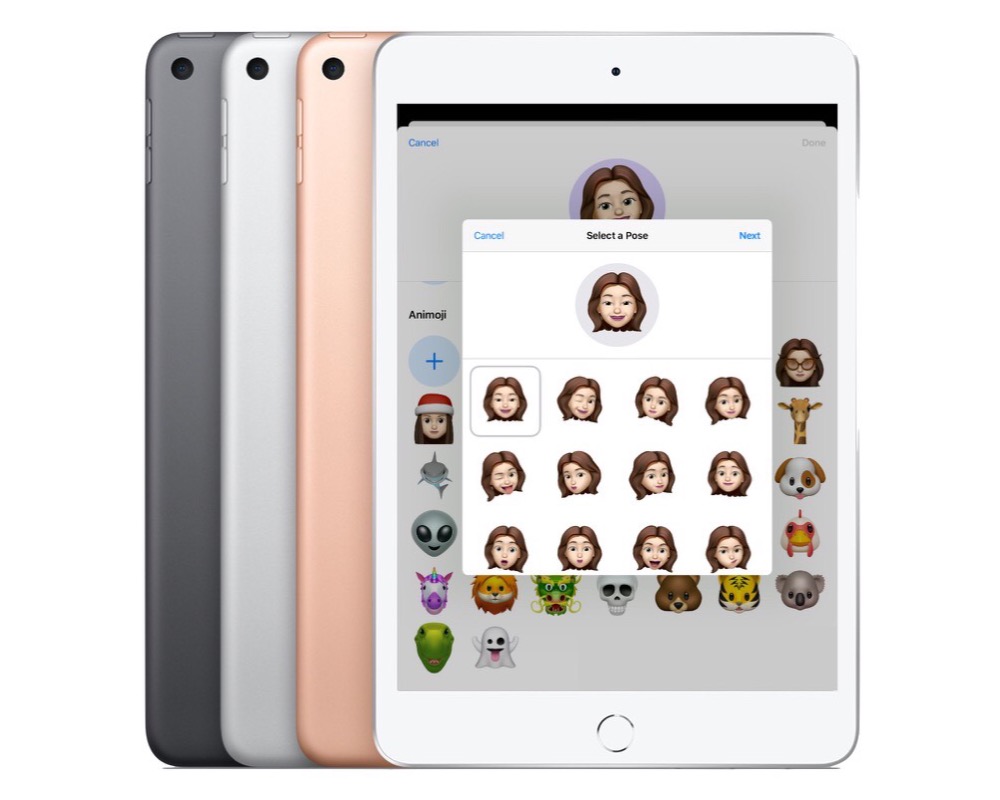
You can also choose from your photo library by tapping All Photos above the suggestions and picking a photo.
Whenever you make a change, you can either automatically share these changes to anyone in your contacts who messages you, or you can be prompted to share it when you next send them a message.
We have more helpful tips right here.
Wait. There’s a Bonus….
Custom Productivity Templates
We have a set of custom productivity templates that work well with the iPad app, GoodNotes. And if you want to try them out, we’ve put together a free guide that can help you.
We’ll show you…
- How to create and save custom page templates in GoodNotes.
- How to use those page templates to transform GoodNotes into your own productivity notebook (or any other type of notebook replacement).
Plus, we also have included a couple of our custom productivity templates for you to get started with. These templates are right out of our popular productivity course.

The custom templates and the guide are available for FREE to our email subscriber community. And you can get it right now. By joining the Sweet Setup community you’ll also get access to our other guides, early previews to big new reviews and workflow articles we are working on, weekly roundups of our best content, and more.
