How to Set Up and Use Hot Corners on macOS
A great feature of macOS that we don’t discuss often is Hot Corners — the ability to swipe your mouse into a corner and have something happen. For example, your screensaver starts, notification center appears, launchpad shows you a list of apps, etc. This setting is no longer enabled by default, so many people are missing out on this great feature!
To get started, open System Preferences and open the Desktop and Screensaver panel. Switch to the Screensaver tab, and click Hot Corners in the bottom right corner.
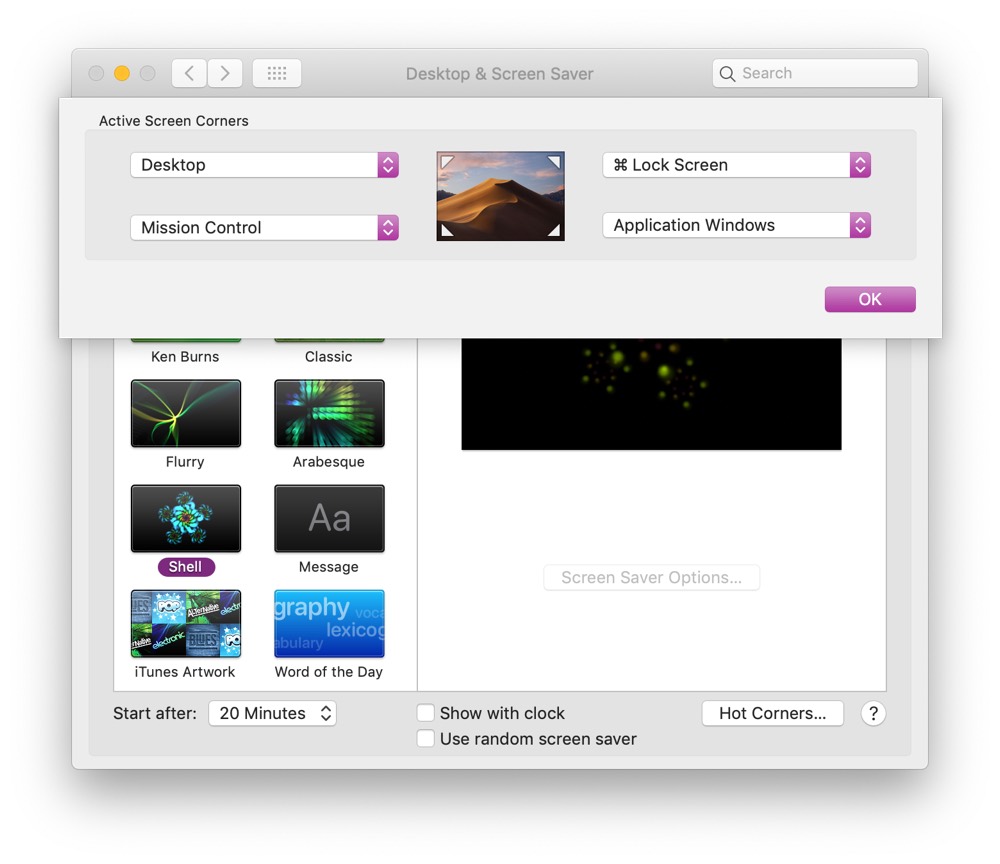
Now you can choose which corner activates which feature. Here are the available options:
- Start the screensaver
- Disable the screensaver (so it doesn’t start)
- Open Mission control, which lets you preview all the open windows at once
- Show all the windows of the current application
- Show the desktop
- Open the Dashboard
- Open Notification Center
- Open Launchpad
- Put the display to sleep
- Lock your screen
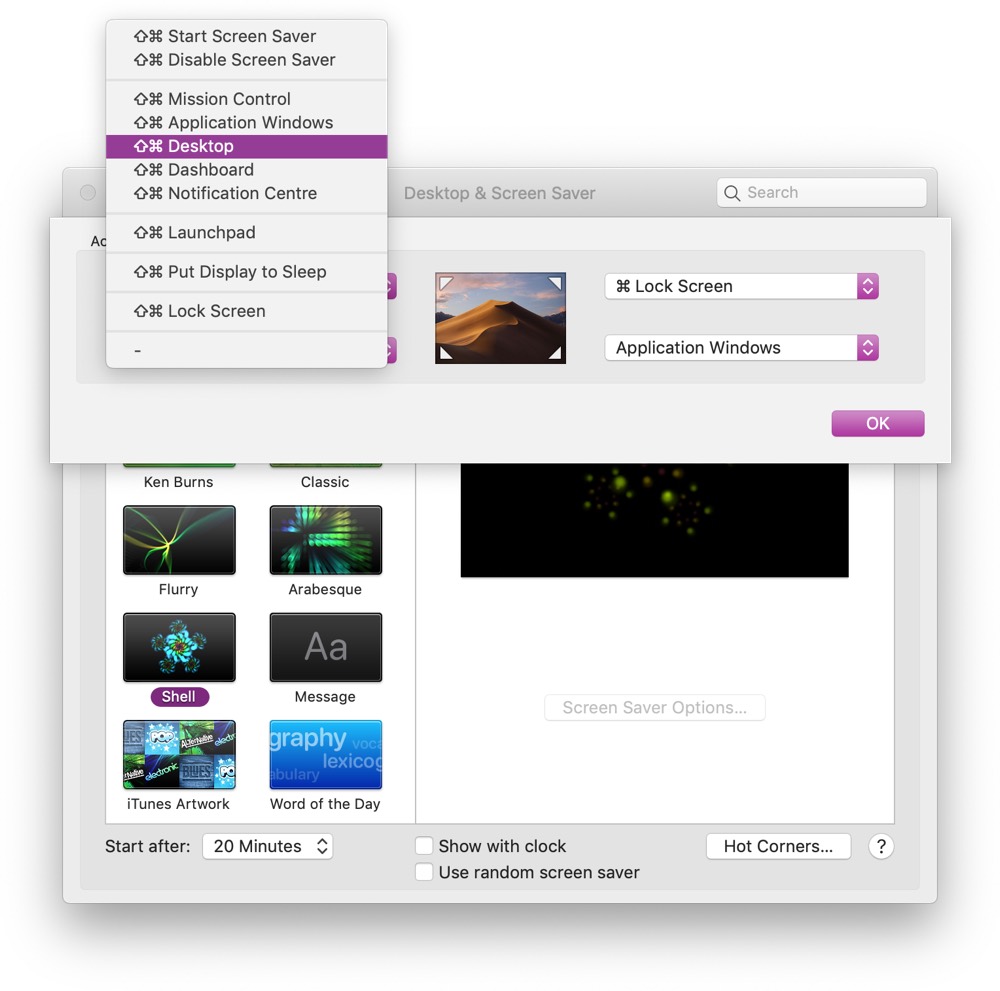
What is more, you can add a modifier key (Command, option/alt, shift, or control) to a Hot Corner, which will only activate if you hold that key while swiping your cursor into the corner. This makes it hard to activate Hot Corners by accident, so it’s ideal for something like locking your screen. You can also use multiple modifier keys at once if you like. Unfortunately, you can’t set multiple commands per corner with different modifier keys.
Have fun setting up your Hot Corners on macOS!
We have more helpful tips right here.
Wait. There’s a Bonus….
Custom Productivity Templates
We have a set of custom productivity templates that work well with the iPad app, GoodNotes. And if you want to try them out, we’ve put together a free guide that can help you.
We’ll show you…
- How to create and save custom page templates in GoodNotes.
- How to use those page templates to transform GoodNotes into your own productivity notebook (or any other type of notebook replacement).
Plus, we also have included a couple of our custom productivity templates for you to get started with. These templates are right out of our popular productivity course.

The custom templates and the guide are available for FREE to our email subscriber community. And you can get it right now. By joining the Sweet Setup community you’ll also get access to our other guides, early previews to big new reviews and workflow articles we are working on, weekly roundups of our best content, and more.
