How to Make Calendar Groups in Fantastical for the Mac
Calendar groups are a very powerful feature of Fantastical on the Mac, as they allow you to see sets of calendars quickly without checking and unchecking each individual calendar every time. You set it up once, and then you can switch between it with the list in the bottom left, or press CTRL + <number> when inside the Fantastical app or menu bar app. This is very useful if other people share calendars with you because you can set it up to see your own events the vast majority of the time, but you can also switch to your other calendars, or a combination of calendars with a simple keyboard shortcut.
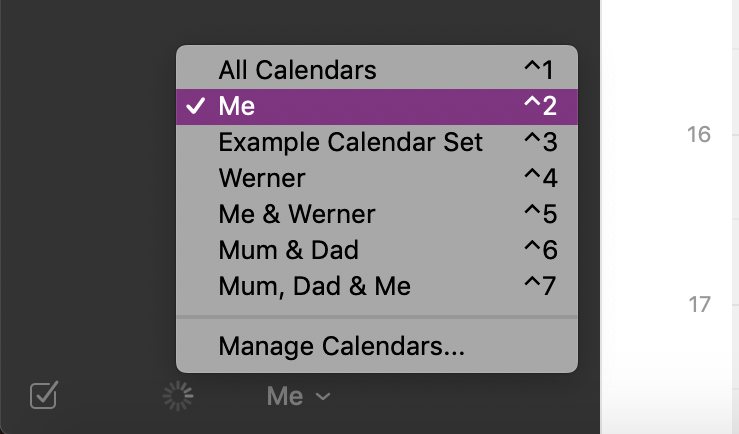
To set these groups up, open Fantastical’s preferences, and go to the Calendar tab. From here, you can create groups by clicking +, setting a name for it, and de-selecting the calendars you don’t want to see in this view. You can also set the default calendar and reminders list for each set of calendars. For example, when viewing my boyfriend’s calendars (or both of our calendars), I want to put things on my default calendar. When looking at my parents’ calendar I want to put things on a calendar I have shared with them instead.
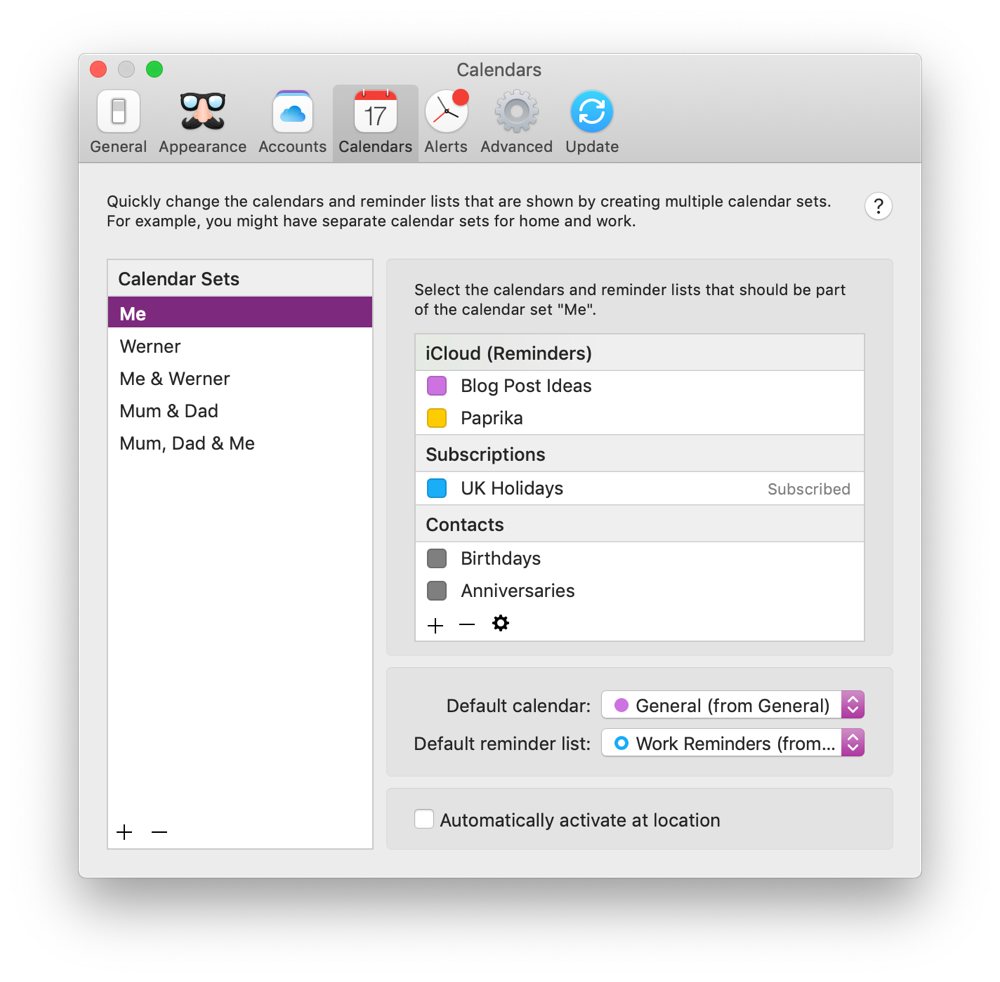
You can also re-order these groups at any time with drag and drop, which changes which number key it is associated with. Go ahead and create some calendar groups to make your life easier!
We have more helpful tips right here.
