How to Get Directions to a Calendar Event on Apple Watch
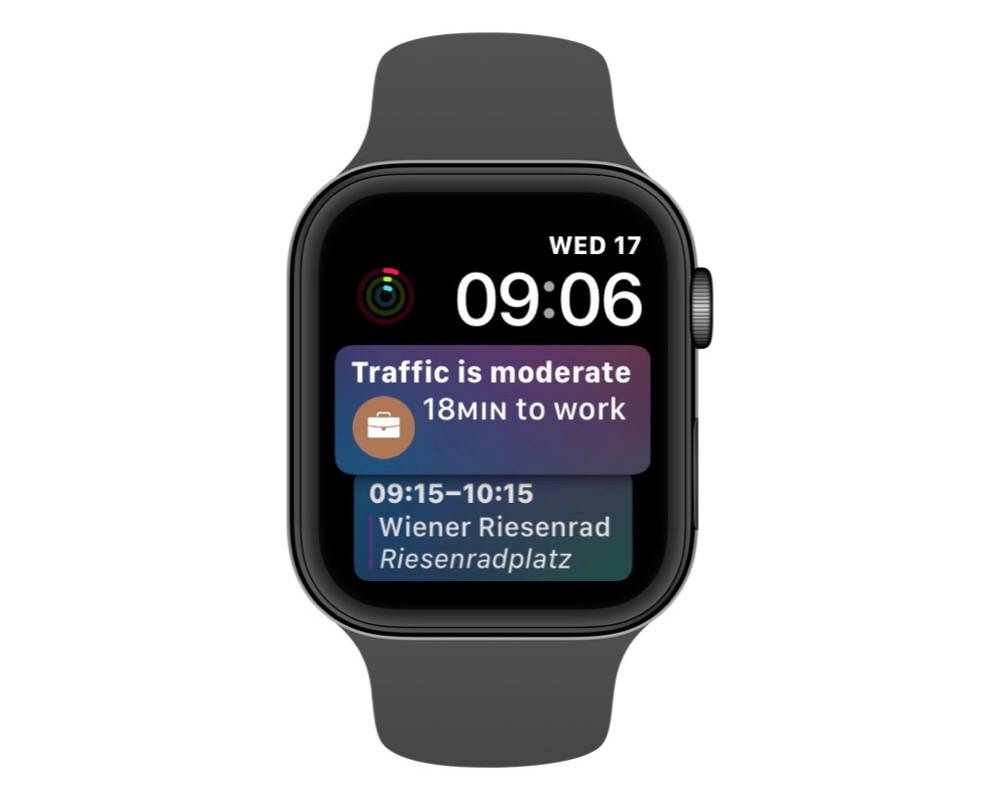
Our Apple Watches are becoming more and more useful, and one of the great ways they do that is by giving us directions. It’s even possible to get directions to a specific event right on your watch – without invoking Siri!
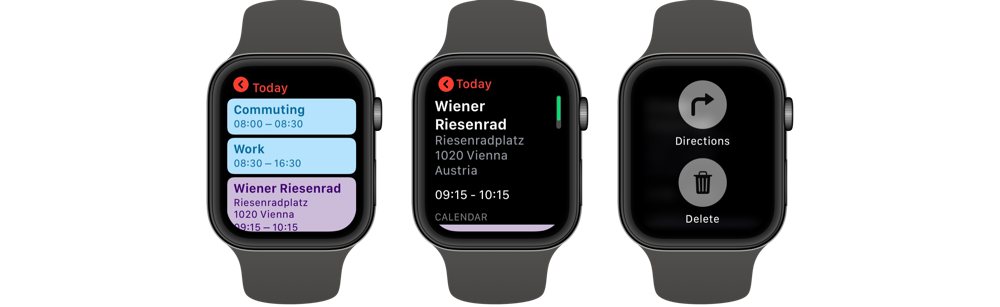
Start by picking an event on your watch — you can either open the calendar app or jump to it from a complication — then choose your event, force touch it, and choose the option to get directions.
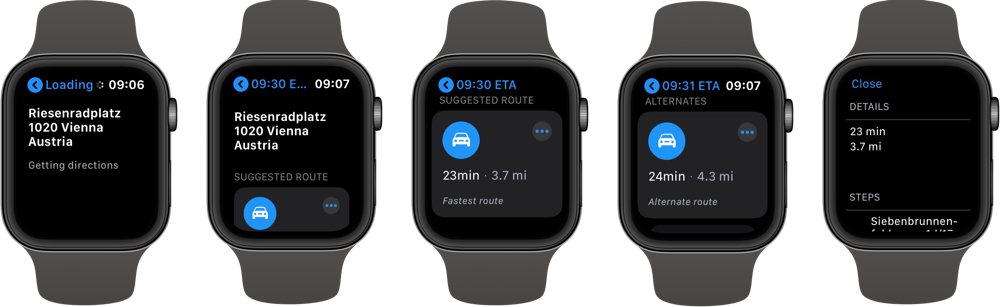
Once your watch pulls up the directions, you can choose which route you would like to follow by tapping the ... button in the top right of each route for more information.
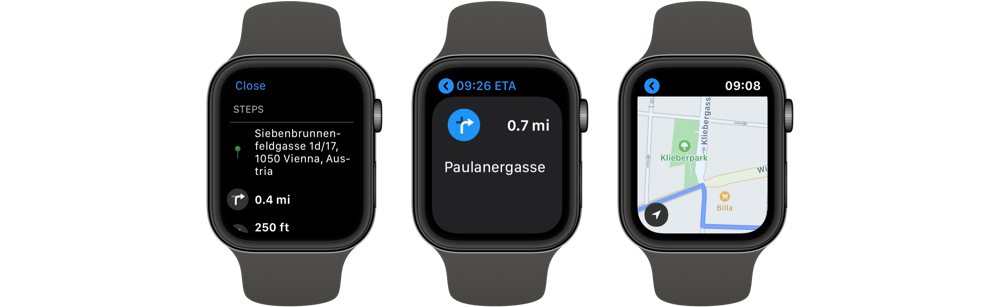
Once you’ve chosen your route, you’ll see the steps, a map, and more details. Your watch will also tap your wrist when it’s time to turn left or right – using different taps to indicate which direction to turn.

If you use the Siri face on your watch, you’ll be able to see the next step as well as jump straight to the map for that step with just a tap!
We have more helpful tips right here.
Wait. There’s a Bonus….
Custom Productivity Templates
We have a set of custom productivity templates that work well with the iPad app, GoodNotes. And if you want to try them out, we’ve put together a free guide that can help you.
We’ll show you…
- How to create and save custom page templates in GoodNotes.
- How to use those page templates to transform GoodNotes into your own productivity notebook (or any other type of notebook replacement).
Plus, we also have included a couple of our custom productivity templates for you to get started with. These templates are right out of our popular productivity course.

The custom templates and the guide are available for FREE to our email subscriber community. And you can get it right now. By joining the Sweet Setup community you’ll also get access to our other guides, early previews to big new reviews and workflow articles we are working on, weekly roundups of our best content, and more.
