How to Enable Type to Siri
Siri is a very useful personal assistant, but there are times when we don’t want to or aren’t able to talk. It might be as minor as having a sore throat or a day of meetings, or it could be a disability. Thankfully, Apple has thought ahead and allows you to change the voice assistant into a keyboard assistant!
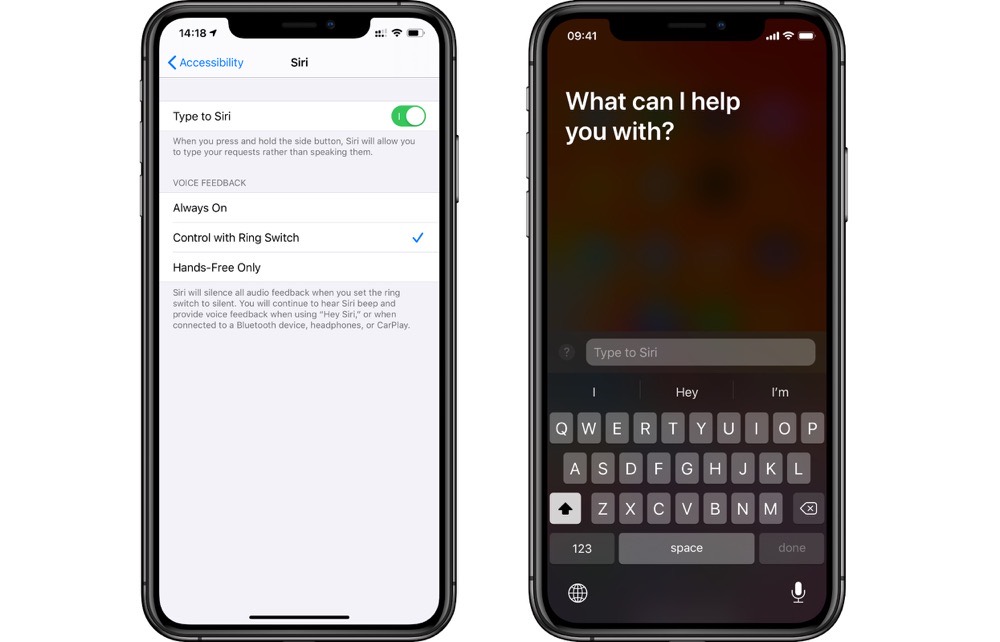
On your iPhone or iPad, go to the Settings app and tap Accessibility and scroll down to find Siri in the General section. Enable the Type to Siri option. Now when you summon Siri, instead of it listening for feedback it will bring up a keyboard prompt for you.
You can enable the same feature on a Mac in System Preferences. Find the Accessibility pane and scroll down to Siri. Here you just need to select a checkbox. This works the same way as on iOS and iPadOS — when you trigger Siri, instead of the animation to indicate that Siri is listening, you see a text box to type your input.
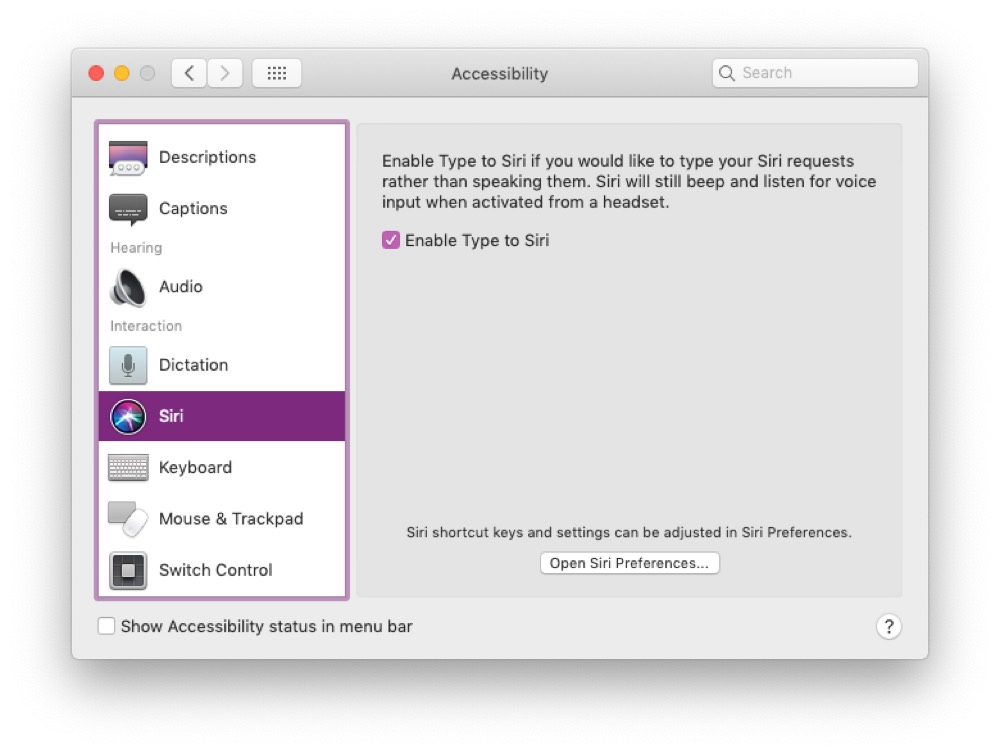
I personally find Type to Siri to be an extremely useful feature on devices that usually have a keyboard attached. This naturally includes my Macs, but also my iPad Pro. If I want to talk to Siri, I can use my Apple Watch, HomePod, or my iPhone where I leave it disabled. Don’t forget that the new generation of AirPods also have “Hey Siri” functionality too.
We have more helpful tips right here.
Wait. There’s a Bonus….
Custom Productivity Templates
We have a set of custom productivity templates that work well with the iPad app, GoodNotes. And if you want to try them out, we’ve put together a free guide that can help you.
We’ll show you…
- How to create and save custom page templates in GoodNotes.
- How to use those page templates to transform GoodNotes into your own productivity notebook (or any other type of notebook replacement).
Plus, we also have included a couple of our custom productivity templates for you to get started with. These templates are right out of our popular productivity course.

The custom templates and the guide are available for FREE to our email subscriber community. And you can get it right now. By joining the Sweet Setup community you’ll also get access to our other guides, early previews to big new reviews and workflow articles we are working on, weekly roundups of our best content, and more.
