How to Customize the Actions You See in Airmail for macOS
Did you know you can customize the actions you see in Airmail? It’s easy to hide the actions you don’t need, as well as to put the ones you want to use regularly right in front of you.
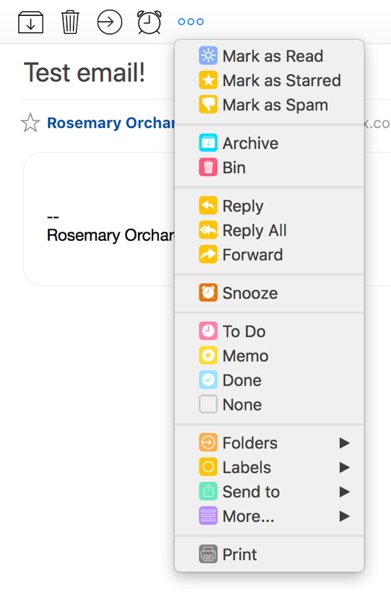
The actions I use the most are at the top left of the message. By default, these are Archive, Delete, Move to Folder, and Snooze, with a … showing you the other actions.
In Preferences > Actions, you can set these in the Menu Button section — you have a wide variety of options available, including saving the message as a PDF and printing it, or even adding it to your calendar.
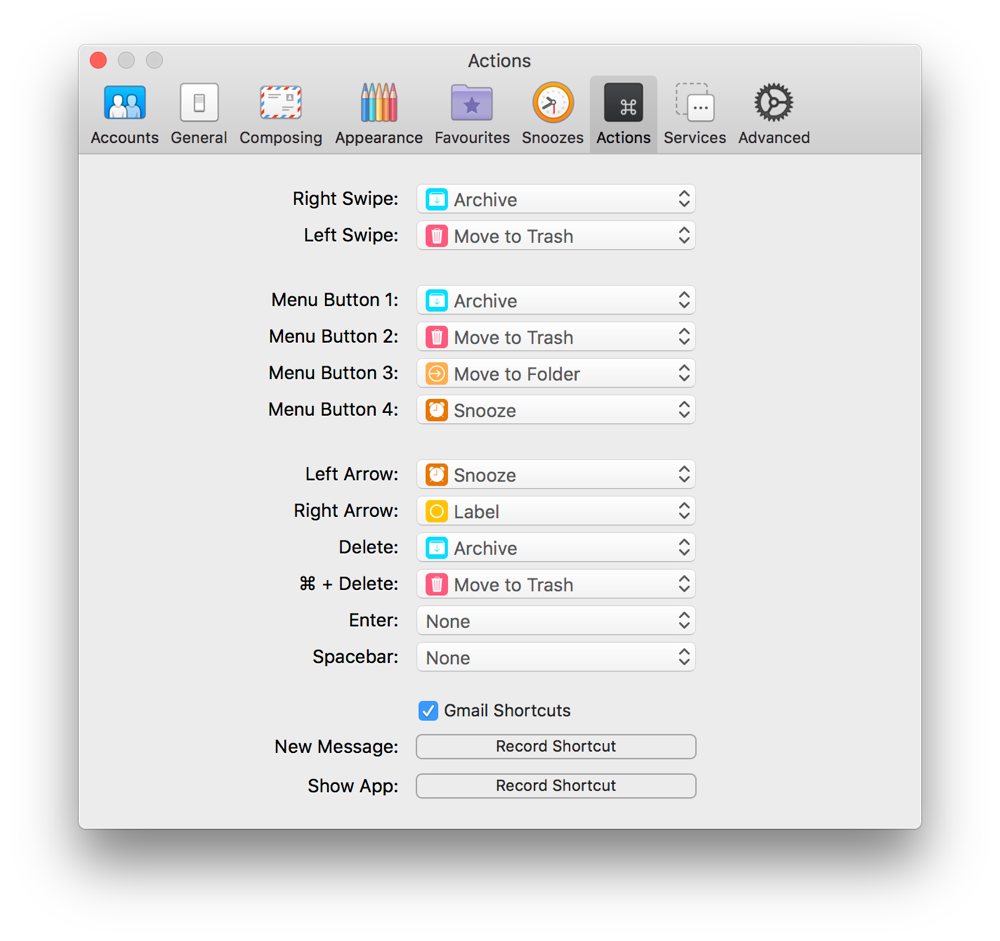
As well as customizing those options, you can also customize the left and right swipe actions on messages, what the arrow keys do, and more. It’s also possible to set your own keyboard shortcuts for a new message and to show the app – these will work from anywhere, so you could be browsing in Safari and then press your chosen keyboard shortcut to start writing a new email in Airmail.
The spacebar has two extra options compared to the other keys you can assign. You can choose to open the message or to scroll down with it.
Enjoy customizing Airmail to meet your needs!
We have more helpful tips right here.
Wait. There’s a Bonus….
Custom Productivity Templates
We have a set of custom productivity templates that work well with the iPad app, GoodNotes. And if you want to try them out, we’ve put together a free guide that can help you.
We’ll show you…
- How to create and save custom page templates in GoodNotes.
- How to use those page templates to transform GoodNotes into your own productivity notebook (or any other type of notebook replacement).
Plus, we also have included a couple of our custom productivity templates for you to get started with. These templates are right out of our popular productivity course.

The custom templates and the guide are available for FREE to our email subscriber community. And you can get it right now. By joining the Sweet Setup community you’ll also get access to our other guides, early previews to big new reviews and workflow articles we are working on, weekly roundups of our best content, and more.
