How to Control Tabs and Windows on macOS
Most applications on macOS nowadays have the ability to use tabs as an option — from Finder, Terminal, Mail, and even OmniFocus. The default behavior on the Mac is to open new windows in these apps unless you’re in full screen, which can lead to a desktop that looks something like this!
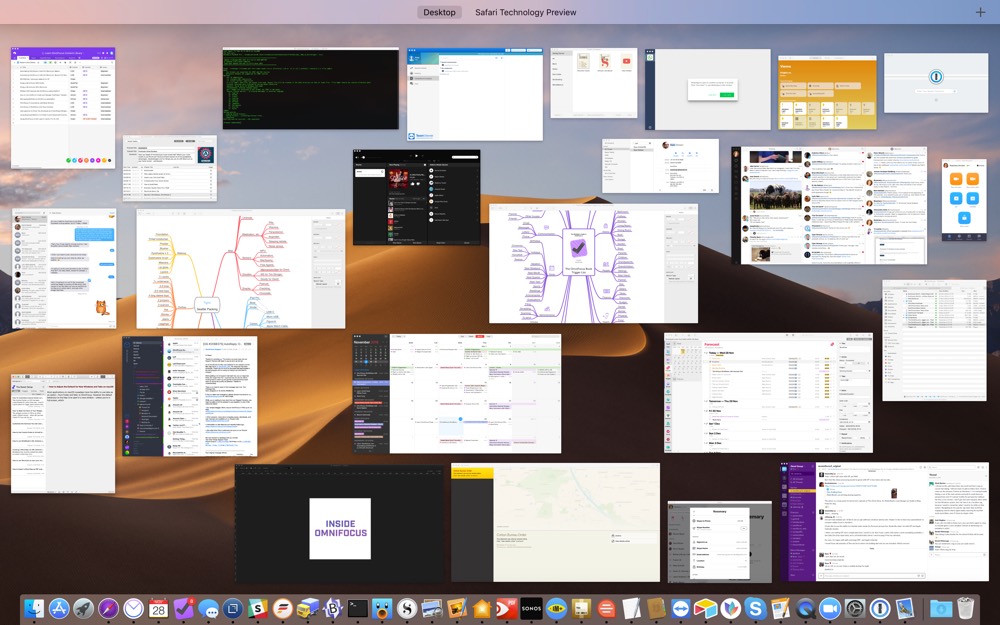
Luckily, you can change the default behavior for this situation in System Preferences.
In System Preferences → Dock, there’s an option to Prefer tabs when opening new documents, and you can set this to:
- Always
- In Full Screen Only
- Never
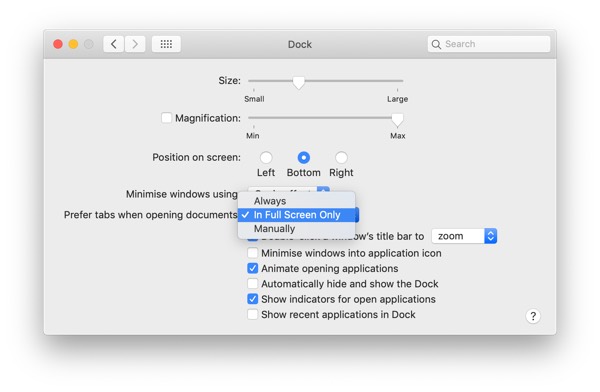
I prefer the Always option. It took some time to get used to it, but it means that by default I only have one Finder window, so there’s no more hunting for the right one. I just switch to the right tab.
You can always pull a tab out of a window to create a new window for those times where you need two windows side by side. And, you can usually merge your windows back together with the menu option Window → Merge All Windows.
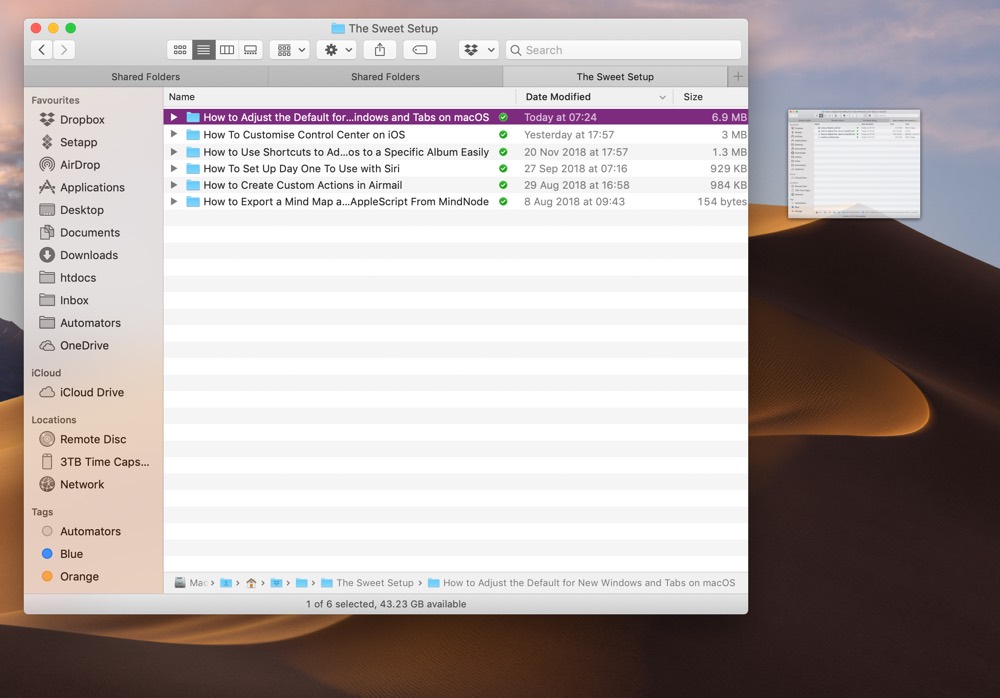
You may hate it when you get a new tab instead of a new window, so you can also change the setting in System Preferences to Never to make sure that doesn’t happen to you, or you can leave it on In Full Screen Only. Just know that this feature works and how to change it!
We have more helpful tips right here.
Wait. There’s a Bonus….
Custom Productivity Templates
We have a set of custom productivity templates that work well with the iPad app, GoodNotes. And if you want to try them out, we’ve put together a free guide that can help you.
We’ll show you…
- How to create and save custom page templates in GoodNotes.
- How to use those page templates to transform GoodNotes into your own productivity notebook (or any other type of notebook replacement).
Plus, we also have included a couple of our custom productivity templates for you to get started with. These templates are right out of our popular productivity course.

The custom templates and the guide are available for FREE to our email subscriber community. And you can get it right now. By joining the Sweet Setup community you’ll also get access to our other guides, early previews to big new reviews and workflow articles we are working on, weekly roundups of our best content, and more.
