How to Change Your Apple Watch Passcode
The passcode on your Apple Watch is important, as it lets you use Apple Pay and keeps your device secure! Most people set their Apple Watch passcode once when they set up their device, and if you’ve migrated from an earlier generation Apple Watch, you probably brought your passcode along too. It’s always a good practice to periodically update any passwords you use frequently, and that definitely applies to your Apple Watch!
Start by opening Settings on your Apple Watch and then scroll down to Passcode.
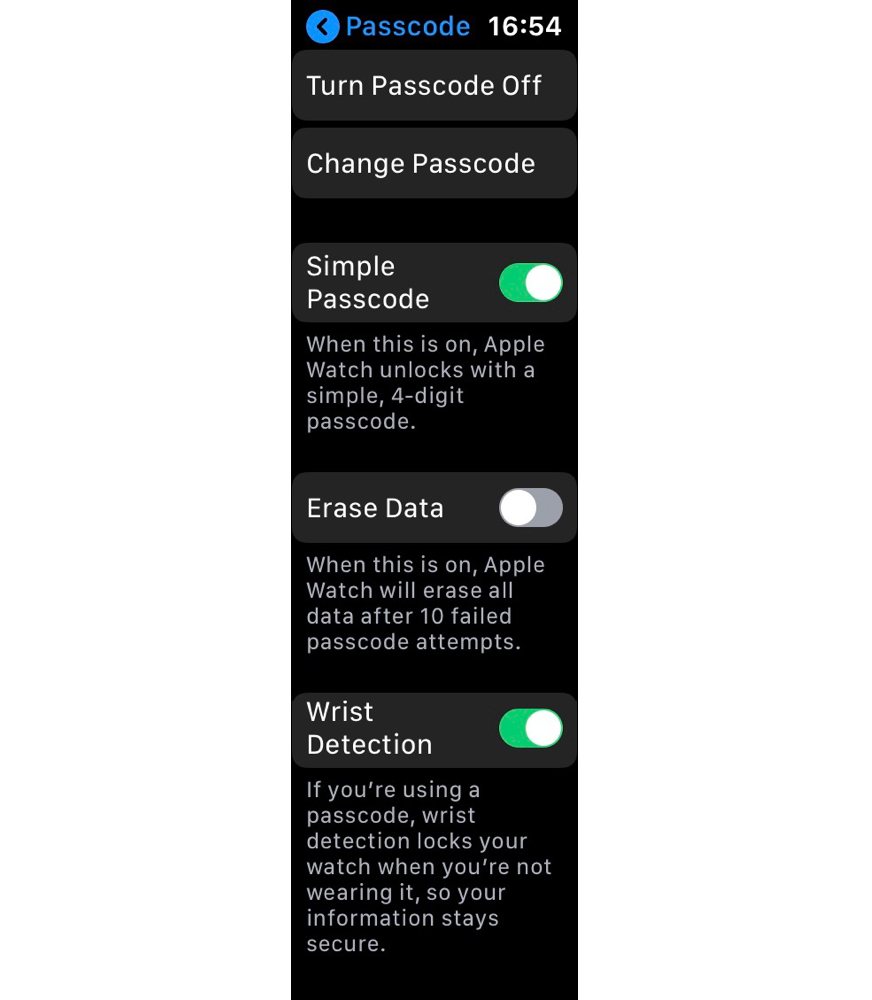
Here you can control anything passcode-related, including if your watch should use a simple or complex passcode.
If you’re using a simple passcode and wish to upgrade to a more complex one, you can disable simple passcodes. The steps for this as well as changing the passcode are then mostly identical.
First, you can enter your current passcode, then you can input your new passcode twice, which will save and enable it as your new passcode.
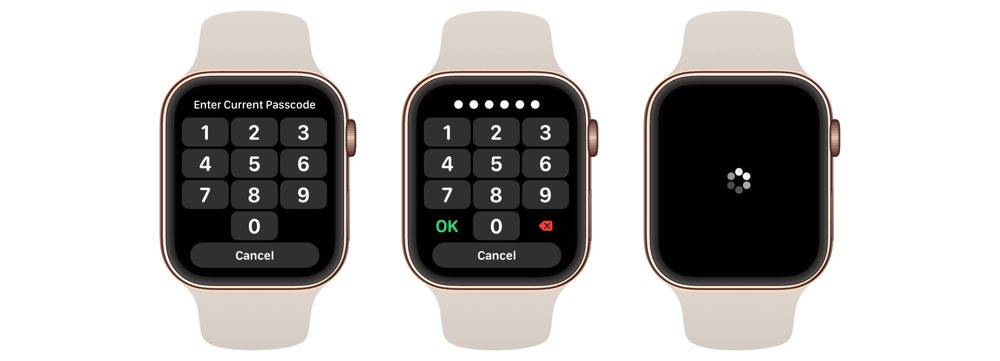
If you have wrist detection enabled, your watch will automatically lock itself if you take it off — this is a great security feature.
You can also change your Apple Watch passcode in the Watch app on your iPhone and enable one more setting that isn’t available through the Watch itself: Unlock with iPhone.
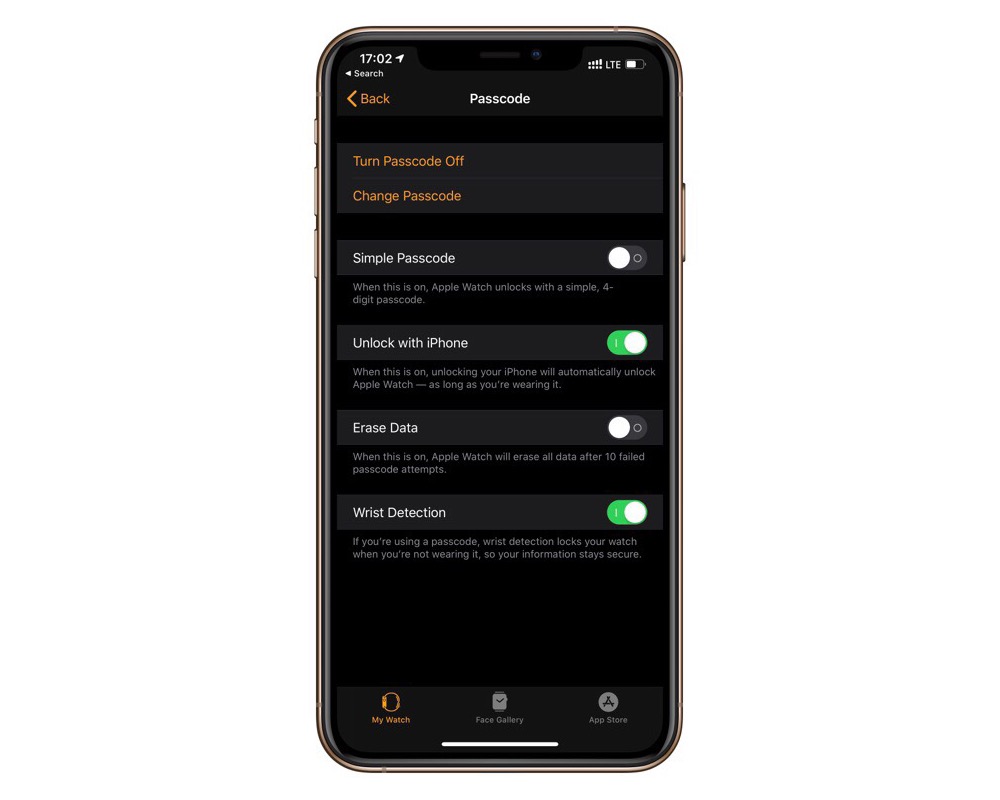
This means when you put on your watch, the next time you unlock your iPhone it will also unlock your watch and the watch will stay unlocked until the next time it’s locked!
We have more helpful tips right here.
Wait. There’s a Bonus….
Custom Productivity Templates
We have a set of custom productivity templates that work well with the iPad app, GoodNotes. And if you want to try them out, we’ve put together a free guide that can help you.
We’ll show you…
- How to create and save custom page templates in GoodNotes.
- How to use those page templates to transform GoodNotes into your own productivity notebook (or any other type of notebook replacement).
Plus, we also have included a couple of our custom productivity templates for you to get started with. These templates are right out of our popular productivity course.

The custom templates and the guide are available for FREE to our email subscriber community. And you can get it right now. By joining the Sweet Setup community you’ll also get access to our other guides, early previews to big new reviews and workflow articles we are working on, weekly roundups of our best content, and more.
