How to Change the Double-tap Settings on Your AirPods
Did you know your AirPods can do more than just activate Siri when you double tap them, and that each AirPod can have different settings?
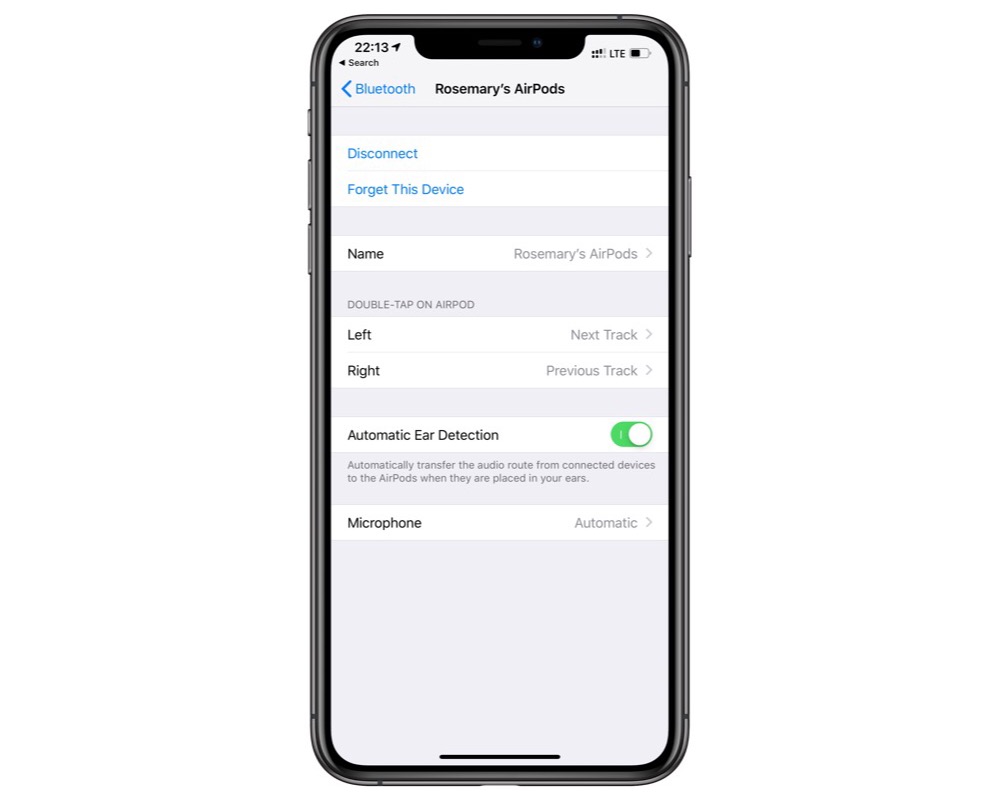
First, you need to connect your AirPods to one of your devices. You can do this by wearing them or just opening the top of the AirPods case within range of one of your devices. Now, under Settings → Bluetooth you can access the AirPods settings.
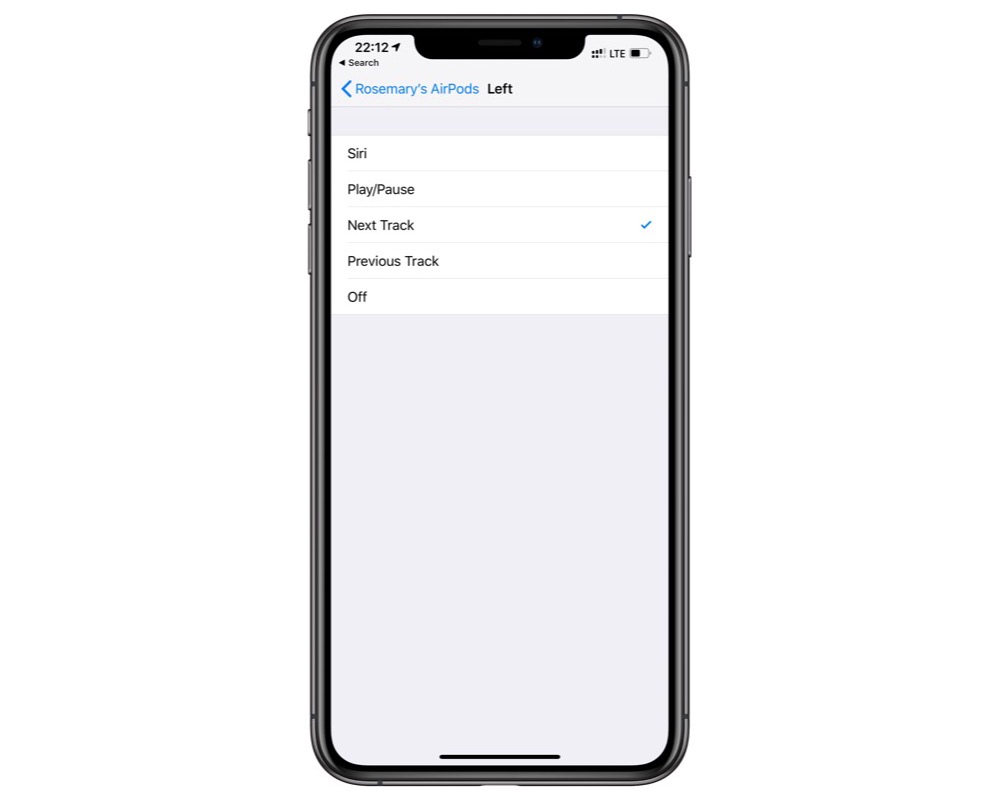
Each AirPod can be controlled individually, and there are a range of choices:
- Siri: activates Siri with a double tap rather than your normal Hey Siri. If you have the new AirPods you can talk to them instead, and if you have an Apple Watch you could even talk to that.
- Play/Pause: will either play or pause the current track. I find play to be useful from time to time, but don’t forget you can pause your playing audio by taking out one AirPod.
- Next Track: does exactly what it sounds like.
- Previous Track: also does what the name states.
- Off: as you might guess, this disables double tap so nothing happens.
I set my AirPods to go to the previous and next tracks on double tap. With the option take one out of my ear to pause audio and Hey Siri on the latest AirPods or on another nearby device, I get all the features!
We have more helpful tips right here.
Wait. There’s a Bonus….
Custom Productivity Templates
We have a set of custom productivity templates that work well with the iPad app, GoodNotes. And if you want to try them out, we’ve put together a free guide that can help you.
We’ll show you…
- How to create and save custom page templates in GoodNotes.
- How to use those page templates to transform GoodNotes into your own productivity notebook (or any other type of notebook replacement).
Plus, we also have included a couple of our custom productivity templates for you to get started with. These templates are right out of our popular productivity course.

The custom templates and the guide are available for FREE to our email subscriber community. And you can get it right now. By joining the Sweet Setup community you’ll also get access to our other guides, early previews to big new reviews and workflow articles we are working on, weekly roundups of our best content, and more.
