How to Change the Default Mail App in iOS 14
iOS 14 has brought us many changes, from folders in Shortcuts to widgets on the home screen. But one of the features that has long been asked for is the ability to change the default app used for email.
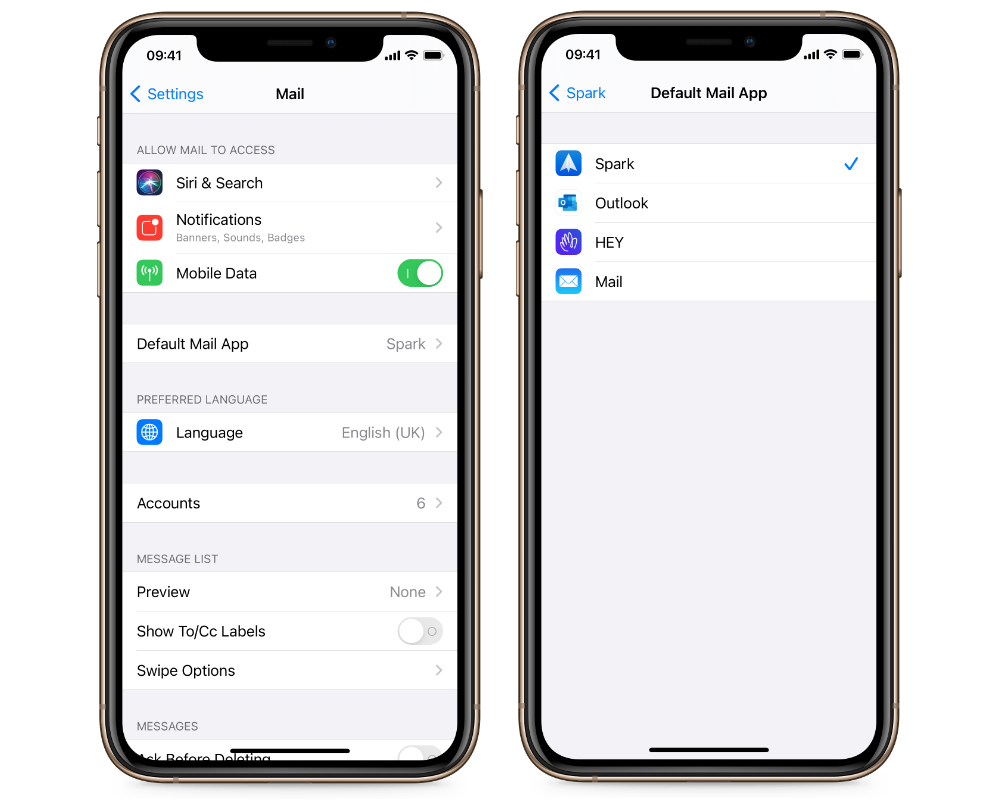
To change the default email app, start by opening Settings and then scroll down to the app you want to use — such as Spark. Here, you can tap Default Mail App and then choose the app you want. As more and more apps update, this list will grow, and from the app settings page you can choose from any of the Mail apps that support this setting.
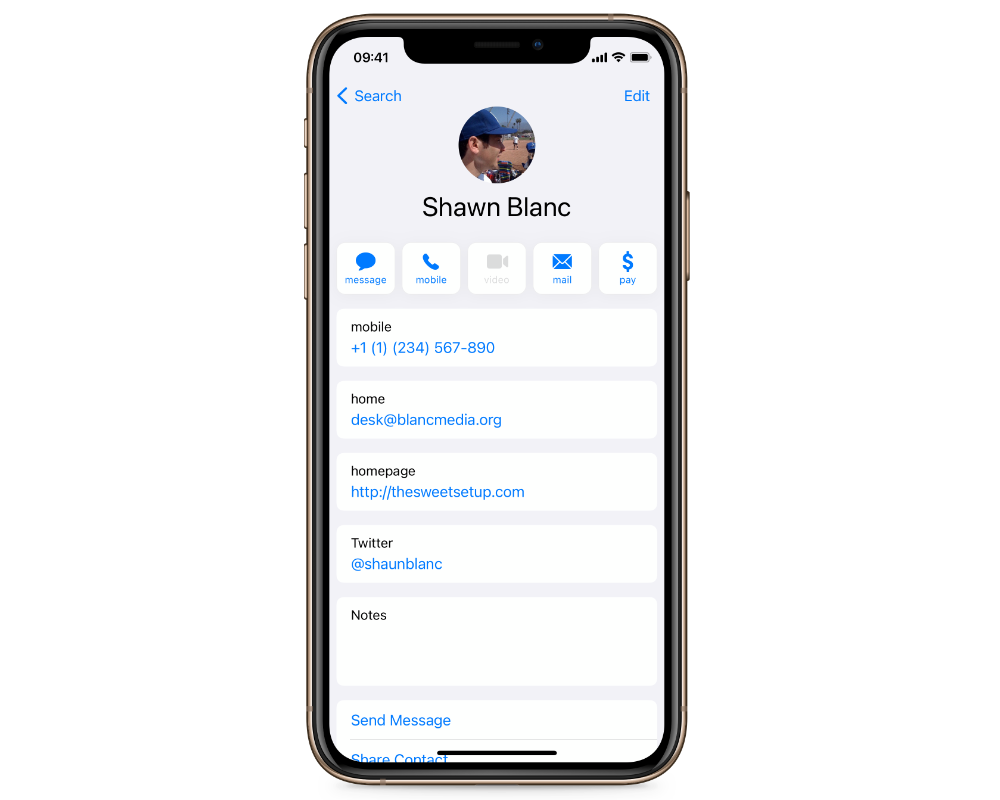
Once you’ve changed the setting, you can go ahead and use things like the Mail button in the Contacts app. After a prompt, it will ask you to open your new default email app. Some apps that use an email framework and the share sheet currently still go through the default Mail app, so you may want to disable notifications and leave your accounts set up in that app — and send feedback to Apple to get that changed!
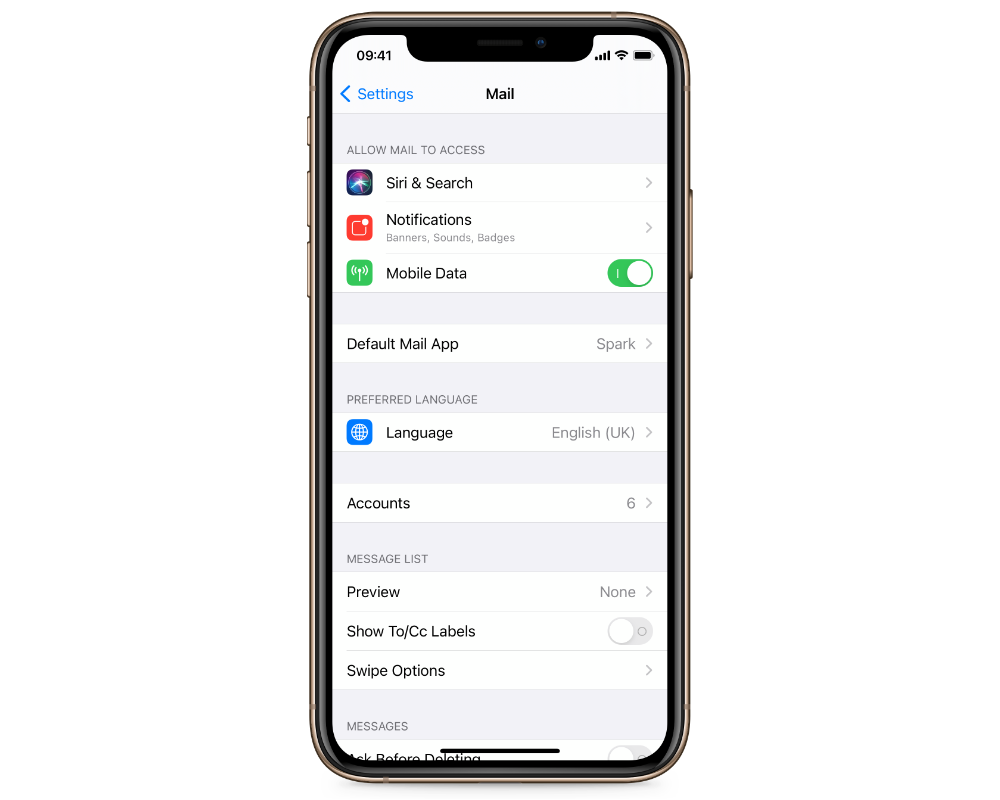
Once you’ve set up your default email app, you can see it and change it in Settings → Mail. This option does not show up until you’ve changed the app, though.
As of the iOS 14 release, if you reboot your device you need to set the default email app and browser again. Hopefully, this will soon be fixed!
Make email suck less…
Take our Email App Assessment
Email doesn’t have to suck. You can make it suck less by using an app that fits your email needs.
But with so many options, how do you know which email app is right for you?
Find out which email app is best suited for your needs to help streamline your email workflow so you can get back to the things that really important.
