How I’m Using Roam Research for Bible Study

It’s funny how often I’ve changed my tool of choice for long-term research considering the inherent need to use a consistent tool over the life of your research. “Long-term research” in my case is Bible study, and I originally began my study by taking notes in Bear a few years ago. Soon after, I dove into Keep It for my study because of a want to separate my study from my other regular notes and because of a range of Keep It’s benefits. My use of Keep It steadily decreased over time, as I found it more beneficial to keep physical notes like highlights and underlines in a physical Bible. And, as if coming to a logical conclusion, my use of Keep It has given way to one of the more powerful long-term research tools we’ve seen in recent years.
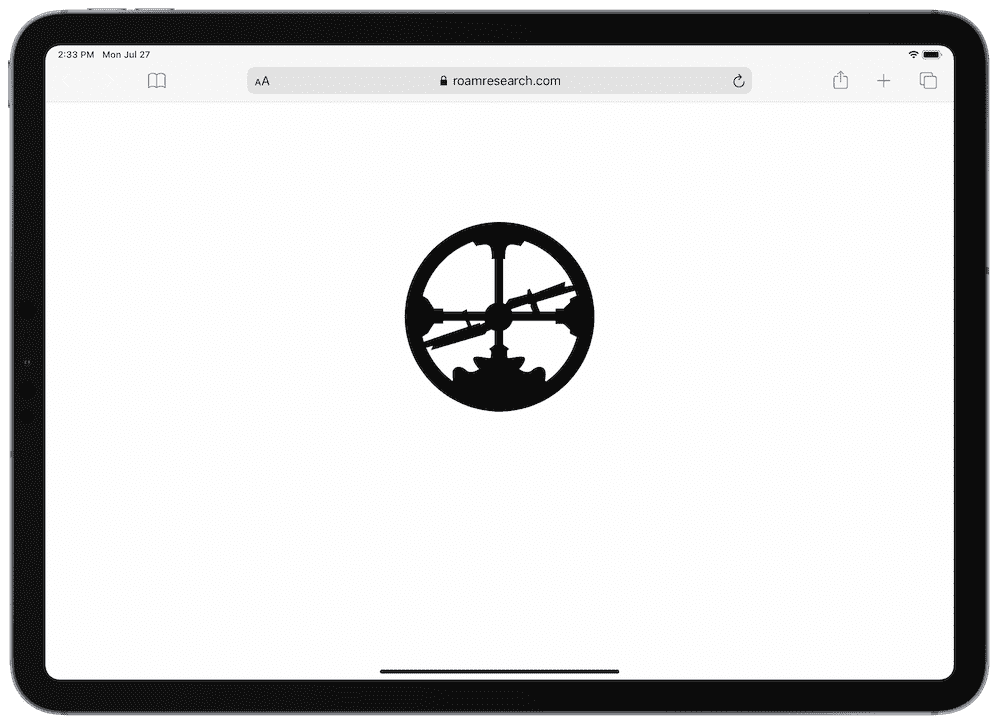
Mike talked about Roam Research a few weeks back here on The Sweet Setup and talked about how Roam revolves around note-taking and networked thought. This “networked thought” methodology is at least partially exercised in how quickly and easily Roam handles interlinking between notes in your database. A quick keyboard shortcut and you can link one note to the next, or a quick click of the button quickly links any reference to any term within your database.
Given these characteristics, in many ways, it almost feels like Roam Research was built specifically for Bible study. Of course, Roam’s capabilities can be applied in a wide swath of fields, but Bible study feels like a natural fit.
I figured I’d be remiss not to give Roam a shot a couple months ago.
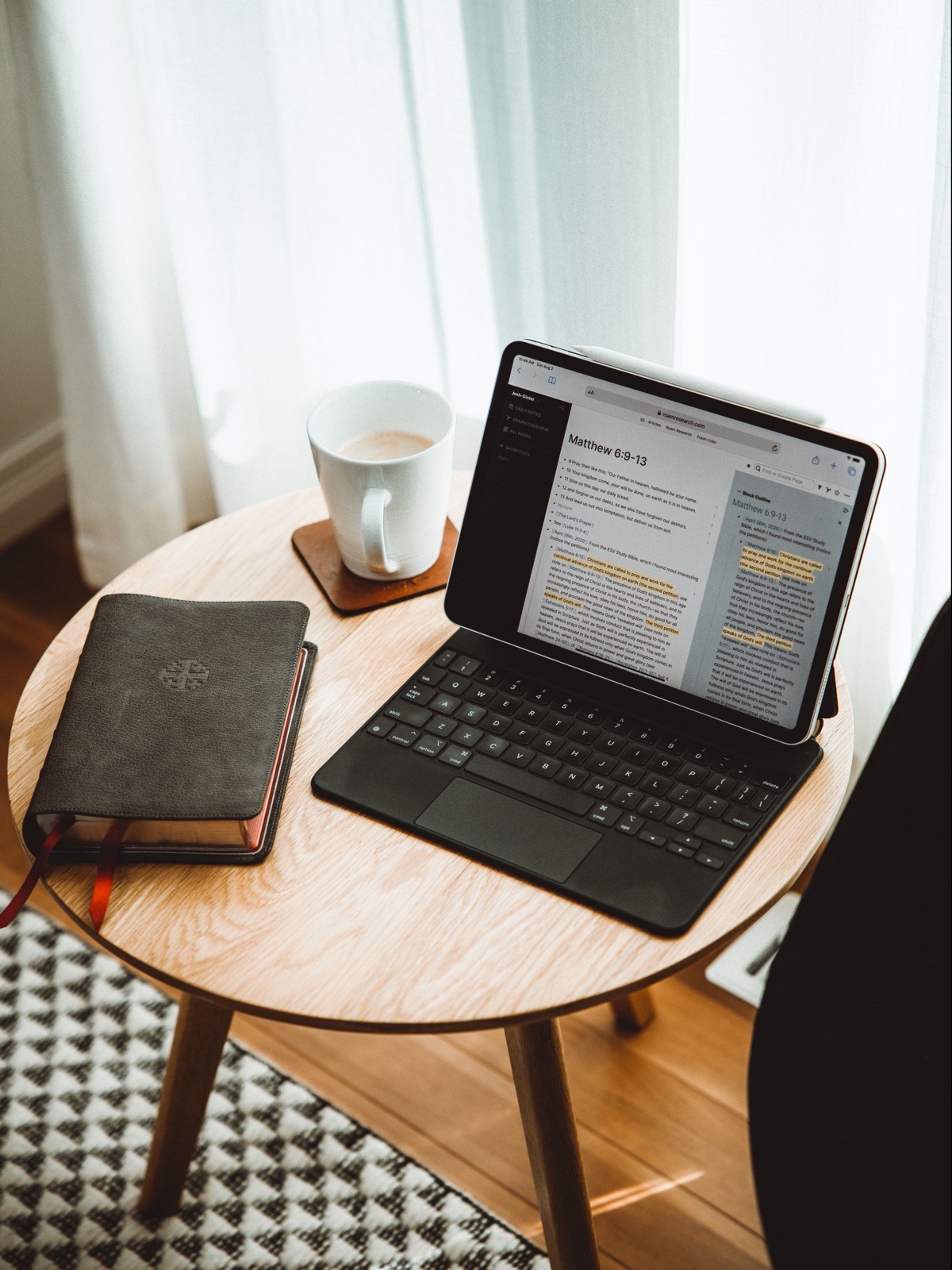
And, as can be expected, I’ve stuck with Roam Research longer than any other digital tool in my long-term Bible study research so far. I’ve pinned this down for three specific reasons:
- Networked thought and linking notes and blocks together
- Easy date tracking, Markdown formatting, file uploads, and highlights
- Roam’s Graph Overview
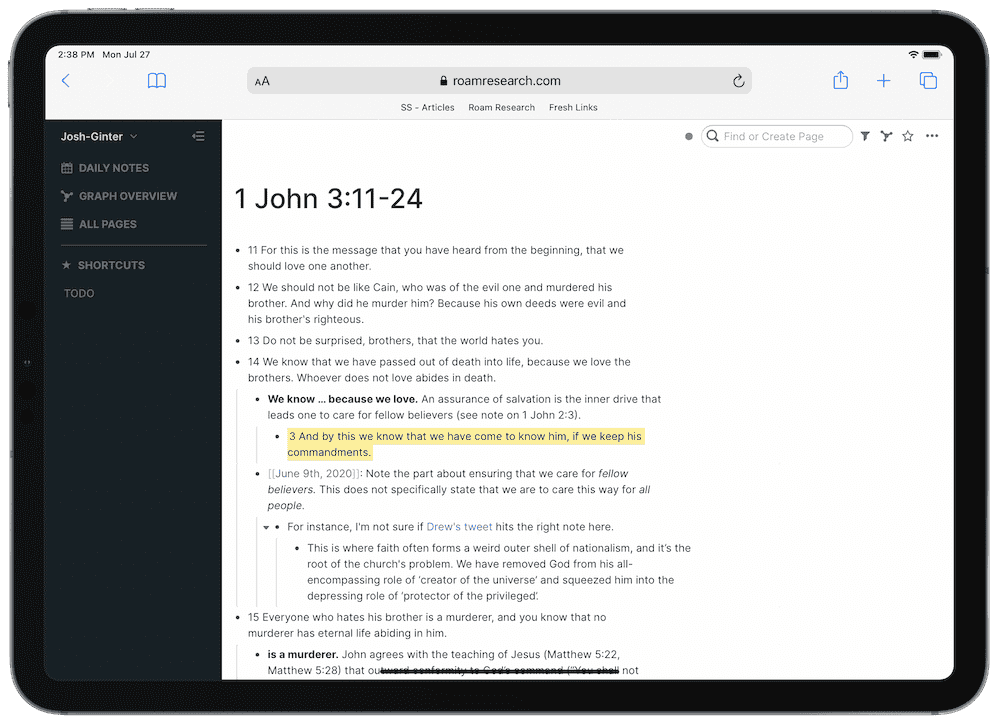
Though I’ve only been at this for a few months, it’s clear Roam becomes more powerful the more you use it. My result so far is an increasing array of interlinked notes and thoughts surrounding my study as I go, with every note or thought on any given topic instantly clickable, searchable, and digestible. I’ve kept these notes alongside my physical Bible study notes in a physical Bible, so any major points of further study can be noted as I’m physically reading and I know when and where to jump into Roam for further research.
Roam is a masterful tool for creating your own rabbit holes.
My biggest concern is whether the creation of these rabbit holes is creation for the sake of creation, or if an actual discovery or connection will be found as we go.
Only time will tell.
Must-Have, Most-Used Apps for Thinkers
We spend an inordinate amount of time sorting through hundreds of apps to find the very best. Our team here at The Sweet Setup put together a short list of our must-have, most-used apps for writing, note-taking, and thinking.
I run the risk of this piece sounding a bit nerdy, especially considering Drew Coffman’s beginner’s guide to Roam Research published last week. I will leave guidance on how Roam works and how to best use Roam to a more knowledgeable person, but a few key terms should be hashed out for this article:
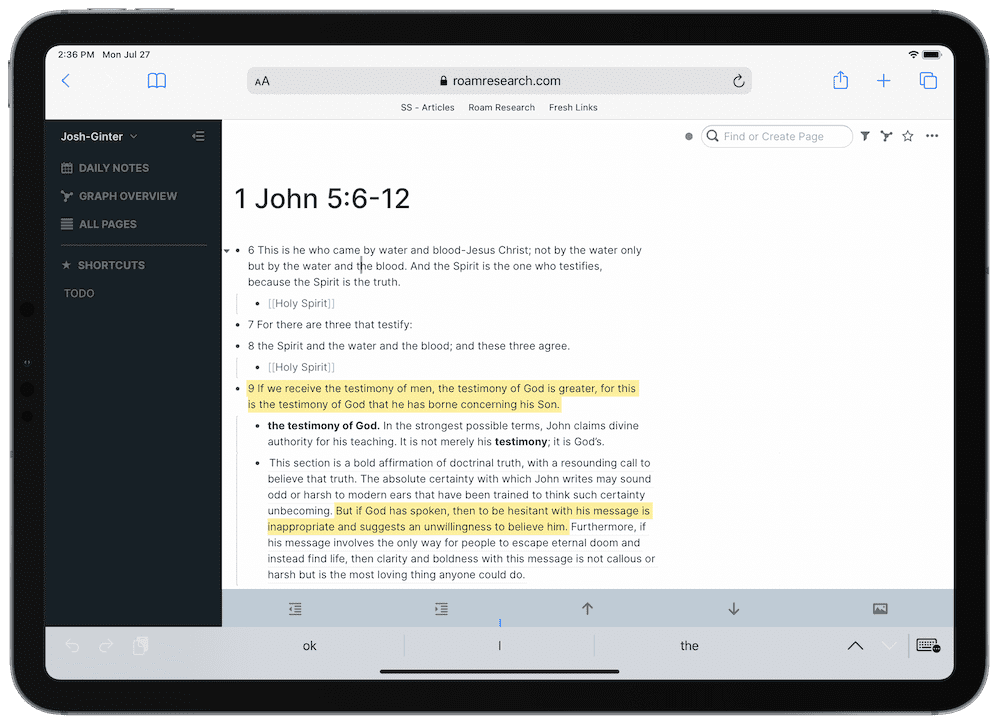
[[Holy Spirit]] page links scattered throughout the above screenshot. These are examples of pages, which are very easy to create with the fast [[]] syntax.Pages: Individual pages can be created inside your Roam database and can be referenced very quickly using brackets. Simply type [[Insert Page Title Here]] to create a a page titled Insert Page Title Here. This page can be linked to from any other page using the same square bracket syntax, and the resulting link will be clickable/tappable and easy to bring up immediately.
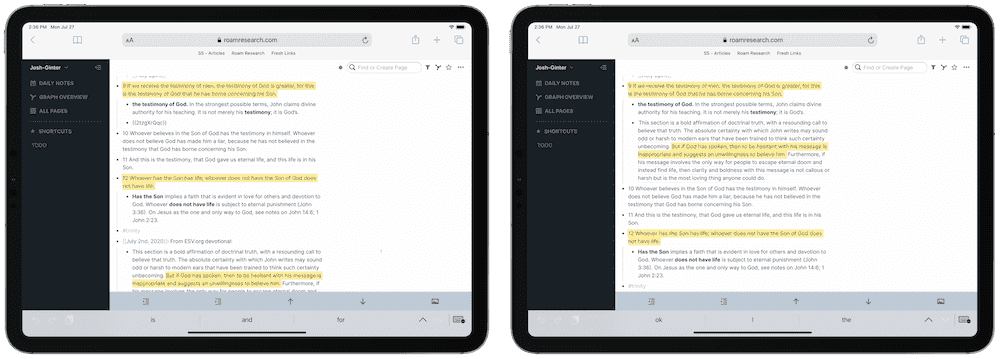
Blocks: If pages are high-level organization, blocks are a secondary level of organization. In short, every individual bullet point in Roam is its own “block” and can be referenced much like a page. Simply type (()) to reference any prior block you’ve created.
These two terms are fundamental to understanding how Roam works, and they are fundamental to how I’ve begun linking my notes and thoughts in my Bible study over the last few months.
Let’s dig in.
Networked Thought: The Power of Linking Notes and Blocks
Perhaps Keep It’s biggest shortcoming was its inability to quickly navigate between notes, verses, passages, and specific topics as your brain makes connections. It’s entirely possible to link individual notes with one another in an app like Keep It (or Drafts, or Bear, or other networked thinking apps popping up right now), but I’ve never seen it so easily done as in Roam Research.
As mentioned above, any individual word or group of words can be their own page, while any individual bullet point can be its own block. Both pages and blocks are linkable and referencable, making both equally fair game for networking between one another.
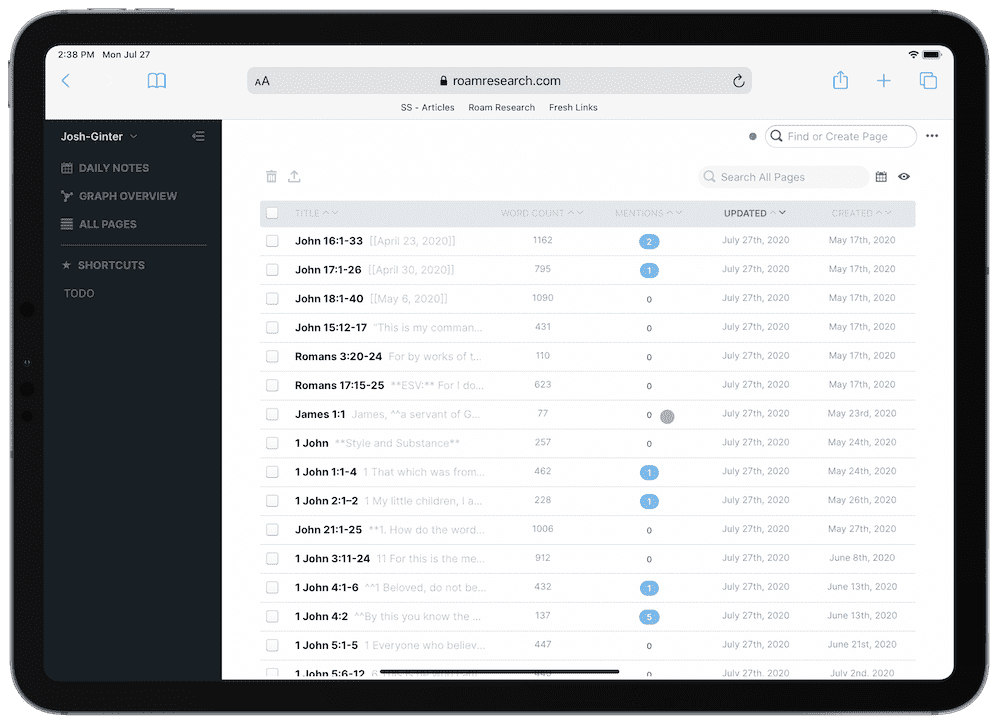
For my personal study, I’ve haphazardly created pages and blocks as I go — I admit to discovering the true power of linking blocks together only after a few weeks of playing around in Roam. In general, I’ve created pages for:
- Important passages (groups of verses) that tell a more complete story (i.e. Ecclesiastes 3:1-8).
- Important individual verses that I think are memorable or worthy of their own individual page (i.e. Proverbs 3:5).
- Major terms or characters within Biblical history (i.e. Jesus Christ, Moses, etc.).
- Tags
- Dates
(The last bullet point (dates) is one of the powers of Roam, which I’ll dive into in the next section.)
So, say I come across an interesting passage or verse in my reading and want to create a page for my thoughts. In Roam, it’s as simple as typing [["" followed by the title of the page (say, “Matthew 6:9-13”) followed by ]] to complete the creation of the page. Now, whenever and wherever I type the words “Matthew 6:9-13”, I can easily and quickly reference that link and jump to that specific passage of verses.
In each page, I tend to keep individual thoughts (dated, naturally, to ensure I can watch myself grow over time) as well as group Bible studies I’ve completed with others from our church or small groups. I’ve also copied and pasted text messages from friends as their own blocks in these pages, as well as uploaded PDFs or images I’ve come across while browsing the web. Roam seems to be able to handle a fairly wide range of multimedia aside from text — it’s a breeze to upload PDFs and images from Finder on the Mac, and there’s also special functionality for embedding YouTube URLs to watch the video inline with your text.
As much as I can, I’ve tried to tag the general theme of each page. Roam supports tags, though the power of searching within Roam somewhat diminishes the power of tagging in the system.
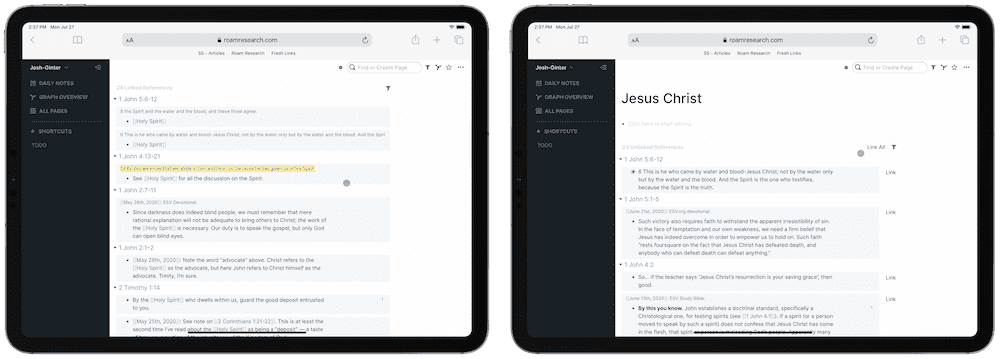
At the bottom of each page, there are two very, very important sections that drive home the power of networked note-taking. The first is “Linked References”, which lists all places where this particular page is linked across your entire Roam database.
The second section is for “Unlinked References”, which I’d argue is more powerful than the first section. Should you go along and create an individual page, Roam will effectively track your entire database and search for that page’s title. Once you create the page, the “Unlinked References” section will list all the places where that page is already referenced in your database. A simple click and you can create actual links between the page and where it was previously referenced.
This is fascinatingly powerful, as this “Unlinked References” section has unearthed many connections between notes, passages, and verses that I hadn’t originally seen.
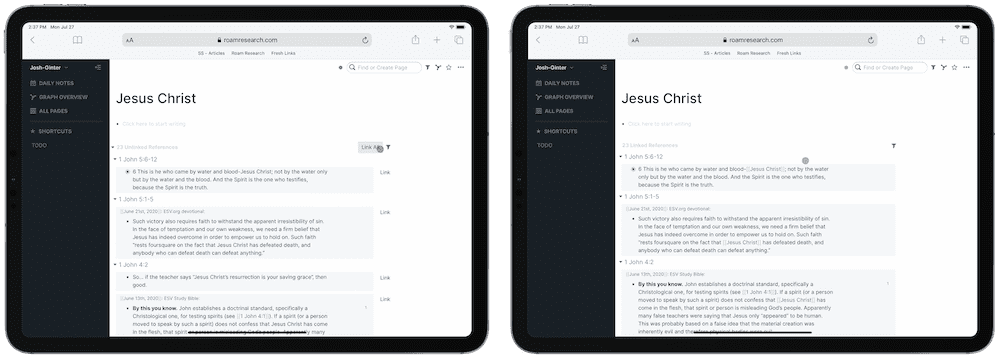
And of course, once those Unlinked References become Linked References, the ability to click into a specific page as you’re reading (or, say, loading that specific page on the side to be referenced alongside your current notes) is where the magic of networked note-taking comes to fruition.
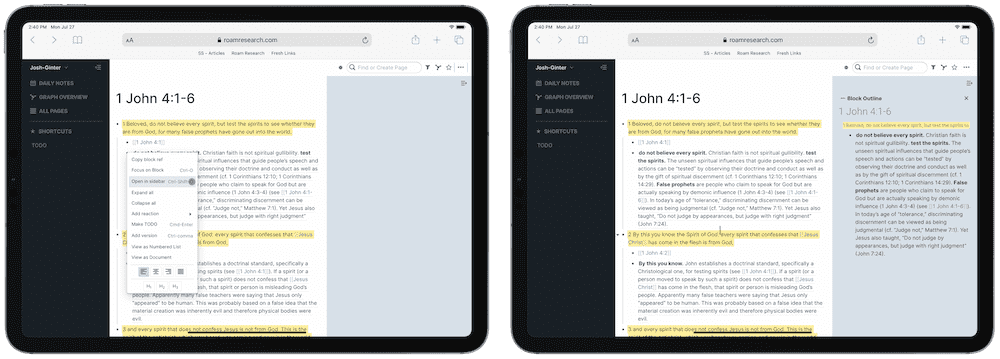
Sidenote: I’ve seen a few others who have started their own Bible study in Roam, many of which have opted to keep all verses as blocks rather than pages. Instead, they appear to have pages made up for individual chapters or books of the Bible. This may work for some — and perhaps I’m doing things the wrong way — but I tend to skew towards creating pages rather than blocks for a few reasons:
- I think it’s easier to reference passages by typing
[[followed by the name of the book you’re searching for than it is to type((and scroll through all the individual verses in the Bible that start with “3.” - Pages are more visibly clickable than linked blocks.
- If you copy and paste text in from other sources (in my case, I copy and paste the study notes available in the digital ESV Study Bible for loads of different verses), it’s easier to link to individual pages in your pasted text than it is to link to blocks.
- Roam does not insert all the contents of the entire linked page when a link is referenced in text, while linked blocks automatically insert that block’s contents inline with your text. To my mind, linking pages looks cleaner than linking blocks.
This gets a bit nerdy, systematic, and meta for anyone who hasn’t yet used Roam for any lengthy period of time, but I feel there are times and places to use blocks and there are times and places to use pages.
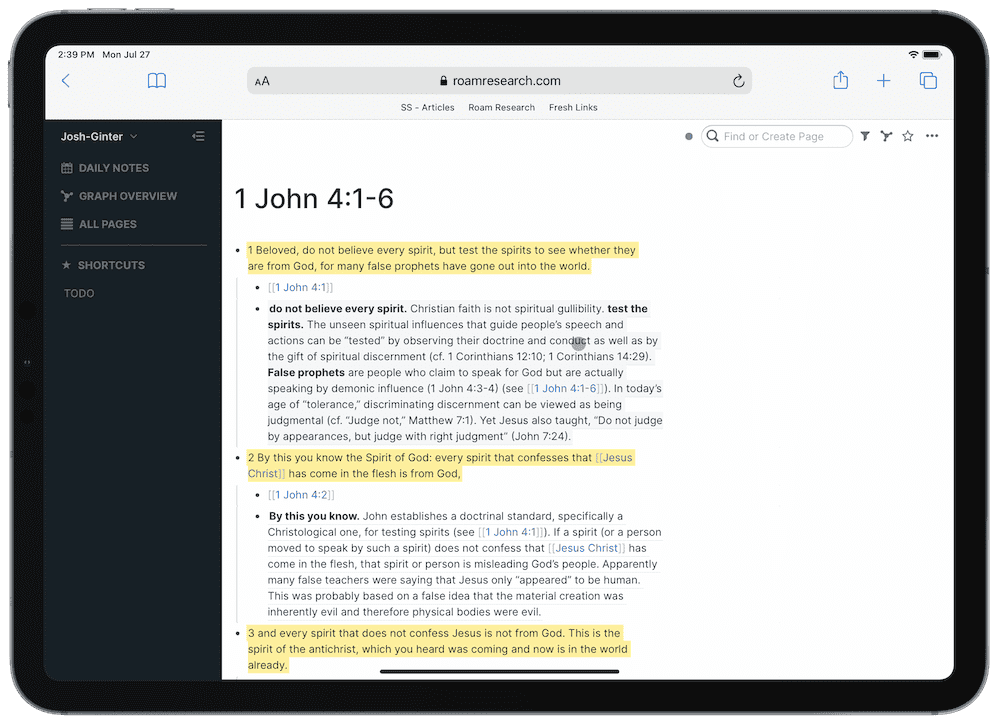
- Blocks are ideal for when you want to reference the block’s text inline with the rest of your notes. You can effectively view a specific block in thousands of different places across your database without actually going to the block’s individual page.
- Pages are ideal for creating clickable links to other content when you don’t want that content inline with the rest of your text. The last thing I want is the entire Sermon on the Mount (Matthew 6:9-13) inline with my notes from across all other areas of the Bible. Instead, a blue, underlined clickable “Matthew 6:9-13” is much more pleasant.
Date Tracking, Markdown Syntax, File Uploads, and Highlights
I use these particular features extensively in Roam and they have provided a sense of familiarity inside an otherwise complex app. Date tracking has allowed me to track my thinking and growth over periods of time. File uploads allow for images and PDFs to be imported right into a Roam note. Highlights can bring attention to specific lines of text (and can be quickly transferred over to a physical Bible), and everything can be typed in via Markdown, albeit Roam’s own kind of Markdown.
There are a lot of great niceties here to make Roam’s semi-complicated ethos more approachable for folks coming from other more traditional note-taking apps.
Date Tracking
The point of “date tracking” in my little Bible research workflow is simply to track my thought processes over time. I highly doubt I’m going to return to a specific date 10 years down the road to see what my feelings were on that date. Instead, the purpose is to gain a general insight to my thoughts and feelings over a period of time.
Doing so in Roam Research is surprisingly easy. The “Daily Notes” section in the left sidebar automatically creates a page for the current date. You can also go back and create a page for a specific date by typing in the date and adding the standard [[]] syntax for creating a page, or by typing /date, which will bring up a date picker for quickly selecting a date on a calendar.
My workflow right now is not to put my thoughts or notes on the date’s page itself. Instead, I create the page and put my thoughts inline in the same block. The result is an empty page for that specific date, but a range of unlinked references at the bottom of the date’s page. It’s a bit of a workaround, but it keeps my thoughts inline with the verse’s specific page, organized by date, and the unlinked reference section in each date’s page are enough organization for me to crawl through all my writings and thoughts on a specific date. Again, you may opt to do something different than me in this regard, but this has worked well for me.
Must-Have, Most-Used Apps for Thinkers
We spend an inordinate amount of time sorting through hundreds of apps to find the very best. Our team here at The Sweet Setup put together a short list of our must-have, most-used apps for writing, note-taking, and thinking.
File Uploads
Most snippets and bits of text in my Roam Research database are copied text from places like ESV.org or other online resources. But there are random blurbs, images, and PDFs I have come across that I want inside the database for quick reference.
Fortunately, Roam Research can handle these types of media as well. As a bonus, Roam can also handle embedded YouTube videos.
A quick /upload keystroke provides a contextual pop-up menu on both iPad and Mac to pick a photo from your photo library (iPad), take a photo (iPad), or browse (iPad/Mac), allowing you to choose any file on your iPad via the Files app or the Mac via Finder.
I tend to use Roam for Bible study research nearly exclusively on the iPad, so the extra abilities baked into Roam on the iPad are very worthwhile. I especially like the ability to quickly choose a photo from the camera roll — more often than not, I will snap a screenshot of something on the iPad and upload it to Roam.
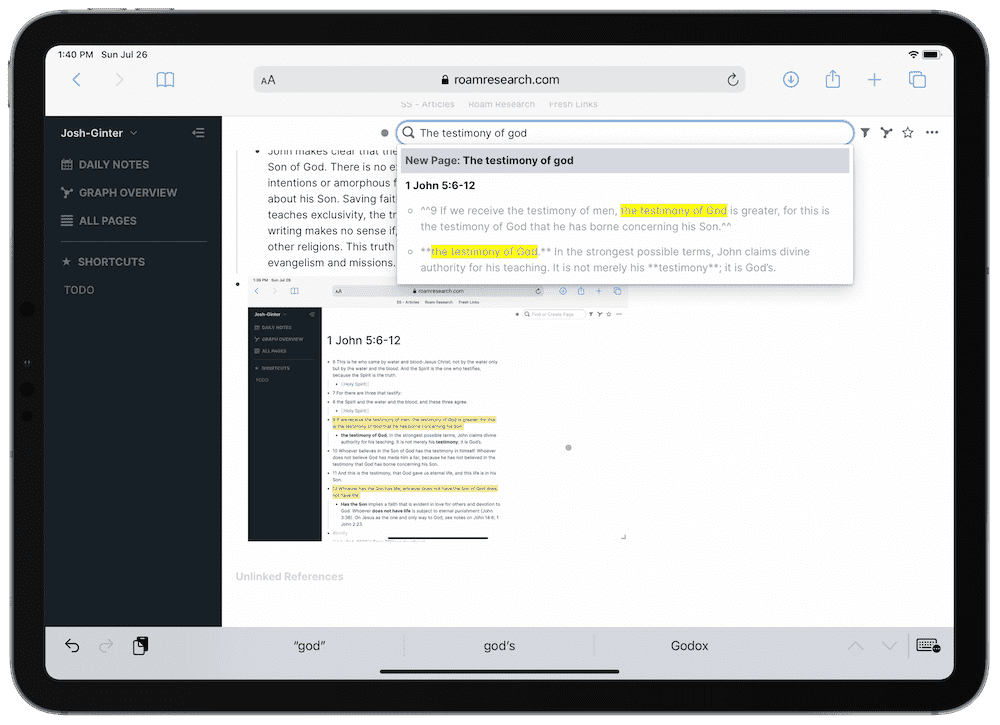
This workflow isn’t bullet-proof, though. The image is not scanned via OCR, so you can’t search for text within the image through the database-wide search in Roam. You also can’t search for text within a text file. Both of these are unfortunate shortcomings of the current system, and I certainly hope to see the Roam team bring OCR of both images and PDFs (and text files) to provide better search across the board.
Lastly, you can embed a YouTube video to watch right within a block and page. Typing /YouTube provides the opportunity drop in a YouTube URL that will quickly load within Roam, and can be watched within Roam as well. I’ve found this especially helpful for saving sermons from our church that have been shared from YouTube during the pandemic. It’s quite something to be able to both watch a sermon and take sermon notes within Roam.
Highlights
I was pleasantly surprised when I discovered Roam has highlight support within the web app. These highlights are simple text syntax highlights, so they don’t sync to services like Instapaper or Kindle, but they do help bring attention to bits of text.
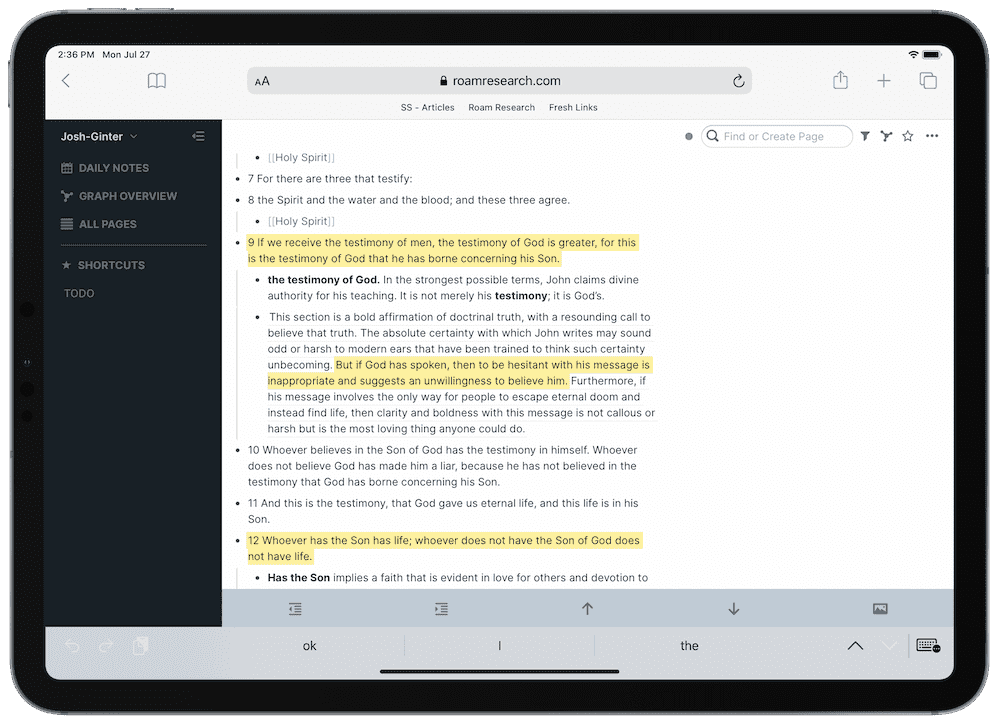
In my workflow, those highlights directly coincide to highlights made within my physical Bible. Highlights are the key connection between my digital and physical Bible resources.
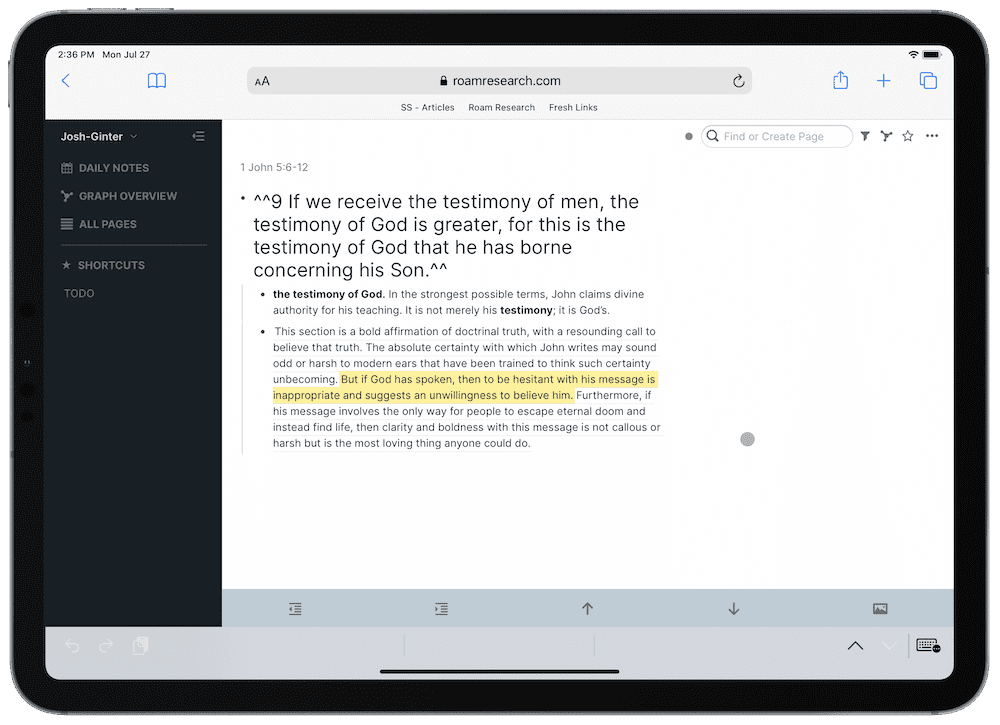
You can highlight any text in any block by typing ^^ in front and behind the text you want to highlight. The highlight will be visible after you scroll away from the current block. Once you scroll away, the highlight itself is a pleasant yellow that does a wonderful job of bringing attention to your text.
Roam is still a relatively new product, so I’m keeping my fingers crossed for a few improvements to highlights. For one, I’d love to have multi-colored highlights. In my physical Bible, I have color-coded highlights to denote certain themes to the text:
- Yellow: Passages denoting characteristics of God and any facts cited.
- Green: Passages of guidance; “Do this”.
- Orange: Passages of warning; “Don’t do that.”
- Blue: Passages of encouragement.
- Pink: Prayers.
I’d love to be able to color-code like this inside Roam. As of right now, only yellow highlights are available.
Markdown Syntax
I find it odd that every note-taking app debuts with “Markdown support,” yet it isn’t actual Markdown. Roam’s flavor of Markdown is different than others, but it’s very easy to pick up if you are used to Markdown as a whole. Some syntax notes:
**Text here**for bold__Text here__for italics^^Text here^^for highlights[](Text here)for links
A lot of these syntax options auto-complete, especially [[]] and (()). This can be annoying at times — I often copy text over from ESV.org, which pasted inside Roam inherits any and all links copied over. As a result, if you want to eliminate links in the copied text, there are many extra keystrokes needed to bounce between the auto-completed brackets. It’s annoying, but not impossible to deal with.
Either way, Markdown support is more than welcome in Roam. There’s very little mental overhead needed to learn this particular flavor, and the extra comfort is great for keeping consistency from a prior long-term research workflow or for exporting your notes from Roam in the future.
Roam’s Graph Overview and Gratification

Perhaps the very heart of Roam Research’s strength is the Graph Overview, an entire view dedicated to showing the different links and connections between all the notes in your database. In the beginning, this Graph Overview can look particularly boring. But after more use, more links, and more connections, the graph quickly grows.
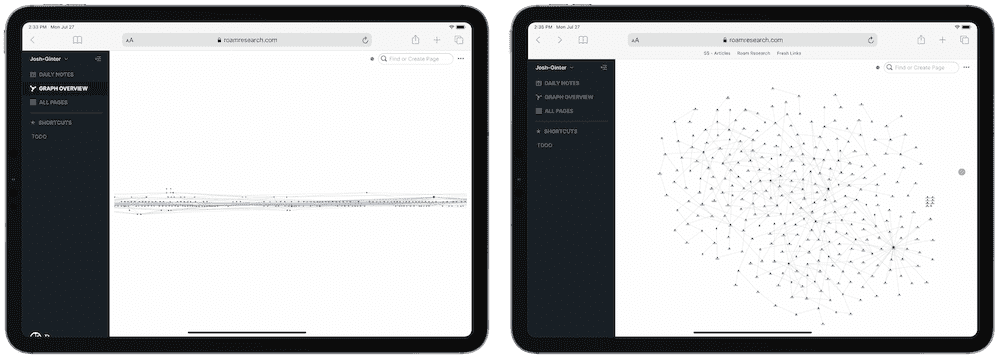
My default graph is pretty flat right now, but you can also select the “Cose Layout” which provides a more starred-out version of your graph. I prefer the Cose Layout, if only because it provides more room for clicking and tapping on specific dots within the graph. The bigger the dot, the more connections that specific page has to other pages. But the bigger dot also provides a bigger touch and tap target.
I think this graph view may be the single, most gratifying element of any note-taking or long-term research app I’ve ever tried. The more you put into Roam, the bigger and more useful this graph becomes, providing visual cues to the big pillar topics within your database. It hasn’t taken long to discover “Holy Spirit,” “Jesus Christ,” and “Matthew 6:9-13” are key pillars in my Bible study so far.
I can also envision this graph view becoming less useful as too much is added to Roam. If you have loads and loads of notes and information collected into Roam with different connections being made between un-correlated topics, the graph may not be very useful to you. I haven’t run into this situation at this time, as everything in my Roam database is kept exclusively to Bible study, and I’ve been hesitant to link anything and everything together unless absolutely necessary. Even still, I could see it becoming a problem for some.
Some of Roam’s Shortcomings for My Particular Form of Bible Study
I’ve mentioned a few of the hiccups, annoyances, and shortcomings to using Roam Research for Bible study already, but here they are in a bulleted form:
- Creation for the sake of creation: The gratification of building out your Roam graph provides a bit of an incentive to create notes for the sake of creating notes, rather than ensuring those notes and pages are worth creating. It’s equally easy to create pages for unnecessary terms — for instance, you could create a page for the word “the” and connect all pages very quickly — but this can muddle up your graph pretty quickly. There’s a definite amount of mental overhead in determining what should be a page, what should be a block, what should be linked, and what shouldn’t be linked. It’s a bit of an exercise that requires some planning and some adjustments along the way.
- No OCR of PDFs or images: I’d love to be able to search a particular page or block for text within a PDF or image. This would enable even easier use of screenshots instead of having to copy and paste everything into Roam.
- More Markdown syntax options: The point of long-term research is to denote, analyze, and conclude on topics, and sometimes those conclusions end up evolving over time. I’d like to be able to strike-through text I formerly thought or believed, just to be able to see where I was and where I am now.
- Additional highlight colors: This is hardly a primary requirement to use Roam to get started, but I’d like to be able to color-match the highlights in my physical Bible and in the verses inside Roam.
- Improved copy/paste features: I’d like to be able to paste text inside Roam much like you can paste in other apps like Ulysses — I’d like to copy text from one source and be able to choose whether I want to paste inside Roam with formatting, with links, or without formatting and without links.
This last bullet point is important for my particular Bible study workflow. Depending on the source — and that source can be the same source, but on the Mac rather than on the iPad — how text pastes into Roam can be entirely different.
I find myself using the ESV.org site quite often, as it directly reflects the study notes found in my Crossway Heirloom Study Bible. Copying and pasting verses from inside the ESV Bible app on iPad results in a separate block for each verse, denoted with the verse number at the beginning of the block (my preferred formatting option). However, copying and pasting from inside ESV.org’s web-app on the Mac yields an entirely different result: The subtitle of the copied section becomes its own block, while all the verses cram into a single block.
Same goes for copying and pasting text from different Bible apps, such as YouVersion or Logos or directly from a Google search. Each individual copy has its own result, making for an inconsistent Roam if you’re using many different apps.
In short, I’ve found a home inside Roam and the ESV Bible app on the iPad. Outside of the ESV Bible app and working on the iPad, I find I run into too many issues to bother.
Pricing
It’s hard to get into Roam Research without becoming too nerdy or geeky. If I’ve come across that way, I have to apologize.
Though, that being said, Roam Research isn’t exactly designed for beginners looking for a simple note-taking app either. Roam Research is a powerful web app capable of linking many different types of pages and blocks, and it has a price tag to reflect that.
I was able to jump aboard Roam Research in its private beta days and I was able to create this workflow without spending a dollar. However, now that Roam has opened to the public, the app costs money — a cool $15 USD/month or $165 USD/year. By no means is this a cheap note-taking app, and the price is sure to put off a certain number of potential users.
This being said, I’ve been looking for a service — any service! — that can provide an easy-to-create, easy-to-link, and easy-to-digest format for tracking notes, thoughts, and feelings over a long course of time. Paying for that service was never really a question of “if,” but more a question of “Can I afford it?”
The other part of Roam’s pricing is the fact that it’s more likely this is a long-term product and service if you have to pay for it. Long-term research is completely reliant upon a product that is long-term in itself. Physical books and notes are always going to be long-term, but digital products don’t carry the same characteristics (generally speaking). A few not-so-subtle tweets from Roam’s co-founder would have you believe Roam has been very successful so far, reaching a million dollars of annual recurring revenue already.
If so, I feel a lot more confident that this tool will be around for the long(er) haul.
Wrap Up
My track record of sticking with a long-term research app for Bible study hasn’t been overly strong — I’ve jumped from physical books to Keep It and now to Roam Research in two or three years. And each workflow, I swear, I thought was going to be in use for the long haul.
Of course I’m going to say the same thing about Roam Research. As of the time of writing, this feels like it’s going to stick for a long, long time.
I don’t have any major indication as to why I think Roam is going to stick in the long haul, but for a few anecdotes.
For one, I’m paying for Roam for another purpose (this one professionally), and so cutting costs won’t be a major inhibiting factor.
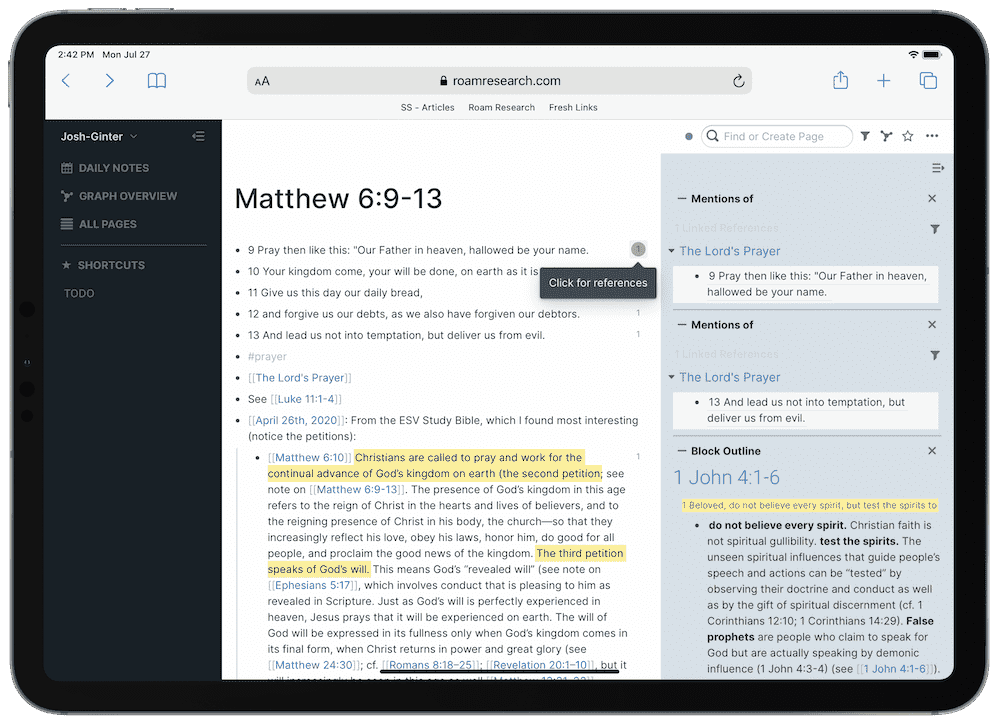
I’m also quite fond of how easy it is to build out a page of linked references, linked blocks, dates, and files that is extremely easy to find, whether by the query field or via the graph view. Just a few short keystrokes and Roam can make short work of dropping all sorts of useful information into the current page.
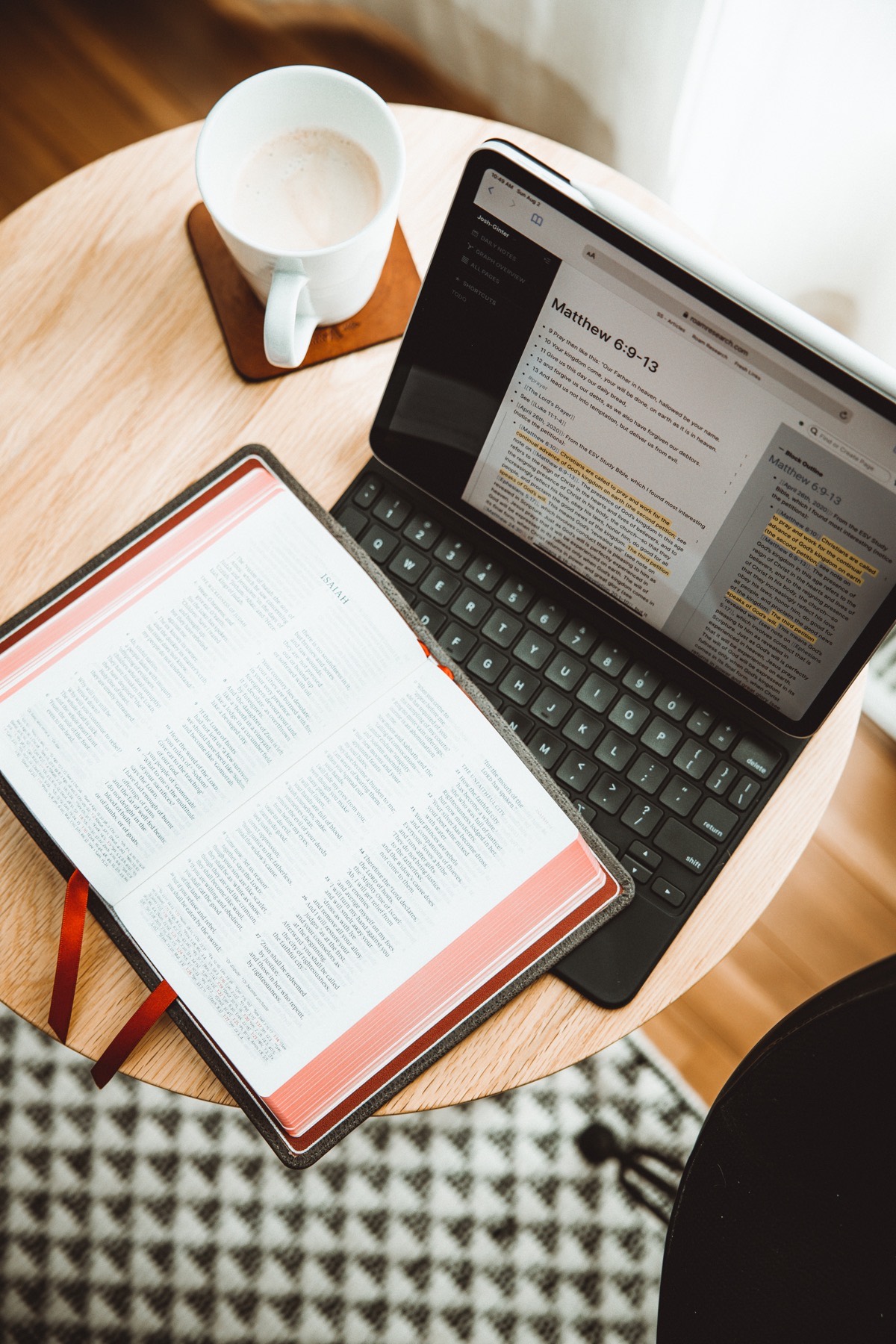
Lastly, I’ve discovered links and connections I hadn’t discovered in other apps or services, which is the tell-tale sign that Roam’s workflow is worth the money. I went through an early-COVID Bible study (during the time where we, here in Manitoba, were much more encouraged to stay home) with some older gentlemen from our church, and the ease at which I could find older notes or thoughts in Roam for compiling my long email responses to the group was notable. I wrote a few paragraphs on “deposit” and “guarantee” and “down payment,” all of which are referenced in different parts of the New Testament. In very short order, Roam connected prior notes and provided background notes on what I was writing.

For these reasons, I foresee Roam sticking, at least for a little longer than Keep It and any prior workflow. Roam is expensive, but it feels effectively made for this type of long-term research.
When I asked some folks early on about how Roam Research was built for, it became clear the app was originally designed for academics and scholars.
There is no greater academic or scholarly project in my life than my Bible study. So I’m happy to put an app designed specifically for these workflows to the test.
Must-Have, Most-Used Apps for Thinkers
We spend an inordinate amount of time sorting through hundreds of apps to find the very best. Our team here at The Sweet Setup put together a short list of our must-have, most-used apps for writing, note-taking, and thinking.
