Highland 2 Is a Screenwriting App That Can Handle All Kinds of Text
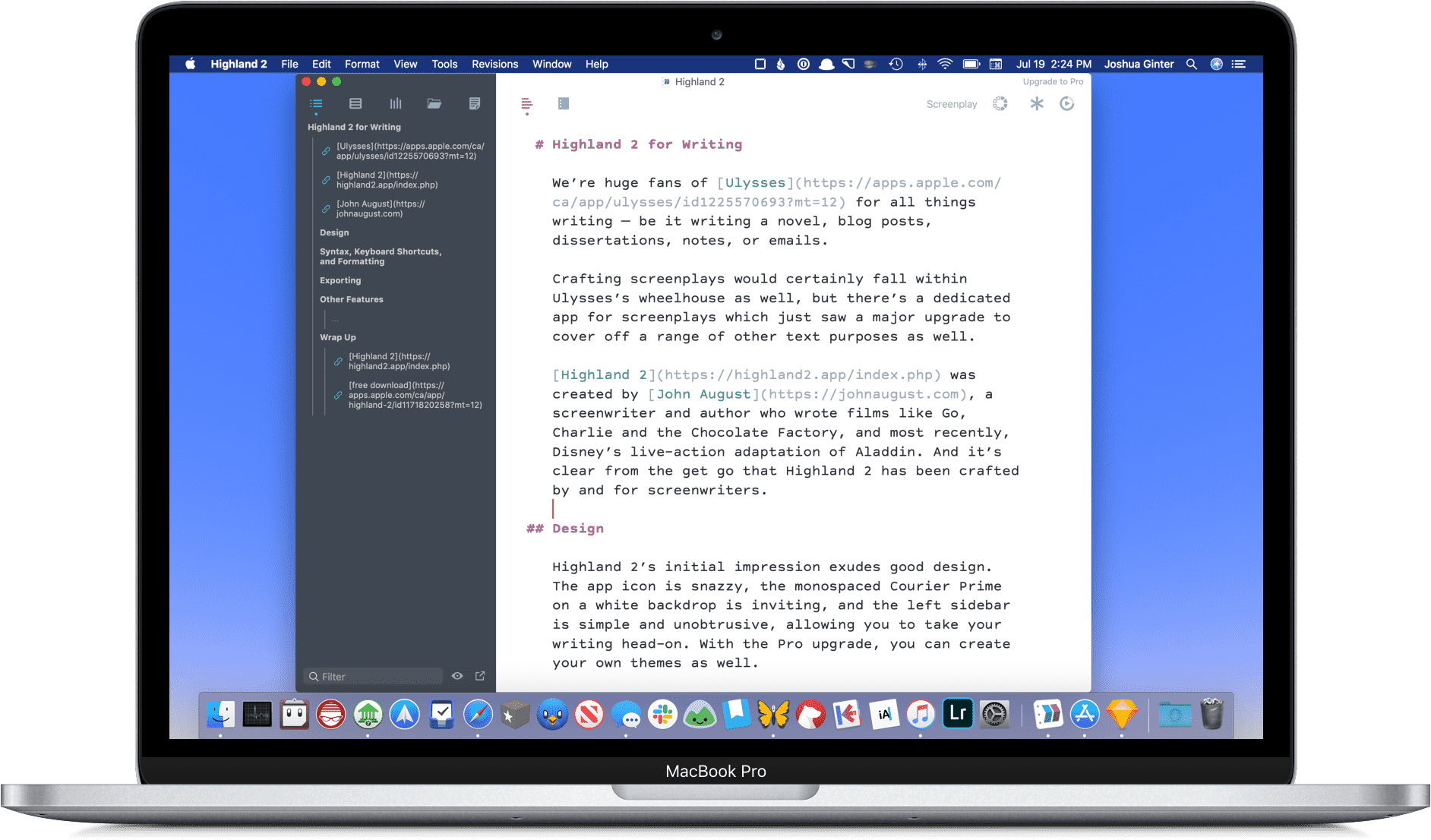
We’re huge fans of Ulysses for all things writing — be it writing a novel, blog posts, dissertations, notes, or emails.
Crafting screenplays would certainly fall within Ulysses’s wheelhouse as well, but there’s a dedicated app for screenplays that just saw a major upgrade to cover a range of other text purposes as well.
Highland 2 was created by John August, a screenwriter and author who wrote films like Go, Charlie and the Chocolate Factory, and most recently, Disney’s live-action adaptation of Aladdin. And it’s clear from the get-go that Highland 2 has been crafted by and for screenwriters.
Design
Highland 2’s initial impression exudes good design. The app icon is snazzy, the monospaced Courier Prime on a white backdrop is inviting, and the left sidebar is simple and unobtrusive, allowing you to take your writing head-on. With the Pro upgrade, you can create your own themes as well.
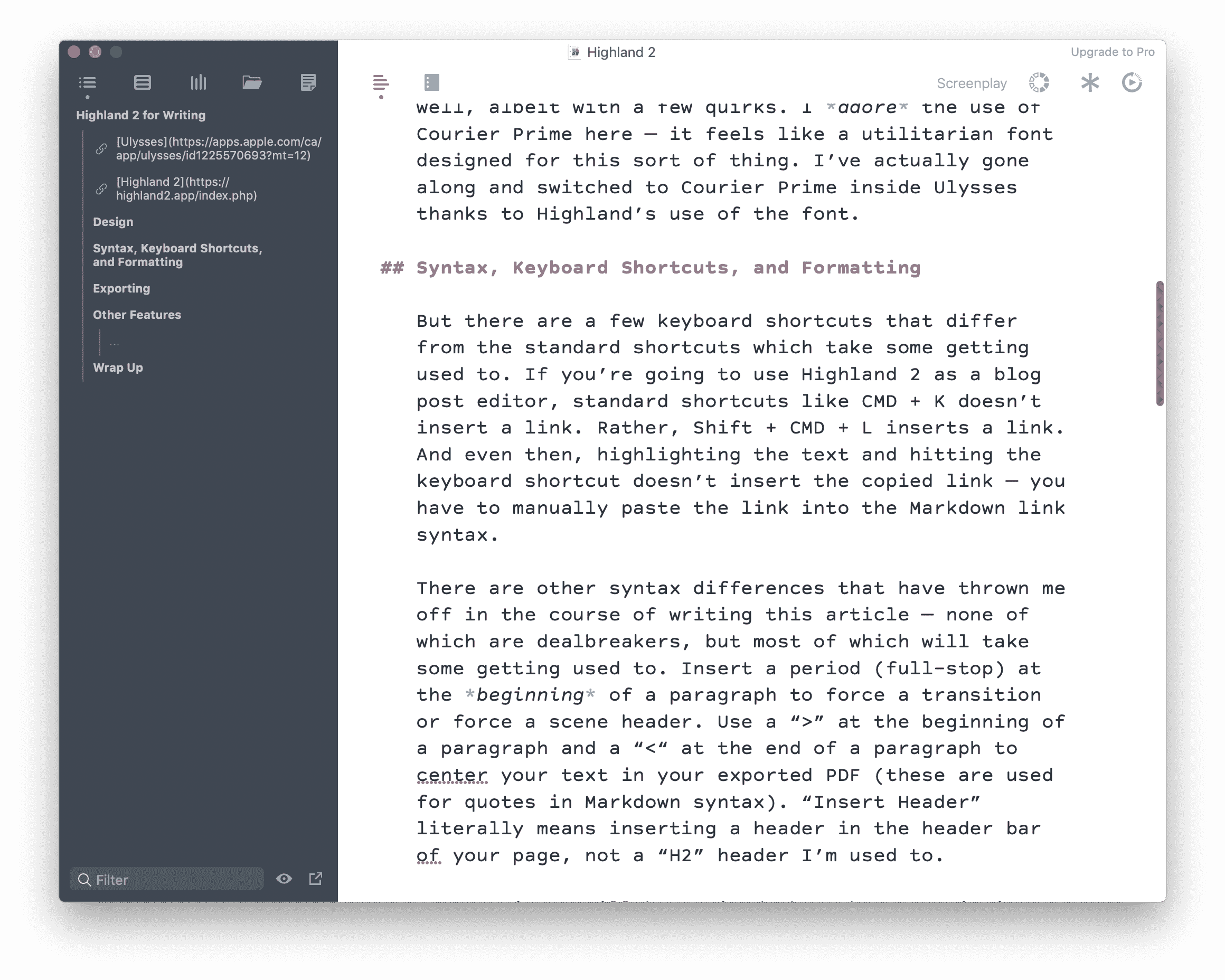
Actually writing inside Highland 2 is very smooth as well, albeit with a few quirks. I adore the use of Courier Prime here — it feels like a utilitarian font designed for this sort of thing. I’ve actually gone along and switched to Courier Prime inside Ulysses thanks to Highland’s use of the font.
Syntax, Keyboard Shortcuts, and Formatting
But there are a few keyboard shortcuts that differ from the standard shortcuts that take some getting used to. If you’re going to use Highland 2 as a blog post editor, standard shortcuts like CMD + K don’t insert a link. Rather, Shift + CMD + L inserts a link. And even then, highlighting the text and hitting the keyboard shortcut doesn’t insert the copied link — you have to manually paste the link into the Markdown link syntax.
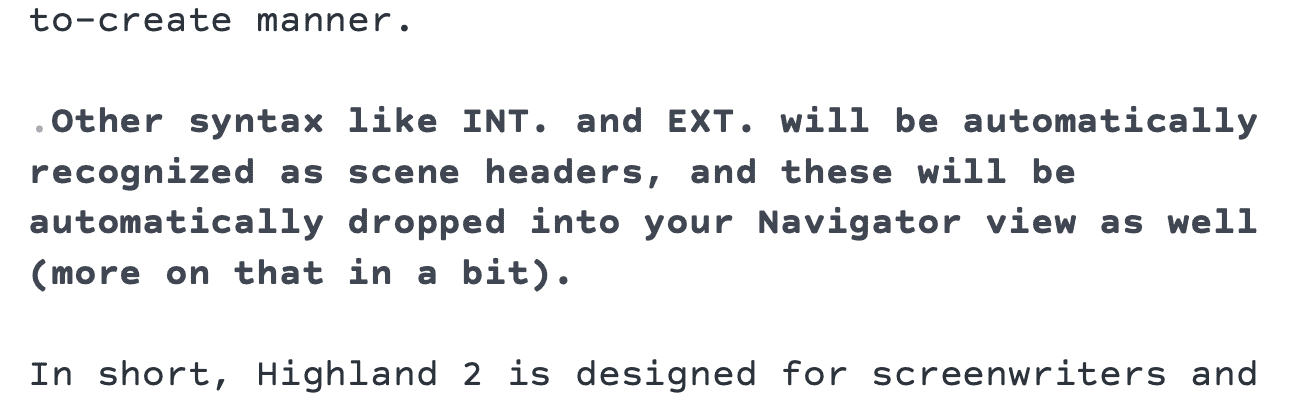
There are other syntax differences that have thrown me off in the course of writing this article — none of which are dealbreakers, but most of which will take some getting used to. Insert a period (full-stop) at the beginning of a paragraph to force a transition or force a scene header. Use a \> at the beginning of a paragraph and a \< at the end of a paragraph to center your text in your exported PDF (these are used for quotes in Markdown syntax). “Insert Header” literally means inserting a header in the header bar of your page, not a “H2” header I’m used to.
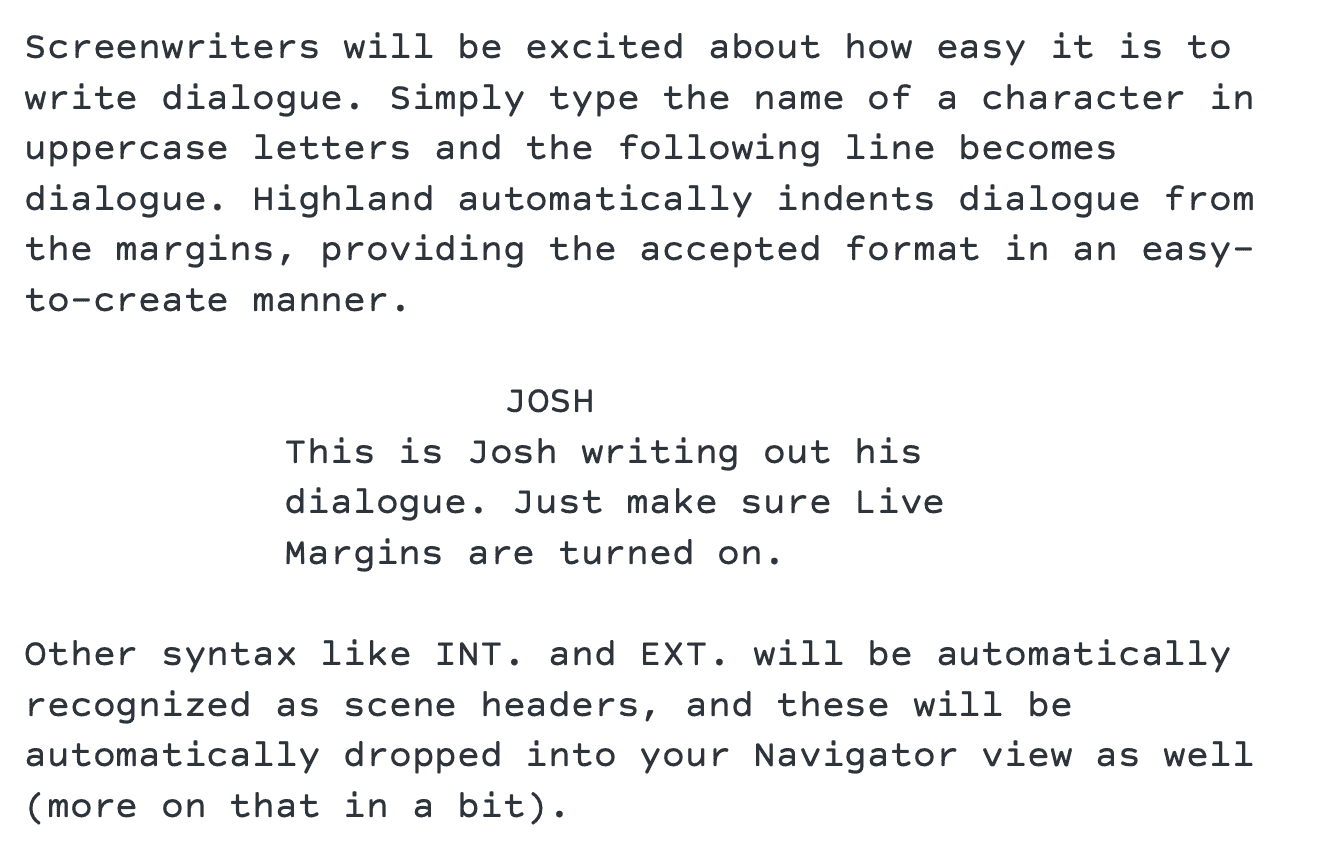
Screenwriters will be excited about how easy it is to write dialog. Simply type the name of a character in uppercase letters and the following line becomes dialog. Highland automatically indents dialog from the margins, providing the accepted format in an easy-to-create manner.
Other syntax like INT. and EXT. will be automatically recognized as scene headers, and these will be automatically dropped into your Navigator view as well (more on that in a bit).

And that dying Touch Bar? It’s used wonderfully in Highland 2 — the ability to move back and forth between the PDF export view with just a key press is executed extremely well.
In short, Highland 2 is designed for screenwriters, and the majority of the formatting I’m used to completing with Markdown syntax is initiated either by a different keyboard shortcut or results in a formatting difference I didn’t expect. These differences aren’t exactly a bad thing, as I’m no screenwriter and have never experimented with create a screenplay in any form. These different shortcuts and markup options may be the standard in this industry.
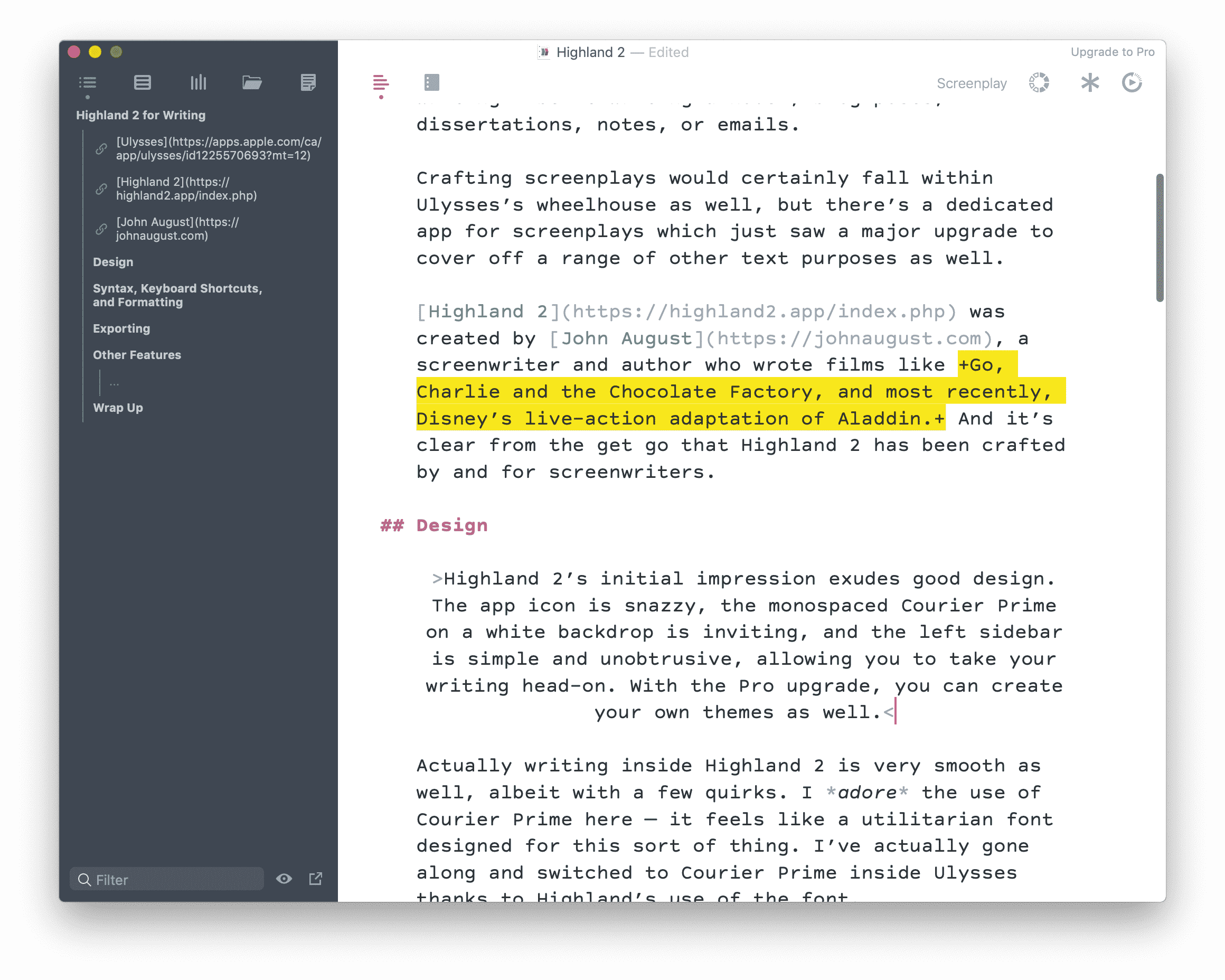
But sometimes these formatting differences come in handy. For one, you can highlight text — perfect for editing and revising text.
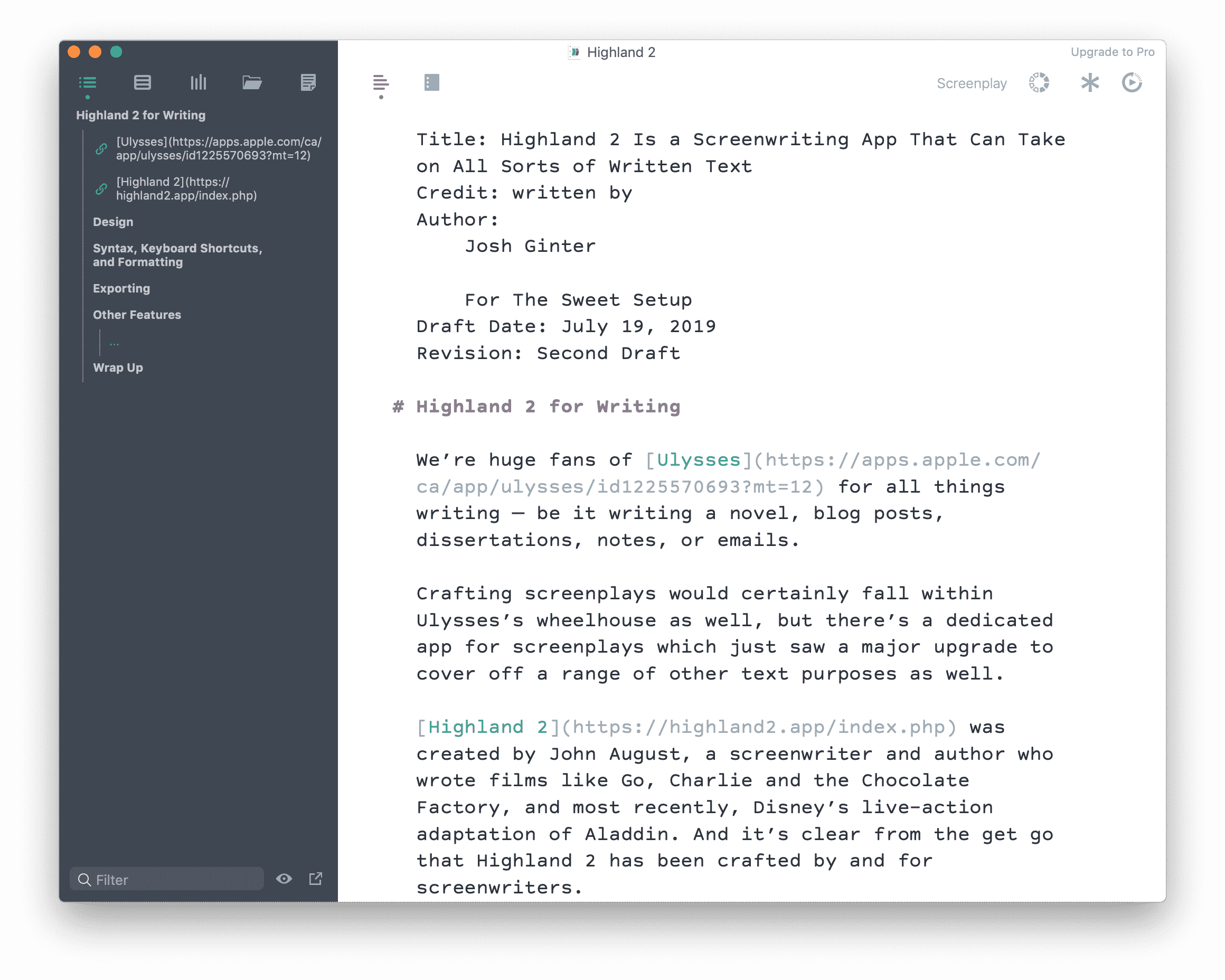
You can also insert properly formatted title pages complete with a range of important information, all by filling out a few information fields. And if you upgrade to Highland 2 Pro, you can use the revisions window to insert revisions with a secondary color — great for providing feedback to a writer.
Exporting
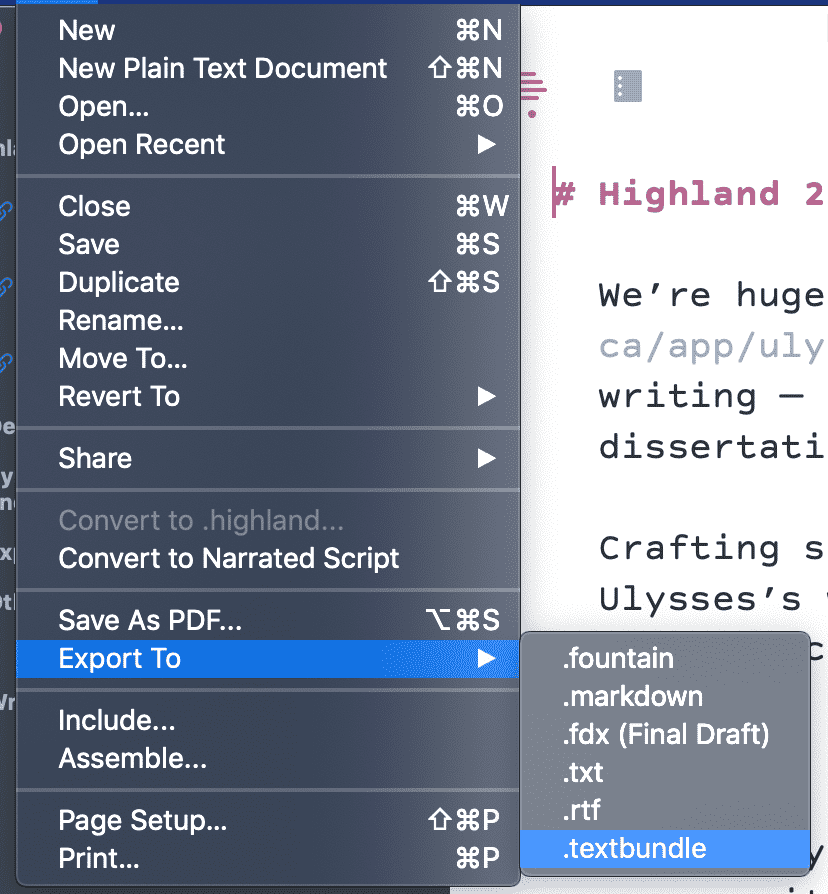
Once you have all your text ready to go, there are myriad options to quickly and efficiently create your screenplay in an accepted format. You can click the PDF button in the top header row to view an exported version of your text (Pro upgraders can get rid of the watermark seen in the screenshot above). You can also export in a variety of formats, such as Markdown, HTML, .textbundle, .rtf, .fdr, .fdx, and plain text.
Other Features
Writers can take advantage of a variety of features designed for screenwriters in Highland 2. As mentioned above, you can use Revision Mode to revise your text in different colors. You can create a “Sprint” session, where you hammer out as many words as possible in 30 minutes. You can also set goals, just like in Ulysses. In fact, goal creator UIs in Ulysses and Highland seem oddly familiar.
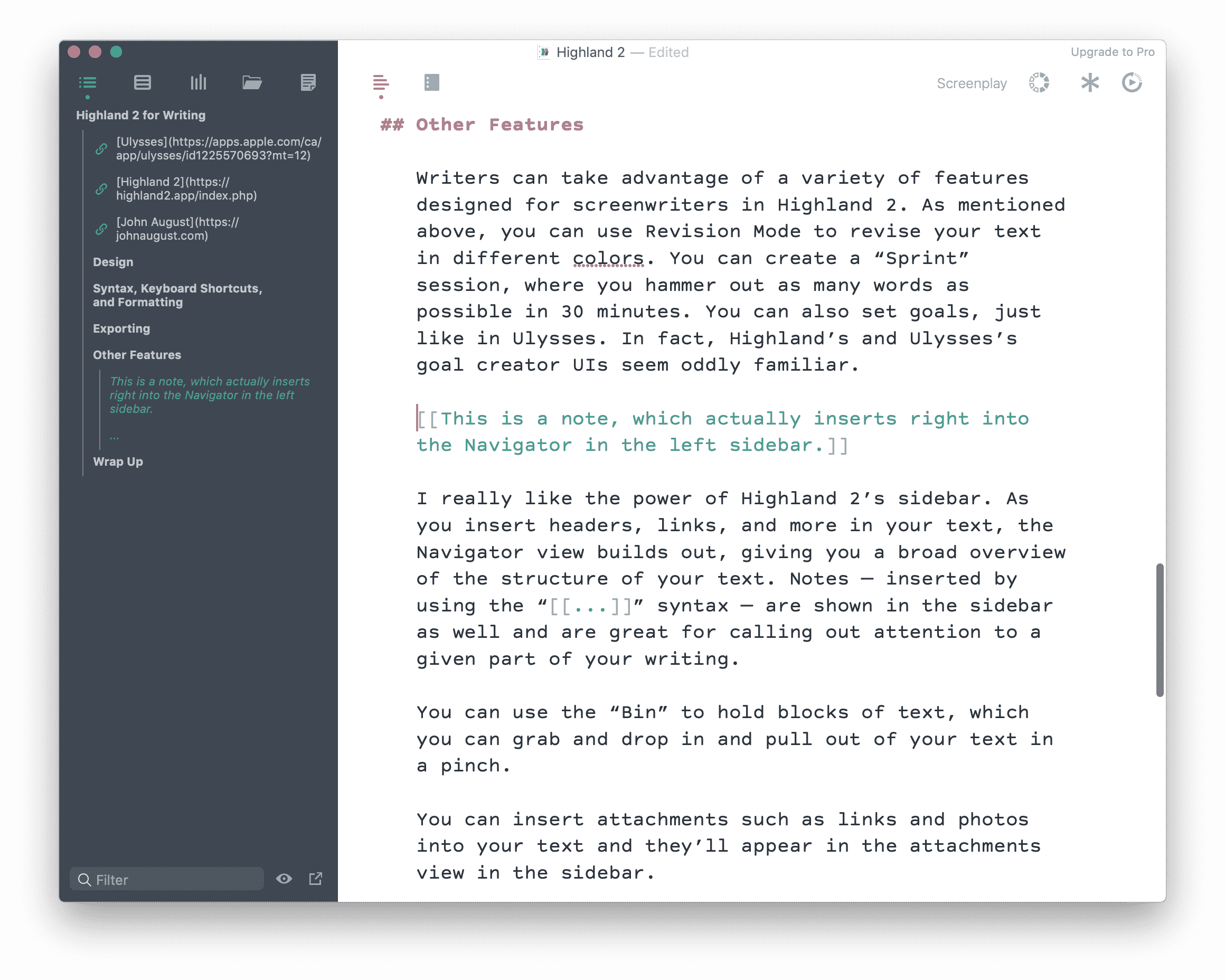
I really like the power of Highland 2’s sidebar. As you insert headers, links, and more in your text, the Navigator view unfolds, giving you a broad overview of the structure of your text. Notes — inserted by using the “[[…]]” syntax — are shown in the sidebar as well and are great for calling out attention to a given part of your writing.
You can use the “Bin” to hold blocks of text, which you can grab and drop in and pull out of your text in a pinch.
You can insert attachments such as links and photos into your text and they’ll appear in the attachments view in the sidebar.
And like any writing app these days, there’s a view for keeping all sorts of notes and snippets.
There are loads of other tools as well, such as a gender analysis tool for ensuring your characters all have the proper pronouns and appropriate adjectives.
Overall, this sidebar is a lot like Ulysses’s attachments bar on the right side of the screen. The only bonus is how nicely the outline builds out as you insert formatting in your text. This outline is available in Ulysses as well, but the inclusion of notes in Highland’s outline provides more context than a header-only outline.
Wrap Up
Highland 2 is a screenwriting app first, and a novel or blog post writing app second. From this lens, Highland 2 can quickly become a catch-all text editor for a large swath of people.
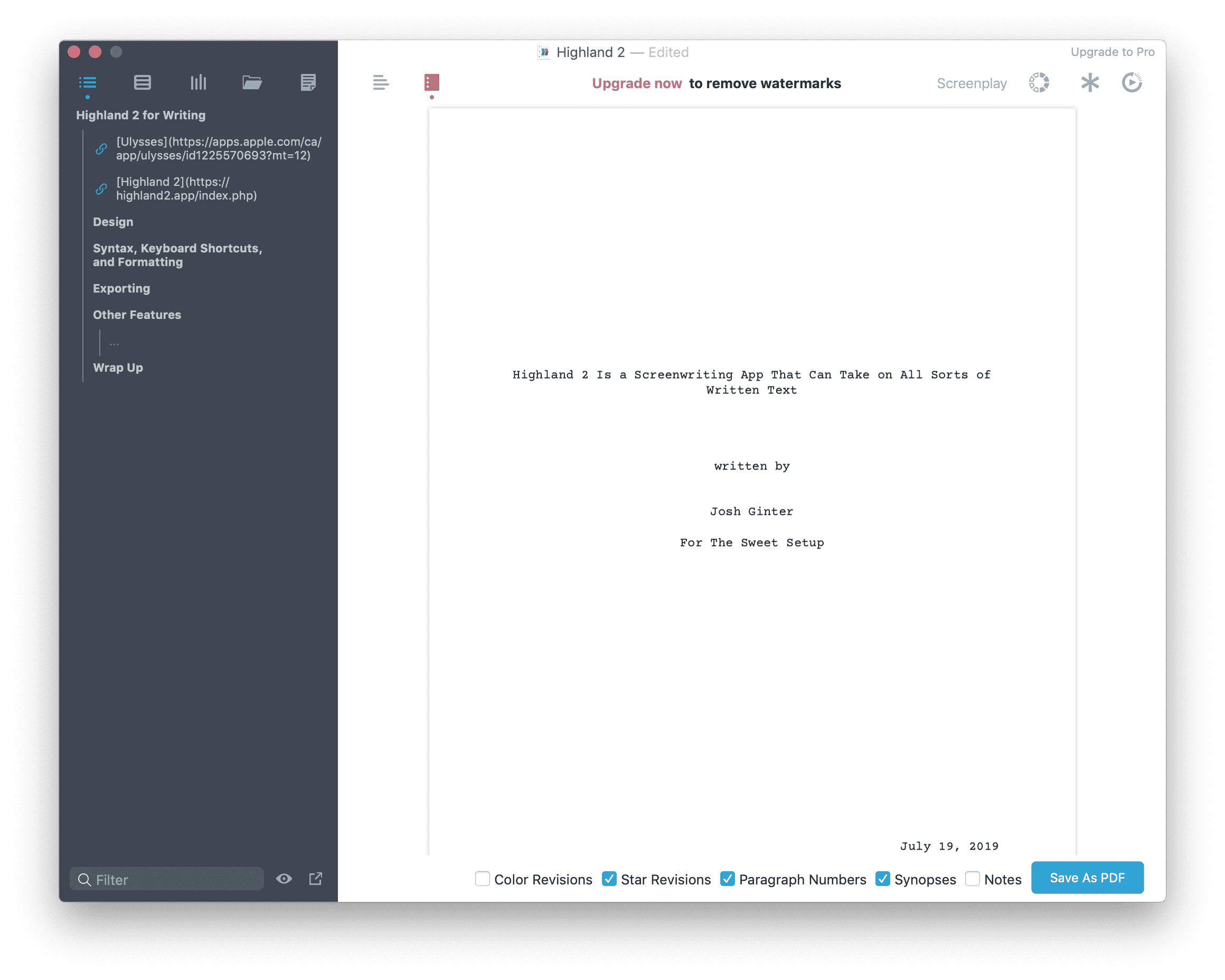
I’ll return to Ulysses for my blog post writing in the future, but this isn’t to say other writing apps don’t have anything to learn from Highland 2. I love the inclusion of inline notes in the Navigator view, and I wish the thoughtful formatting and syntax additions dedicated to the needs of screenwriters were added for writers in other apps (I’m thinking, for instance, about how nice it would be if a writing app quickly recognized you were writing a caption for a photo and formatted it as such).
Highland 2 offers a generous number of features for free, so give the app a free download and see if it could fit your needs. If you want to take advantage of Highland 2’s Pro tier, it costs $69.99 directly through the app.
Stop losing your ideas and notes to multiple apps…
An online course to help you save time, organize your notes, and master the best writing app for Mac and iOS: Ulysses.

