Here’s What You Need to Know About Raycast Pro
It was nearly a year ago that I first wrote about Raycast here on The Sweet Setup, and few apps have seemed to gain as much momentum in recent years in the Mac enthusiast crowd than this new app launcher. In fact, I don’t think I’ve seen this many Mac nerds change their app launcher since 2010 when Alfred first hit the scene!
But Raycast broke through with some really nice features, such as app launching, file search, text expansion, and clipboard management, but it really set itself apart from apps of old by having an extension system that was really easy for developers to build on and made it even easier for users to find cool extensions and install them right from Raycast itself. It wasn’t objectively better than other launchers out there, but if you never quite clicked with those other launchers, Raycast could feel like a breath of fresh air.
Raycast has always been free, but earlier this year they added a Pro subscription that unlocked more features in the app. I’ve been using these new features for the past three months and wanted to share my opinions on how they work and if they’ve changed how I use Raycast.
It’s always good to know pricing up front, and Raycast has three tiers.
- Free: This includes all features that existed in Raycast before the Pro subscription launched in May 2023.
- Pro ($10/month or $96/year): This adds all the features listed below.
- Team ($15/month per user, or $144/year per user): This includes all the features listed below, as well as the ability to share things like snippets (aka text expansion) and commands between people on your team.
Raycast AI
The main feature in Raycast Pro is definitely Raycast AI, which is the app’s integration with ChatGPT. I’ve been using this all summer and it’s by far the most convenient version of an AI text generator I’ve used so far. Technically, this is very simple — Raycast has built an integration into the ChatGPT API, so it’s pretty standard, but the usefulness for me has been how easy it is to integrate into my work. Here are a few examples.
Basic Questions
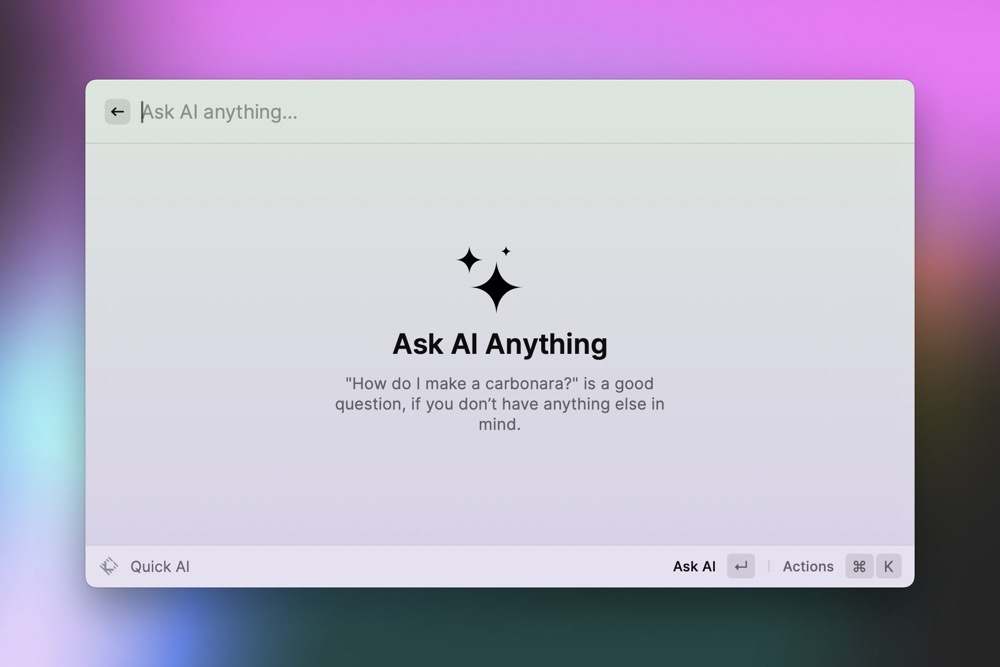
Sometimes you just want to ask ChatGPT a question about something. Sure, it may not be correct every single time, but as you use it more, you tend to get a feeling for what sorts of questions it’s good at answering and what things you should just go to Google or DuckDuckGo to find out for sure.
To get into this interface, you simply bring up Raycast like normal and then press Tab to enter the question interface. Just ask your question and it will type out the answer to you just like the normal ChatGPT interface.
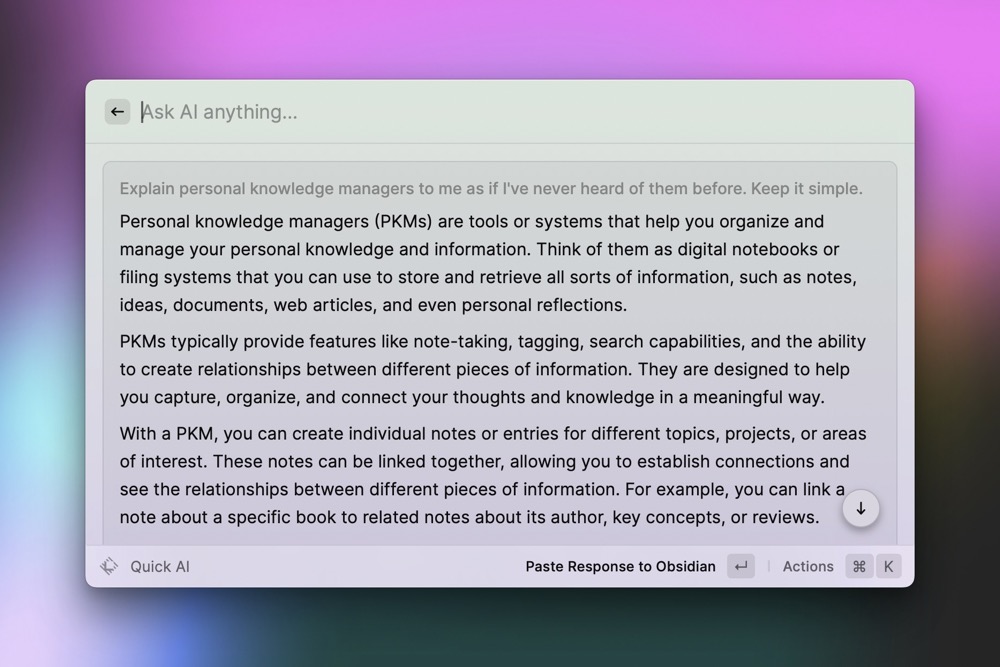
The Chat Interface
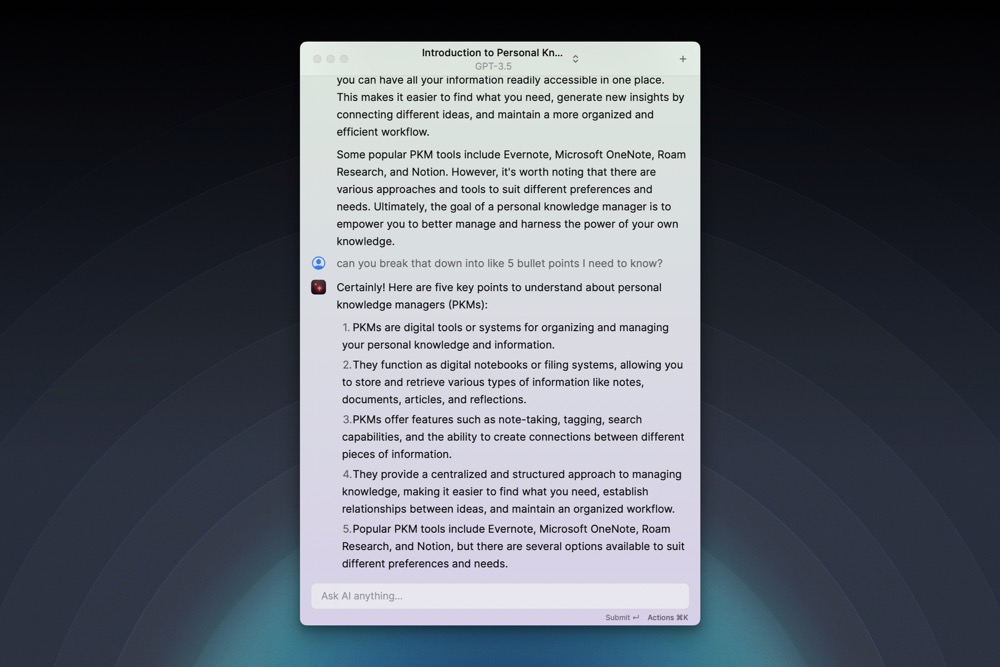
If you want to keep going with a certain conversation, you can press Command + J to enter the full chat interface, which lets you continue the conversation with the bot on whatever you asked it about. In the above example, I thought the answer it gave me about PKMs was pretty dense, so I brought up the chat interface to ask it to tweak its response.
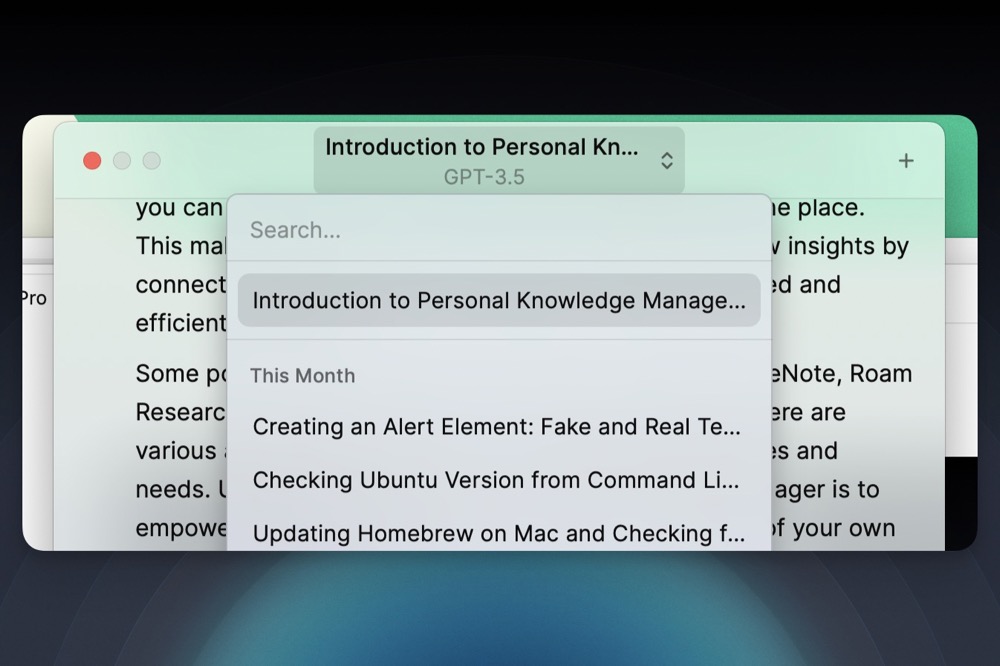
Your chat history is saved, so you can always get back to your most recent chat by simply following the steps above, and once you’re in a chat, you can search for your previous ones by clicking at the top of the Raycast window.
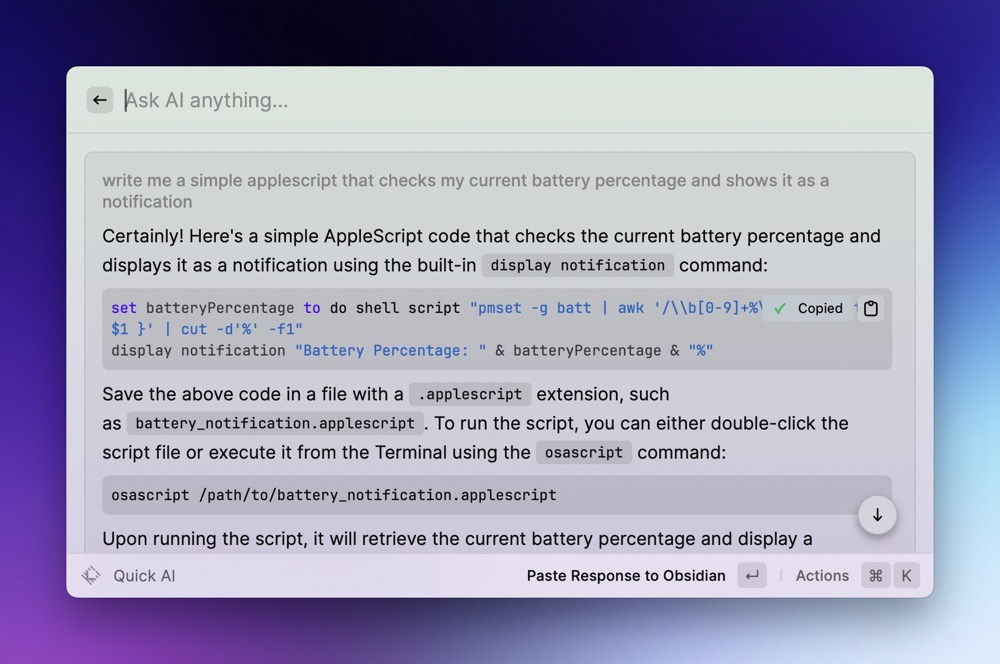
And if you use ChatGPT to help you code, Raycast does display code blocks correctly and lets you copy them to your clipboard with a single click.
Ideas to Action Focus Booster 💥 Double your creative output with a simple system for organizing
The Ideas-to-Action Focus Booster shows you how to translate your notes, thoughts, and plans into rapid progress (instead of getting stuck at the start).
👉 Step #1: Capture Your Genius → Create your own digital idea incubator. You’ll learn how to leverage tools like Notion, Obsidian, and more to organize every spark of inspiration worth saving.
👉 Step #2: Develop Your Ideas → This is where the magic happens. Connect the dots on your ideas and unlock the creative energy to see them through.
👉 Step #3: Execute Your Vision → Turn inspiration into action so you can finally share what’s in your head with the rest of the world.
Bonus: Yes Yes Notion → Discover how to make Notion your command center for turning ideas into action in this 2-part bonus workshop.
Get all this, and more, inside the Focus Club membership.
Join 300 focused members who have access to $5,000 worth of our best courses and masterclasses, the Digital Planner, a Private Chat Community, Monthly Coaching Calls, and much, much more…
Using Raycast AI on Text You’re Using
One final cool thing about Raycast AI that elevates it in my book is that you can easily feed it text from your screen and have it do things to that text. For example, if you’re on a StackOverflow page and there’s a code sample there that you can’t figure out, just highlight the code, open Raycast, and start typing “explain code step by step,” and it will do just that with a custom Raycast AI action.
You can also select some text you’re writing and ask Raycast AI to “improve writing” or make it more professional, or whatever else you can think of. Basically, you can feed Raycast AI any text you have selected on your screen as an input and ask questions or request changes for that text.
Again, all of this can be done with the ChatGPT web interface or other apps, but the benefit to having it built into Raycast is that it’s available from anywhere, anytime.
GPT 4 is Optional
Raycast AI runs on GPT 3.5, but you can pay to upgrade to GPT 4. This doubles the price of your subscription, so I’d recommend it only if you really need the absolute best model possible. On the plus side, even at $16/month (when paid yearly), this is less expensive than a ChatGPT Premium subscription, so it is a slightly cheaper way to get into GPT 4.
Custom themes
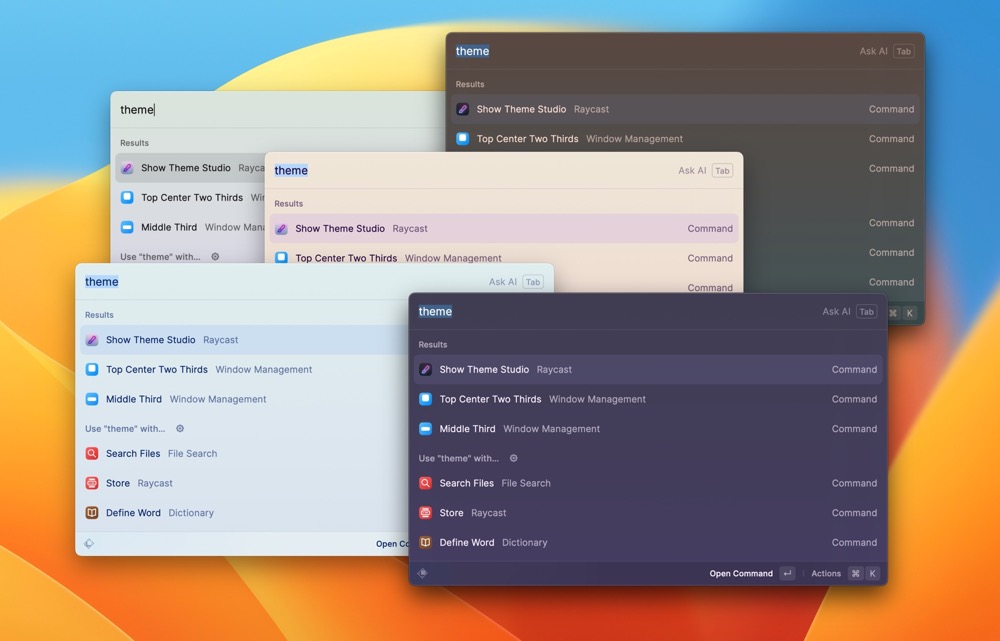
Raycast Pro also enables theming in the app. Now, it’s not too radical, but it does let you tweak the colors in the app to your liking.
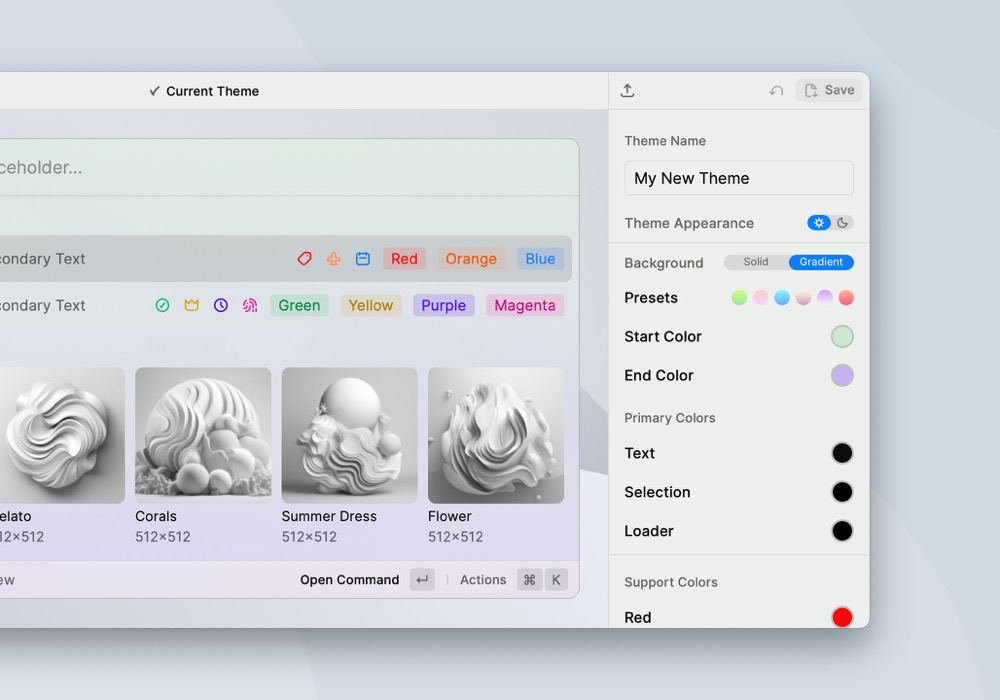
This isn’t much — especially since things like tags and icons probably don’t come up that often when using Raycast day to day — so you’re mostly going to notice the background color/gradient and the text color. That’s not exactly a ton, and it’s a far cry from what an app like Alfred enables.
Still, it is nice to be able to tweak things a bit to your liking, and this page has some nice themes other people have created if you just want something snazzy without any fiddling yourself.
Translation
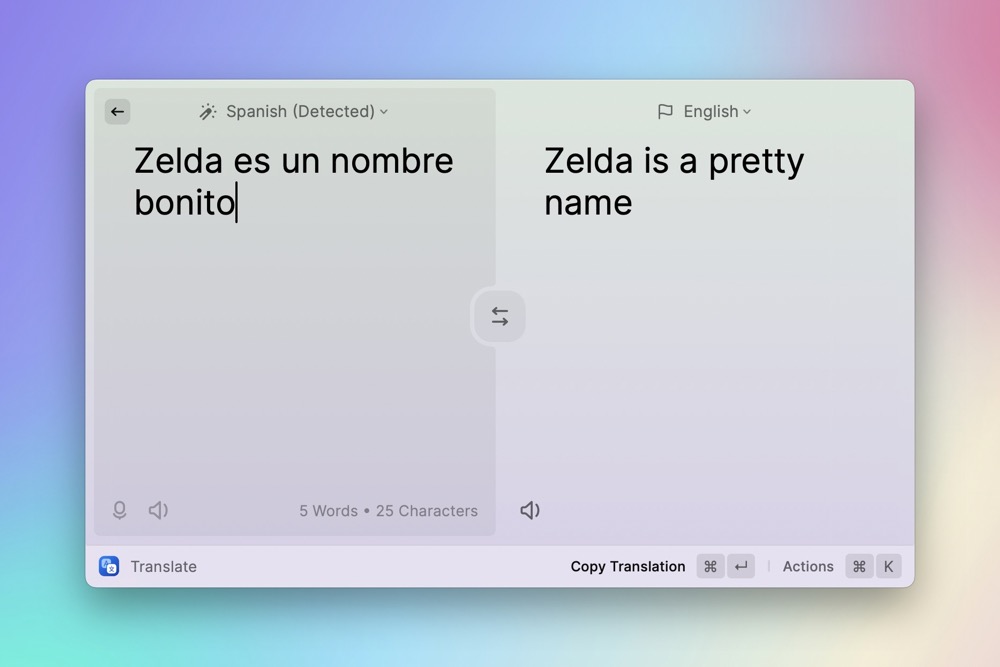
Translation isn’t one of those things I need all the time, but when I do it’s really nice to have at my fingertips. Raycast Pro adds a Translate extension to the app that, well, does exactly what you think. You can paste in some text in basically any language, translate it to whatever you need, and then copy that back to your clipboard with a quick keyboard shortcut.
While this is undoubtedly nice and works well in my basic testing, this just doesn’t seem like the sort of thing on its own that justifies a Pro upgrade.
Little Bips and Bops
Those are beefier things, but a Pro subscription comes with a few other smaller features as well.
- Unlimited clipboard history: Raycast has always had a clipboard manager built in, and it would save your history for up to 3 months. That’s already an absurd amount of time in my book, but Pro subscribers can also choose to keep their clipboard history for 6 months, 1 year, or even unlimited (which they do warn you is going to take up a ton of your internal storage).
- Cross-device sync: This one is pretty awesome for those of us using Raycast on a personal and a work Mac (or two personal Macs if you’re living that two-Mac lifestyle). Things like extensions, themes, AI chats, snippets, hot keys, and search history will sync perfectly between your devices. Of note, clipboard history, passwords, and some advanced settings will not sync.
Final thoughts
Raycast Pro is not cheap, but the good news is that none of the app’s core functionality is gated behind the subscription, so if you’ve been happily using Raycast for free up until now, then the Pro subscription doesn’t take anything away. One would expect any notable future updates will likely be gated by the subscription, but time will tell how this pans out.
As of today, I think it’s safe to say that the big draw of the subscription is for easy access to a ChatGPT interface on your Mac. I truly find this to be the best implementation of this sort of chatbot, and it’s entirely because it’s so easy to bring up at a moment’s notice, make the request you want, and get back to what you were working on super quickly. The other features are just a bonus, and it’s hard to recommend upgrading just for the non-AI features.
Ideas to Action Focus Booster 💥 Double your creative output with a simple system for organizing
The Ideas-to-Action Focus Booster shows you how to translate your notes, thoughts, and plans into rapid progress (instead of getting stuck at the start).
👉 Step #1: Capture Your Genius → Create your own digital idea incubator. You’ll learn how to leverage tools like Notion, Obsidian, and more to organize every spark of inspiration worth saving.
👉 Step #2: Develop Your Ideas → This is where the magic happens. Connect the dots on your ideas and unlock the creative energy to see them through.
👉 Step #3: Execute Your Vision → Turn inspiration into action so you can finally share what’s in your head with the rest of the world.
Bonus: Yes Yes Notion → Discover how to make Notion your command center for turning ideas into action in this 2-part bonus workshop.
Get all this, and more, inside the Focus Club membership.
Join 300 focused members who have access to $5,000 worth of our best courses and masterclasses, the Digital Planner, a Private Chat Community, Monthly Coaching Calls, and much, much more…
