Getting Started with Obsidian URL Schemes
Obsidian is a great application for storing all my notes and documentation about things in my life. One of the things I love about it is the ability to link to notes and even have those links do things when I click them. This means that I can easily jump to a project plan document from OmniFocus, and with an OmniFocus URL even go back to it!
URL schemes usually start with the name of the app and ://, just like web URLs start with http or https. So it shouldn’t surprise you to know that to open Obsidian on your device, you can type on or click obsidian://. This only opens the app though, and we can do a lot more than that!
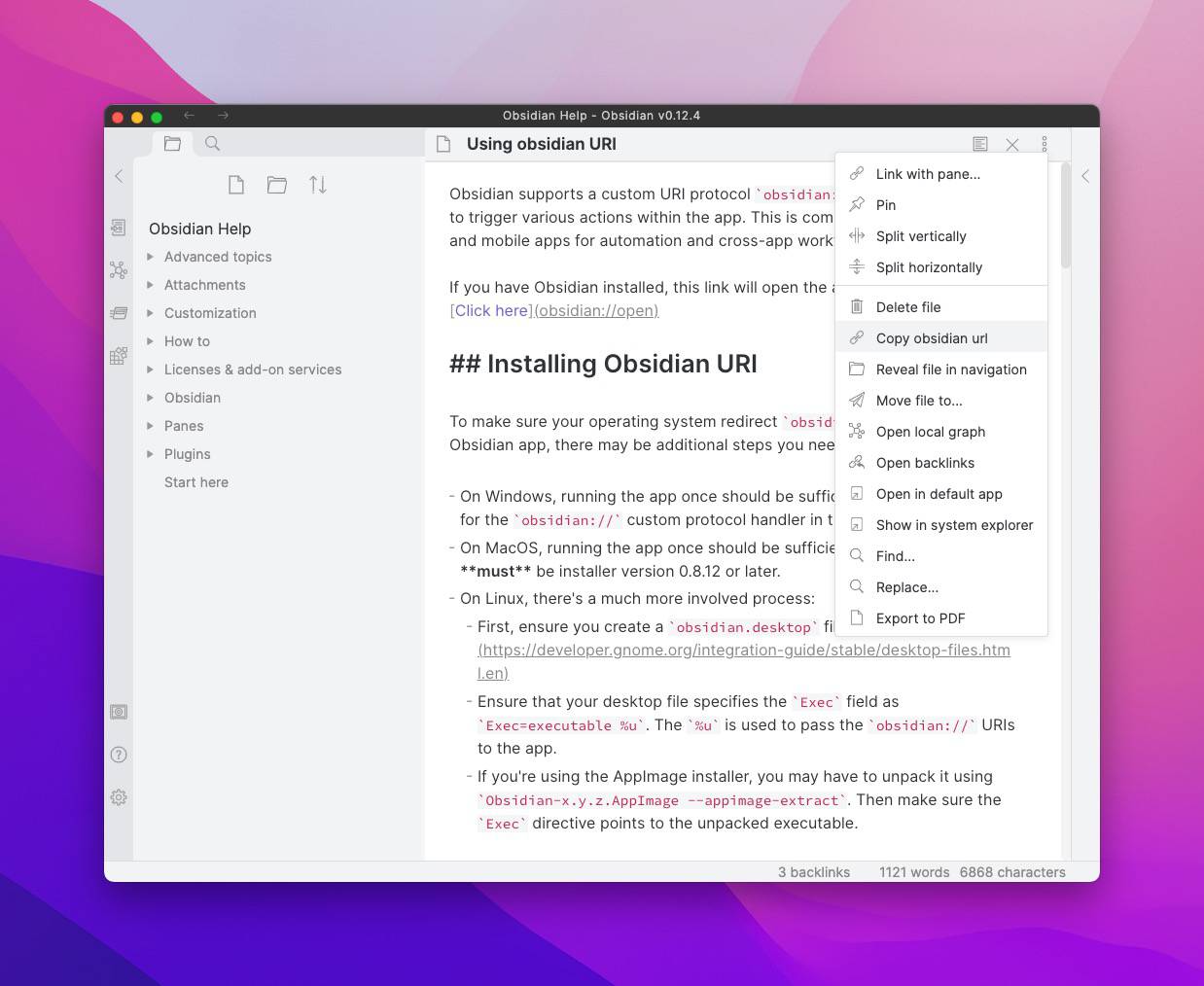
One of the things I do most frequently is grab a link to a specific note. To do this, you can click the three dots in the top right, and then select Copy obsidian URL. This will give you a URL that opens the current vault, and then the specific file you’re currently viewing.
If you want to build your own URLs, you can do so by url encoding the name of your vault, and the name of your document and then replacing the [my vault] and [note title] sections here:
obsidian://open-note?vault=[my vault]&filename=[note title]
To open your vault, remove everything after its name.
As well as open there’s also URLs to search Obsidian and create new files. These allow you to quickly search for certain terms, or create notes. If you use something like TextExpander or Shortcuts, you can even have a URL to create a note every day (separate from the Daily Note!).
obsidian://search?vault=[my vault]&query=[search term]
obsidian://new?vault=[my vault]&name=[my note]
obsidian://new?vault=[my vault]&path=[path to my note including folders]
If this isn’t enough for you, then you can find more in the Obsidian Help Vault (that’s a direct link to it on your device) on the website. But if you’re looking for something a little more advanced, there’s an Advanced Obsidian URI plugin that lets you do things like overwrite notes, append to them, open workspaces, and it even supports daily notes — ideal for those of you who use Obsidian as a journal or planner!
