Darkroom 4.2 Debuts New Histogram Feature, Clipping Warnings, and More
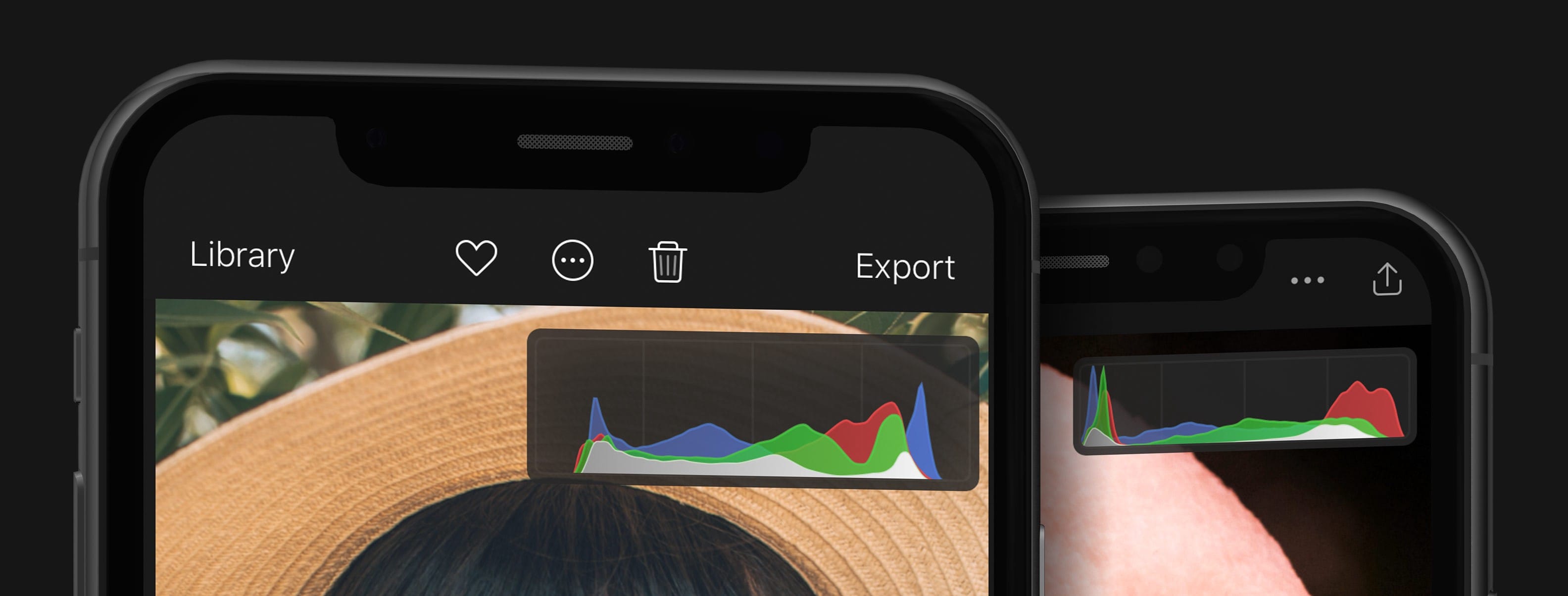
Darkroom has always been the iPhone and iPad photo editor that floats powerfully under-the-radar. Whether you need to create powerful Portrait Mode/Depth filters to better edit the foreground and background of a photo separately, or if you need to adjust curves and colors, or if you want to put color-aware borders around your photos for sharing on social networks, Darkroom has the feature built right in.
Until Darkroom 4.2 hit though, there was no photo histogram to be found in the app. The latest update brings one of the most important visual tools to Darkroom, allowing iPhone and iPad photographers to edit their photos with more digital information than ever before.
Quickly, What is a Histogram?
I love Darkroom’s introduction blog post for this histogram feature, as the blog post attempts to explain why a histogram is important when editing photos.
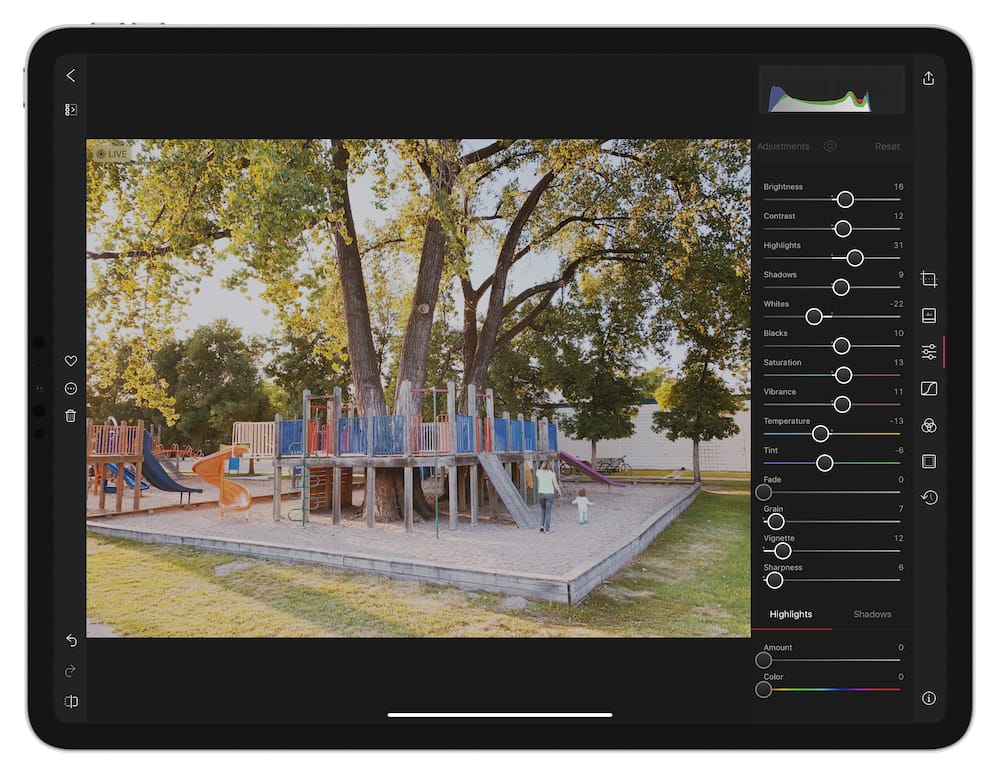
From the blog post:
Histograms help you more easily spot and fix problems with your photos objectively, in a way that eye-sight alone isn’t suited for.
A histogram is a diagram of how the pixels in your image are distributed. It goes from zero to one, left to right. During an editing session, we analyze the image and calculate how much of the image is 0% white, 1% white, 2% white, all the way to pure white. We do this for the three color channels as well: Red, Green, and Blue. We then plot those points to generate the final graph you see above your photo.
Head over to Darkroom’s blog for the full post (and a deep look at each new Darkroom 4.2 feature), but in short, histograms break down light and color in your photograph into a simple visual tool you can use to more accurately round out your photograph’s exposure and color range.
For many photographers, histograms are fundamental to how they edit photos.
The Histogram
Darkroom’s implementation of the histogram is elegant and powerful.
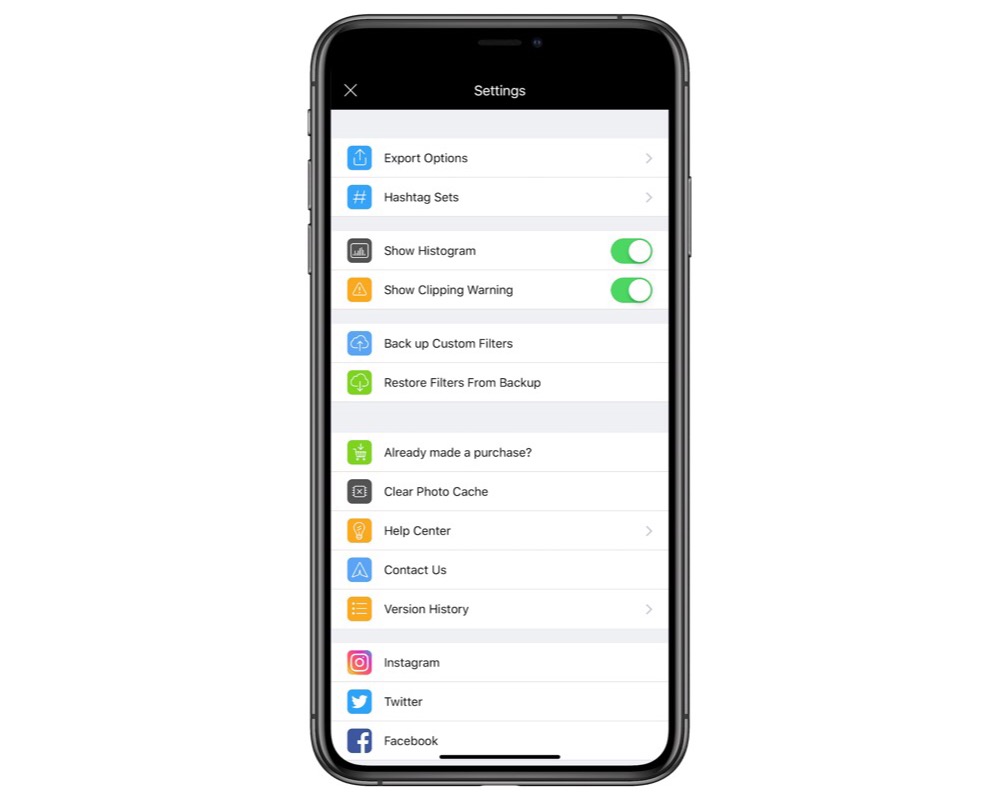
When switched on in Darkroom’s settings, the histogram is overlaid on your photo in the top right corner on the iPhone and in the top right corner above the editing tools on the iPad Pro. As you make edits and adjustments, the histogram adjusts to show your new digital tonal range.
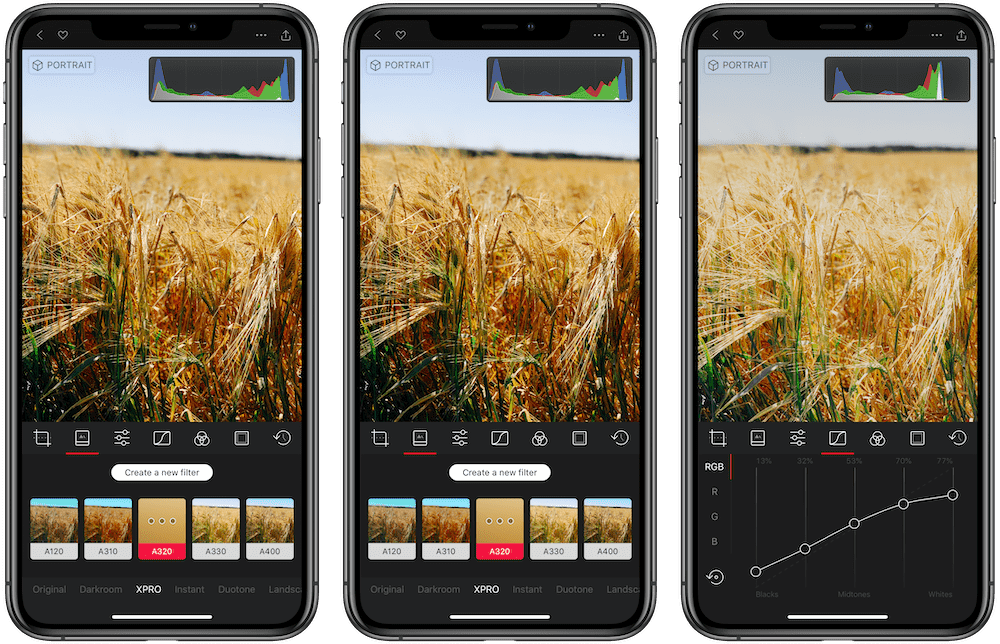
The histogram combines both white and black ranges and color ranges, allowing you to better see white balance issues within your photo.
It’s kind of cool to watch the histogram change as you quickly make edits on your photo. In a way, the histogram is the photograph’s heartbeat, and watching the histogram change is a somewhat cathartic experience.
Clipping Warnings and Overlays
Darkroom 4.2 also introduces clipping warnings, both in textual formats and in the histogram itself. “Clipping” happens when a pixel is pushed out of range — if you make a photo too bright or too dark, pixels in the image will lose all their data.
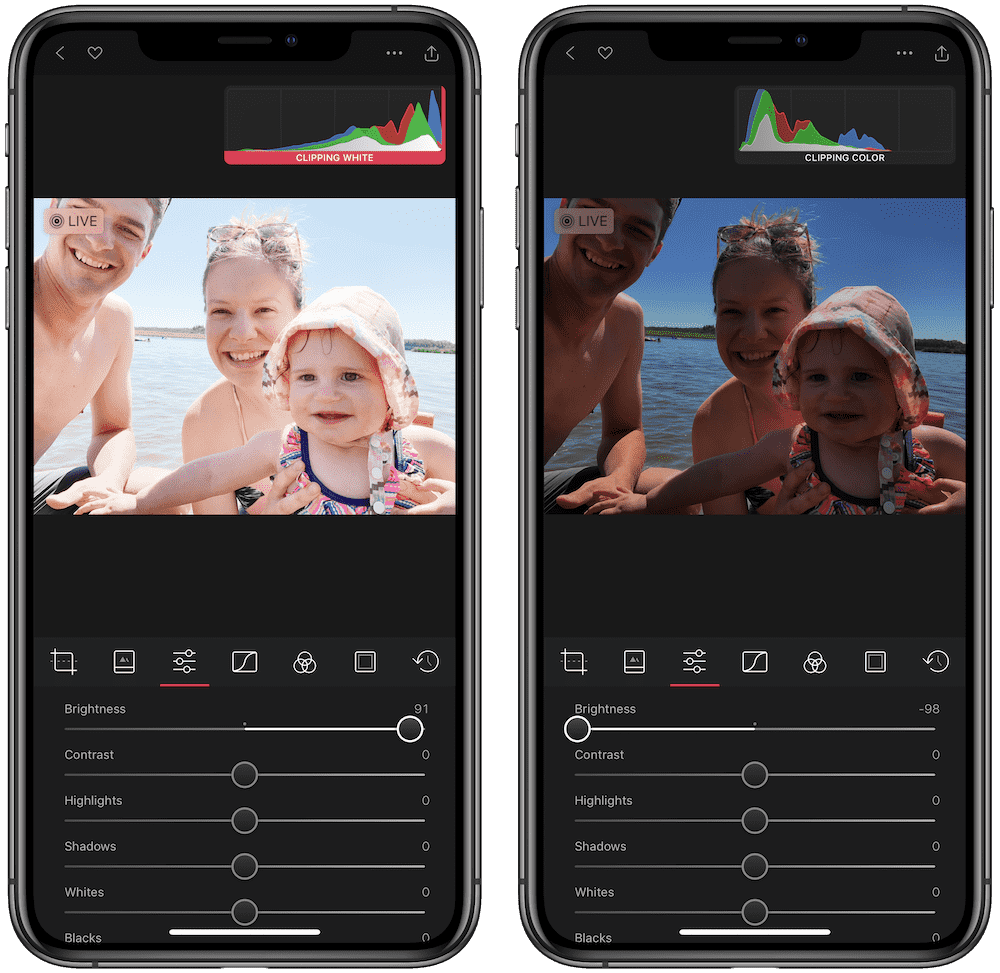
As you push your editing sliders, you’ll notice both a textual clipping warning just below the histogram. Darkroom notifies you if you are clipping black and white or colors. As the textual notification disappears, you’ll notice the pink/red notification at the edge of the histogram.
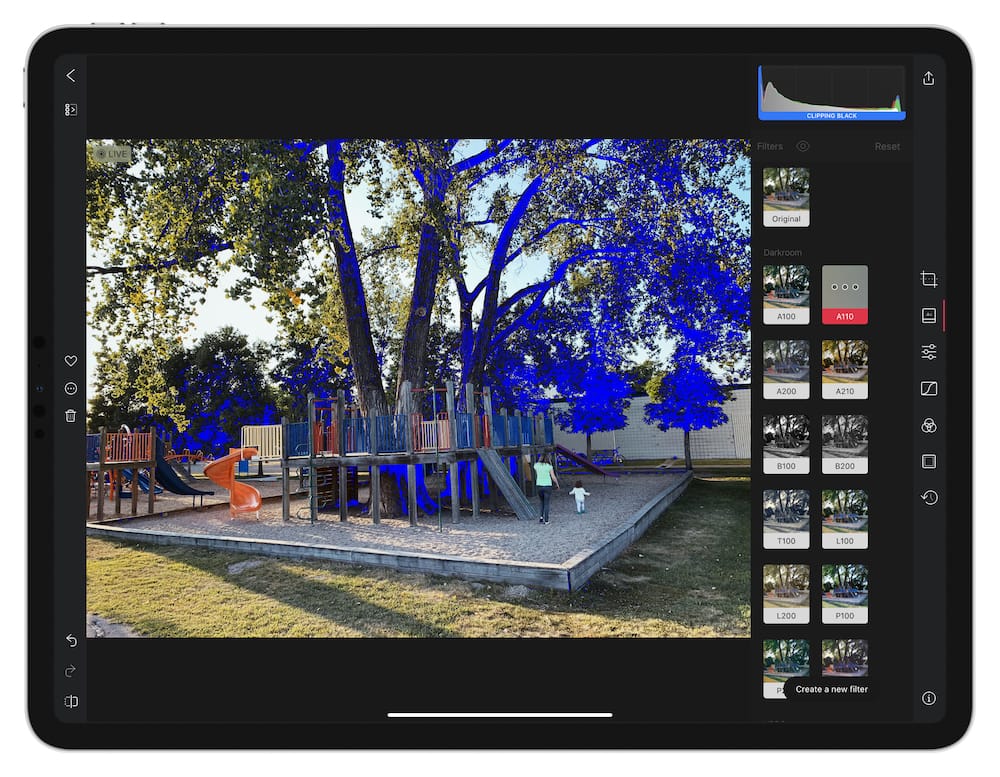
Clipping is also shown as an overlay on your photo in Darkroom 4.2. If you have clipping in white areas, Darkroom will highlight the clipped whites in a bright red overlay — very similar to how powerful Mac photo editors work. If you clip your blacks, Darkroom will highlight the clipped blacks in a bright blue overlay.
So whether you’re working on your photo using the histogram tool or if you’re looking directly at your photo as you’re working, you’re sure to notice if you have clipped blacks, whites, and color ranges in your photograph.
Other Improvements
Darkroom 4.2’s major point release includes a few other improvements:
- Blacks and Whites Tools: You can now more easily stretch the blacks and whites in your photograph to better utilize the entire tonal range, helping to fix shots that look faded or washed out.
- Curves: Darkroom 4.2 shows you the curves of all edited channels in each channel, eliminating the need to switch to see which edits you made in other channels.

Darkroom 4.2 is our favorite photo editor for the iPhone and it’s one of the major competitors in an upcoming review of the best photo editors for the iPad. The app continues to show exemplary development prowess, and these latest histogram and clipping features are sure to excite more particular users looking to get more out of their mobile photo editors.
Get Our Best Photography Tips & Workflows
Transform your photos and edits from average to awesome with our in-depth, mobile photography course. It’s jam-packed with training, ideas, and lessons that can literally transform your photography overnight.
