How to customize the interface in CARROT Weather
One of my favorite features in CARROT Weather is the ability to customize the interface. I am not as concerned with the temperature as I am the precipitation chance at any given time, so being able to control what it displays is a welcome option.
Tap the gear icon, and go to Customization → iPhone. From there, you can choose between Current, Hourly, and Daily. For reference, current is at the top of the main screen, hourly is in the middle, and daily is in the bottom. By tapping on each one, you can customize the interface exactly to your preferences. If you want to know the humidity index, you can put that in a prominent slot. The “current” weather includes 3 customization slots. The “hourly” and “daily” sections include 2 slots.
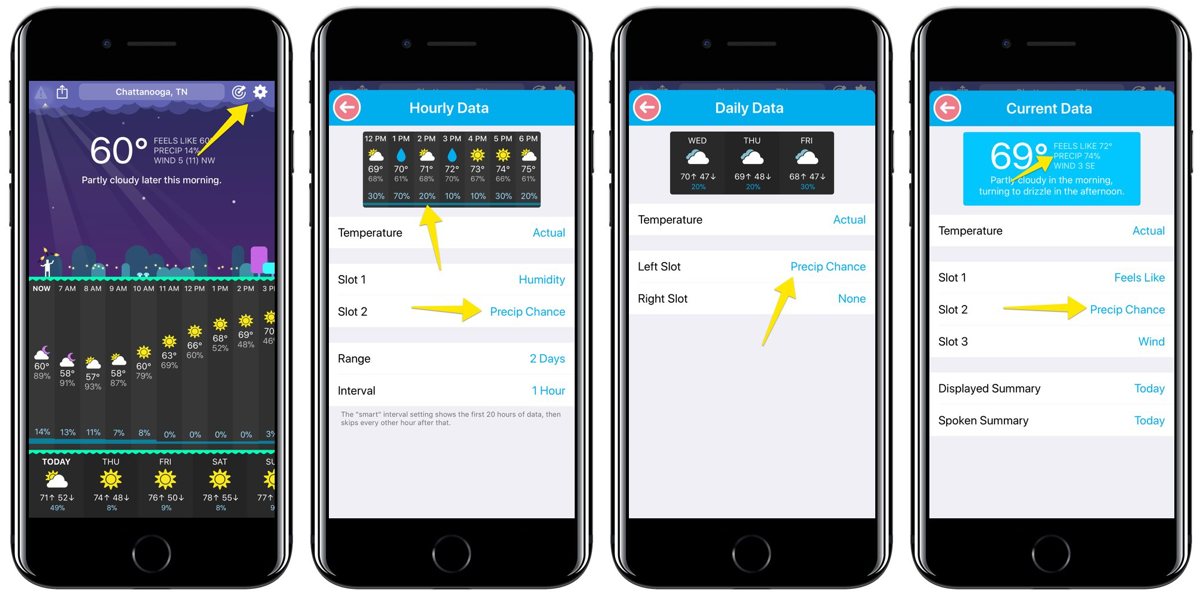
We have more helpful tips right here.
Wait. There’s a Bonus….
Custom Productivity Templates
We have a set of custom productivity templates that work well with the iPad app, GoodNotes. And if you want to try them out, we’ve put together a free guide that can help you.
We’ll show you…
- How to create and save custom page templates in GoodNotes.
- How to use those page templates to transform GoodNotes into your own productivity notebook (or any other type of notebook replacement).
Plus, we also have included a couple of our custom productivity templates for you to get started with. These templates are right out of our popular productivity course.

The custom templates and the guide are available for FREE to our email subscriber community. And you can get it right now. By joining the Sweet Setup community you’ll also get access to our other guides, early previews to big new reviews and workflow articles we are working on, weekly roundups of our best content, and more.
