How to create and edit multireddits in Apollo
Reddit has a feature called multireddits, which are like folders for subreddits you can subscribe to. I personally like to browse reddit by the categories of subreddits I’m subscribed to and multireddits are perfect for that, allowing you to group as many subreddits as you want together.
You start on Apollo’s “home” page where your subreddits are listed. In the top left, you can tap the + button and then choose the option to Create Multireddit. After this, you need to give the multireddit a name — I’m calling mine Apple, and I’ll add any Apple related subreddits I want to follow here.
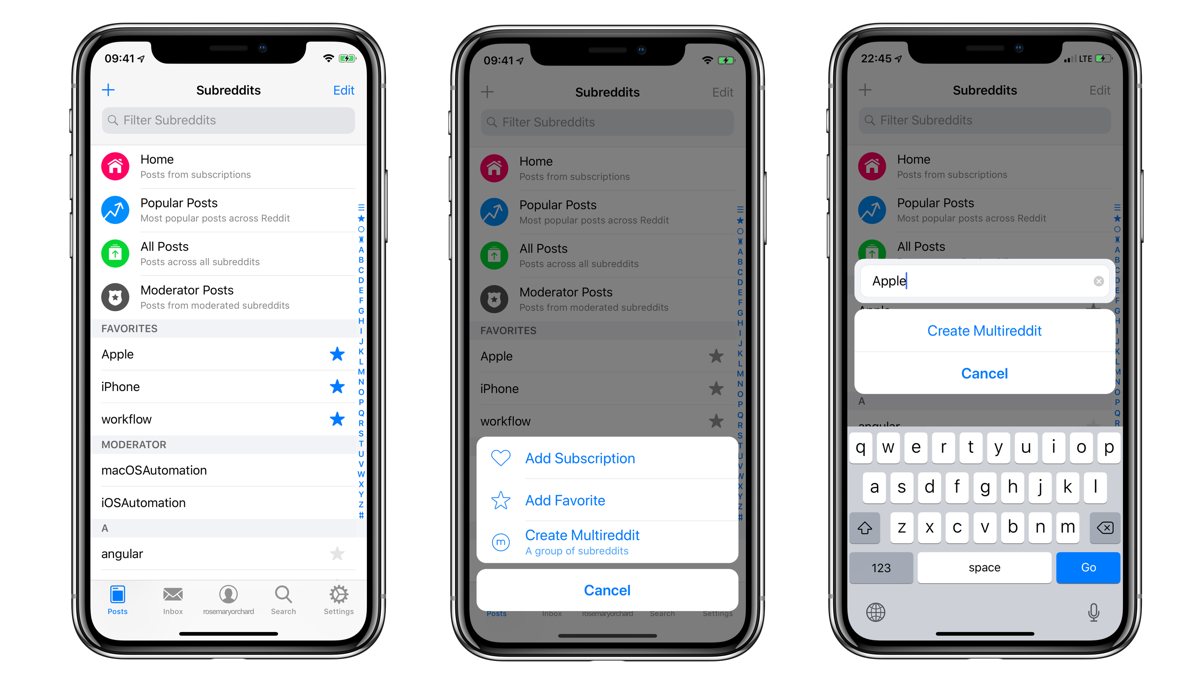
The next step is to add subreddits to your multireddit. You can do this by editing your multireddit (top right), and then using the plus in the top left of the screen. You can delete subreddits by tapping the red icon with the dash in it to the left of a subreddit. Once you’re done, tap Done in the top right, and you can begin to browse through your multireddit. If you want to edit your multireddit later, you can tap the button with the three dots in the top right, and then Edit. This brings you back to the screen where you can add and remove subreddits.
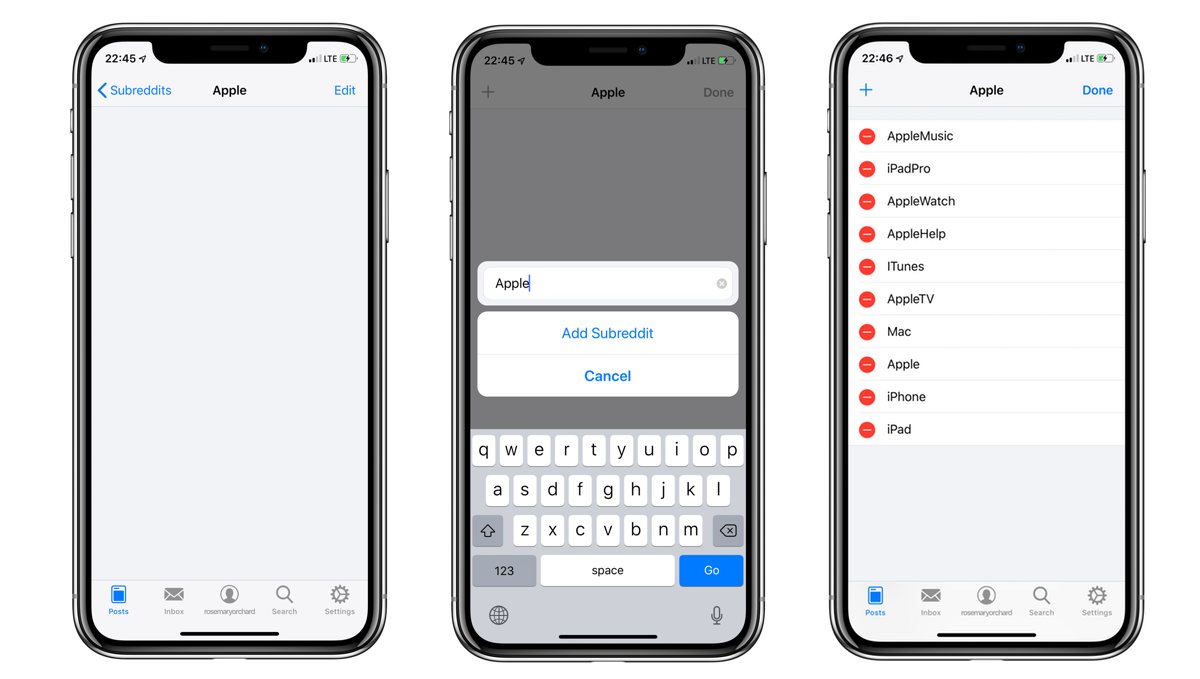
On the home screen of Apollo, you can now see your multireddits under the standard links (Home, etc.) and your favorites. You can even collapse and expand your multireddits, allowing you to see which subreddits are inside — handy if you want to jump straight into the iOS beta subreddit!
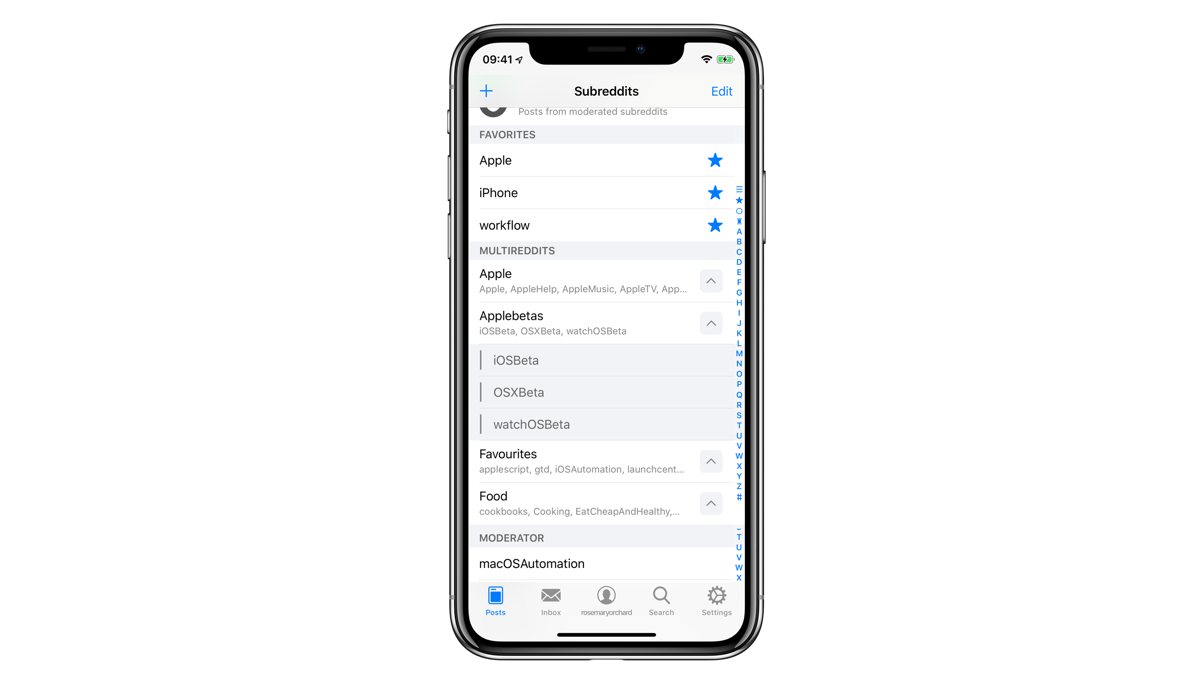
We have more helpful tips right here.
Wait. There’s a Bonus….
Custom Productivity Templates
We have a set of custom productivity templates that work well with the iPad app, GoodNotes. And if you want to try them out, we’ve put together a free guide that can help you.
We’ll show you…
- How to create and save custom page templates in GoodNotes.
- How to use those page templates to transform GoodNotes into your own productivity notebook (or any other type of notebook replacement).
Plus, we also have included a couple of our custom productivity templates for you to get started with. These templates are right out of our popular productivity course.

The custom templates and the guide are available for FREE to our email subscriber community. And you can get it right now. By joining the Sweet Setup community you’ll also get access to our other guides, early previews to big new reviews and workflow articles we are working on, weekly roundups of our best content, and more.
