Connecting and Transcluding Notes in Obsidian
One of the most powerful features of an app like Obsidian is the ability to make connections between the notes that are in your library. In this video, I’ll show you the different ways that you can connect notes and how you can use the bidirectional links that are created to navigate your notes effectively.
And if you prefer to read instead, here’s a detailed walkthrough with screenshots.
Connecting Notes
Here is a note called MOC – Habits that I use as a workbench to formulate my own thoughts on the topic of habits based on everything that I have read, learned, and collected.
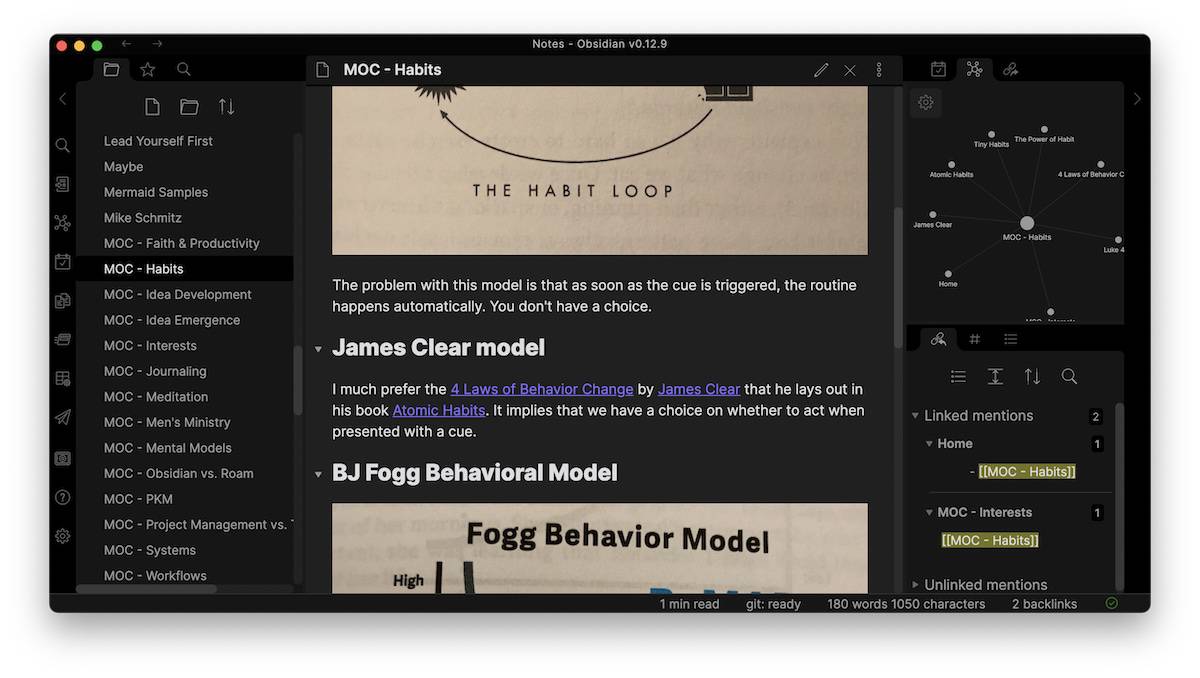
This note has several components:
- A picture of the habit cycle made popular by Charles Duhigg
- An opinion note about the habit cycle where I identify what I don’t like about this particular model
- A link to the Four Laws of Behavior Change by James Clear (which I like better)
- A link to BJ the Fogg Behavioral Model
- Additional resources on habits
- Bible verses that talk about habits
Each one of these contains an internal link to another note inside of my Obsidian vault. This is denoted by the two brackets on the left and right side of the note name — for example, the Four Laws of Behavior Change.
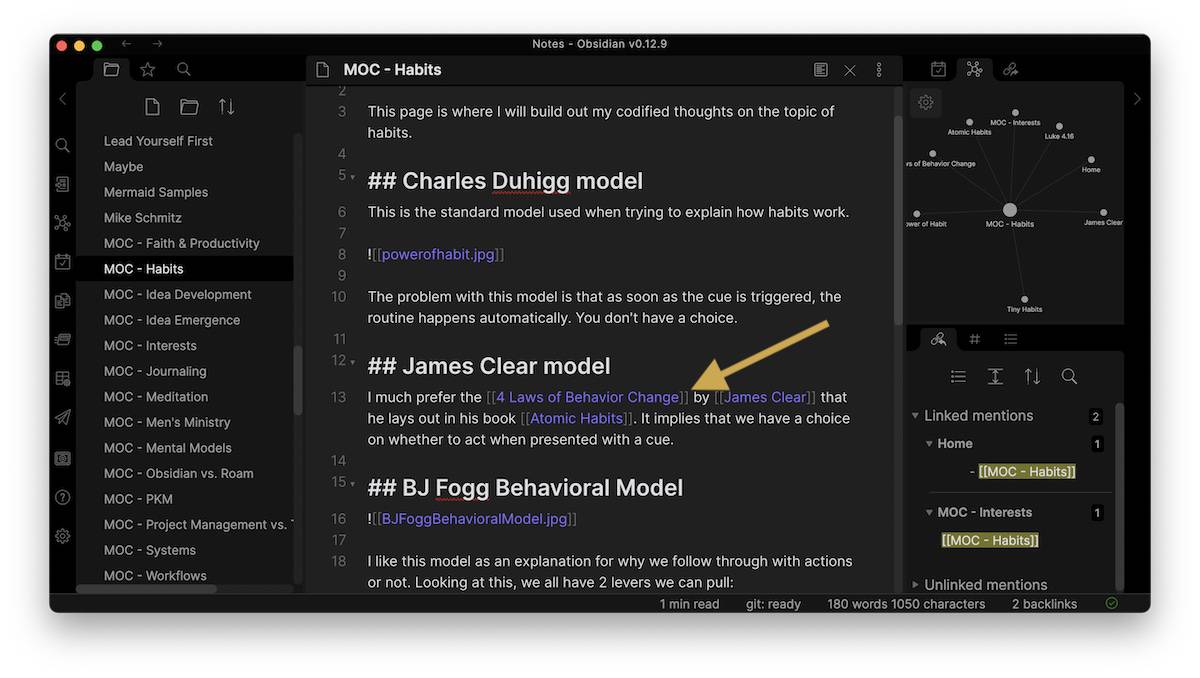
And each one of those links is also displayed as a node in the Local Graph over in the right sidebar.
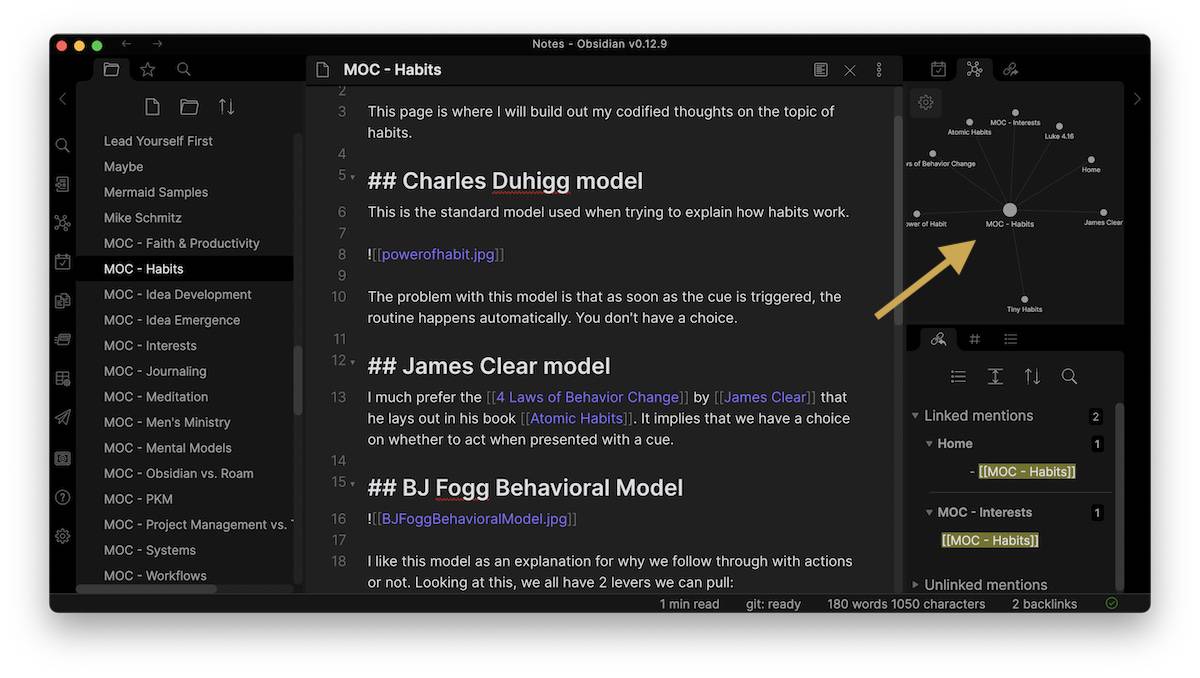
Each one of those notes is called a linked mention, and will also show up in the Linked Mentions section in the right sidebar.
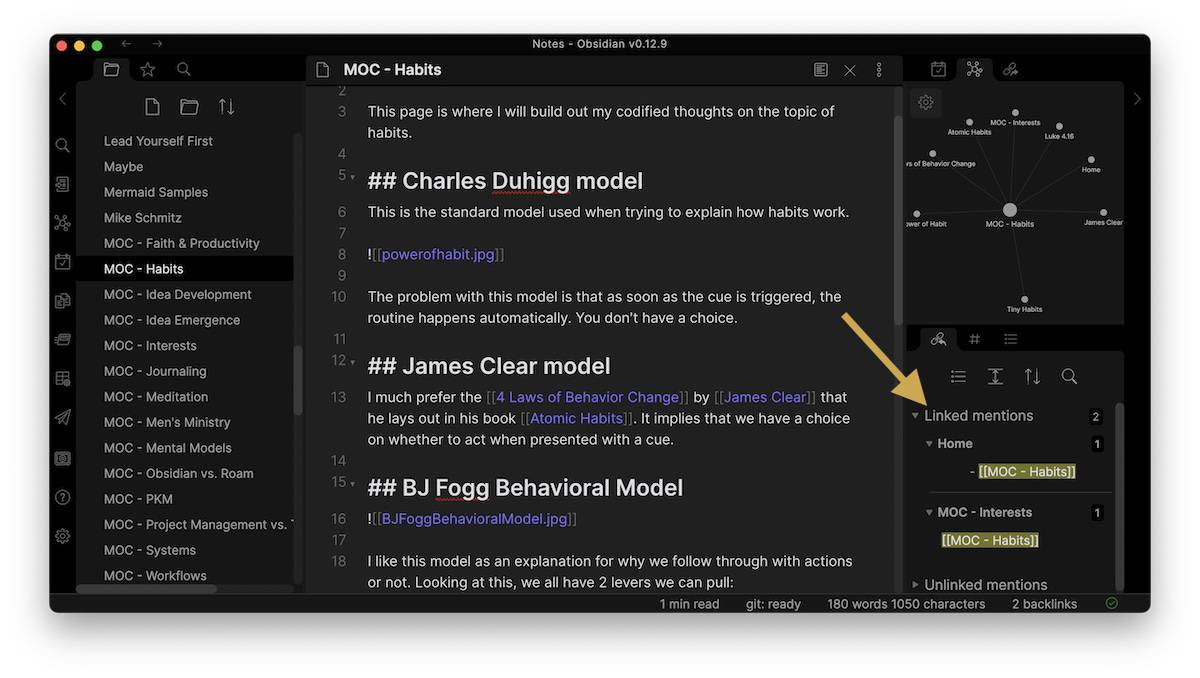
When you open a note, the linked mentions will show all of the places in your entire vault that link to the currently selected note. So for my MOC – Habits, there are two linked mentions here. You can use these linked mentions to navigate between different notes by clicking the dots in the local graph. This opens the new note and updates the local graph and the linked mentions section instantly. So when I go from my MOC – Habits note to the one on James Clear (which is actually empty right now), the right sidebar still shows me all the places that James Clear is linked to.
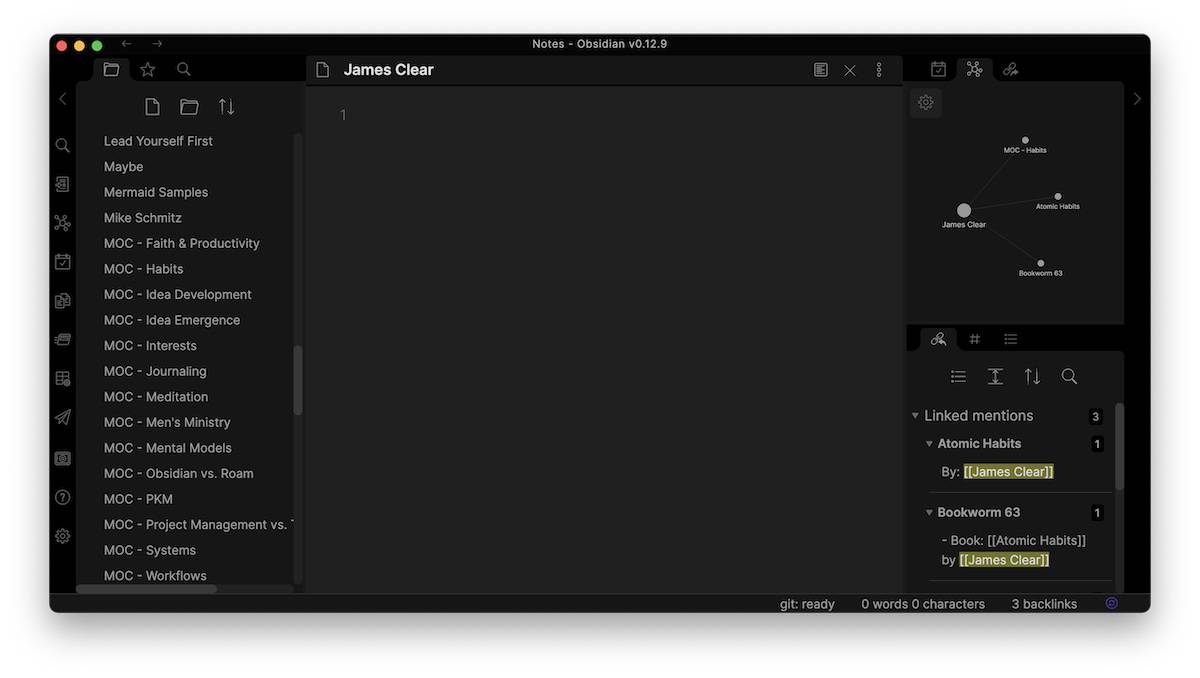
In this example, my James Clear note is connected to the following notes:
- Atomic Habits
- MOC – Habits
- Bookworm 63
These three notes are also listed in the Linked Mentions section, but below that is a section called Unlinked Mentions that shows every other place in my Obsidian library where James clear is mentioned. This section is basically saying, “Hey, did you mean to link to this note when you used that term?” And you can turn any of these unlinked mentions into a linked mention by hovering over the note and clicking the Link button that appears.

This adds double brackets around the term, creating another dot in the local graph and a link between that note where the term appears and the currently selected note. It also creates a two-way street for navigating the notes in your library. For example, I could go from my current note to my Atomic Habits note, to my British Cycling Team note. But these links are bidirectional links, meaning they go both ways. So I can go the other way — from British Cycling Team to Atomic Habits to James Clear to MOC – Habits.
Transcluding Notes
You can also link notes by transcluding them, which means that you embed them inside of another note. I do this a lot with my sermon sketchnotes where I embed Bible verses by transcluding them. So let’s go up here to my file explorer. For example, here’s a side-by-side view showing Edit Mode and Preview Mode of my sermon sketchnotes from May 30, 2021.
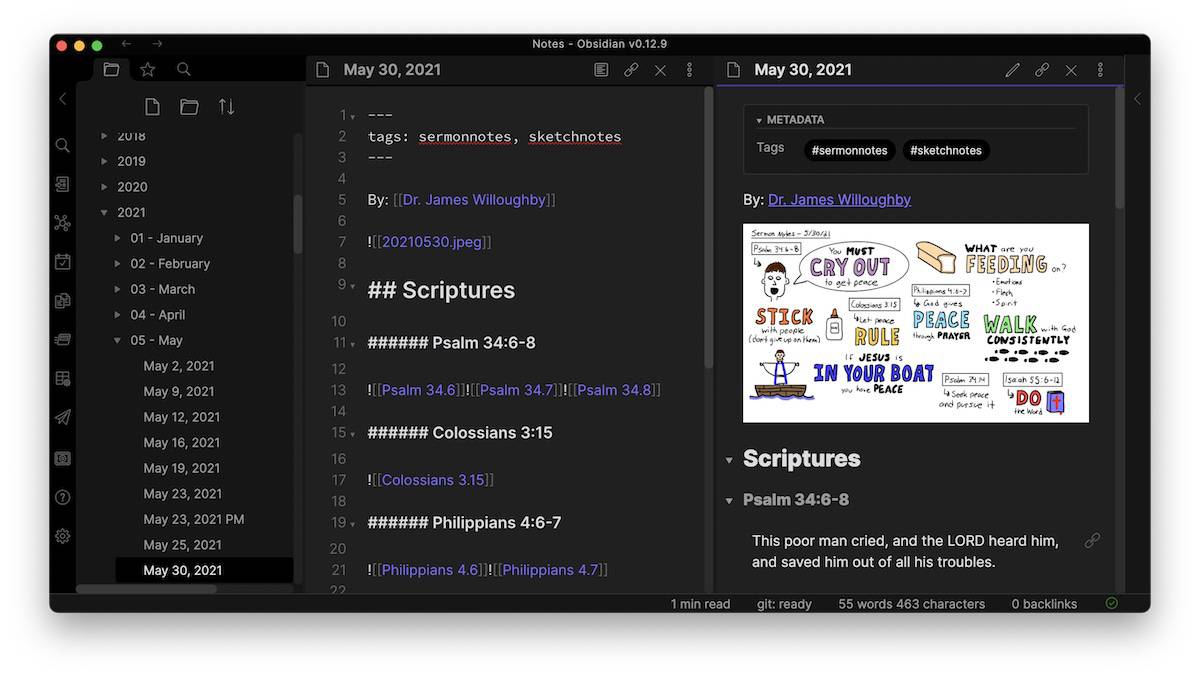
At the top of the note is the sketchnote I created live, and underneath that, I have headers for the actual verses that were mentioned. The key here is that each one of these verses is a separate note in Obsidian. Each verse will show up in my local graph to the right, but you’ll notice the difference here is that there’s an exclamation point before each link. This tells Obsidian to take the contents of that note and display it in the note instead of just linking to it, which allows me to look at these notes and reread the verses that I have mentioned.
This is great for review purposes, but the big benefit is that I can now build my own cross-reference library. Using bidirectional links, I can go from this note to the note for Philippians 4.6 and see all of the other places in my library where I’ve mentioned Philippians 4.6
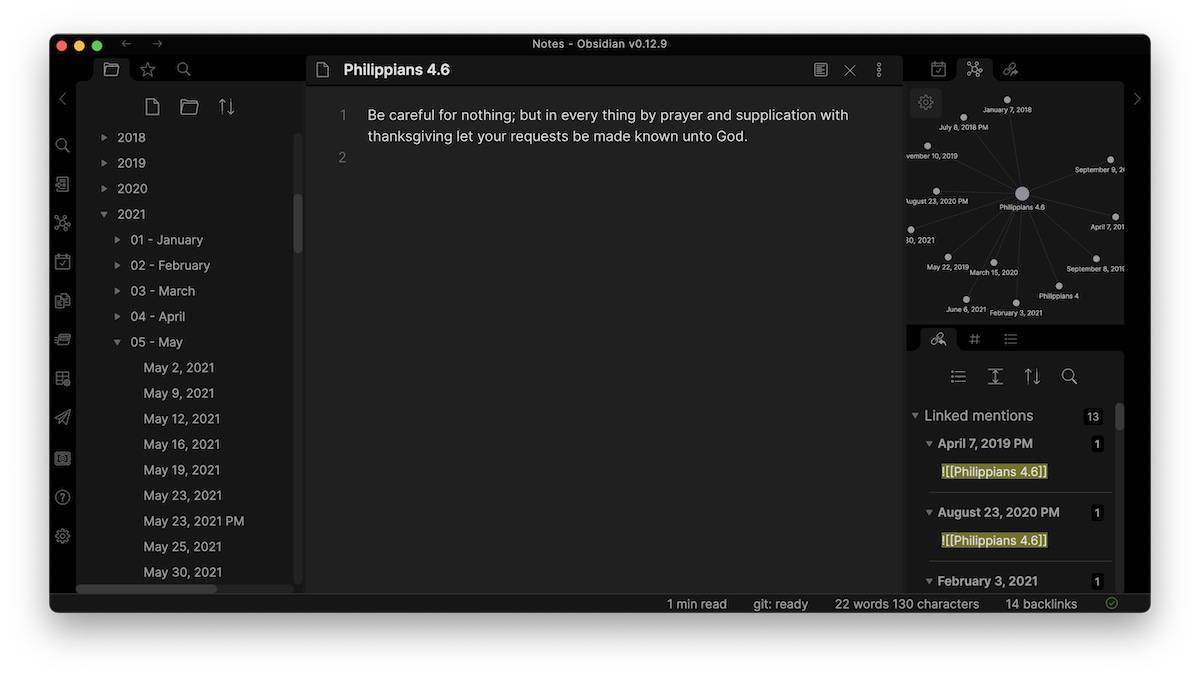
From here, I can even open all these other notes in separate windows or tabs and create a workspace inside of Obsidian where I can study this further.
These are just a couple of examples of how you can use connections inside of Obsidian. But one last tip: don’t go nuts creating backlinks every place that you can. Be intentional about the connections that you make. Ask yourself, “when do I want to stumble upon this note again?” You want more signal and less noise. If you’re intentional about the connections that you create between your notes, you’ll be able to leverage a ton of value from those connections in the future.
