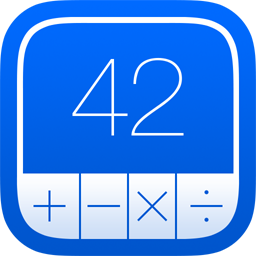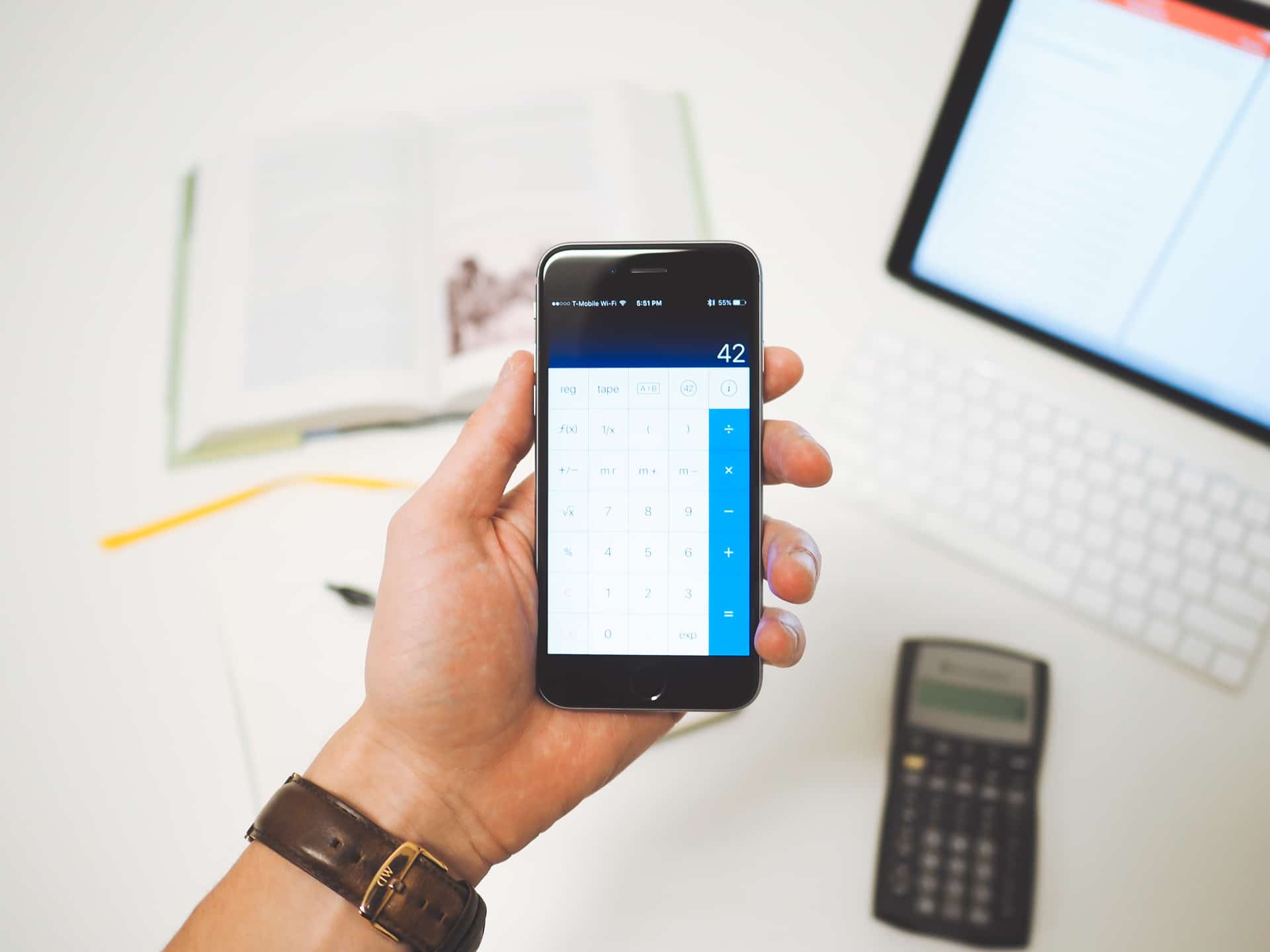
The Best Calculator App
PCalc
Calculators and I go way back. When I went off to college, electronic calculators had only recently supplanted slide rules as standard equipment for engineers and scientists, and professors were lamenting their new students’ pathetic underappreciation of significant digits. In those days, hours of repetitive analysis would be done with a calculator sitting next to a pad of paper—one for running the numbers, the other for keeping track of the logic.
Nowadays, I wouldn’t dream of using a calculator that way. Spreadsheets and systems like Matlab and Mathematica have taken the place of both the calculator and the pad of paper when the analysis gets deep and complicated. But that doesn’t mean calculators are dead. For lots of calculations, setting up a spreadsheet is just too fiddly and time-consuming. Calculators are tremendously efficient when the work requires only a handful of operations rather than hundreds. And, when the calculator is an app on the phone that’s always with you, the efficiency is even greater. A good calculator app on your phone can save you a lot of time.
Unfortunately, a search for “calculator” on the App Store turns up over 2,000 hits. A lot of these are special-purpose apps—tip calculators, weight-loss calculators, mortgage calculators—that we’re going to ignore here. But even after eliminating those from consideration, there are still a ridiculous number of calculators available for the iPhone. How can you choose the best one? Easy. Just listen to me.
Wait. There’s a Bonus….
Custom Productivity Templates
We have a set of custom productivity templates that work well with the iPad app, GoodNotes. And if you want to try them out, we’ve put together a free guide that can help you.
We’ll show you…
- How to create and save custom page templates in GoodNotes.
- How to use those page templates to transform GoodNotes into your own productivity notebook (or any other type of notebook replacement).
Plus, we also have included a couple of our custom productivity templates for you to get started with. These templates are right out of our popular productivity course.

The custom templates and the guide are available for FREE to our email subscriber community. And you can get it right now. By joining the Sweet Setup community you’ll also get access to our other guides, early previews to big new reviews and workflow articles we are working on, weekly roundups of our best content, and more.
Here are my criteria for pruning the vast tree of calculator apps down to just three that are worth your attention:
-
It has to be a real app, not an emulation of a physical calculator. This is not a complaint about skeuomorphism. A physical calculator has restrictions—in button layout, for example—that a calculator app shouldn’t have. There are several apps that slavishly imitate well-known, even beloved, physical calculators, and therefore don’t take advantage of the flexibility that an app provides.
-
It has to be actively developed. You’d be surprised at how many bugs can crop up in a calculator app. Apple’s built-in calculator couldn’t even deal with π properly when version 2.0 was released. Even if an app has no obvious bugs, if it isn’t updated periodically, it won’t be able to take advantage of new phone features like the bigger screens of the iPhone 6, 6 Plus, and their successors.
-
No graphing component. Apps like Graphicus can be very useful, especially to students, but our focus here is on efficient calculation, not visualization.
-
It cannot rely on an internet connection. I like Wolfram Alpha, and it can do things that none of the calculators I’ll discuss here can do; but you can’t depend on always having a good connection. I’ve been in meetings in downtown Chicago where I couldn’t get a cell signal to save my life. If I’d needed internet access to do a simple calculation, my clients would’ve started looking for a new engineer.
-
It doesn’t require a lot of typing. Calca is an interesting idea, and I can see it being very useful on a device with a keyboard, but typing out calculations on an iPhone is inefficient and having extra rows of keys leaves too little room for the display.
-
No gimmicks. I enjoy watching MyScript Calculator turn my handwriting into an equation, but that’s no way to get work done.
-
It can’t be just a four-function calculator. Have some pride.
What about the built-in calculator?
Apple’s calculator is a basic five-function1 calculator in portrait mode
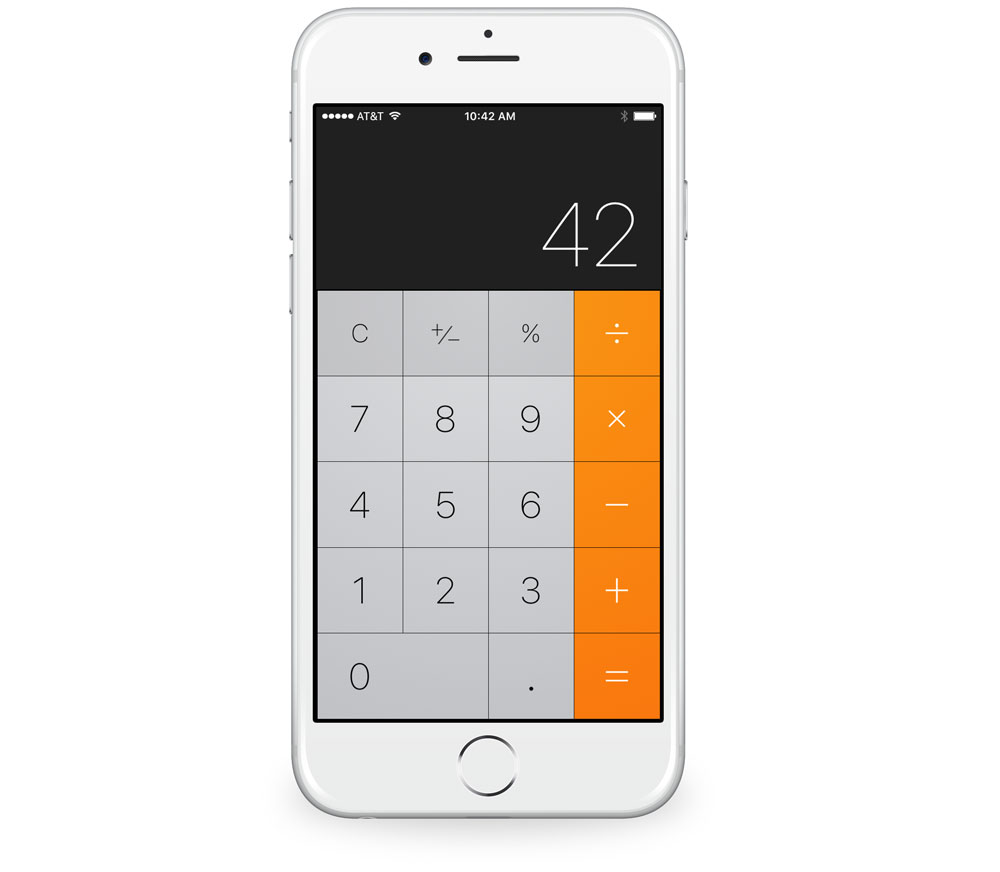
that switches to a scientific calculator in landscape mode.

If this fits your needs, you’re done searching and you’ve saved yourself a few bucks.
Personally, I could never go back to the Apple calculator. I prefer to work in portrait mode, which means all the “advanced” features—like squares and square roots—are hidden. Even if I was satisfied working in landscape mode, there’d be things about the scientific layout that annoyed me:
- Only one memory slot? This isn’t 1972.
- Cubes and cube roots aren’t common enough operations to deserve their own keys.
- A random number generator on a non-programmable calculator makes for some pretty dull Monte Carlo simulations.
- The Clear key is in a goofy location and isn’t colored to set it off from the other keys.
- I still hate the way it has you enter numbers in scientific notation, because it treats the mantissa and the exponent as separate entries and causes the mantissa to disappear as you enter the exponent. This is terrible user feedback and it’s been this way since the scientific calculator was added in iPhone OS 2. You know what I said about active development being important? Sometimes even an app with regular updates doesn’t get its bugs fixed.

But maybe you’re not as picky as I am. Maybe you spend 90% of your time using +, –, ×, ÷, and % and like the big, thumbable buttons of portrait mode. If you don’t ask much from a calculator app, Apple’s has the advantages of being free, already installed, responsive, and not cartoonish.
What the cool kids like
You’ve likely heard about Soulver by Zac Cohan and Nik Youdale of Acqualia. Its praises have been sung by the elite of the Apple blogging/podcasting world, and there’s much to like about it.
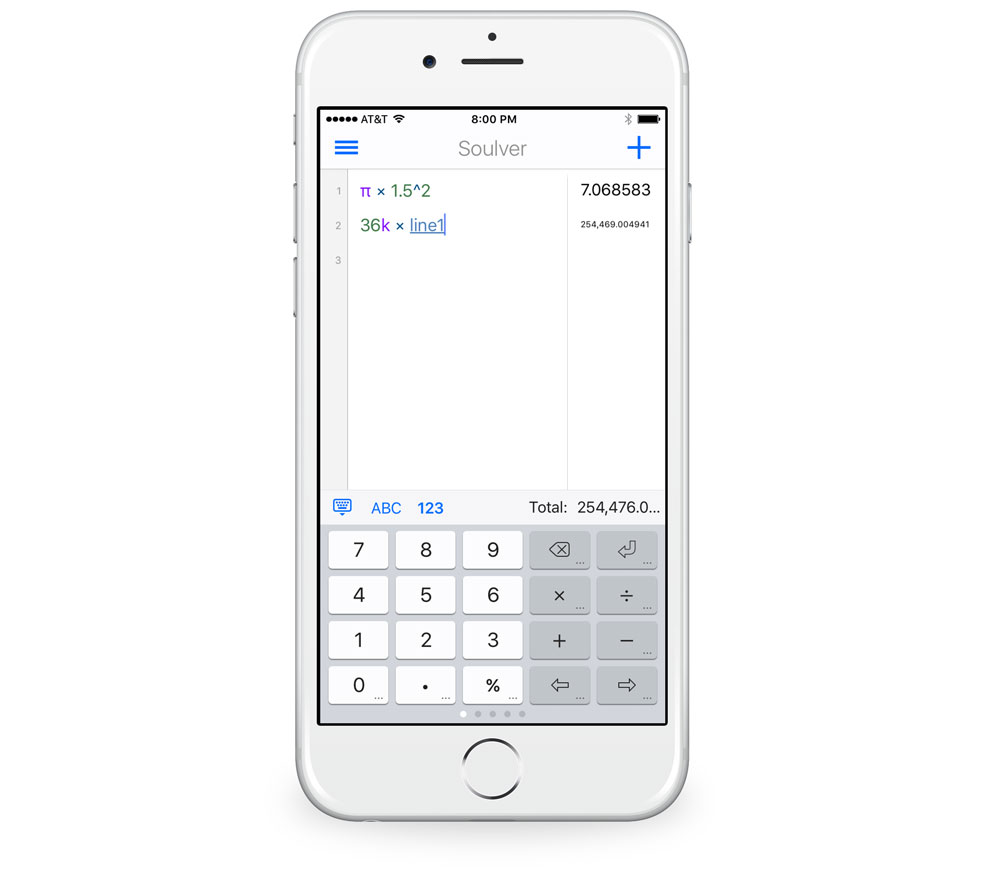
That screenshot shows you several of its virtues:
- It displays a bunch of your previous calculations simultaneously, both the operations and the result. There’s nothing hidden away in memory locations.
- You can use the results of previous lines in later calculations, similar to a spreadsheet.
- You can go back and edit any part of any line and the changes will ripple through all the results.
- It has some nice shortcuts for entering values that are measured in the thousands (“k”), millions (“M”), and billions (“G”).
There are also some slightly hidden goodies. Hold down any of the keys with an ellipsis in it and you’ll be able to use a variant command or operator. For example, the return key lets you choose a line reference, the division key lets you do modulo division, and the percent key gives you a few ways of using percentages.

You can also save “pages” of calculations to return to later and update with different input values. This is starting to move out of the realm of calculator and into the realm of spreadsheet, but because Soulver’s “cells” are laid out in a straight line and you can see its formulas and results at the same time, it’s friendlier than a spreadsheet. Similarly, the work done by Soulver’s pages might be better served by Pythonista, but Soulver can be used by people who don’t know Python.
The main problem with Soulver, from my point of view, is that its scientific operators—the trig functions, powers, roots, and so on—are on a secondary keyboard.

There’s also a secondary (tertiary?) keyboard for “programmer” functions, and Soulver will convert units and currency if you enable those features in the settings.

When I’ve used Soulver, I’ve found myself frustrated by the continual flipping back and forth between keyboards. Too much of my work requires the “advanced” functions to be able to stay on the primary keyboard for long. Even worse, I often need to switch the trig functions from degrees mode to radians mode.2 Soulver puts that setting several taps away instead of having a readily accessible toggle key.
Still, I understand the appeal of Soulver and am not surprised that people who don’t need advanced operators—or, at least, don’t need them often—think it’s the best calculator app available.
Soulver for the iPhone is $2.99. There’s also a macOS version that you can buy directly (free trial!) or through the Mac App Store.
Wait. There’s a Bonus….
Custom Productivity Templates
We have a set of custom productivity templates that work well with the iPad app, GoodNotes. And if you want to try them out, we’ve put together a free guide that can help you.
We’ll show you…
- How to create and save custom page templates in GoodNotes.
- How to use those page templates to transform GoodNotes into your own productivity notebook (or any other type of notebook replacement).
Plus, we also have included a couple of our custom productivity templates for you to get started with. These templates are right out of our popular productivity course.

The custom templates and the guide are available for FREE to our email subscriber community. And you can get it right now. By joining the Sweet Setup community you’ll also get access to our other guides, early previews to big new reviews and workflow articles we are working on, weekly roundups of our best content, and more.
The best scientific calculator
If your work puts you in regular need of powers, roots, trig functions, and the like, you’ll want PCalc by James Thomson of TLA Systems. If you prefer RPN, you’ll want PCalc. If you want a calculator that has lots of power features but values its user interface above all, you’ll want PCalc.
PCalc has lots of well-thought-out keyboard layouts and color themes built in. Here’s the Engineering layout in RPN mode with the Samurai theme.

Here’s a more stripped-down layout (Retro) in algebraic mode.

There’s also a Tape layout if you want to pretend you’re an accountant with a paper tape calculator, and a Programming layout that lets you do calculations in hex, octal, and binary.

One of PCalc’s killer features, though, is that it allows you to act like Steve Jobs in 1982 and design your own layouts with buttons of any size, color, or function. I made a “Drang” layout that fits the way I typically work, with both standard functions…

…and secondary functions.

Apart from the features that you can see on the keys, PCalc has:
- Unit conversions, including currency conversions via the A>B button. (Currency conversion is one area where internet connectivity, at least periodically, is essential.) If the units you need are missing, you can add them.
- Constants via the 42 button. As with units, you can add any constants that PCalc doesn’t already have.
- Programmability. The language is clunky, but you can add your own functions. That key in my layout above with the funny Φ symbol? That’s for the standard normal distribution and its inverse — functions that I added because I do a fair amount of probability work. Financial functions like present value and future value would also be good candidates.
- Multiple memories. Ten of them, which is probably more than you can keep track of.
- 3D Touch controls. You can add up to four functions to the PCalc screen popup menu.

PCalc comes with reasonable defaults for its display and other settings, but it can be customized to a fare-thee-well.

(The list of Advanced Settings is even longer.)
You’ll note that there are settings for both a vertical layout and a horizontal layout. My horizontal layout is also of my own design, with a big set of unit conversions from metric to US customary units.

Tapping the 2nd key flips the conversions the other way.

So when I need to do a common conversion, I don’t need to tap the A>B button and scroll through a list, I just turn my phone sideways.
This degree of personalization is distinctly at odds with Apple’s “we know best” attitude, but it works here. The ability to personalize is what makes this an app, not a physical calculator. And, once you get it set up the way you want, the app is easier to use because it fits how you work, not how someone thinks you work.
I need the power of PCalc, but it’s the little user interface touches that make it a pleasure to use. For example:
-
Like the regular keyboard you see in apps like Mail and Messages, PCalc’s keypad displays a popup when you tap a key, showing you what your finger just obscured.

-
You can run through the undo/redo history of operations by swiping right or left in the display area.
- You can enter fractions through extra taps of the decimal point key. Want to enter 1⅜? Tap 1.3.8 and you’ll see 1 3/8 in the display, which will turn to 1.375 when you start operating with it. If there’s no whole number part, tap the decimal point twice: 11..16 will give you 11/16.
- It remembers your last few unit conversions and puts them at the top of the list so you don’t have to search for them again.
- As someone who deals with right triangles quite often, I love the “hyp” and “leg” operators. Give the “hyp” operator two numbers; it’ll treat them as the legs of a right triangle and return the hypotenuse. Give the “leg” operator two numbers; it’ll take the larger as the hypotenuse, the smaller as one leg, and return the other leg. Yes, of course I can use the Pythagorean theorem, but this is faster.
“Faster” is the key to PCalc. Its combination of features, customizations, and user interface niceties is designed to get your calculations done quickly. It’s faster than any other calculator I’ve used; not because of the processor in the phone, but because of the thought that went into its design.
PCalc is $9.99 for a universal app that runs on both the iPhone and iPad. On the iPad, it’s not just a scaled-up version of the iPhone view, and it works well with Slide Over and Split View. There’s also the free PCalc Lite, which can be upgraded via in-app purchases to either the full PCalc or something in between.
PCalc is, in fact, the most promiscuous app I know of. In addition to the iPhone/iPad version, there’s also a version that runs on macOS, one that runs on the Apple Watch, and—yes, that’s right—one that runs on the Apple TV. James Thomson believes you should never be far from PCalc.
-
+, –, ×, ÷, and %. ↩
-
No, I never work with angles measured in radians, but many common engineering formulas include trig functions that arise from the solution of differential equations. When plugging numbers into these equations, you have to be in radians mode. I once got into a long argument with the author of a study guide for the professional engineer’s licensing exam who insisted that an incorrect answer in his book was correct. He went so far as to suggest I buy a new calculator, which is when it dawned on me that he got his wrong answer—and kept getting it every time he recalculated—because he was using the secant formula for buckling with his calculator set to degrees mode. I managed to point this out to him without using the word “dumbass,” but despite this forbearance on my part, he never replied. ↩