Agenda 6 Adds Full Reminders Integration, Revamped Timeline View
Agenda is a unique date-based note taking app that allows you to organize your notes into a timeline that can help drive your projects forward. It takes some getting used to, but it’s a beautifully designed application for macOS and iOS that won an Apple Design Award at WWDC18. And with the recent release of version 6, it now offers full integration with the built-in Reminders app.
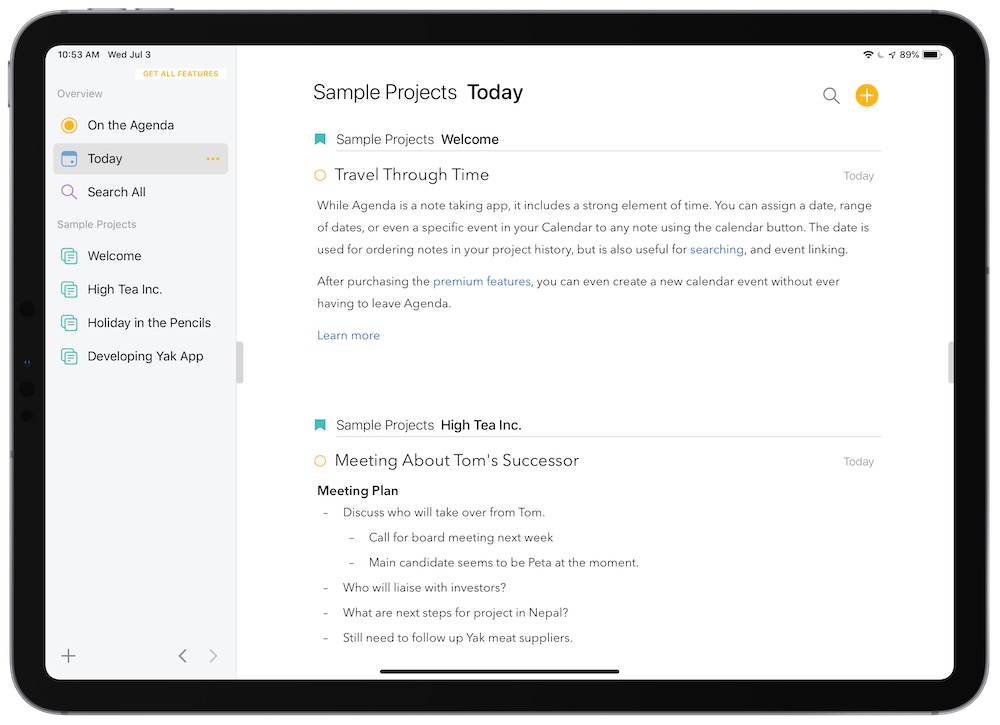
The basic problem Agenda aims to solve is tying your notes to a specific date or even an event on your calendar (like notes from a meeting). It’s an interesting approach that may or may not fit the way you work, but does give you an interesting perspective for organizing your notes. The full Reminders integration in version 6 makes this even more useful by allowing you to:
- Create new Reminders from text in Agenda.
- Link back to Agenda notes using a URL.
- Add Reminders (and calendar events) straight from the Agenda Related Info pane without even having to attach it to a note (Premium feature).
Being able to link a note to a Reminder is a useful idea. For example, you could document research for a writing project inside a note in Agenda, then create a Reminder for when the the post goes live that links directly to the note in Agenda. Just add remind to the note and select the date/time for the Reminder and the associated list.
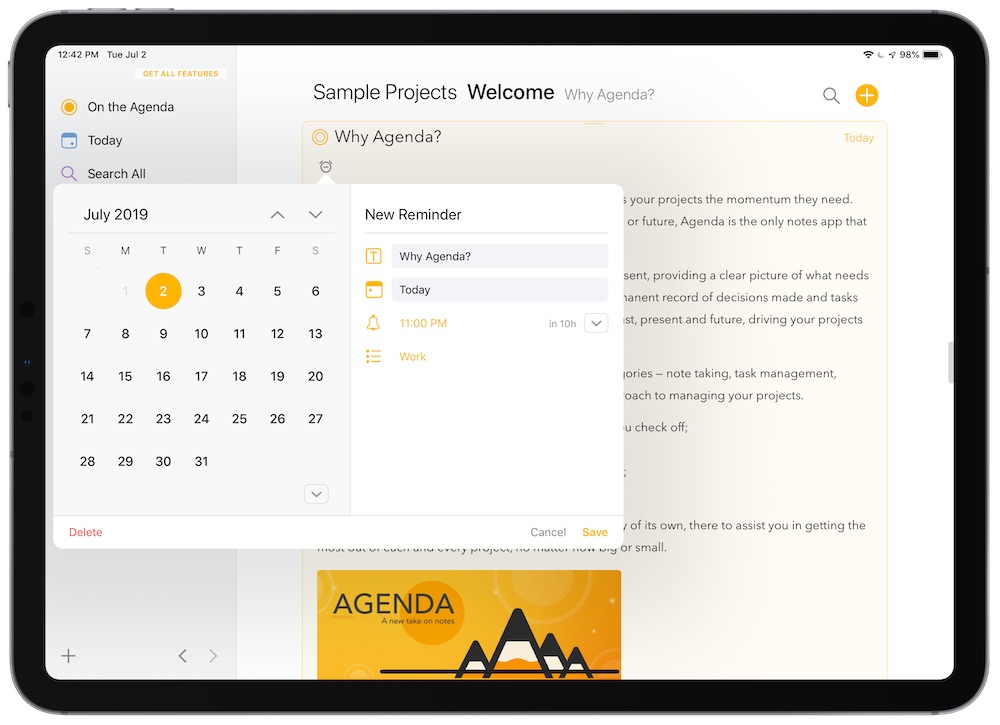
A new Reminder is added to the appropriate list in Reminders with an Agenda URL that takes you directly to the note the Reminder was created in.
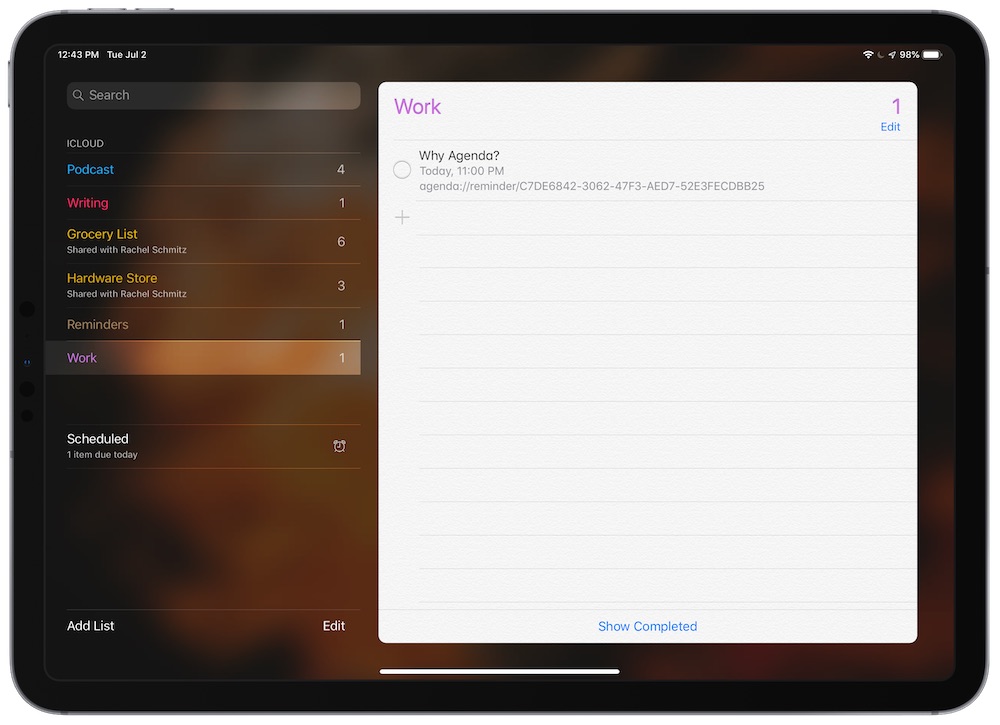
Unfortunately, the link isn’t currently tappable in the iOS Reminders app. It is tappable inside of a Calendar event, however, which is useful if you want to link to the Agenda note for a meeting you have scheduled (it’s also clickable in Reminders for macOS). You can even link multiple notes to the same event, but if you’re a big fan of iPad productivity apps like we are and you want to go iOS-only, the friction associated with not being able to tap on the link in a Reminders note is a pretty big stumbling block to overcome. Hopefully, this will be addressed in the new version of Reminders coming with iOS 13, but for now it’s pretty annoying.
Tip: One way to get around this is to use a third-party Reminders app like GoodTask. In fact, with GoodTask you can customize the swipe gestures and use the Open URL action to go straight to the note in Agenda.
Another area that received attention is the Timeline View, which brings together all your events and reminders into a single list. This is now infinitely scrollable, allowing you to see further into the future (or past). The way you interact with your calendar events in the Timeline View has also been refined, including the interface for picking a date and editing event details.
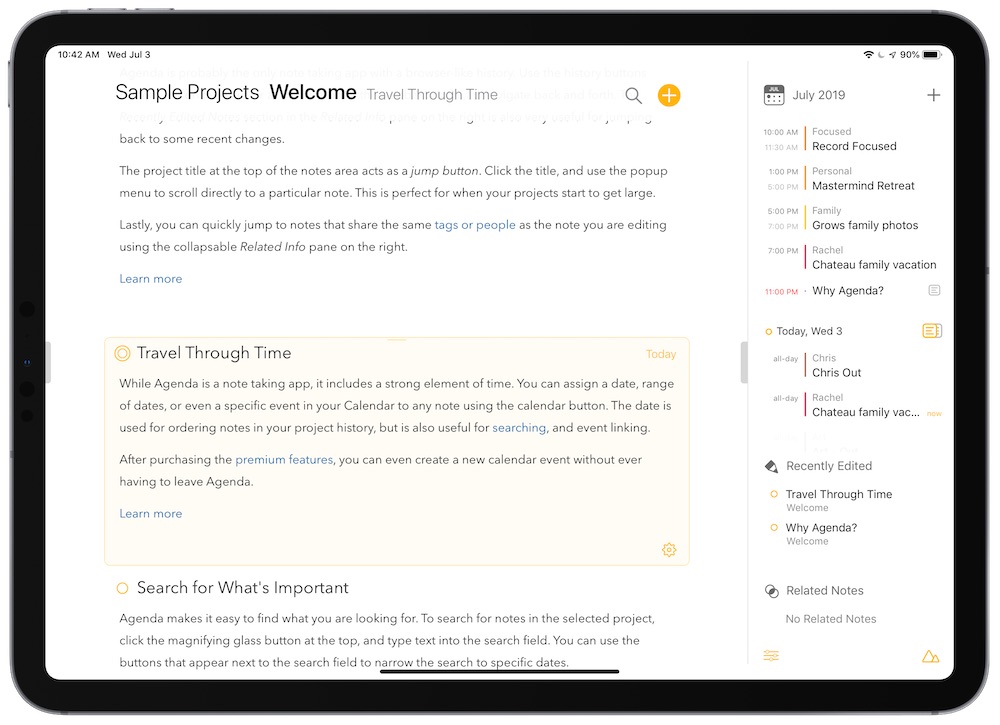
Version 6 is a pretty significant upgrade to an already polished app. While adding full Reminders integration to a notetaking app may seem a little strange at first, it proves very useful once you wrap your head around the way Agenda works. The result is that the Timeline View is much more informative, bringing together your tasks, calendar events, and related notes into a single space. Unfortunately, not being able to tap links in Reminders can be a deal breaker if you rely on Reminders notifications to get things done, but there are ways to work around this, and we’re optimistic this will be ironed out in iOS 13.
Our Must-Have, Most Used Productivity Apps
We spend an inordinate amount of time sorting through hundreds of apps to find the very best. We put together a short list of our must-have, most-used apps for increasing productivity.
