A Workflow for Saving Ideas From Books and Articles to Obsidian
I’ve been reading news sites and blogs voraciously for as long as I’ve had the internet, and sadly, I’ve lost most of that reading to time since I never captured it properly. What really resonated with me back in 2013? I have no idea, but I sure would love to go back and see that today.
This is why I’ve gotten so excited in recent years to see the rise of Obsidian. Technically, Obsidian is just a front end on a folder full of text files, but it’s focused on helping you easily capture anything you want so that you can go back to it later. This has enabled lots of different things for different people, but for me it means being able to capture the things I’m reading today in a format I can use to remember it tomorrow, next week, or even next decade.
I’m going to cover what information I think you should collect, how I suggest formatting your notes, and one really cool way to make this process completely automatic so you don’t have to do any work, and who doesn’t like that?
If you were curious, I’m using an Obsidian theme called “Primary” in the screenshots below that I think looks really nice. You can search for it in the Obsidian appearance settings, or check it out on GitHub.
Formatting Your Notes
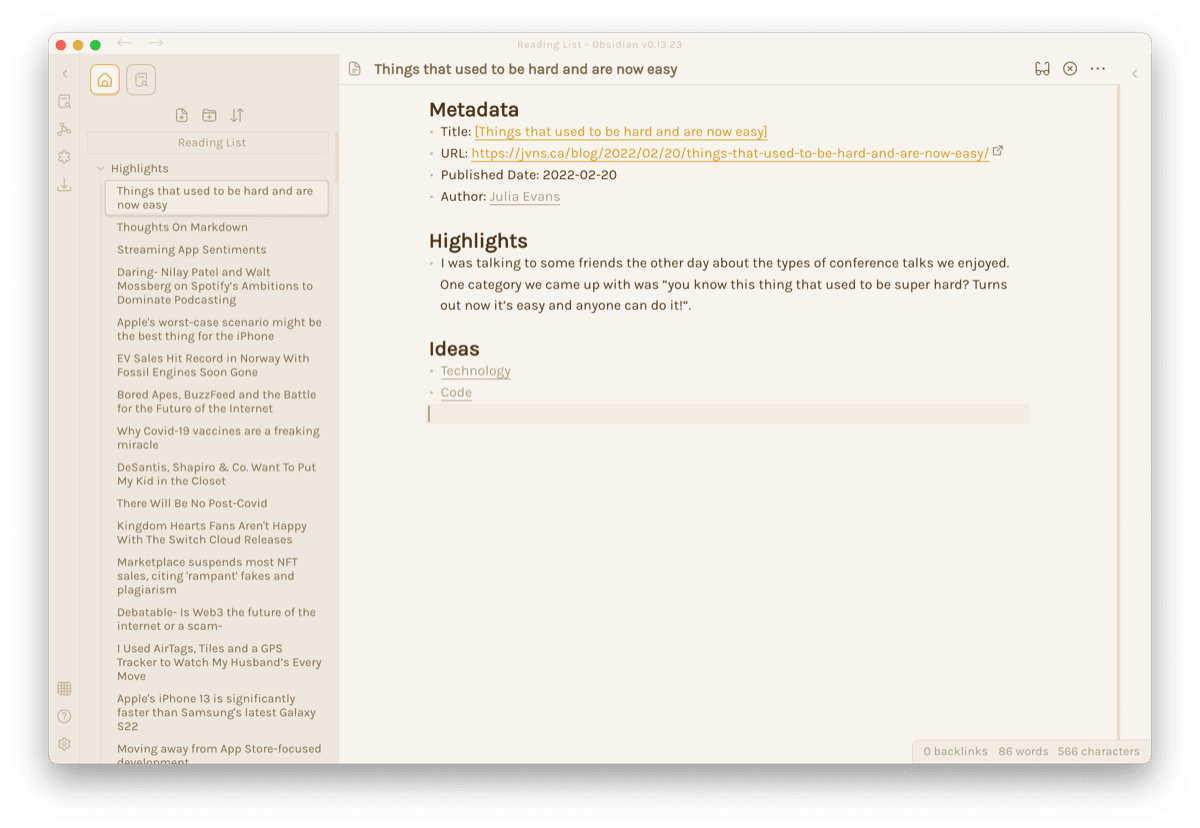
If you want to get the most value out of your notes, then you want to have consistent formatting of those notes. You don’t have to do this, and each note can be its own unique snowflake, but once you start to have a lot of notes, a consistent style is going to pay dividends in allowing you to find things and make connections.
Below is an example to serve as inspiration, and it’s what I use for my personal idea capture.
## Metadata
- Title: {{Title of the article}}
- URL: {{URL for the article}}
- Published Date: {{Original publication date}}
- Author: {{The author}}
## Highlights
- {{Highlighted sections of the article}}
## Ideas
- {{My "tags" for what topics were covered in the article}}
This might look just right to you, but more than likely it’s either too complicated or too simple, and that’s fine! This template is a good balance for me in terms of getting the information I want to have in the future, without me feeling like it’s a burden to fill out, but you should do what works best for you.
Getting Notes Into Obsidian Easily
Even though that template is pretty short, it’s still a ton to type out every time I want to save a thought, so this is where Obsidian extensions come in to save the day. There are two options I’ll go over today that will help you out a ton.
The first option is Templater, which allows you to create templates in Obsidian that you can instantly load on demand. You can install the plugin from the Community Plugins section of Obsidian, and you can check out its code and documentation on GitHub.
Without getting into a full Templater tutorial here, effectively what you’re going to want to do is create a file in Obsidian with your template like the one in the last section, and then to go into the Templater settings to use that document as a template.
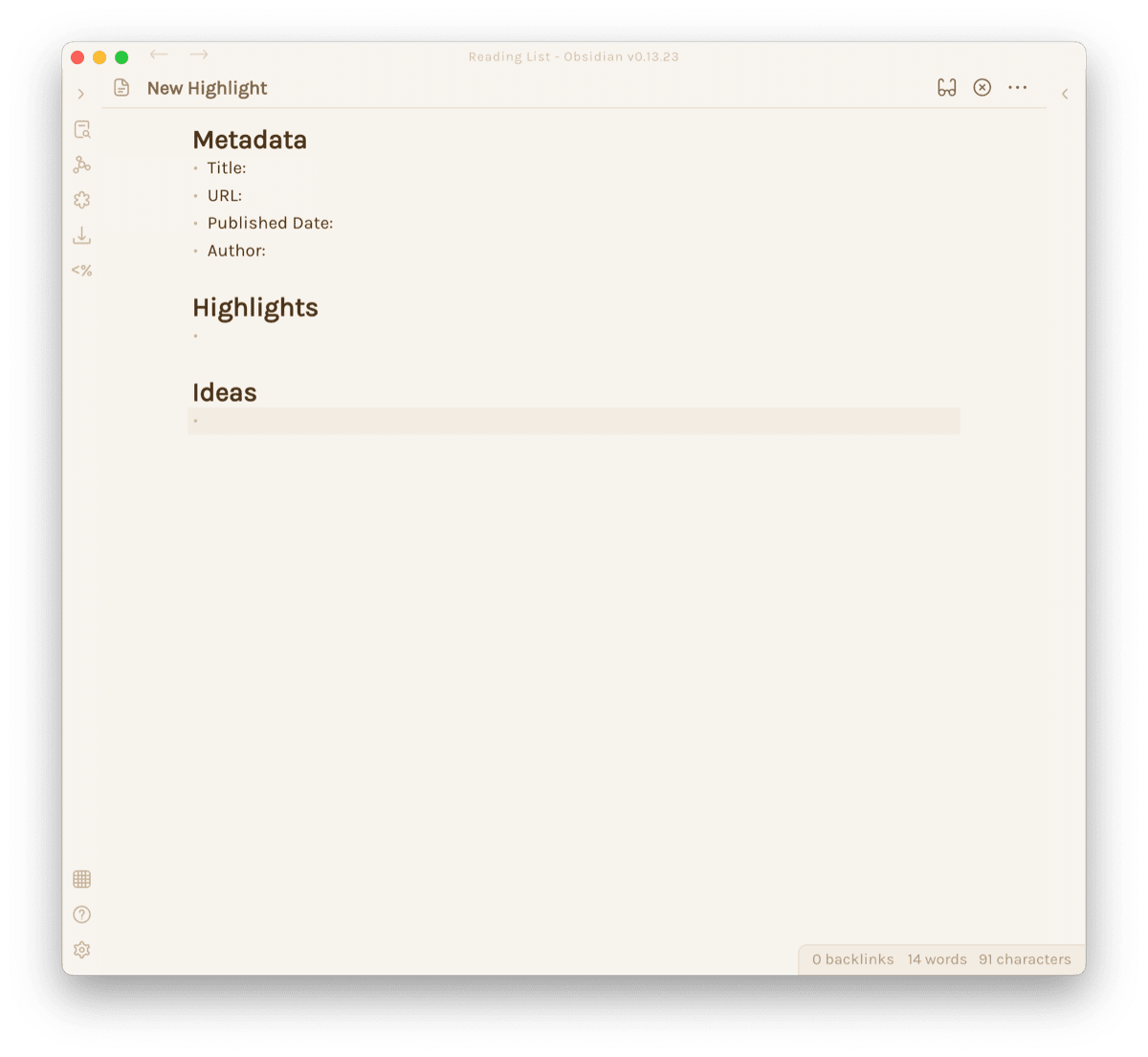
Once you’ve done this, it’s probably a good idea to set a keyboard shortcut to quickly add this text in a new document. There’s a Template Hotkeys section in the Templater settings, and all you need to do is select your template, click Configure Hotkey, and record the shortcut you want. I like Ctrl + Opt+ Cmd + N, but you can use whatever you like best.
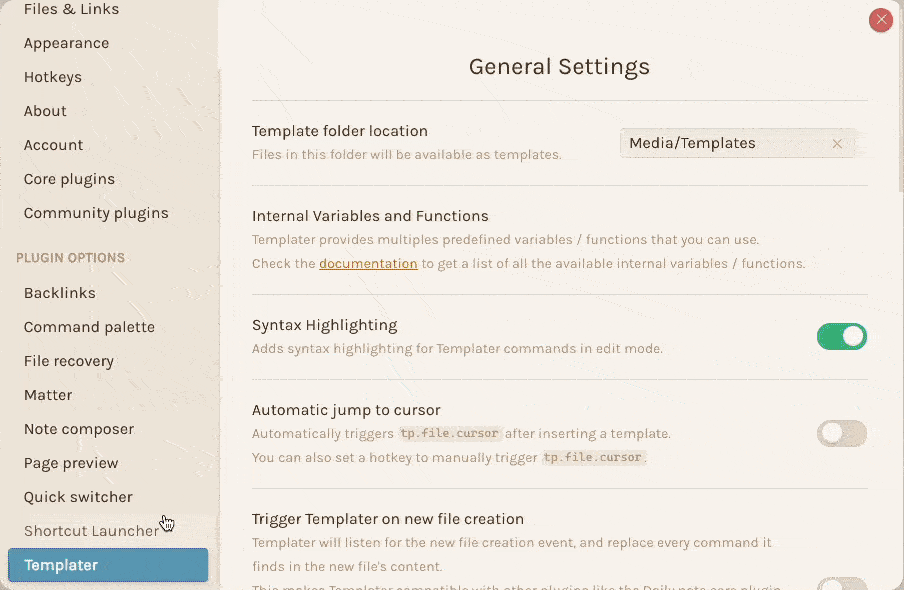
Now, whenever I make a new note in Obsidian, I can hit my keyboard shortcut and have a new note in no time.
The second option is even more seamless, and it’s to link Matter with Obsidian to sync highlights automatically. If you weren’t familiar, Matter is a reading list app you can use to save basically anything from the web to read later. The Matter app runs on iPhone and iPad, but they have browser extensions for Safari, Firefox, and Chrome to save things from your desktop computer.
You can find a full guide on setting this up here, and once you’ve got these accounts linked, anything you highlight in Matter will sync over to your Obsidian vault. In fact, this is almost entirely what I do: everything I want to read is saved to Matter, I read in the Matter app, I make my highlights as I go, and they all get synced over to Obsidian in the background.
If you use something else, like Pocket or Instapaper, for reading articles online, then there sadly aren’t any seamless integrations for those services, but hopefully there will be one day.
Final Thoughts
I’m not a good note-taker. I really wish I was, but I’m not particularly good at it, and the slightest bit of friction can turn me off of a system in no time. The best thing I can say about Obsidian and the process I’ve outlined above is that this is the longest I’ve ever stuck with a note-taking system.
Obsidian is a free app with no limitations, and Matter is also free during its beta period, which has been going on for upwards of a year as of this writing. If this sounds appealing to you, I highly suggest trying out both apps.
