A Professional’s Approach to the Creativity Flywheel

Way back in February 2021, I wrote about how I used the iPad to study for the biggest exam of my life. The iPad is the best educational tool in the world, and I had developed a bit of a process over the last 10 years to get as much out of the iPad as possible.
In that piece, I discussed my five stages of learning:
- Intake and research
- Synthesis and connection
- Response formulation
- Examination study
- Long-term knowledge preservation
My colleague Mike Schmitz here at The Sweet Setup was developing the same sort of thing at the time. Dubbed “The Creativity Flywheel”, Mike discusses the following 5 “Cs” to creativity:
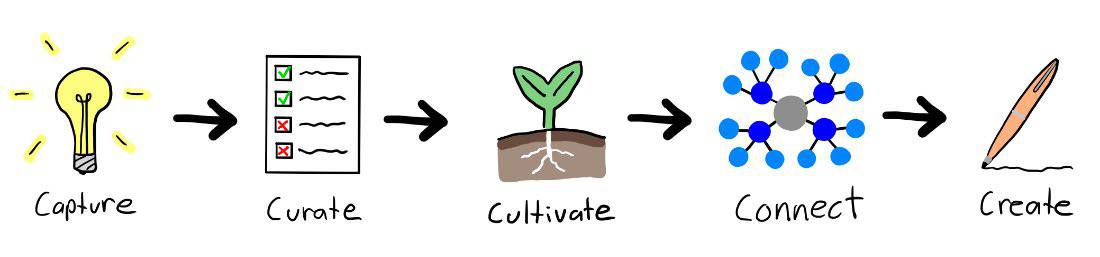
- Capture
- Curate
- Cultivate
- Connect
- Create
Something, something, great minds think alike.
Free Webinar: Idea Magic
WHAT: Mike Schmitz will be sharing how to remove the obstacles that keep you from taking action on your ideas with our simple 4-step idea development system. Learn to beat writer’s block, make sure nothing falls through the cracks, and take action on those half-baked ideas that you’ve procrastinating on.
HOW LONG: About 1 hour (including time for Q & A)
Admittedly, my 5-step studying process differs slightly from Mike’s 5 Cs of Creativity, but they are very reflective of one another.
What’s fascinating is how the two processes above reflect the CPA training drilled into me over the last few years. CPA Canada calls this the CPA Way. This is a methodology and process that we can follow to handle professional problems and situations. The four steps include:
- Assess the situation
- Analyze the major issue(s)
- Conclude and advise
- Communicate
You can quickly see how these various study/idea development/professional methodologies all reflect one another. Each of them start small, build upon the original idea, and come to a conclusion. They all require some form of output as well, be that a completed note, a completed paper, or a completed set of recommendations for a client.
Given the likeness between all these different workflows and methodologies, I figured it would make sense to mould the workflows into one. My goal would be to adapt what I already know well (my study workflow) and how I need to practice (the CPA Way) with Mike’s process for idea development (to produce new ways to serve clients).

It’s been a fun process of exploring new apps and new ways of doing things.
Here’s how I’ve adapted the first two steps of Mike’s Creativity Flywheel (Capture and Curate) to my own personal workflows.
Capture
Where the Creativity Flywheel and the 5 Cs of Creativity focus on capturing and fostering ideas, my “Capture” needs differ slightly. Capture, to me, is less about ideas and more about new situations and experiences — like capturing a brand new taxation situation that I’ve never encountered before. Capturing these situations, building them out, connecting them to other new situations, and storing the eventual impact of the final decision/outcome closely aligns to the CPA Way.
For the longest time, I was capturing situations inside Craft Notes.
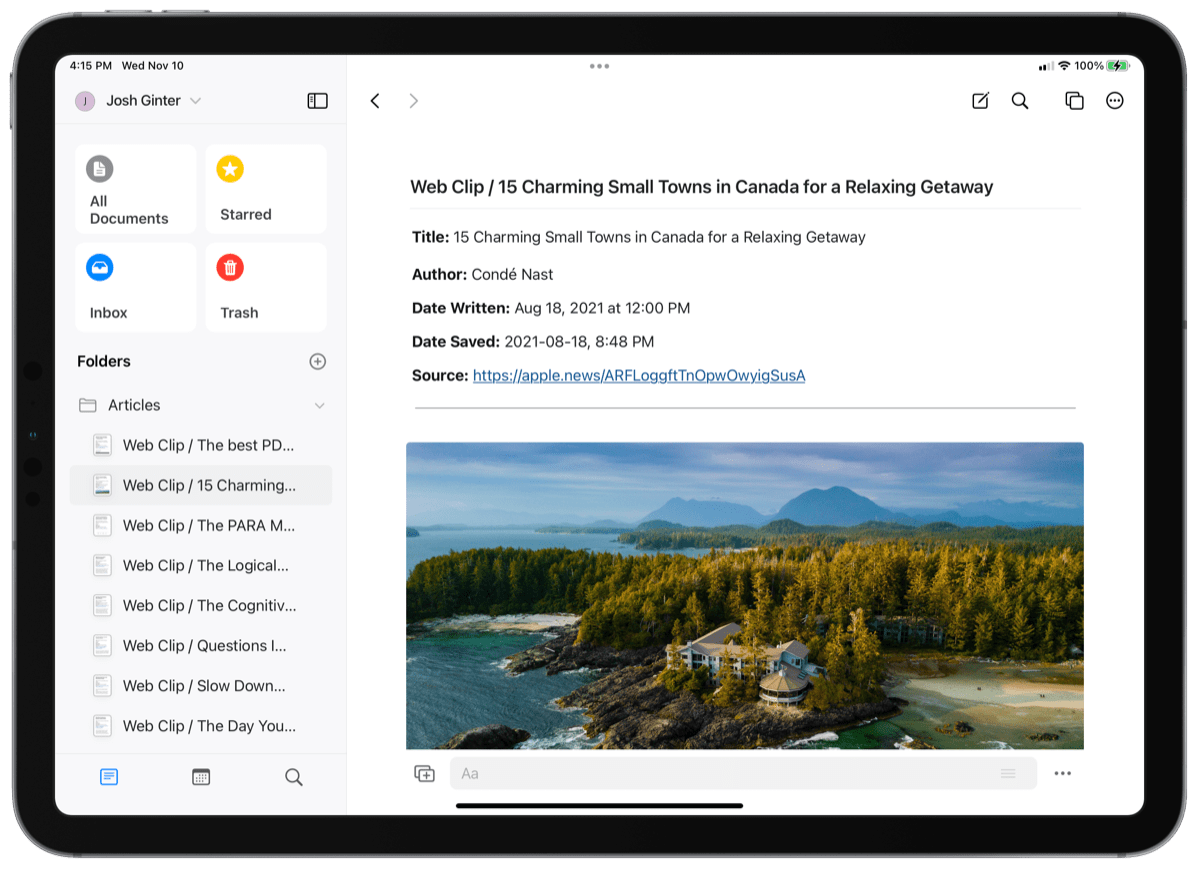
Craft is a beautiful app. It’s capable of collaboration, connective writing and note-taking, and, indeed, capturing ideas and situations.
Something wasn’t clicking though. Craft is block-based, sure. But it’s also document-based — the end goal inside Craft is to produce beautiful and thorough documents. Therefore, I believe Craft is best used for the last step of the Creativity Flywheel: Create.
Enter Notion. Notion has become very ubiquitous — so much so that Microsoft has felt the need to replicate Notion in their new Loop app for Microsoft 365 users.
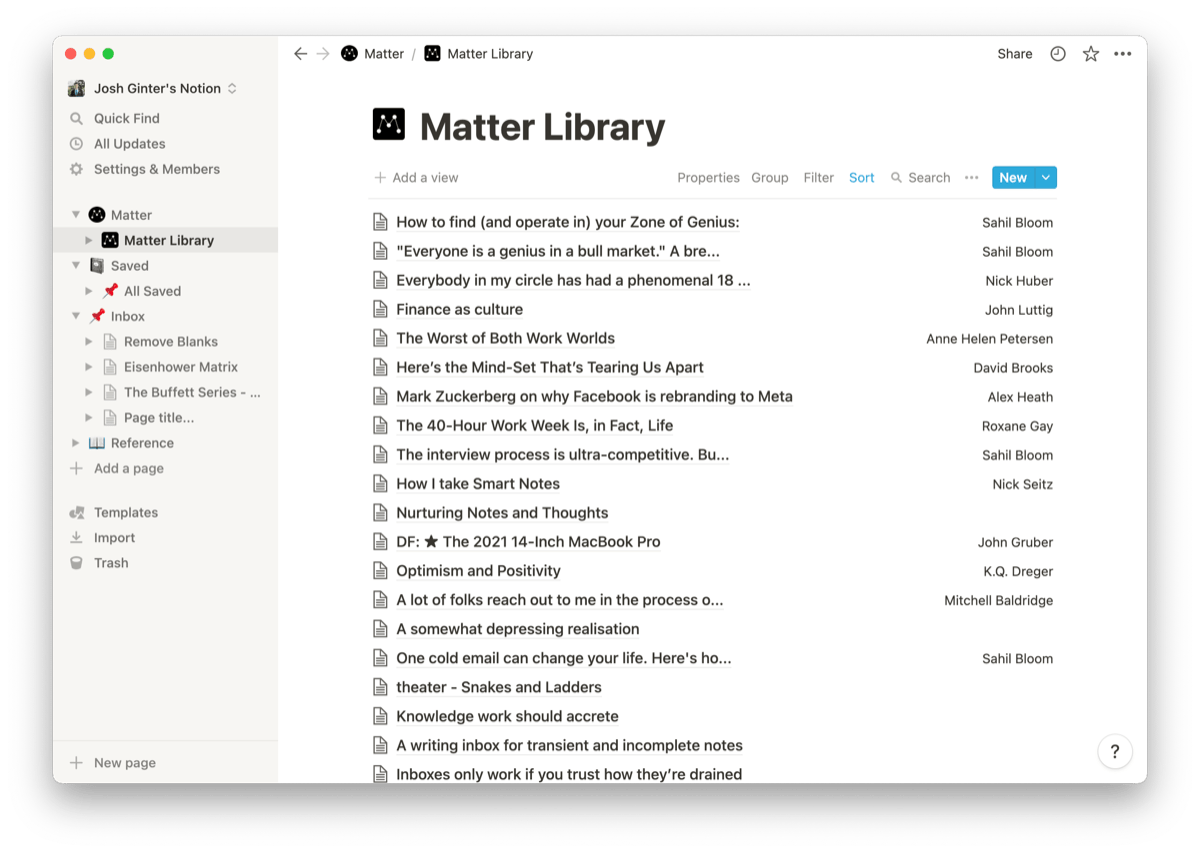
Notion’s database-first approach differs greatly from Craft. Where documents were the end goal in Craft, well-organized databases of all sorts of material are Notion’s forte.
Notion is to capture as Craft is to create.
I’ve been using Notion to capture anything and everything I think may be useful in the future. Right now, it’s a huge list of articles, links, highlights, screenshots, copied emails and messages, and Youtube videos that, hopefully, will be useful one day.
For professional work, I’ve built out a Notion database system that can track all the happenings in the office. Individual staff members can log their activities, save meeting minutes, capture important messages and emails, and more. It’s also going to be the bedrock system for tracking individual projects and be the source for company-wide procedures and manuals.
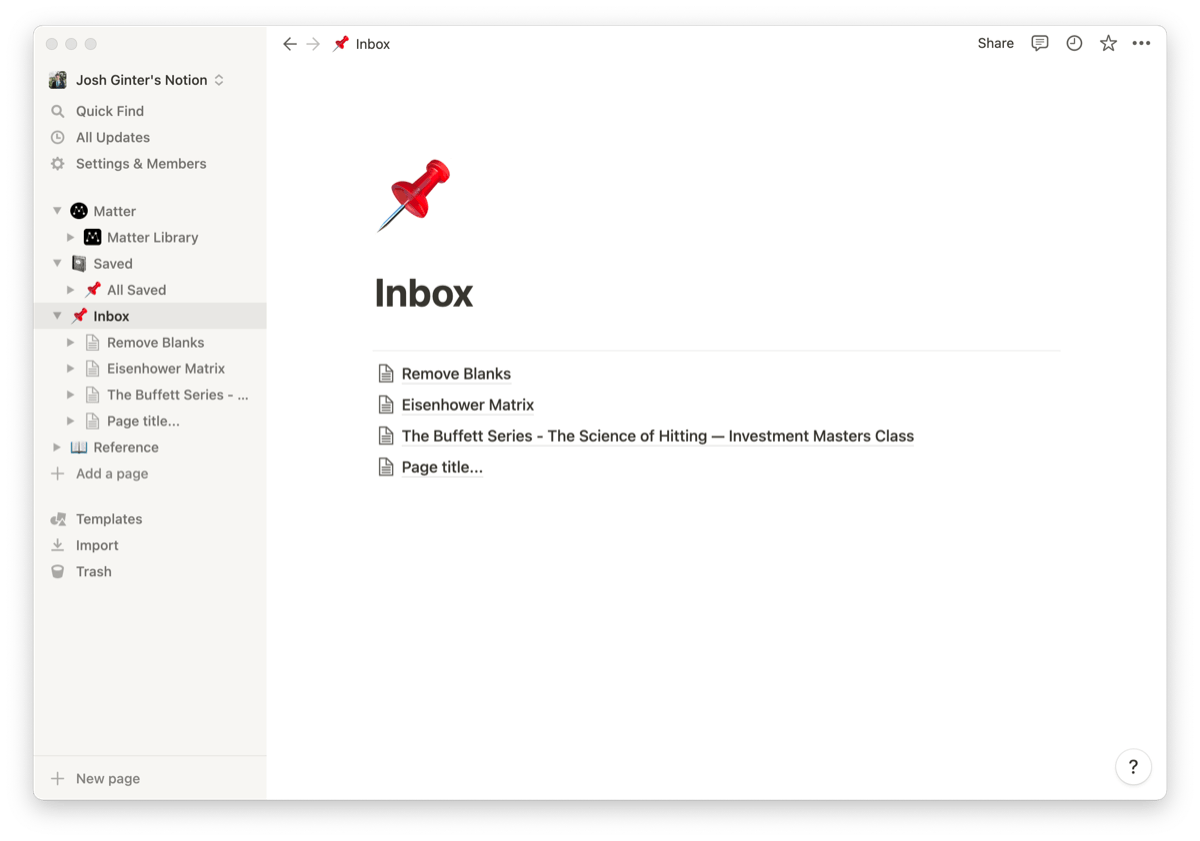
For personal work, I capture everything to a Notion Inbox. The Inbox is, quite bluntly, a list. It’s not even a database list. It’s just a list of individual pages. If I find an interesting article, I’ll capture the entire article with the iOS web clipper. If I have an important email or situation I need to capture, I simply share the information to a new page in the Inbox.
Is my Notion Inbox rudimentary? It sure is. There’s very, very little to it.
But that’s sort of the point, in my opinion.
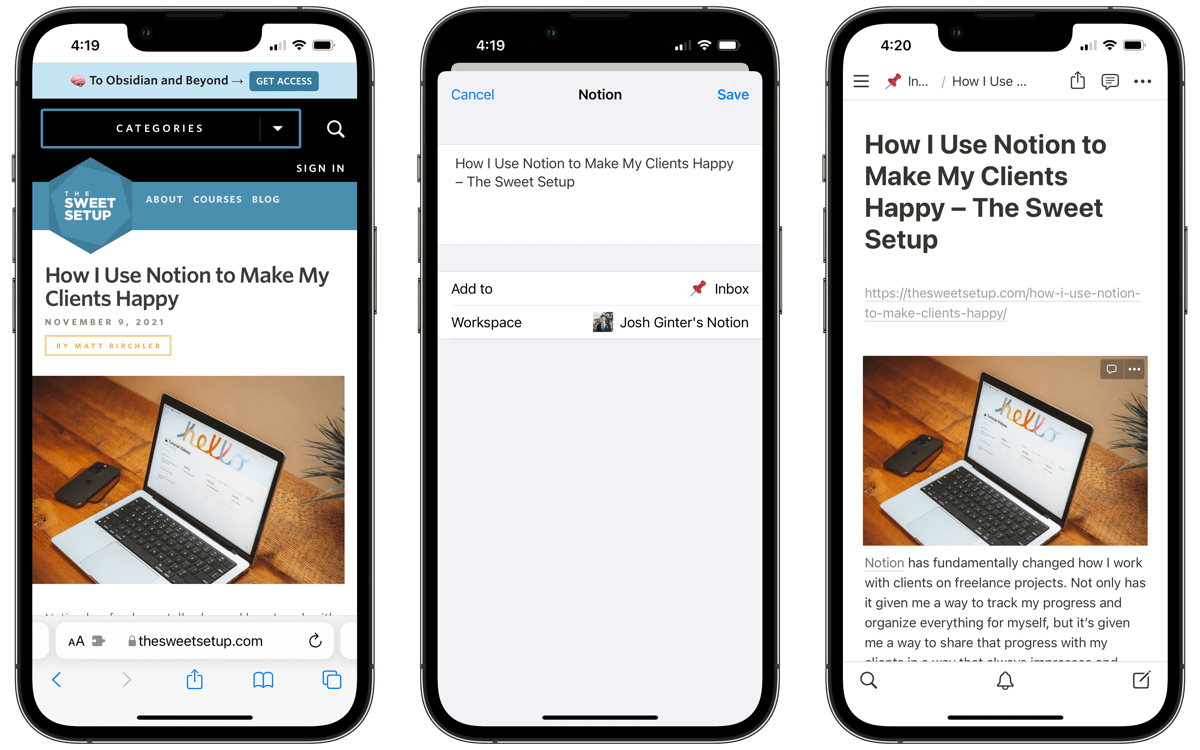
“Capture” must be fast. “Capture” must be flexible. “Capture” must be everywhere. When you need to capture something — whatever that something may be — you need to be able to do it quickly and without thinking.
That’s why I’ve settled on Notion for the capturing stage of my idea development workflow. The app’s strengths are surely in database organization and management, but the app’s capturing features meet my needs wonderfully. Plus, with the budding Notion API, capturing information inside Notion will become more and more efficient.
Free Webinar: Idea Magic
WHAT: Mike Schmitz will be sharing how to remove the obstacles that keep you from taking action on your ideas with our simple 4-step idea development system. Learn to beat writer’s block, make sure nothing falls through the cracks, and take action on those half-baked ideas that you’ve procrastinating on.
HOW LONG: About 1 hour (including time for Q & A)
Curate
In Mike’s Creativity Flywheel workshop, he defined “Curate” as:
To select, organize, and look after items in a collection.
Throughout the Curate section of the workshop, Mike leaned on the analogy of being a museum curator for your own knowledge library. It’s a strong analogy, and it’s a strong workshop. You should watch it.
This is an important step to ensure only useful ideas, connections, and information make their way into the workflow, and extra cruft that provides no value is eliminated.
I won’t be on my own in my hesitancy to eliminate non-value-added material. If I thought the idea was interesting in the first place, it’s likely I’ll want to keep the information stored in Notion for the future. This is a weakness in my workflow I need to work on.
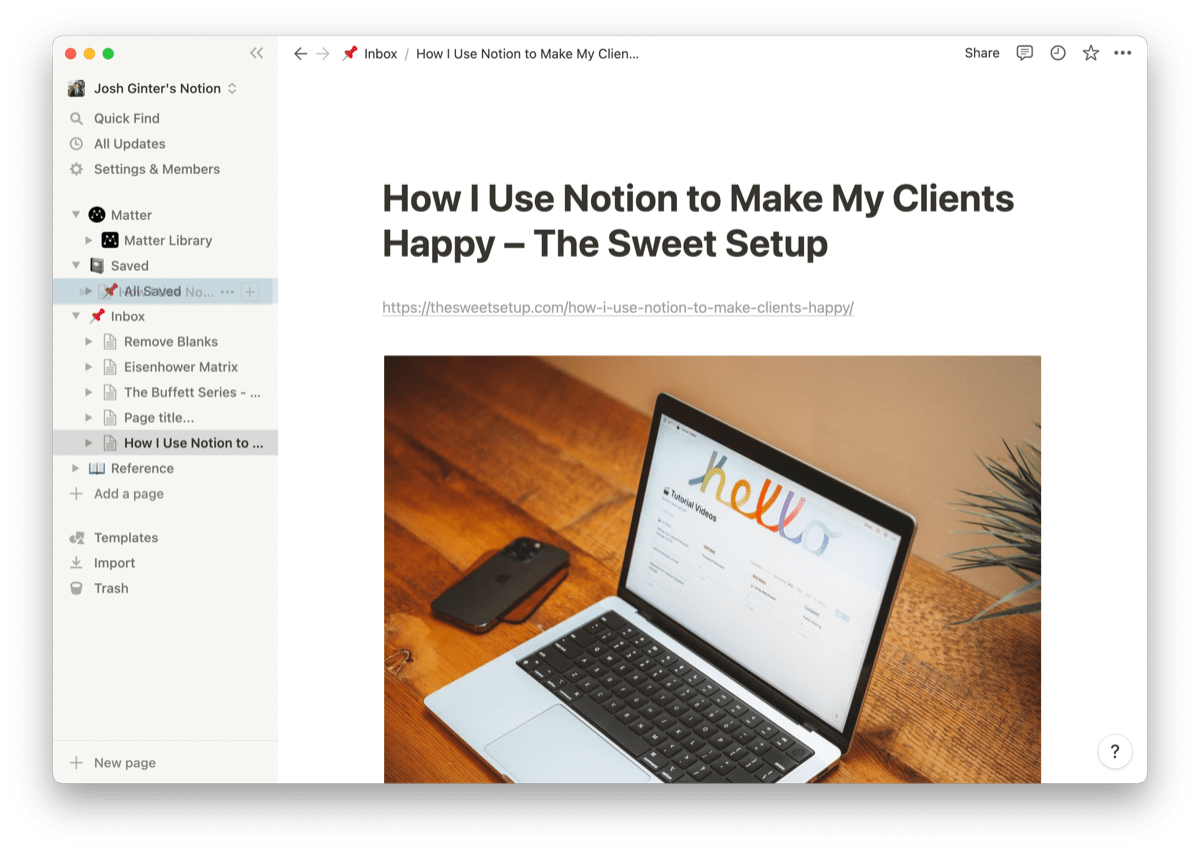
But by having an ultra-simple Inbox list of articles, links, and stuff, curating these items is quite easy.
About once a week, I jump into Notion and take a look at my Inbox list. Sometimes there are 10 items. Sometimes there are 20 items. They’re related to everything — professional work, personal life, interior design, noteworthy articles, or snippets from specific sources I found interesting. I take a look at every item saved, ponder whether it’s still interesting, and if so, drag it into the “Saved” section of Notion. If not, there’s a quick and easy “Delete” button for a reason.
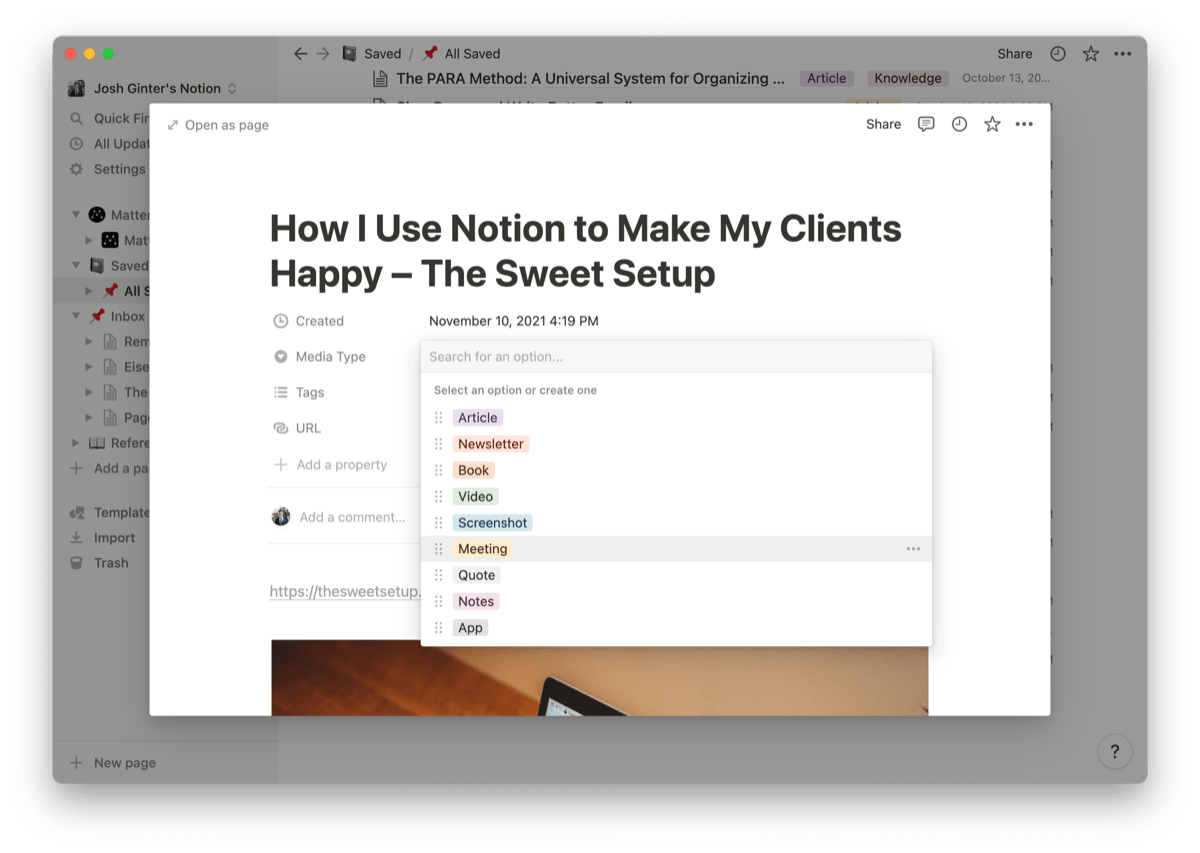
Once in the Saved section, I jump into each saved item and modify a few properties:
- Media Type — Denoting what kind of information is saved. This list includes media types like article, video, screenshot, etc.
- Tags — Denoting what the saved information pertains to. This includes advice, home design, productivity, business, etc.
- URL — Providing an option to quickly save the URL if this is a saved article, blog post, or video.
All saved content is saved in one giant bucket. Why? Because I am relying on the properties applied to each saved item for organization and I’m relying on Notion’s Quick Find feature to find anything I need relatively quickly. I’ve seen more and more people moving towards pure reliance on a searching function versus the traditional idea of saving content in predefined buckets. Perhaps this habit will change over time.
It’s at this point where saved content sort of just stays inside Notion. It may be beneficial to schedule a once-a-year clean out of anything that isn’t useful. But in order for pieces of information to be used after they’ve been curated in Notion, I have to explicitly need them for a task or to build upon a specific idea.
Onward
Once stuff is curated inside Notion, it’s all about drawing on saved information to cultivate new ideas, new connections, and new methodologies. I’ve recently attempted to adopt the habit of creating Evergreen Notes made popular by Andy Matuschak. Be they Evergreen Notes, company-wide memos, or articles for my personal blog or The Sweet Setup, the path forward is to rely on my saved information in Notion. For all intents and purposes, this saved information is the foundation to any forward thinking.
We’ll dive into the next steps in the process for another day. For today, I’ll reiterate:
- Notion is phenomenal for quickly capturing all sorts of media from any source at any time.
- Notion provides an incalculable number of ways to organize that information once saved.
- Notion fits my former “Intake” studying step, fits Mike’s “Capture” step, and aids in my professional practice’s “Assess the situation” step.
I’m excited to see how this workflow evolves into the future.
Free Webinar: Idea Magic
WHAT: Mike Schmitz will be sharing how to remove the obstacles that keep you from taking action on your ideas with our simple 4-step idea development system. Learn to beat writer’s block, make sure nothing falls through the cracks, and take action on those half-baked ideas that you’ve procrastinating on.
HOW LONG: About 1 hour (including time for Q & A)
