Using Custom GoodNotes Templates for Productivity and to Plan My Life
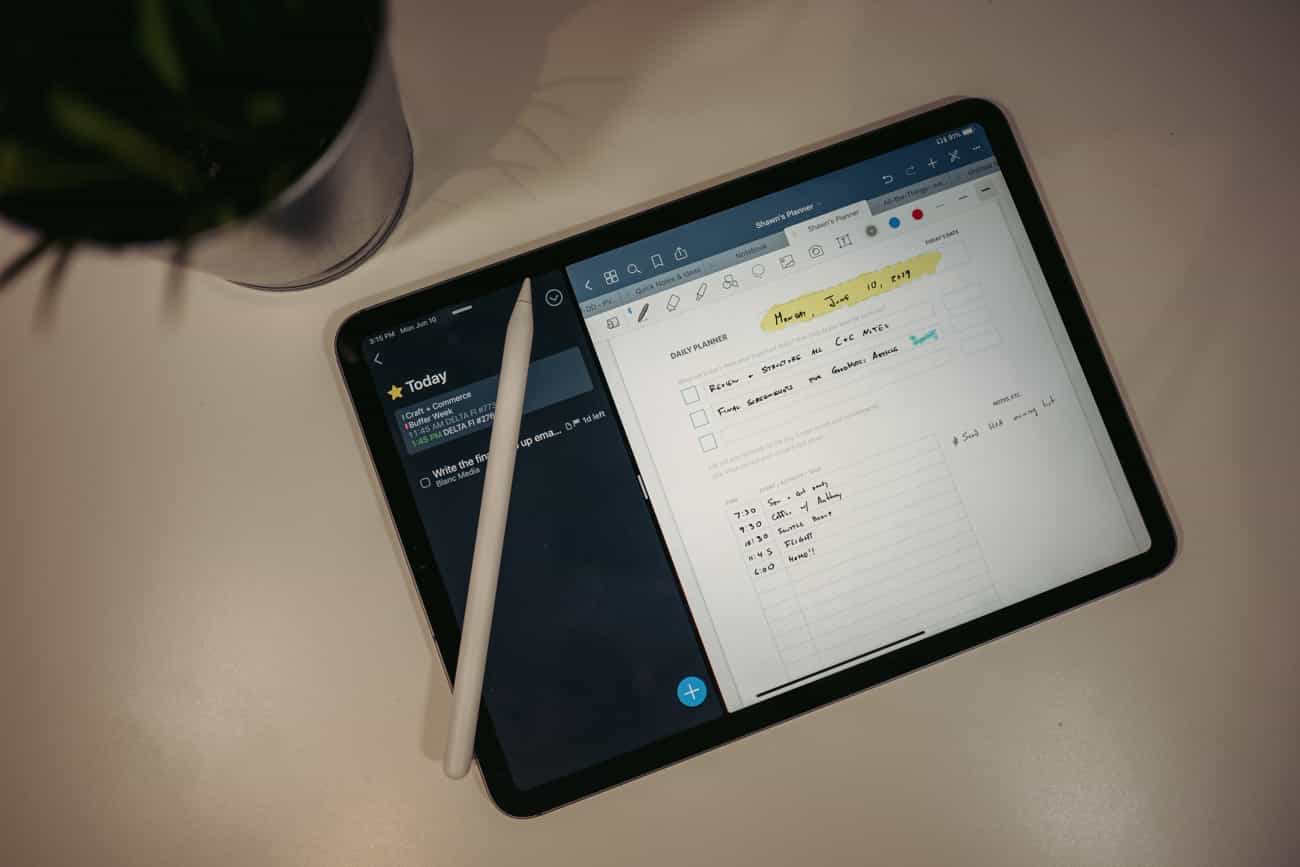
Over the past few weeks, I’ve been experimenting with custom GoodNotes templates as a replacement for using my physical notebook.
(Quick side note, if you also want to experiment with using custom productivity templates in GoodNotes, we’ve put together a guide plus a few of my custom templates. There’s a link to it at the bottom.)
Long-time readers will know this is a departure from my normal productivity tools. For years I have used what I call my Hybrid Productivity Method (I call it that because it combines both digital and analog tools to help me manage my tasks and my time).
And, over the years, I’ve developed my own templated structure for how I am able to map out and focus on the things I need to do. My personal templates help me focus on my month’s goals, my week’s goals, my daily tasks and schedule, and my weekly reviews. I also have a customized daily habit tracker that was deeply inspired by the Clear Habit Journal.
My hybrid method, and my approach to task and time management, are all explained in much more detail in our productivity course, All the Things.
The aforementioned templates that I use on a regular basis include the following:
- Monthly Focus Prompts
- Monthly Planner
- Weekly Planner
- Daily Planner
- Daily Habit Tracker
- One-Line Journal
- Weekly Review Prompts
When I see them all listed out like that, it actually seems like a lot. It doesn’t feel like a lot to me, but I suppose I’ve become so familiar with them that it feels simple and approachable.
Now, normally all of the above goes into my Baron Fig Notebook (a process I explain in detail as part of my All the Things productivity course).
But, let’s be honest: Not everyone wants to hand-write their monthly / weekly / daily goals out. And, it’s not easy to remember the templates and start from scratch every month and week.
So, as part of All the Things, I also created each of the above templates as PDFs and included them as tools and references for everyone who signs up for the course.
All of this is simply to say that since I had these PDFs on my iPad already, I figured it would be fun to use them digitally, so I imported them into GoodNotes as my own set of custom page templates. This is how I began using a fully digital productivity workflow that is based on my hybrid method.
Building Your Own Notebook with Custom GoodNotes Templates
Below is a screenshot of what it looked like in GoodNotes after I imported each of my PDF productivity templates. I set them up in their own group that I named Shawn’s Planners.
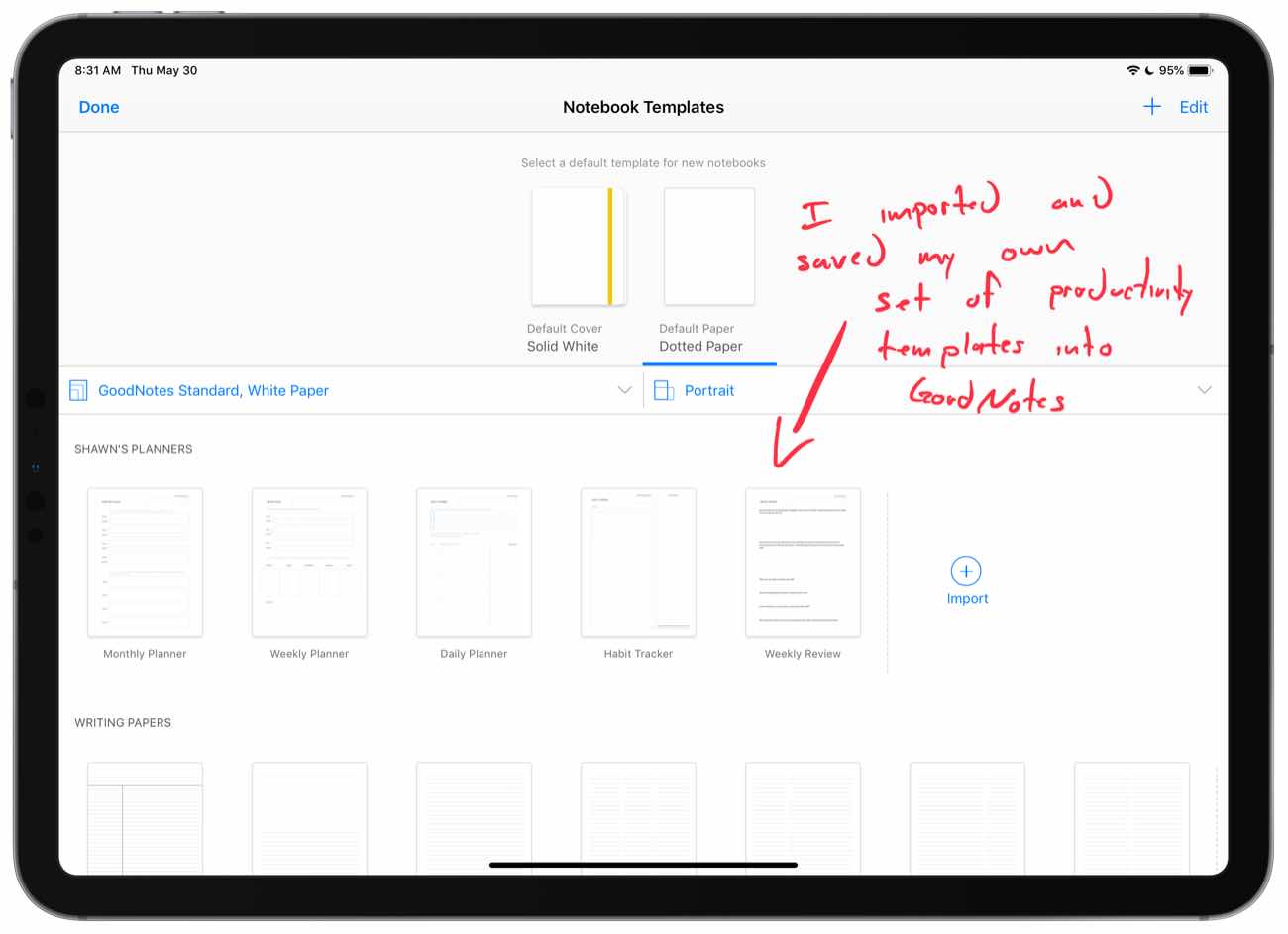
With my new templates in place, I then created a new notebook in GoodNotes and titled it with a similarly original and unique name: Shawn’s Planner.
GoodNotes makes it incredibly simple to use these custom page templates within your notebook. You can literally build your own Notebook as you go by adding pages on the fly and changing the template of any page to the one you want to use (from any of the custom ones or using the built-in page templates that come with GoodNotes, such as a dot grid layout).
In a minute, I’ll share about why this build-your-own approach is so great, but first I want to explain what my day-to-day workflow has looked like with GoodNotes on the iPad.
My Task and Time Management Workflow: Using GoodNotes Alongside Things
Since I’ve been all digital with my workflow over this past week, I’ve been opening up Things and GoodNotes side by side in split view.
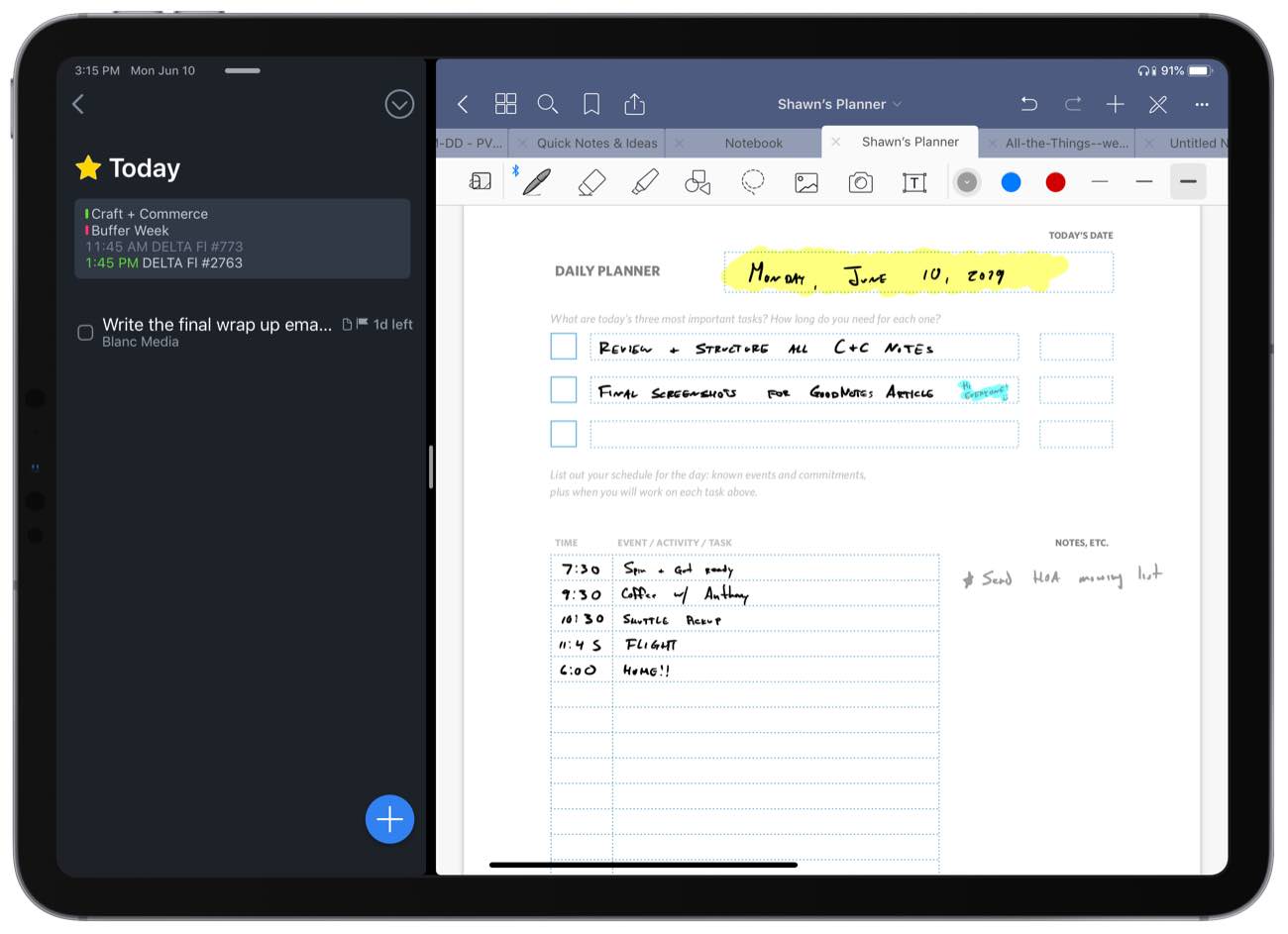
This is pretty much identical to my normal Hybrid method, except that it’s all happening on the iPad.
For my weekly plan — which I usually do on Sunday afternoons or evening — I use the Upcoming view in Things in order to see all the upcoming tasks and calendar events that are due in the next week or so. I will then reference those as I fill out my Weekly Planning template in GoodNotes and map out my areas of focus and my most important goals for the week.
Then, for my daily planning, I use the Today view in Things in order to review any tasks that are due today along with any events that I have on my Calendar.
With that, I then hand-write my day’s plan into GoodNotes.
One small point of friction I’ve encountered with the daily planning has to do with referencing my weekly plan with the previous day’s plan.
In my physical notebook, it’s easy to just lift up the previous page to quickly reference any notes, undone tasks, and other goals as I am writing out today’s plan. In GoodNotes, I have to swipe back to those pages, reference them, and then swipe forward to return to that day’s planning template. This is one friction point that perhaps will be solved in iOS 13 with the possible ability to open multiple GoodNotes documents at the same time.
After a few days, my Planner in GoodNotes began to look like this:

As you can see in the screenshot above, the notebook starts out with a Weekly Planner page, then several daily planning pages, and then a few dot-grid pages thrown in the mix during times where I needed to flesh out an idea or jot down some notes. Finally, it goes back to some daily planning pages, and then the weekly review page.
Why I Like This Approach
Regardless of the tools used — analog or digital — there are some very distinct advantages to this approach of hand-writing out your tasks and time management.
For one, it takes more time. Yes! That’s a good thing. It forces reflection and thoughtful considerations.
Secondly — and this is the big one — by mapping your tasks to your schedule, you’re able to set aside the time you need to do what matters. I just cannot overstate how powerful this is as the fundamentally most predictable way to get important things done consistently.
In short: Your to do list should exist on your calendar.
Why not use a pre-printed notebook, Shawn?
Great question! Pre-printed notebooks help save time and energy because the “template” for what you need to fill out is already in place.
But one big reason I personally have never been a fan of pre-printed planners is that they are too constricting for me.
I like my ideas to have opportunity to spread out when they need to. That’s why I love the jumbo-sized, Baron Fig notebook with it’s dot-grid pages. On one page I can have my daily plan, and then on the next page an outline for a new article idea I have. And then the next page has notes from a call I was on. And then the next page I can begin the next day’s plan… Etc…
By using GoodNotes along with my custom templates, I can literally have the best of both worlds:
-
Pre-designed page templates that are exactly what I want to use. I can use these to save time and energy.
-
Complete flexibility with the order and design of each page. I can use whatever page template I need, whenever I need. And then if I want, I can rearrange those pages later if I’d rather keep them to be in a different order.
And a bonus advantage with GoodNotes is that I can export individual pages (or groups of pages) as PDFs or images. This way I can take my weekly reviews and monthly habit trackers and save those directly into Day One as a sort of final resting place along with any additional notes I want to add.
GoodNotes also has very impressive handwriting recognition (OCR). You can use that OCR to convert your handwriting into plain text and to search your notebook(s).
There are a lot of advantages to doing things digitally:
- Everything is on one device.
- Everything is searchable, thanks to OCR.
- You can have years worth of archives all in one spot, at your fingertips.
- You can quickly share notes, ideas, sketches, etc. with anyone by exporting a page.
- You can move things around easily (i.e. if my day’s schedule needs to be rearranged, then I can literally just move what I’ve written or erase it and write something new).
After using this digital planning workflow, I have to say that it’s very cool and flexible. It has a lot advantages and is a great example of just how powerful and diverse the iPad can be. (And with the major enhancements to Apple Pencil support and draw latency coming to iOS 13, this toolset combo will only get better over time.)
Landing on Digital or Analog?
After a few weeks, I’m not entirely sure where I will land on this long-term.
On one side are all the aforementioned advantages of this digital method. GoodNotes has long been one of my favorite iPad apps (especially so since version 6 shipped earlier this year), and the flexibility that all its features provide are pretty great.
But… I also love using a physical notebook. I already spend a significant amount of time working in front of a screen, so it’s nice to decouple from the digital whenever possible.
Plus, there is also something rewarding and nostalgic about a growing collection of physical notebooks that serve as a cairn of sorts, reminding me of work done and life lived.

Regardless of the tools used — analog or digital — there are some very distinct advantages to this approach of writing out your tasks and schedule by hand.
For one, it helps facilitate more intentional thinking and planning. And, not to mention, you build a record of your days over time regardless of if that is through a stack of physical notebooks or an archive of digital note files.
Wait. There’s a Bonus….
Custom Productivity Templates for Your iPad
If you want to use custom productivity templates on your iPad, we’ve put together a free, walkthrough guide along with two of our in-house templates that can help you get started.
We’ll show you…
- How to create and save custom page templates.
- How to use those page templates to transform GoodNotes into your own productivity notebook (or any other type of notebook replacement).
Plus, we also have included two of our custom productivity templates for you to get started with.

This guide is available for FREE to our email subscriber community. And you can get it right now.
By joining the Sweet Setup community you’ll also get access to our other guides, early previews to big new reviews and workflow articles we are working on, weekly roundups of our best content, and more.
