Comparing Apple Notes to the Latest Version of Bear Notes
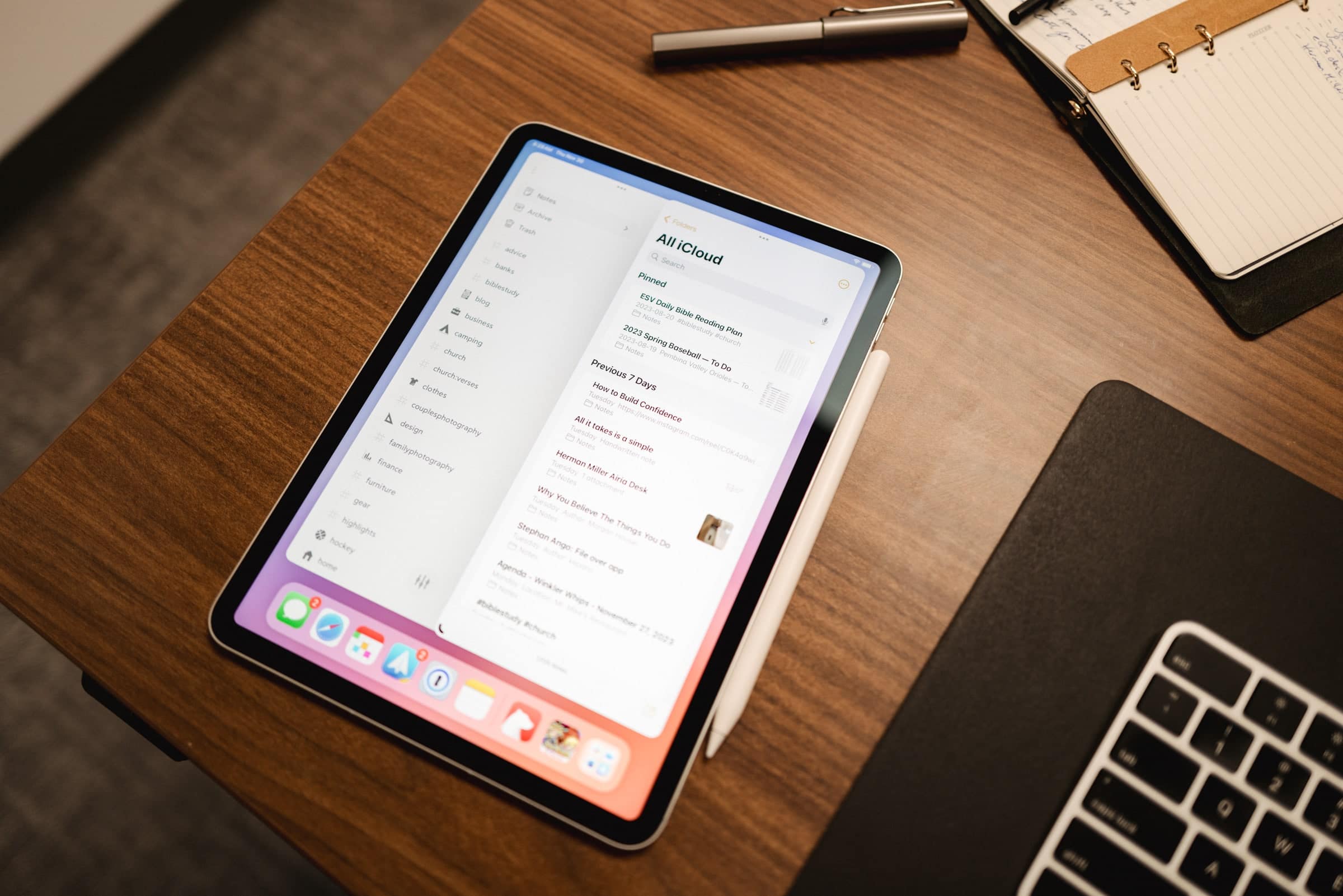
A long time ago, we at The Sweet Setup nearly immediately ordained Bear as the best note-taking app for iPhone, iPad, and the Mac. Bear’s design and ease of use made it an easy recommendation for anyone searching for a note-taking app.
Times changed, of course. Bear went into a winter hibernation of sorts, effectively seeing limited to zero major updates for years. In that same span of time, note-taking apps seemingly became a Pandora’s Box of features — you could find great handwriting note-taking apps like Goodnotes, quick text scratchpad apps like Edit, note-taking apps that combined your notes with your calendar like Agenda, and long-form note-taking and research apps like Keep It, Ulysses, and more.
Then along came Obsidian.
One of the other major winners in that same stretch of time was Apple’s built-in Notes app. Notes is an undeniable powerhouse in the iPhone, iPad, and Mac note-taking arena. The app boasts incredible first-party features and support. The app sherlocks a variety of the other best note-taking features on the App Store and calls it its own. And the app is free.
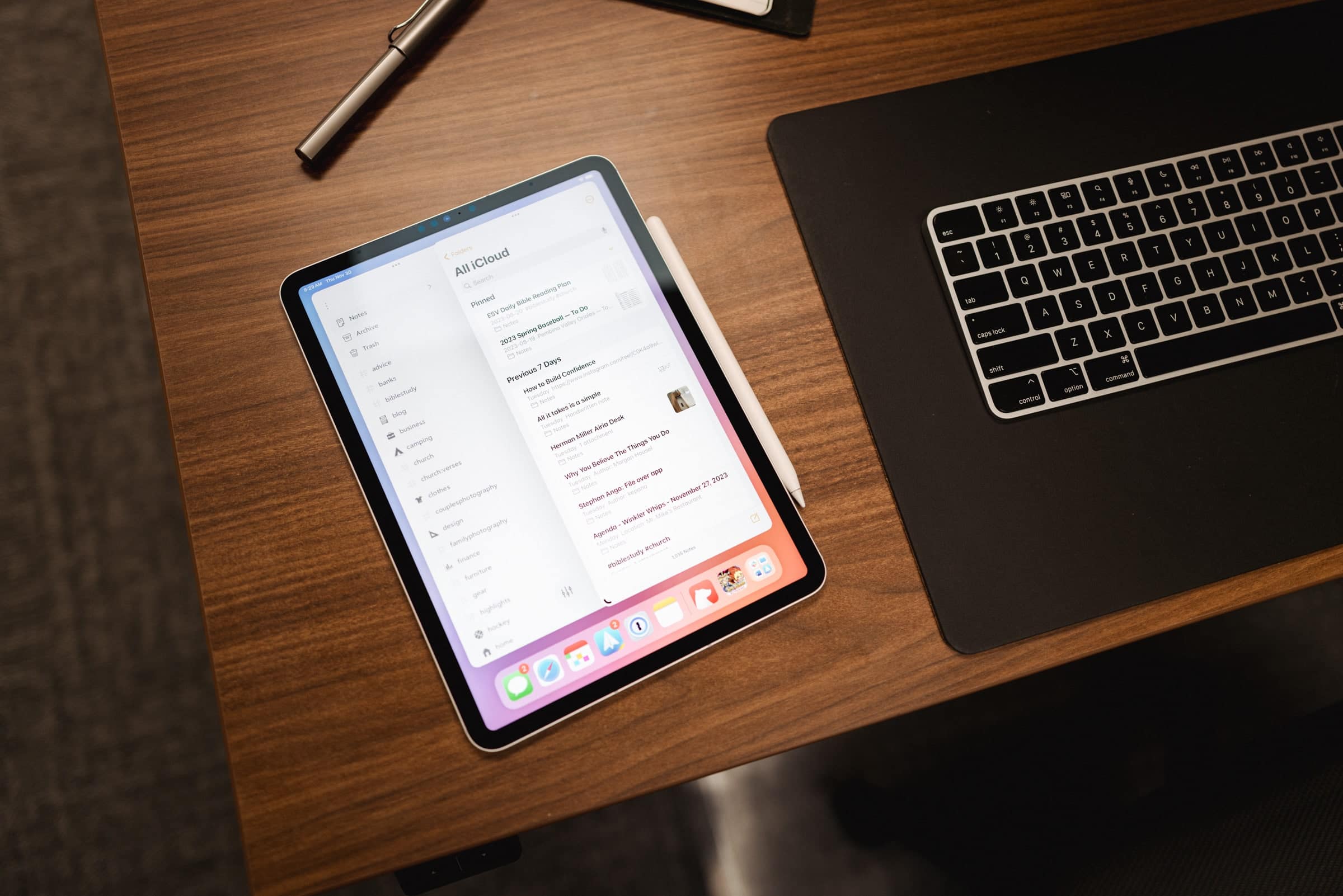
Mid-2023 brought the return of Bear to the forefront of the note-taking conversation once more. Bear V2 includes an entirely rewritten app, but with the same easy-to-use Markdown-first note-taking experience we all came to love over the years.
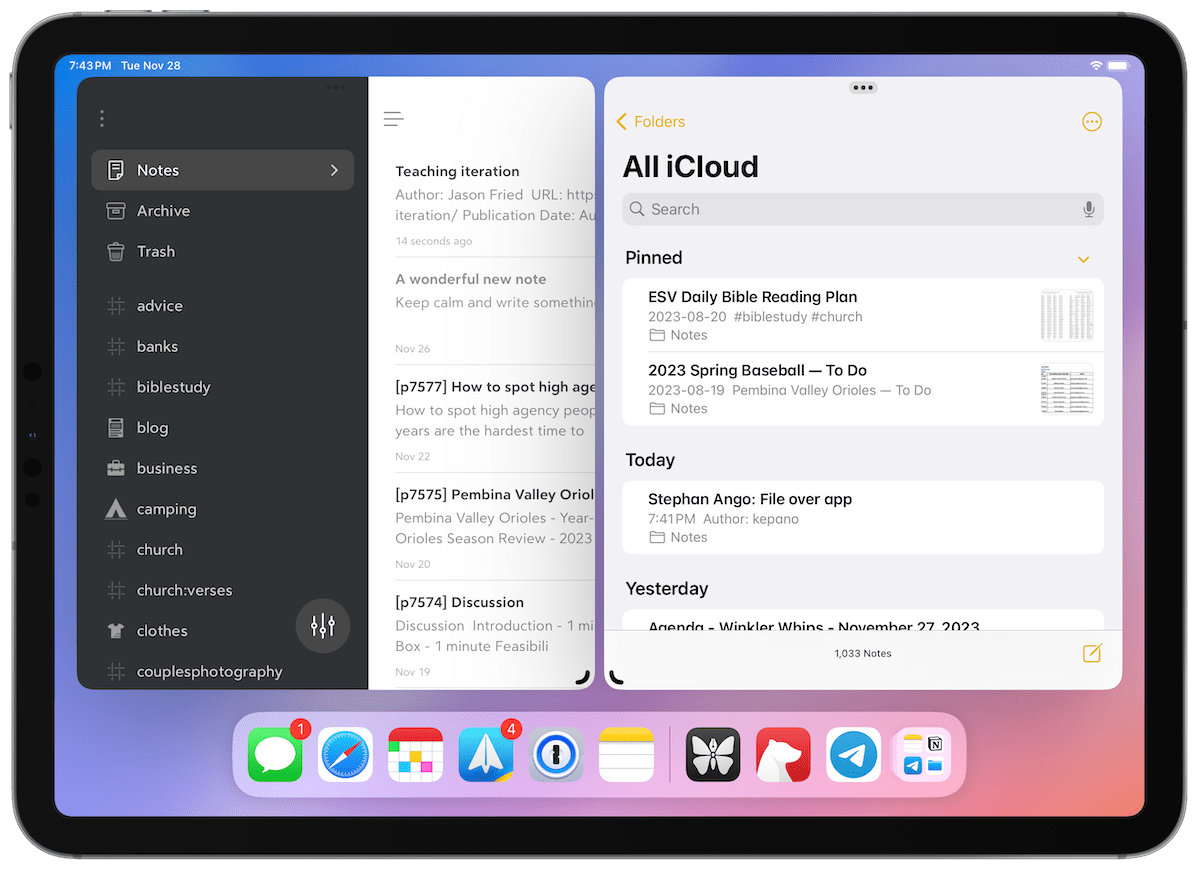
So it’s time we compare the two again. Apple Notes vs. the new and improved Bear has made for some interesting experiments over the last few weeks. Perhaps our findings below will help others dial in their note-taking app choice once more.
Main Differences
There are far more similarities than differences between Apple Notes and Bear. They’ve long fulfilled ultimately the same goal: quick note-taking on the iPhone, iPad, and Mac. They’re both exclusive to Apple platforms (if you disregard web apps). They’re both capable of the latest bi-directional linking and other research-focused features, and both are still best used as quick capture note-taking apps. They both have simple designs with great organizational tools to ensure you never lose track of your captured snippets throughout the day.
There are indeed four or five major differences between the two apps though, which we’ll focus on today. They are, in no particular order:
- Markdown vs. rich text formatting
- First-party features vs. third-party limitations
- Interactions with other apps
- Free vs. subscription-based pricing
- Design
Let’s dive into these differences.
Design
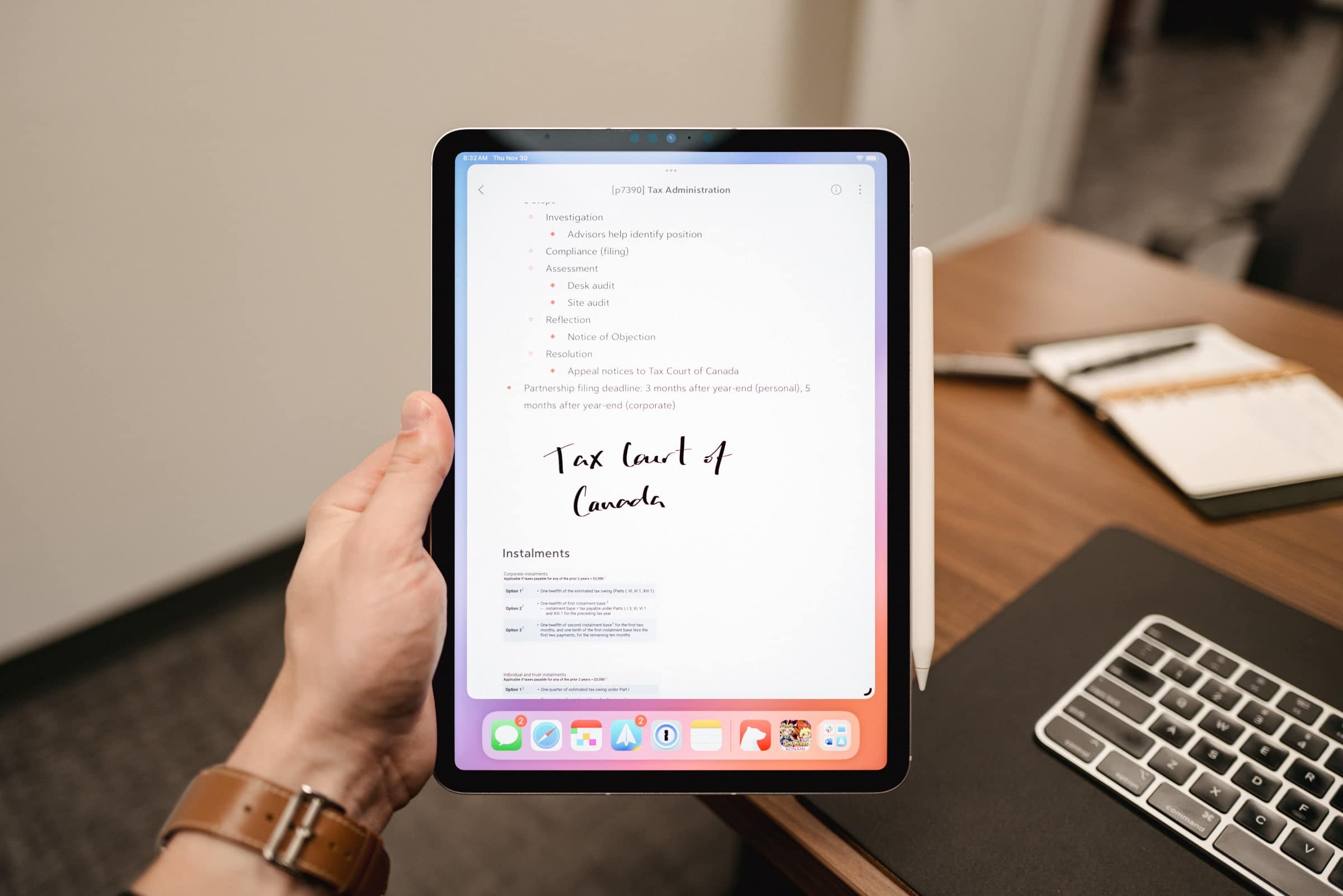
First, visually, both Apple Notes and Bear are pretty easy on the eyes and easy to quickly understand. Both apps have light and dark modes, both use a three-pane window for navigating and creating notes, and both are largely text-focused in their design. Both apps look fantastic on all of Apple’s platforms.
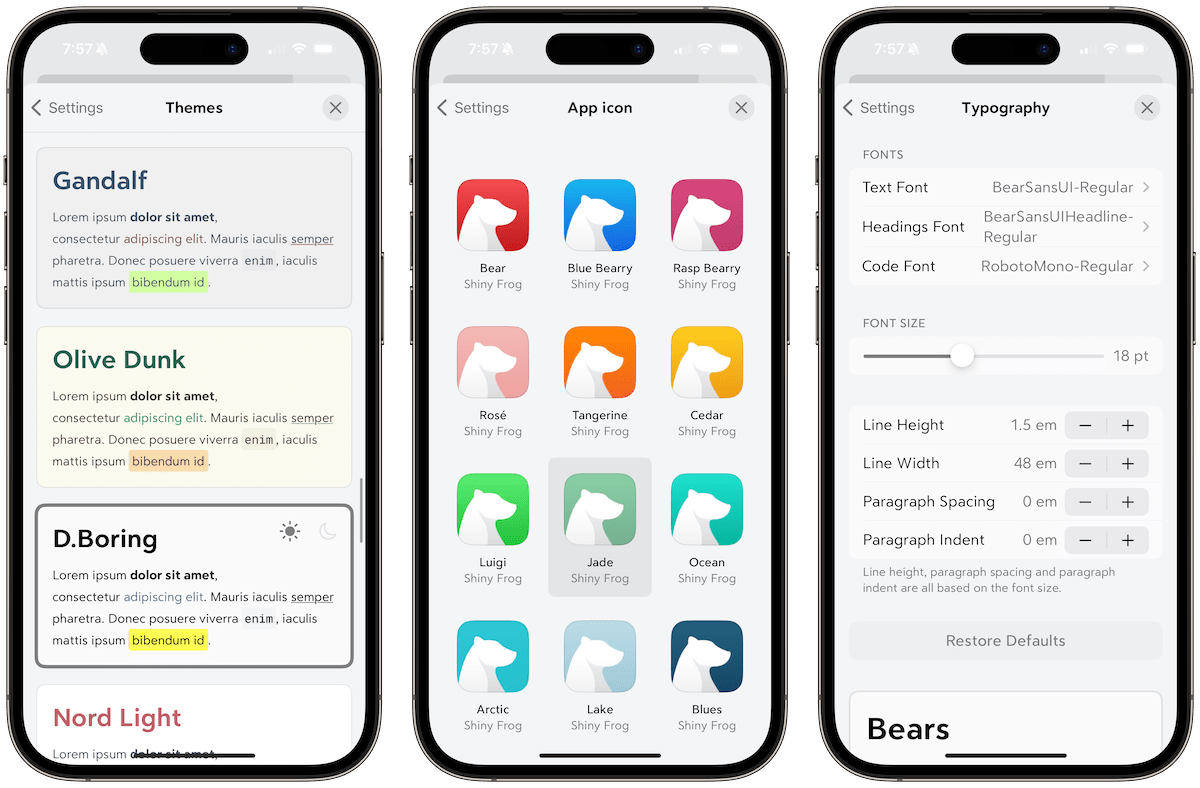
Bear takes the design a few steps further though, which we expect paying users will ultimately prefer. Bear Pro subscribers unlock a variety of design customizations, including:
- 28 special design themes, from the true-black Dieci theme that debuted alongside the first OLED iPhone, to my favorite Ayu light theme. Bear’s themes are wonderfully done, staying true to the Bear aesthetic in a variety of colors.
- 15 unique app icons, including the latest Jade, Ocean, and Arctic icons.
- Typography customizations, including font size, line height, line width, paragraph spacing, and paragraph indent customizations.
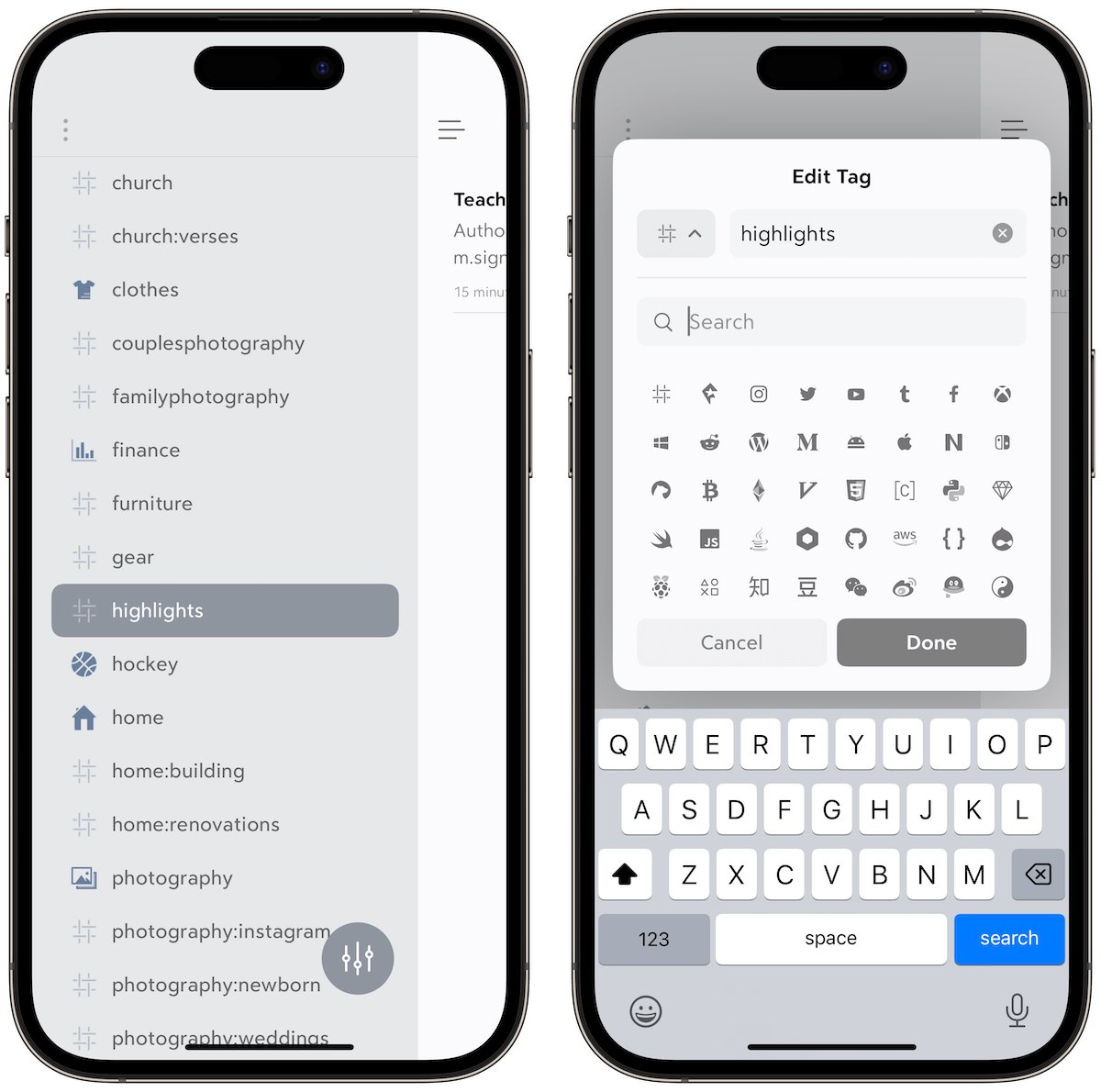
- Tags can be customized with different icons in the left tag sidebar, making for some enjoyable perusal of your organized notes.
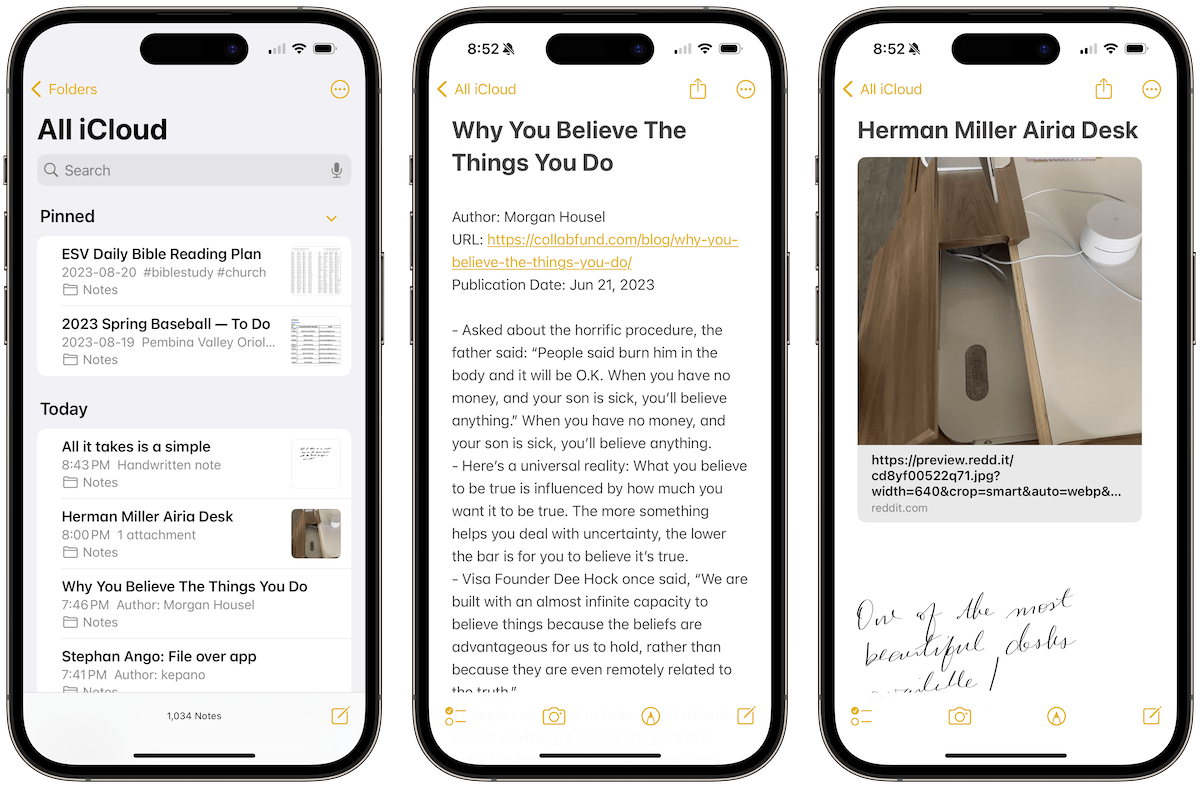
In general, Apple Notes doesn’t allow you to change any of the above design elements. Bear’s design team has shown great care over the years ensuring all the design customizations stay within the general Bear aesthetic, making it easy to know you are looking at Bear no matter the ultimate design choices. Apple couldn’t give its own Apple Design Award to Notes, but Bear is a recipient of the coveted Apple Design Award. Overall, there’s a reason Bear won this award in the past.
Markdown vs. Rich Text Formatting
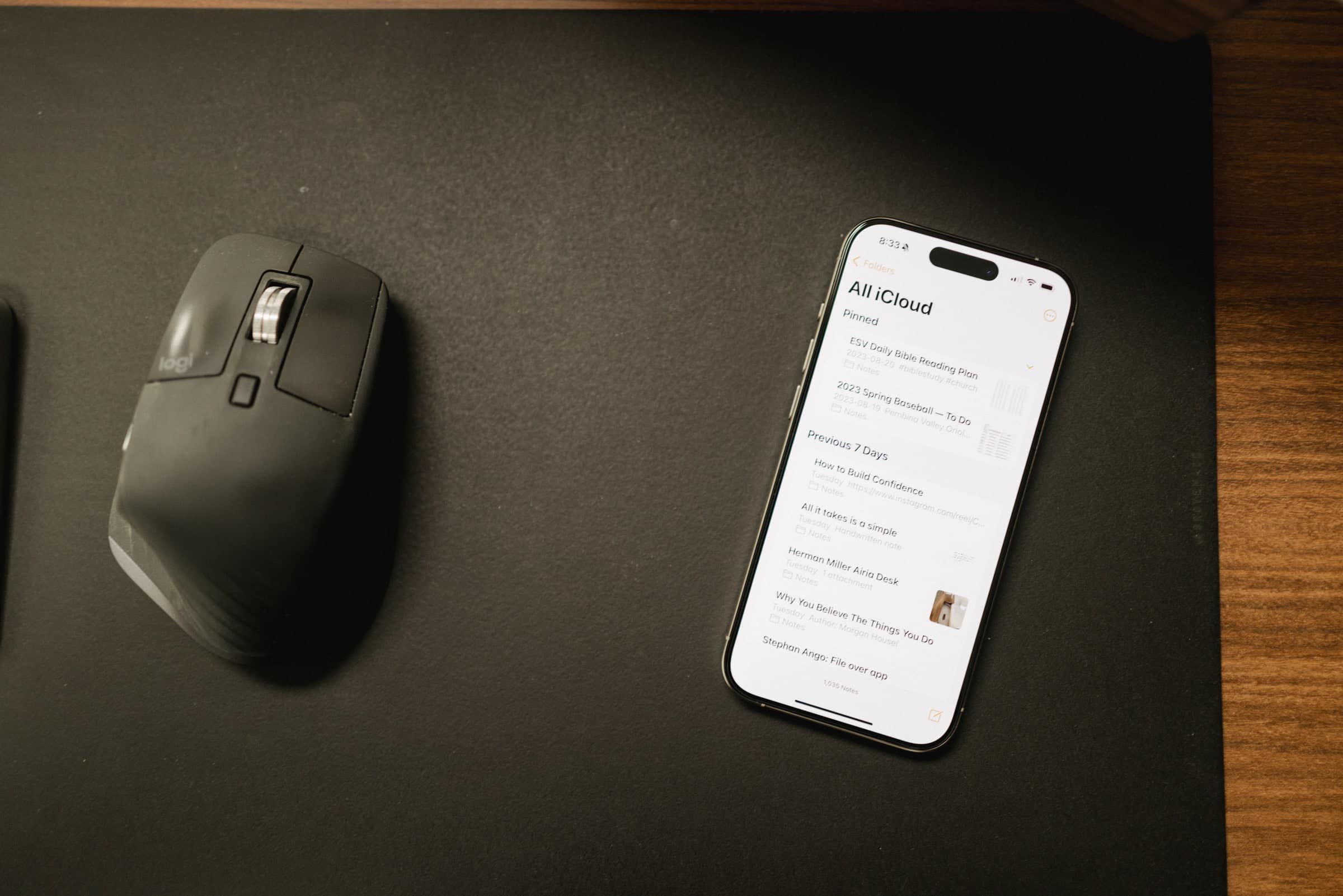
You always start at the skin-deep elements before truly diving into the more in-depth differences, right? Because most folks will consider the inclusion of Markdown formatting in Bear to be an ultimate deal-breaker when switching over to Apple Notes. Bear makes great use of the beloved Markdown syntax, whereas Apple Notes sticks to Rich Text formatting only. This will surely catch some eyebrows. But surely not all.
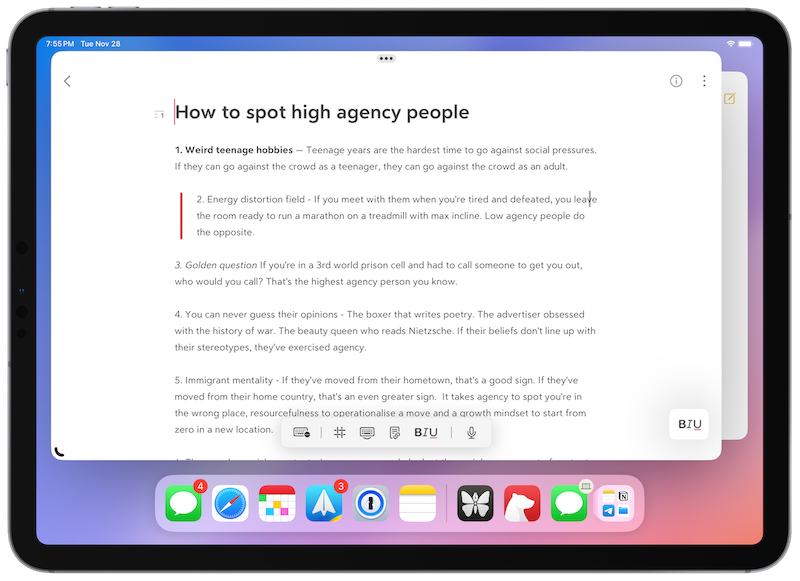
Markdown support inside Bear ensures you can create nicely formatted notes without ever having to leave the keyboard. You can insert text, photos, tables, todo lists, and more. For instance, the ability to highlight important text by sampling using == around the text is a huge win for students and researchers. Best of all, the syntax hides once you have completed the formatting, getting out of your way and eliminating distractions as you write.
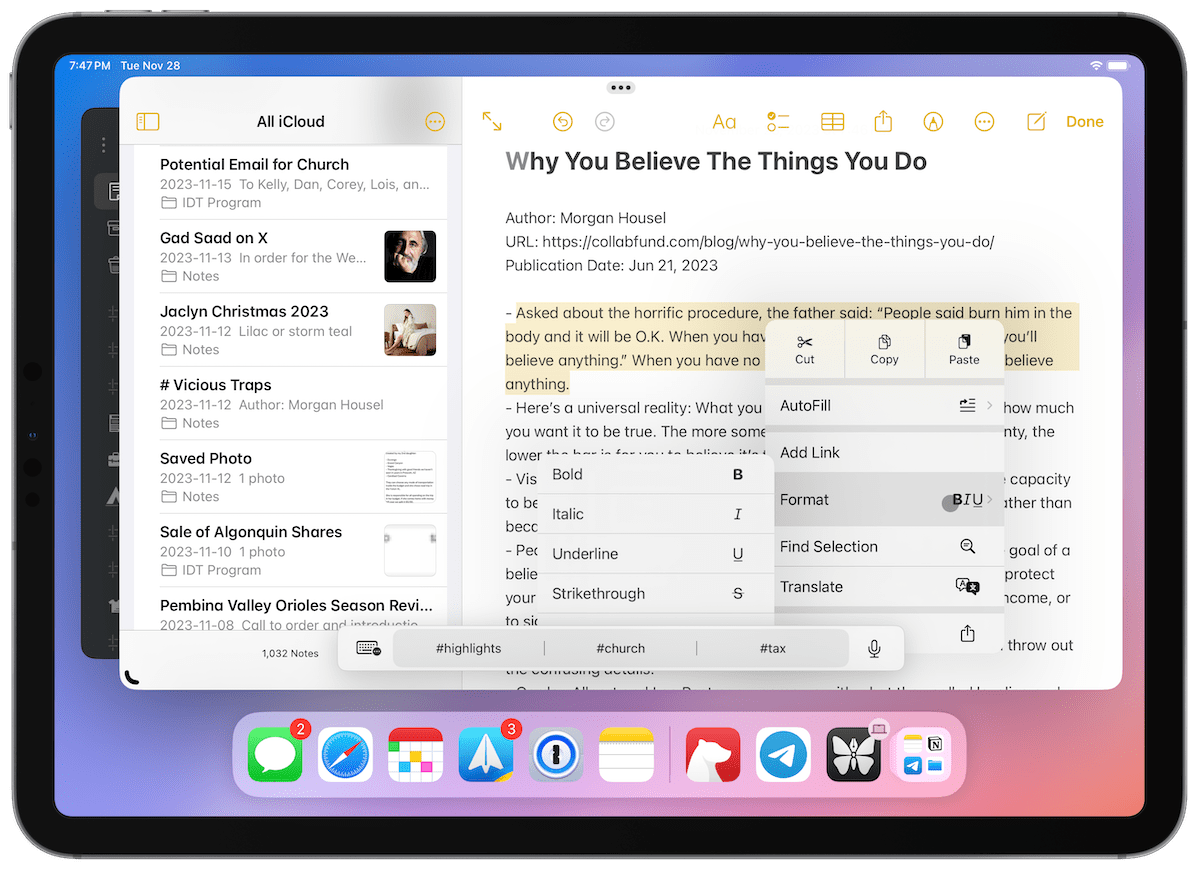
Basic formatting is entirely available inside Apple Notes, but it requires a different set of memorization. You can jump between major formatting types with keyboard shortcuts found in the Format menu at the top of the screen, while other standard bold and italicized keyboard shortcuts are available.
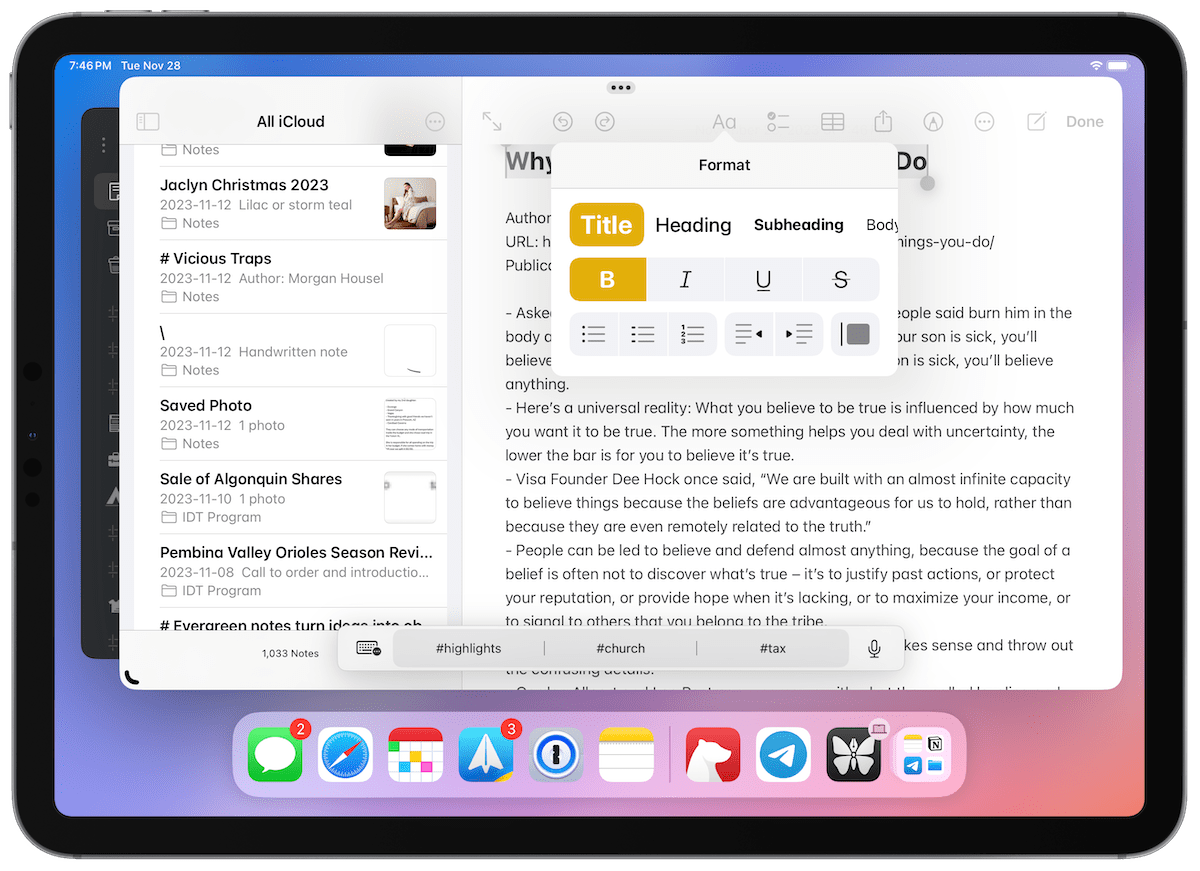
The benefits of Markdown generally transcend the particular app, however. Markdown syntax is widely supported across many app types, allowing you to stay in the flow when working with Bear and other apps. Power formatting features, like the ability to create formatted tables all with Markdown syntax, enables Bear to be taken to a great power user level. And of course, if you ever do need to remove your notes from Bear, everything will export in a widely-accepted Markdown variety, ensuring your notes aren’t siloed off in a stubborn app.
Design Your Ideal Weekly Schedule
Free → Video Workshop + Productivity Templates

If you want to reduce the busywork and distractions, then sign up here for instant access to a brief video workshop on How to Plan Your Week.
♥️ Quick Note: You’ll get access to the workshop, plus a few additional bonuses to help you overcome procrastination and deal with distractions so you can spend more time on the important work that matters.
First-Party Features and Third-Party Limitations
We wouldn’t have invited two note-taking fighters to an unfair fight, right? No, Apple Notes has a variety of extra-special features hidden up its sleeve. And it’s all thanks to its status as a first-party, Apple-made, built-in app on all iPhones, iPads, and Macs. The number of exclusive features made available to Notes is almost mind-bending and is sure to sway many note-takers looking for a wide flexibility in capture abilities.
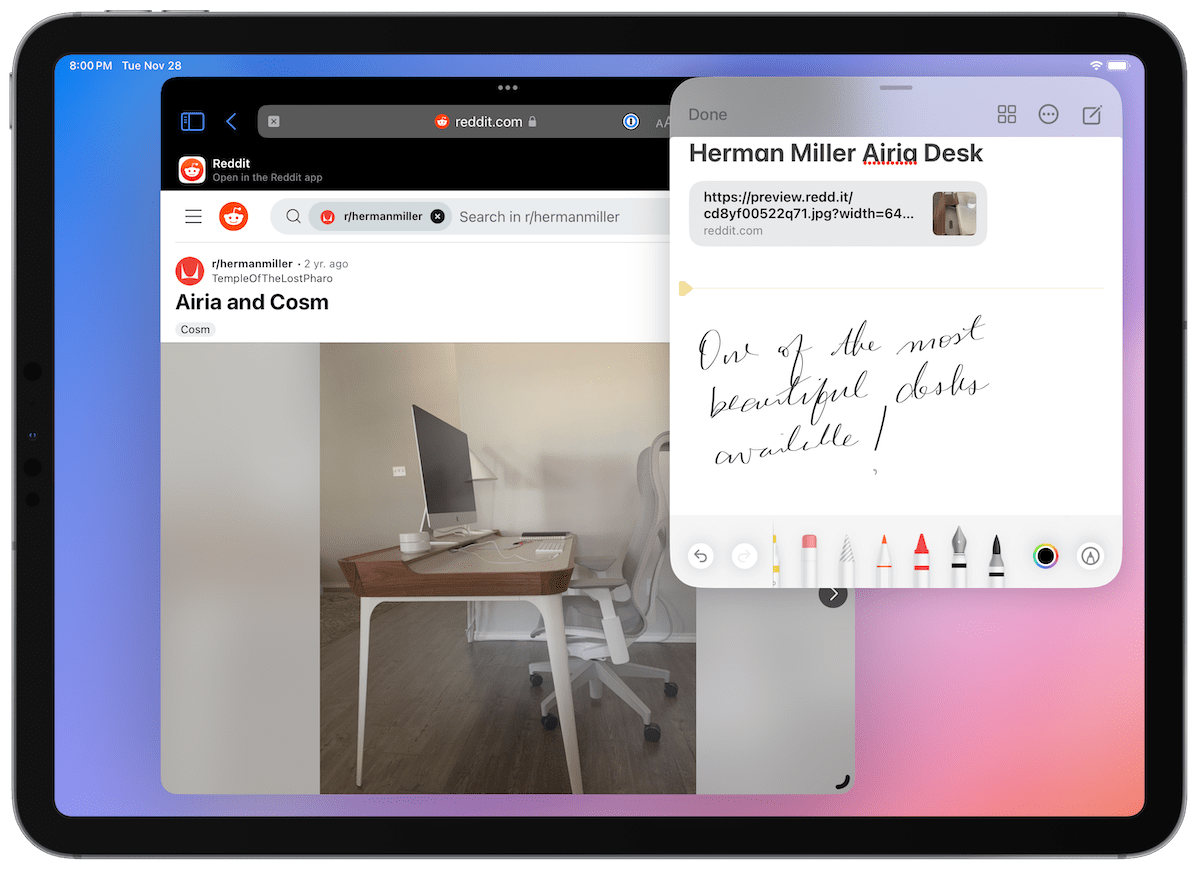
First and foremost: Quick Notes. Quick Notes are available across all three Apple platforms through a specially made keyboard shortcut (Globe + Q). On iPad, Quick Notes hover in their own small window while you work inside other apps, allowing for quick entry, drag-and-drop, and even instant-link adding. Previously-created Quick Notes also pop up on websites in Safari when you revisit the page. In a way, Quick Notes are like stickies for the universe, ensuring you can take a note anywhere you’re working and recall that note automatically when you revisit that spot.
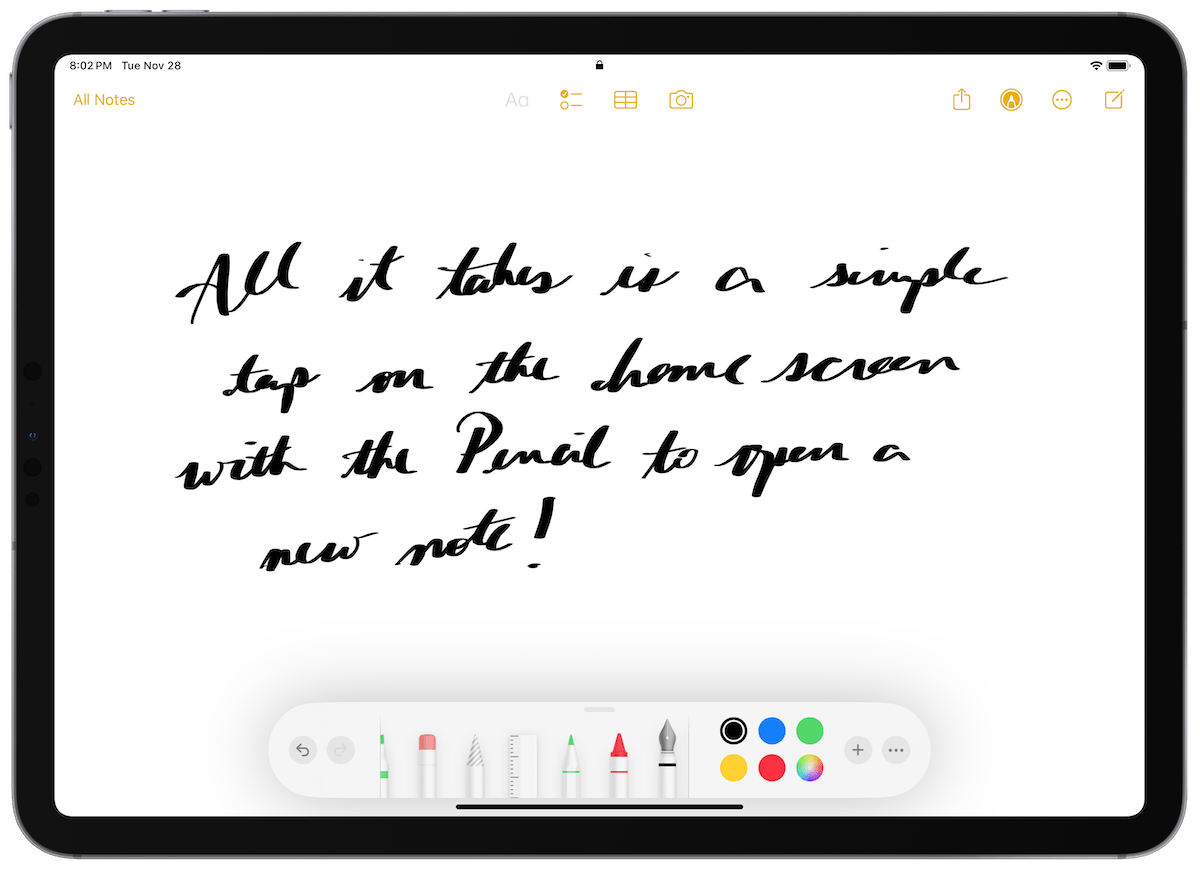
Further, on iPad, Notes are available on the Lock Screen. Simply tap the Lock Screen with the Apple Pencil to bring up a blank note. This makes the iPad a clipboard on the go.
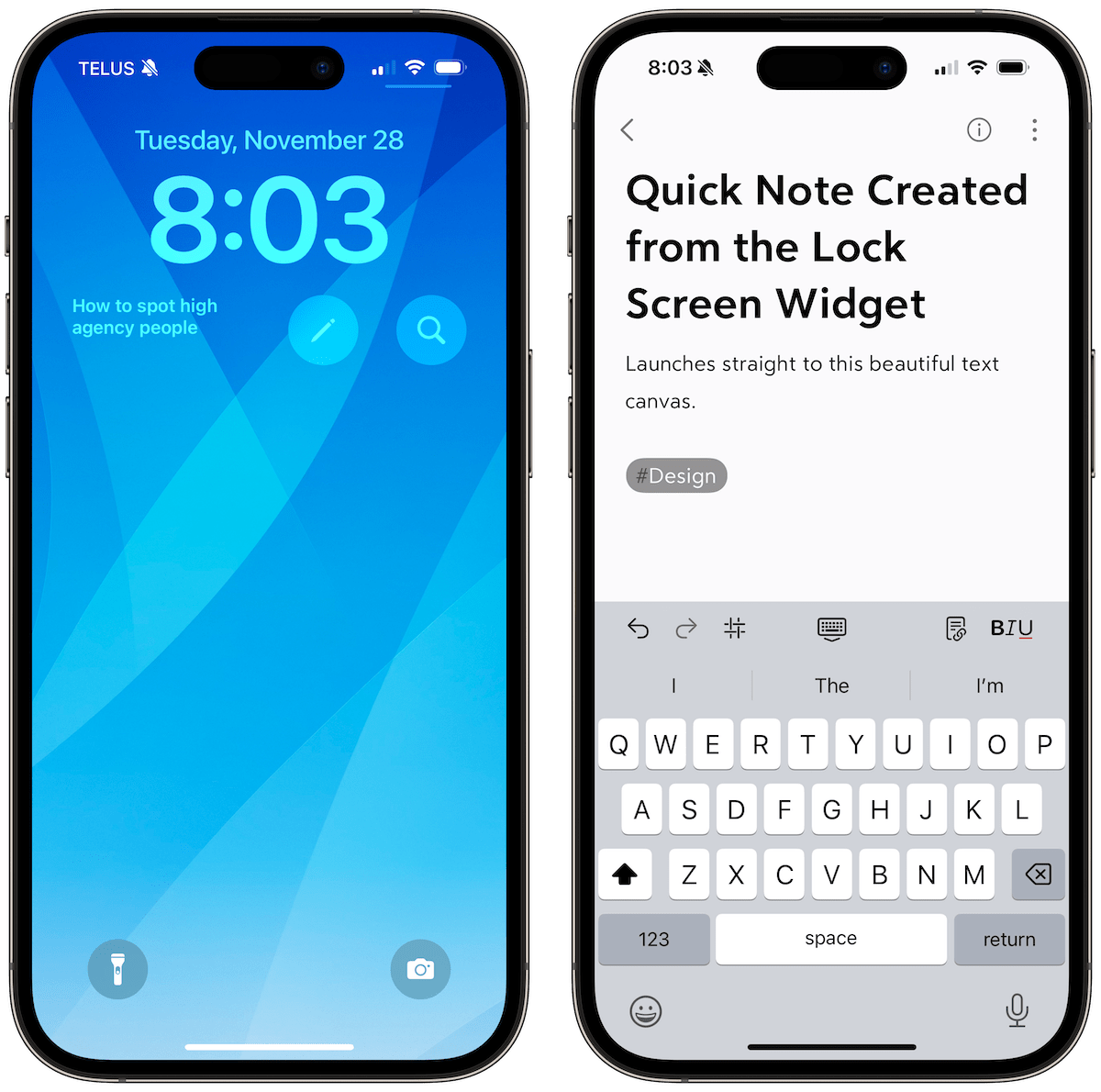
Bear combats this feature to an extent with the inclusion of a variety of Lock Screen widgets, which can be tapped from the Lock Screen to generate a note right away. It’s a tad slower than Apple’s built-in feature on the iPad, and requires the iPad to be unlocked. Otherwise, this Lock Screen widget works quite well.
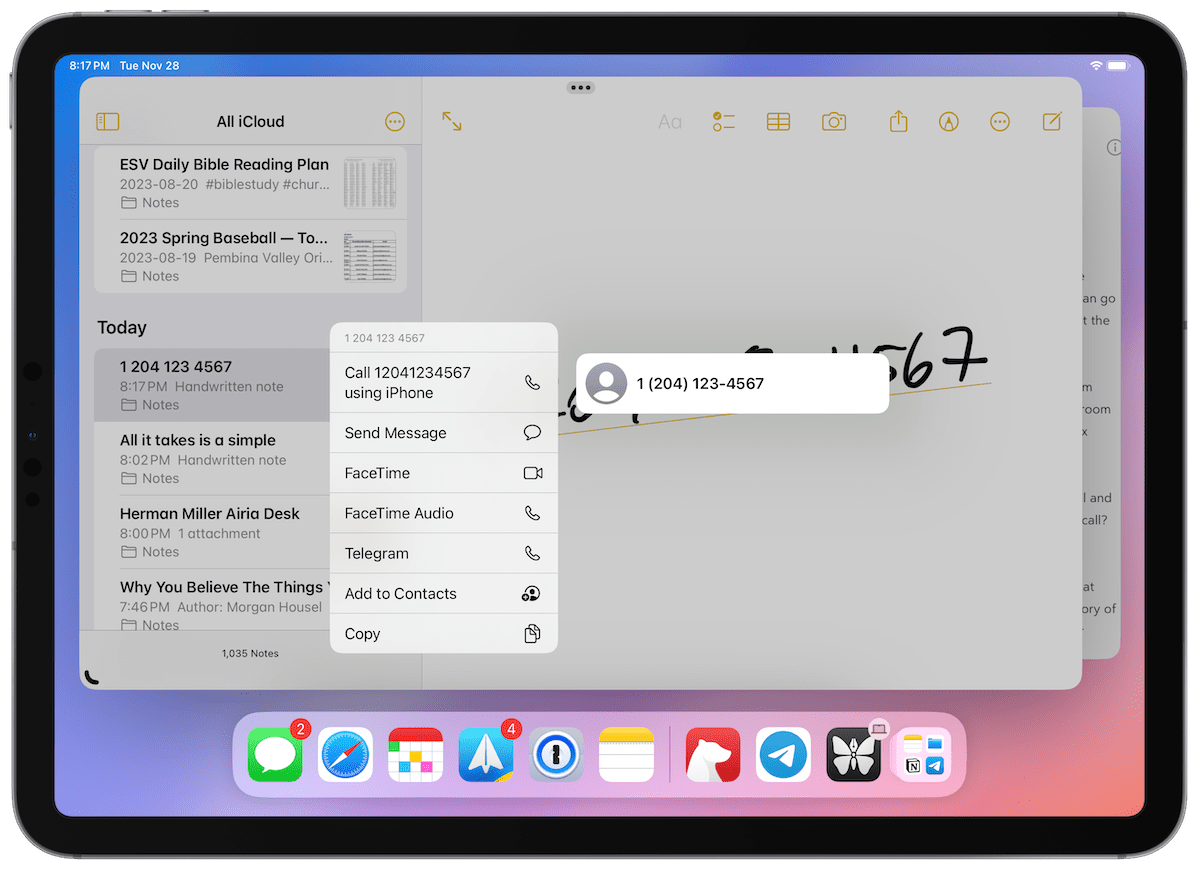
Apple’s handwriting recognition features are also on display here. You can write out a phone number, a website, or an address using the Apple Pencil on iPad and be able to tap that handwritten text to jump straight to the Phone app, Safari, or Maps. Handwritten text is easily searched across Notes as well. These OCR-like features built into Notes simply aren’t available anywhere else in iOS, iPadOS, or macOS, giving Notes an unfair advantage.
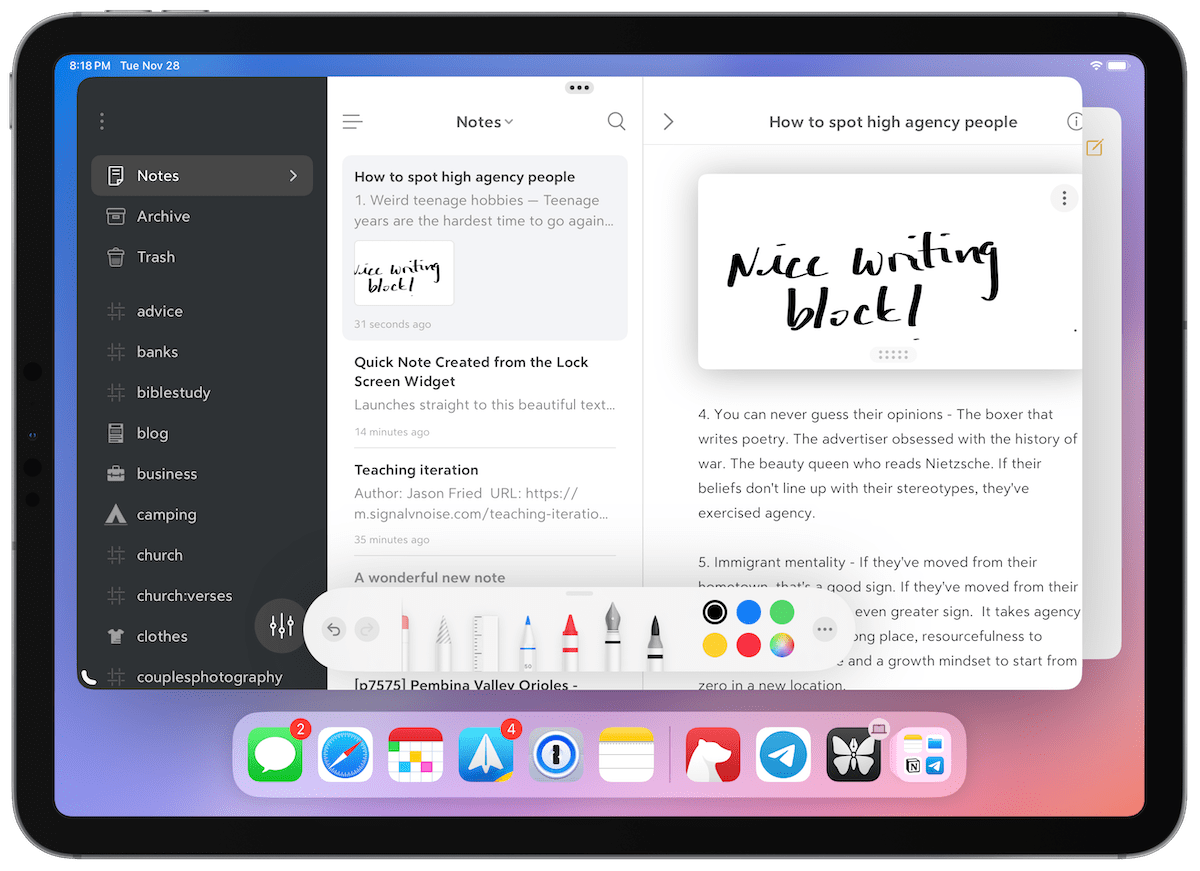
Actual Apple Pencil support is fully available in Bear, I should add. In fact, Bear’s implementation of sketches and handwritten notes living alongside your typed notes is done very well. There’s a seamless transition from typed text to drawings and sketches, making for exceptionally well-designed notes. I was stunned the first time I played with Bear’s sketching workflow — Apple would do well to implement something of this regard in Notes.
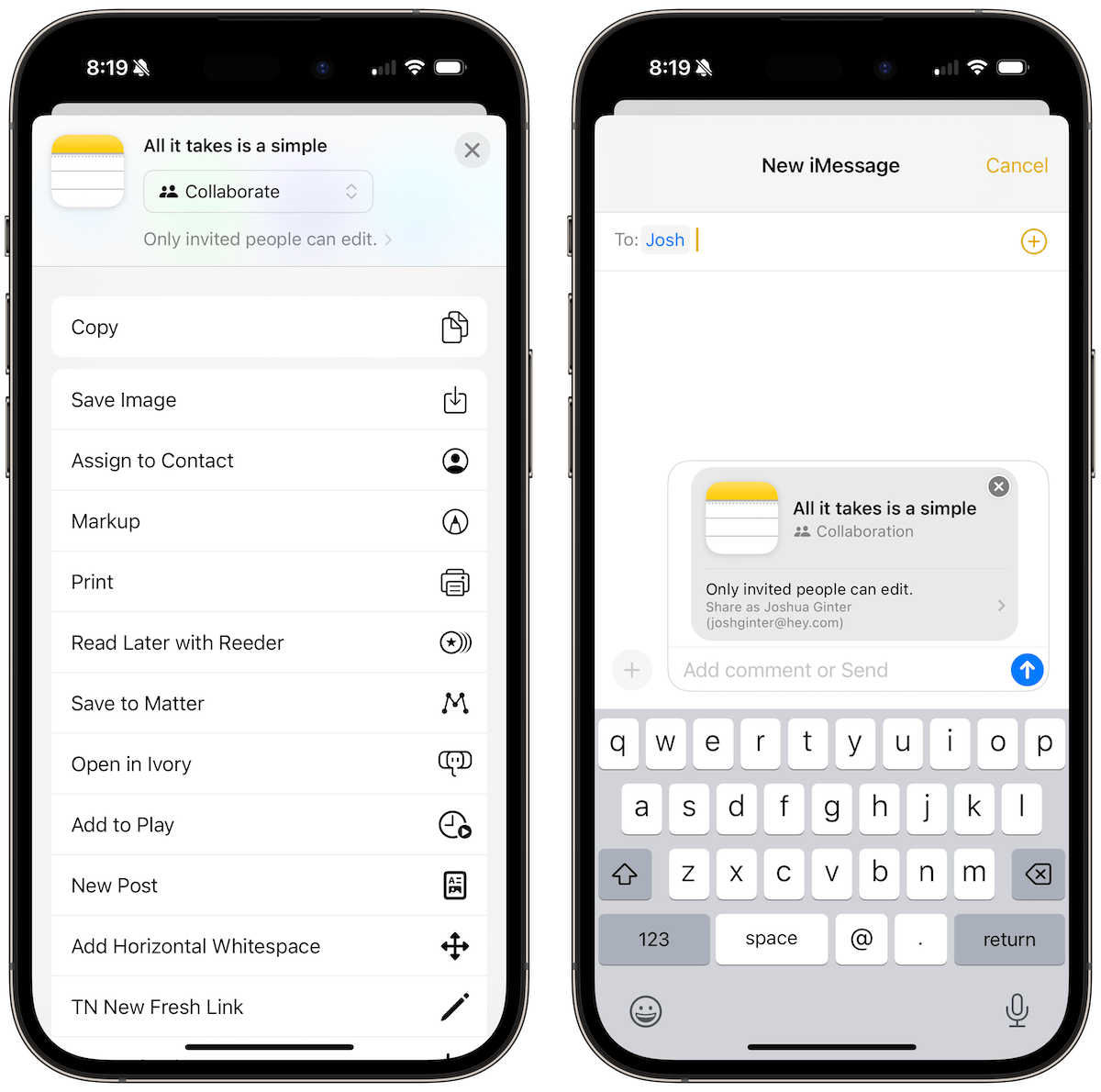
Though not due to being a first-party app, Apple Notes has collaborative features for sharing and working on notes with other users. For whatever reason, there are very few collaborative writing apps available on the App Store today — most folks venture into a Google Doc to collaborate on a writing project. Due to the limited number of collaborative note-taking apps out there, Apple Notes is a great choice when you need to work with someone else.
Apple Notes has a number of first-party features that are sure to keep users locked into the Apple ecosystem instead of venturing out to a third-party app. I’m one of those folks — I have been inside Apple Notes for all my ephemeral and quick note-taking, and nearly all these first-party features are the reason I’m holding out. In my research, I did find Bear offers the same PDF-scanning features as Apple Notes, so perhaps there’s a future where Bear is able to adopt more of these Apple-only features and I can have the best of both Notes and Bear in one package.
Interacting with Other Apps
There is one unalterable truth across all iOS, iPadOS, and macOS: Apple’s built-in apps will seemingly always play poorly with other apps. Mail still has no way to send an email over to Reminders easily. You can’t share a reminder from the Reminders app through the share sheet. You can’t export your notes from Notes in any other format other than a PDF.
The inability to properly export from Apple Notes is a common deal-breaker for many folks looking to use Apple Notes. Should anything happen in the future, once your notes are in Apple Notes, the difficulty in getting them out in a properly formatted manner is hardly worth the first-party benefits along the way.
Bear does a great job opening the app to new users and to users looking to try something other than Bear. You can import easily from the File menu, with specific importing workflows if you’re coming from Evernote or Drafts. Bear will also quickly import HTML files and Markdown files if you’re coming over from a different Markdown-based app.
Notes provides every hindrance imaginable to get out of the app. So much so that the Bear team has created an Automator workflow that can be downloaded and run on the Mac to move your notes from Notes to Bear. The resulting import in Bear isn’t perfect — tags are imported improperly, formatting doesn’t always work, and PDFs are not imported at all — but it does work reasonably well. You can still easily search for all your previously created notes inside Bear and you can reformat those notes if you are particular about how everything looks.
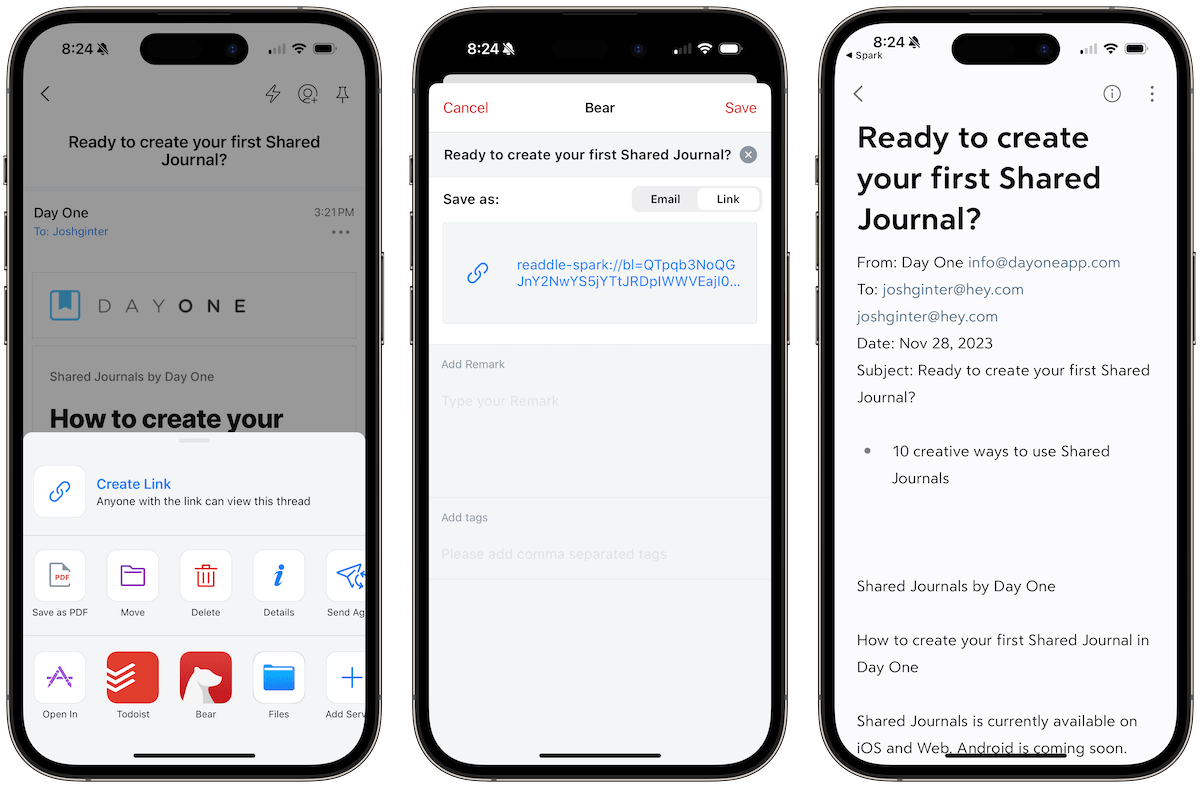
There are still other integrations across iOS and iPadOS that allow Bear to be far easier to work with amongst other apps:
- Website capture from Safari is clean and easy, allowing you to create web archive files of websites should that website be sunsetted.
- You can swipe emails directly to Bear from email apps like Spark, making for a nice third-party email solution for tracking important emails.
- Bear works great through Shortcuts with apps like Things for better handling your to-do list each day.
- Bear works with Alfred for direct access to your notes from the
Command + Spacemenu.
Even Apple Notes’s own Shortcuts integration feels half-baked. The level of “play well with other apps” in Apple Notes is pretty disappointing, ensuring folks looking to build out their app arsenal will find a nice home with Bear.
Pricing
We’re more than happy to pay for our software here at The Sweet Setup. We’ve made this clear time and again with our app recommendations. Bear is no exception — the fact it costs $2.99/month is absolutely fair and will more than likely provide that value and more to all subscribers.
There are two caveats to this, though.
The first is that Bear has been around for a very long time (at least in terms of App Store lifespan) and we’re only on version 2 of the app. Bear V2 launched in July 2023 after a 5-year rewrite. Version 1 saw minimal updates in that timeframe, with next to no major new features for a lengthy period of time. I myself was a subscriber of the original Bear app and became quite a large advocate for the app. For the longest time, Bear was one of the first apps I’d recommend to anyone searching for an improved note-taking experience on Apple’s platforms.
I grew tired of paying for an app that saw so little development over such a long period of time, however. I’m grateful to see the developers putting out larger and larger updates in 2023. The latest version of the app is stunning to look at and works better than ever.
To a degree, I feel jaded about being pulled along all those years.
And in the meantime, Apple Notes has come a long, long way since that first version of Bear. Apple Notes is now one of my docked apps on iPhone and iPad and Quick Notes are some of my favourite iPad-specific features in years. I love the implementation of Quick Notes in iPadOS and silently hope we’ll see this type of model developed out over the coming years.
I wholeheartedly believe Bear is a better app today thanks to the subscription pricing in place. I wouldn’t be surprised at all if the Bear team wasn’t able to survive that lengthy five-year rewrite without the subscription pricing model.
Nevertheless, potential users should understand the development pace going in and understand how far Apple Notes has come in the last few years.
Wrap Up
I’m so glad I get to watch this note-taking app fight from the front row — it felt like ages between major Bear updates and I never knew if the app was going to make it. Instead, this 2023 version of Bear is back and better than ever, and puts up a surprisingly good fight with Apple Notes despite Notes’s plethora of first-party, exclusive features.
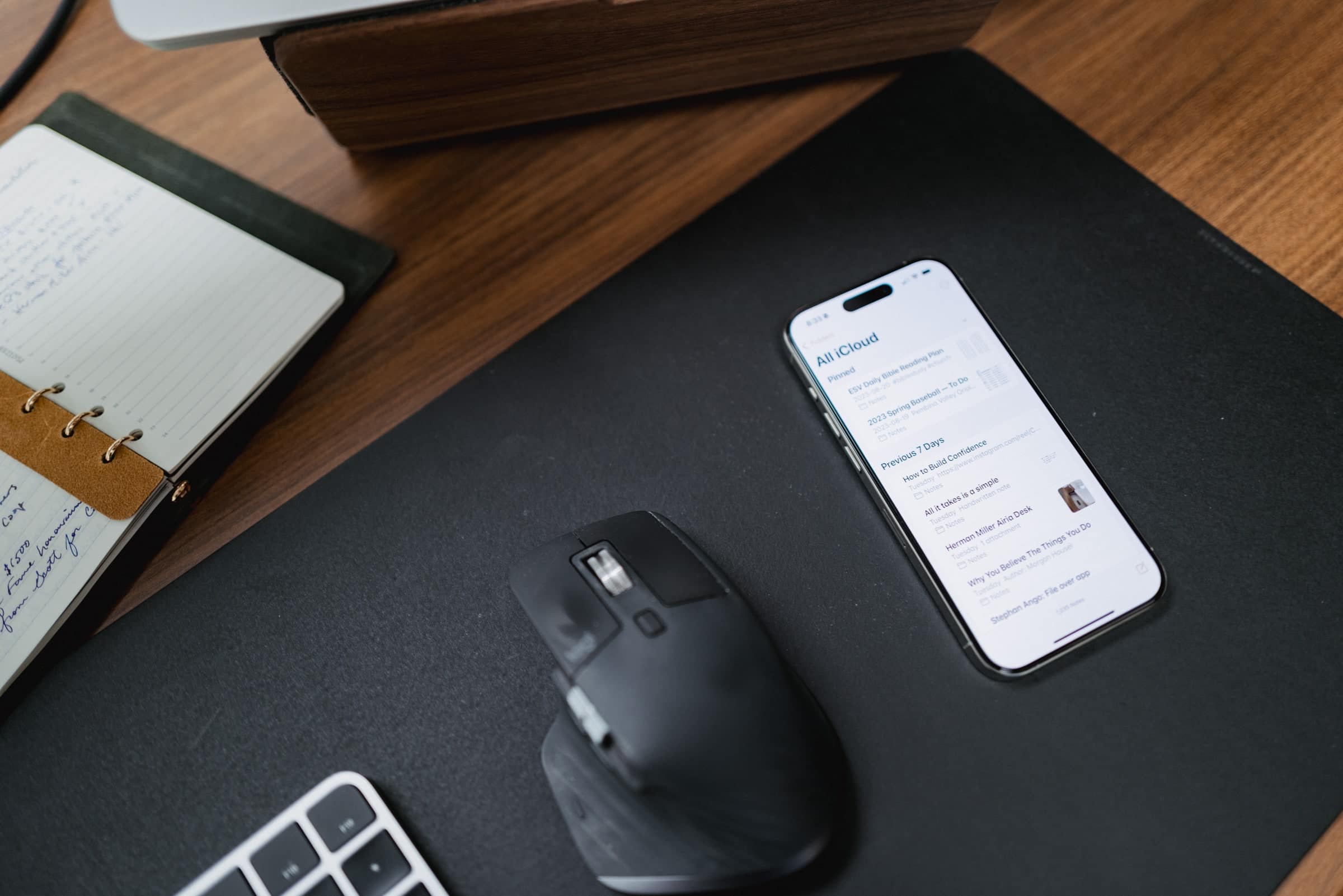
Despite the strong showing in this experimental period, I expect I’ll stick it out with Apple Notes. Notes sees major updates each year at WWDC and feels like the surest thing to certain when it comes to longevity. I’d be perplexed if Apple dropped Notes without providing some sort of solution that does what Notes does and more.
But in nearly all regards, Bear is the better app. You truly get what you pay for here: a great design, Markdown formatting, better Lock Screen and Home Screen widgets, impressive Apple Pencil support, the best third-party app integrations in the note-taking business, and more. For just $3/month, Bear feels like Notes on steroids in almost all regards.
Wherever you end up in this discussion, do know that Bear is back and better than ever, and that Apple Notes continues to be one of the best built-in apps available on Apple’s devices. This is an app fight I’m going to keep my eyes on for years to come.
Design Your Ideal Weekly Schedule
Free → Video Workshop + Productivity Templates

If you want to reduce the busywork and distractions, then sign up here for instant access to a brief video workshop on How to Plan Your Week.
♥️ Quick Note: You’ll get access to the workshop, plus a few additional bonuses to help you overcome procrastination and deal with distractions so you can spend more time on the important work that matters.
