Plotter, Sunsama, and Notion: A Simple Hybrid Productivity System

I can point to a sequence of events that led directly to my current hybrid productivity setup. It started last year when I attended Focus Course Academy. One of the mini-lessons nestled in the middle of the academy was a crash course in time-blocking.
In hindsight, time-blocking is so obvious. If you want to ensure you get something done, it needs to be part of your calendar.
But actually time-blocking isn’t all that obvious. Do you do the time-blocking in your digital calendar? Do you buy a physical notebook and sketch out each day?
I found Sunsama about six months ago. It’s a fantastic — albeit expensive — piece of software that combines a range of common productivity apps (such as Todoist, Clickup, Slack, etc.) and provides a daily workflow for building out your time-blocked calendar. At $20/month, Sunsama isn’t cheap, but it has easily saved (or made) me more than this amount each month thanks to the increase in my focused work each day.
Sunsama isn’t all perfect, either. It can combine all your to-do lists, calendars, email inboxes, and productivity apps, but it doesn’t have its own impressive inbox for capturing tasks and ideas throughout the day. I’ve had a really hard time in my six months with Sunsama in capturing things that fall outside all of Sunsama’s integrations.
Perhaps there’s other software that could play the role of an inbox for Sunsama, but I’ve opted to use a physical notebook as my inbox. This physical notebook effectively captures all the odds and ends throughout the day and also acts as a nice conduit when working with folks in the office — it’s simply so much easier to bring a pen and notebook into a quick client meeting than it is to bring in a big MacBook Pro.
I couldn’t pick just any notebook though. I’ve long used Field Notes books, Baron Fig books, and most recently the more modular Traveler’s Notebook.
For my current hybrid productivity system, I’ve been using the Plotter ring notebook. Plotter combines the same high-end leather found in the Traveler’s Notebook (Plotter and Traveler’s Company are owned by the same Japanese stationery company) with a modular binder/ring system for adding and removing elements on a whim.
Here’s a quick breakdown of my evolved hybrid productivity setup, centered around Plotter and Sunsama.
Inbox, Capture, and Minor Tracking: Plotter

Plotter debuted in the USA in the last couple years after becoming a staple stationery product in Japan. It’s a fairly simple system made of an extra-high-quality piece of leather and a metal six-ring binder for adding and removing refills. Plotter has a variety of refills available, chief of which are the ruled/dot-grid notebooks, calendar refills, and a handy to-do refill. You can also add cool project managers — dividers that organize papers together that all relate to a specific subject — lifters and more.
When ordering my Plotter, I added in the company’s new and limited edition Bridle leather bookmarks. The bookmarks add a nice bit of flair, but also help to separate the notebook into multiple sections.
The first section is filled with To-Do papers and acts as a long list of things that come up in the day. If something needs to be done as a result of a phone call, I jump to my to-do bookmark in the Plotter and jot down what needs to be done. If someone walks into my office and asks for something, it goes into my Plotter inbox.
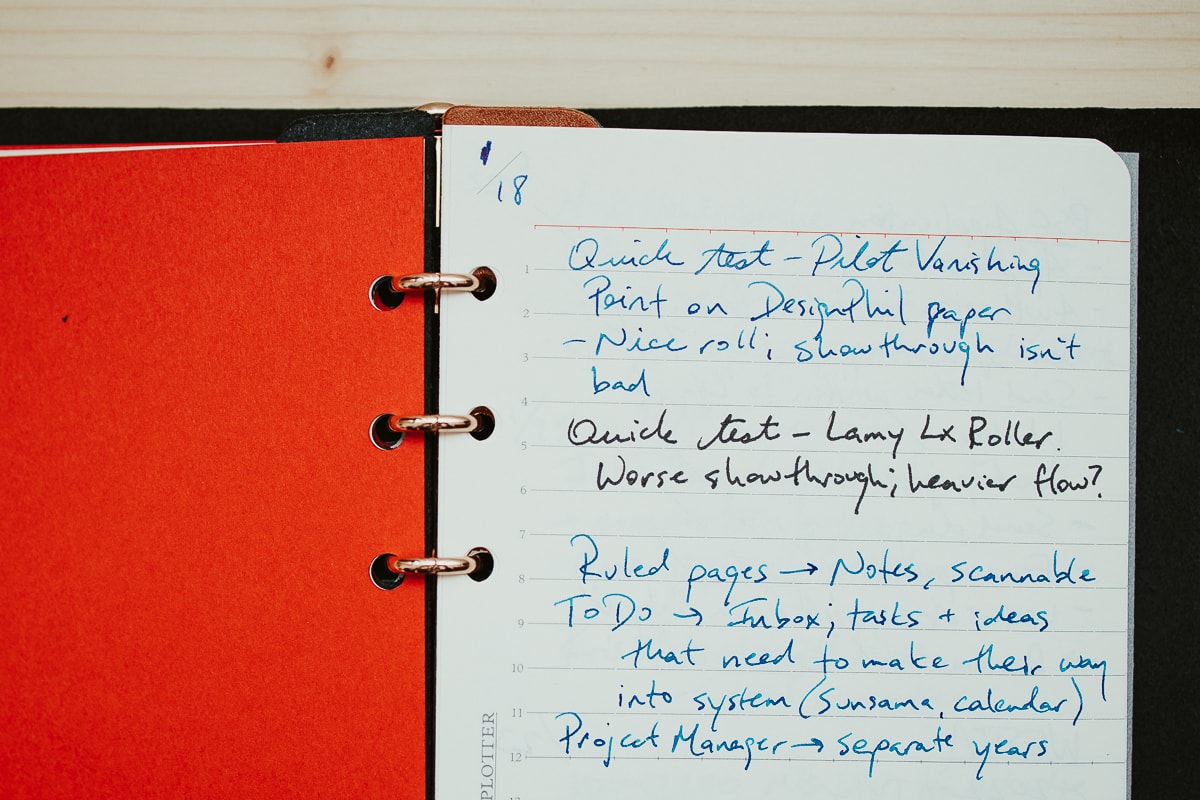
The second section is dedicated to physical note-taking. I find physical paper to be more ephemeral than digital notes — things like a quick calculation or a quick reference number that I’ll only need for a few minutes feels more natural on physical paper than it does in its own digital note. The Plotter works well for these types of notes — though ephemeral and fleeting in nature, the ability to scan these notes in later ensures I can store the notes for a long period of time if necessary.

The final section in the Plotter is a simple tracking section for things like mileage, scheduling, etc. Again, the modularity of the Plotter makes it extra easy to add in these sections and remove them if needed. I’ve never run into a physical notebook so easily switched from one need to the next. You could easily keep a calendar or schedule inside the Plotter alongside the other sections I’ve noted above as long as you don’t overload the notebook. It has to stay pretty thin.
All these to-do and action items sit in this Plotter until they are added into the digital part of this system. Once I’ve thrown the item into the computer — which is usually Sunsama — I check off the item in the Plotter. For non-Sunsama items, I simply scan in the handwritten notes and save them in Notion, which I’ll discuss in more depth below.
Planning and Doing: Sunsama
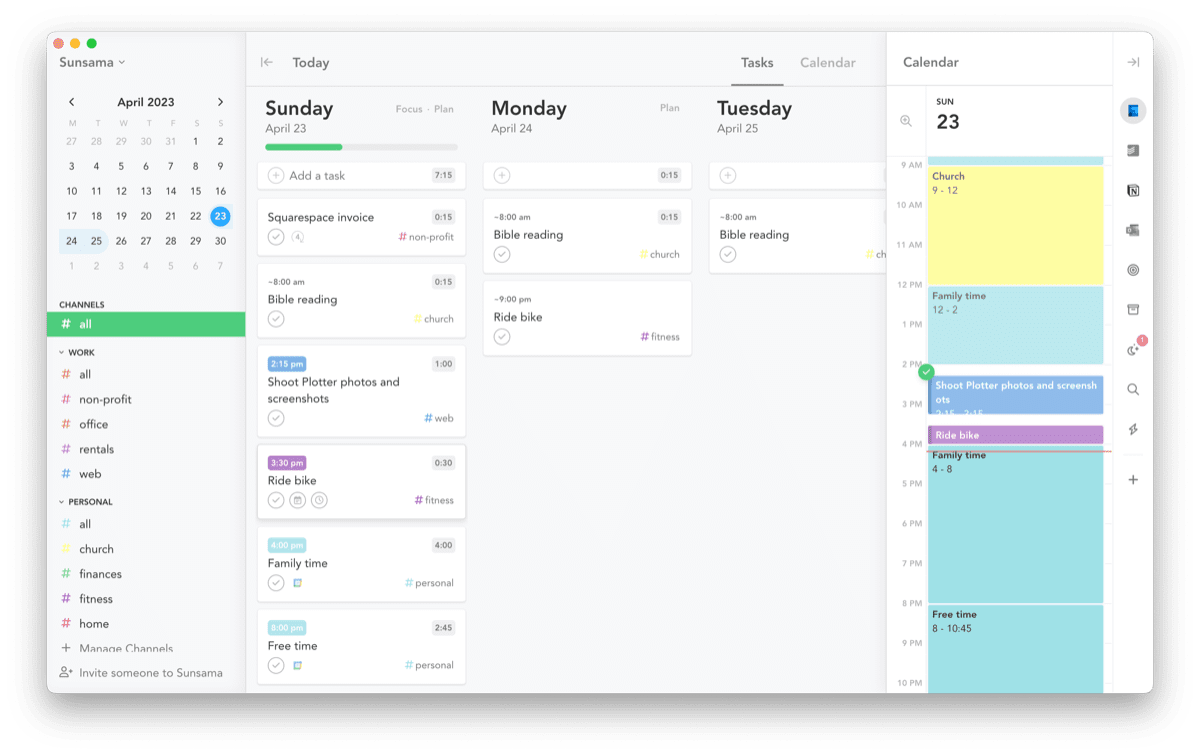
I’ve talked a bit about Sunsama here on The Sweet Setup already, so little of this will be new. Sunsama is basically an integrative app that takes everything in your email, calendar, Slack, Notion, Github, Clickup, and more and helps you build out your time-blocked schedule each day. Sunsama is basically The Focus Course in app form and has been quite transformative for my life in recent months.
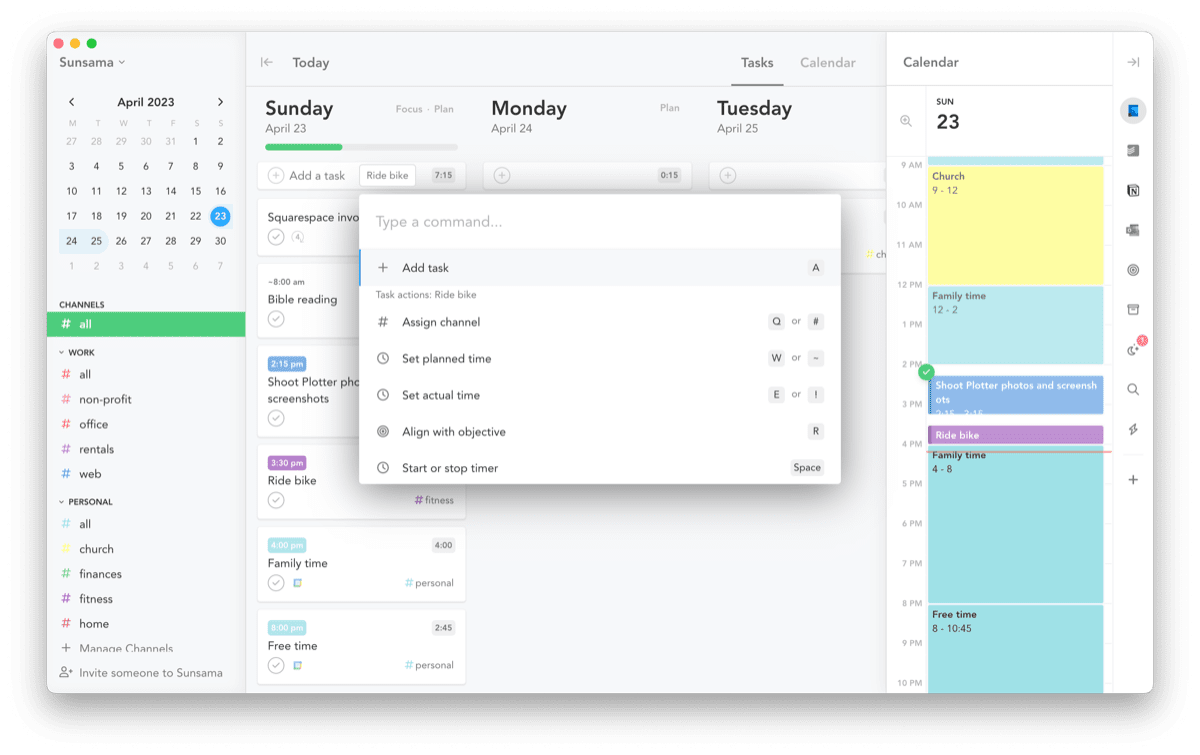
As I tend to capture various things throughout the day in the to-do section of my Plotter, I move things over from the physical notebook periodically into the most applicable app on my Mac. If this is a work project, it goes into Notion. If it’s a writing idea, it goes into The Sweet Setup’s Notion system. If it’s an event, it goes into Fantastical. If it’s a handwritten note, I scan and save.
Sunsama is the central figure between all these apps. Once a captured item moves from Plotter into my Mac, it’s Sunsama that combines all those apps into one planning workflow and puts various tasks into my calendar to get done each day.
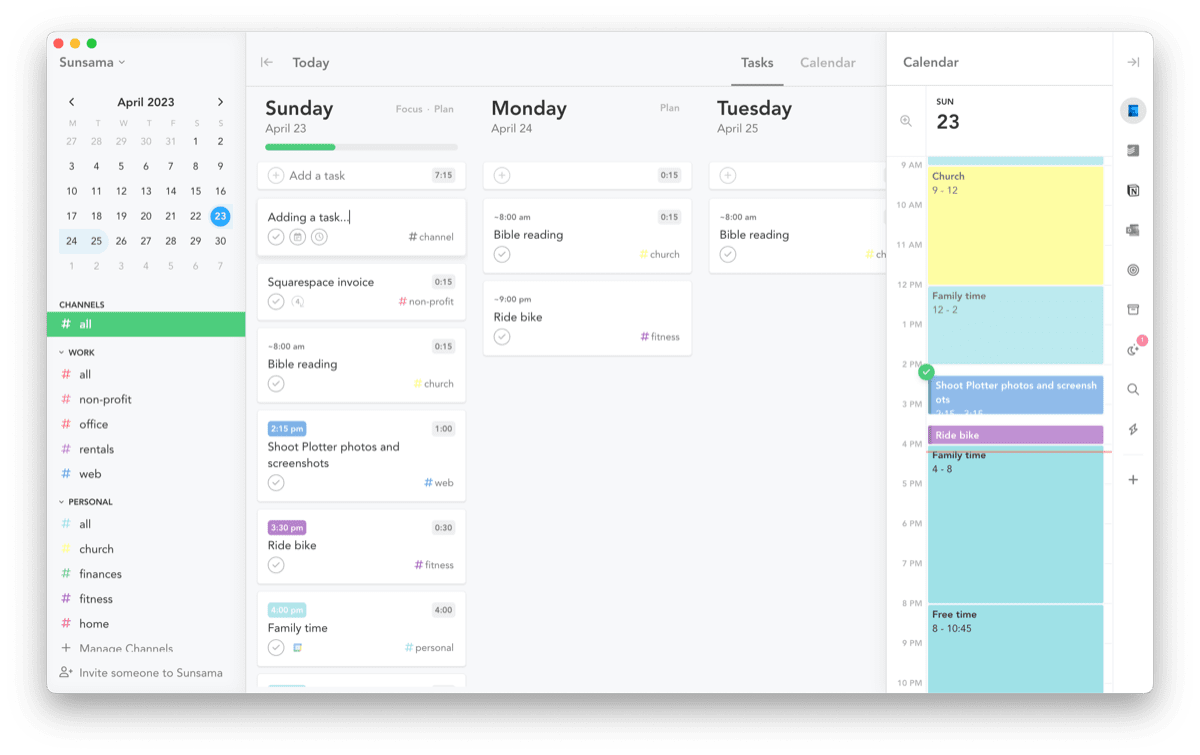
Sunsama also acts as the work-tracking app each day. As I check things off my to-do list, Sunsama provides a cool mechanism for tracking how long it takes to complete that task. At the end of the day, Sunsama provides you a mini-report with the amount of time spent on work-related tasks, personal-related tasks, and any other categories you add and track in Sunsama. Work-tracking is exceptionally helpful when you sell time.
Overall, Sunsama is the core planning and work-tracking app I use each day on the Mac and iPhone.
Scannable Note-Taking: Plotter
I’ve tried. I promise. I’ve tried to use an iPad for handwritten notes. Some people can pull this off — check out Mike Schmitz’s sketchnotes if you need some proof — but I’m not the guy who can do this. There are simply too many limitations in my mind when it comes to handwritten notes on the iPad.
Sure, all your handwritten notes on an iPad are effectively OCR’ed and searchable the moment you put them on the screen. They’re also actionable, enabling you to tap on a phone number you’ve handwritten and call that person immediately.
But so much of these nuggets are hidden inside Apple’s own apps, or require tap-tap-taps to get to in iPadOS. I’m a firm believer that these tap-tap-taps quickly get in the way of the idea you’re hoping to write down.
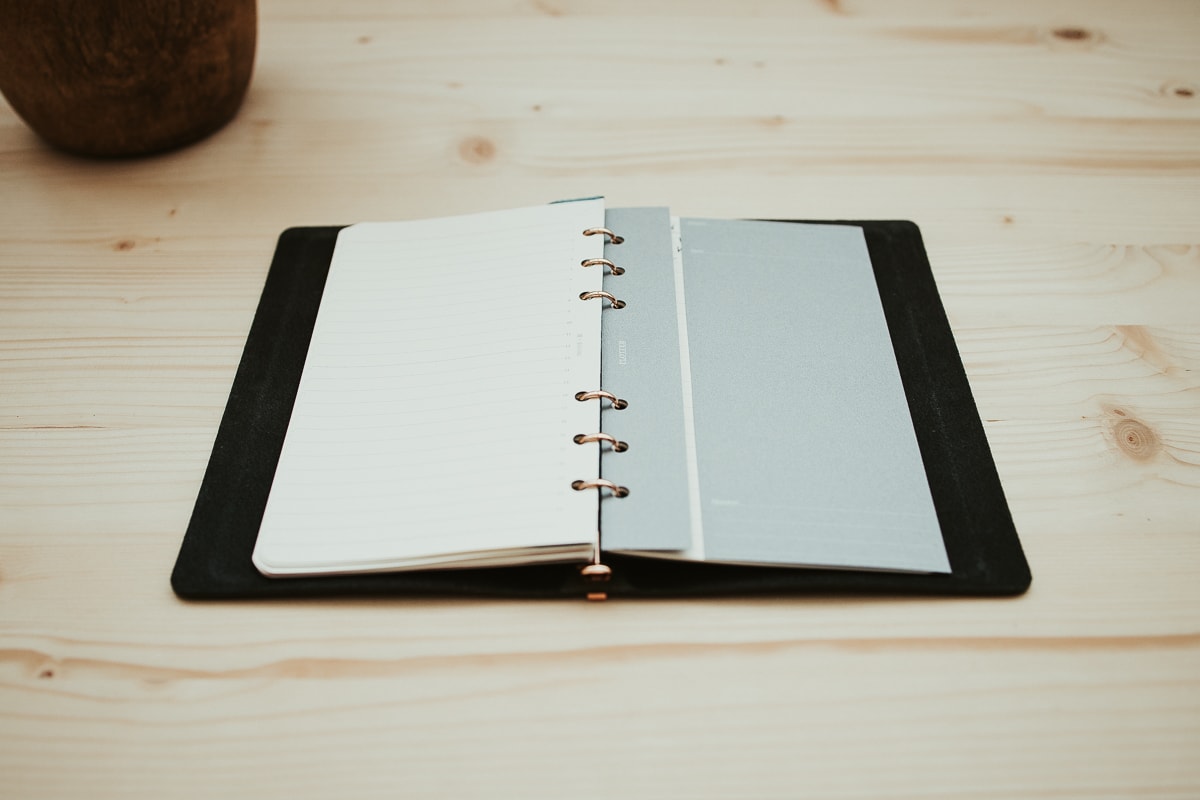
This is where the Plotter’s modular binder system jumps back in. At any point in the day if I have to take a handwritten note somewhere, I quickly jump into the Plotter, date the line I’m working on, and write down my note. When I finish the page, it’s the easiest thing to open the Plotter, grab the page, and scan it into my digital system — complete with OCR — with the Fujitsu scanners we have in the office. For the most part, I choose to store these scanned pages inside Notion, as this is where we keep all our client notes for the office. But because of the modularity of Plotter, even if it’s a set of personal notes, I can store them separately in their own divider and into my own personal digital file system.
Quick anecdote: One of the pitfalls of the Plotter in my opinion is the paper quality. Plotter paper is thin and smooth, fitting wonderfully into a simplistic Plotter notebook. The paper is fantastic for fountain pens and has a variety of refills and rulings. But my daily pen at the office — a Lamy Lx Rollerball — leaks through and shows through worse than if I was to directly drip fountain pen ink on one spot. It’s an odd phenomenon. As a result though, because I have to think about which pen I’m using, there’s often a slight hiccup between idea and capture when using the Plotter notebook.
Archive: Notion
I mentioned above how both The Sweet Setup and our accounting office use Notion for the bulk of our work. Notion is such a flexible app. You can bend it to your will and new features seem to debut monthly. I think once the app clicks for you, you could find yourself inside the app more than any other.
There are two main ways I interact with Notion for archival purposes in this little hybrid productivity setup:
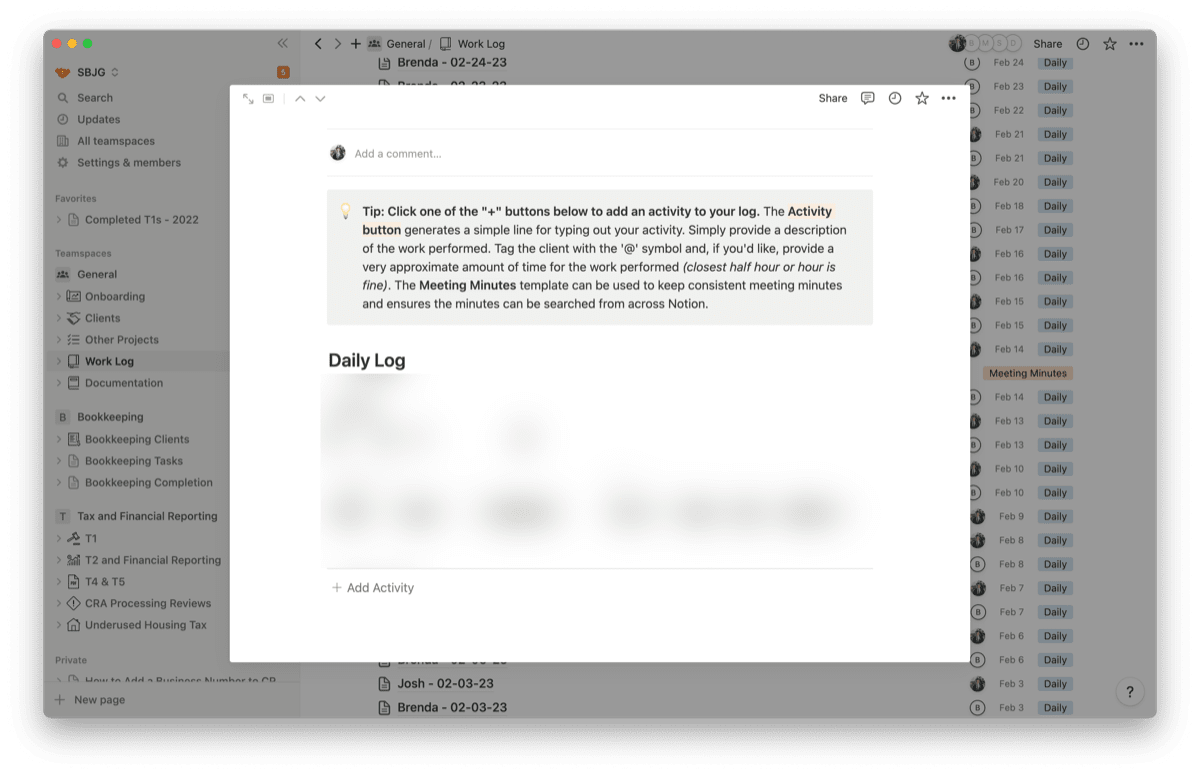
- I log my work and completed tasks tracked in Sunsama in our office’s Notion Work Log.
- I scan my handwritten notes from the Plotter into a simple Notion PDF database.
It can certainly be argued that I’m duplicating work in #1 above. I track the work in Sunsama and then re-hash it in Notion? Sunsama simply can’t handle the amount of data and items that can be stored and managed in Notion, so Notion is a must-have. I work to keep this duplicated work as simple and efficient as possible — I log for which client the work was performed and how long it took. That’s it.
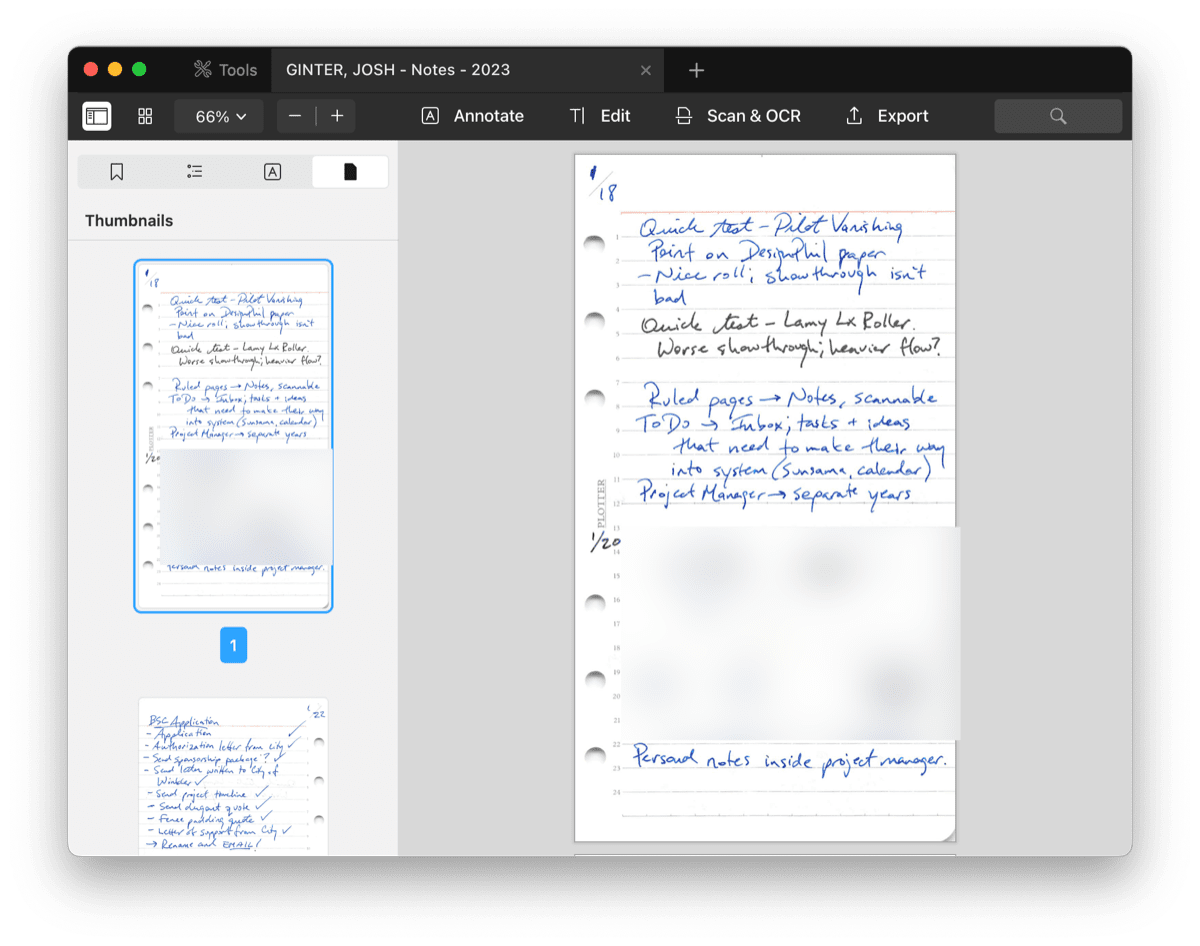
For #2 above, scanning Plotter pages in a Fujitsu Scansnap is a breeze. It doesn’t really matter what scanner you use, as long as you can adjust the feed width. The Scansnaps we have in the office have an easy feed width adjustment, ensuring the narrow Plotter pages funnel through the feed at high speed with ease. They also come out the other side undamaged and looking pristine — an important factor given the sheer beauty of the Plotter notebook system.
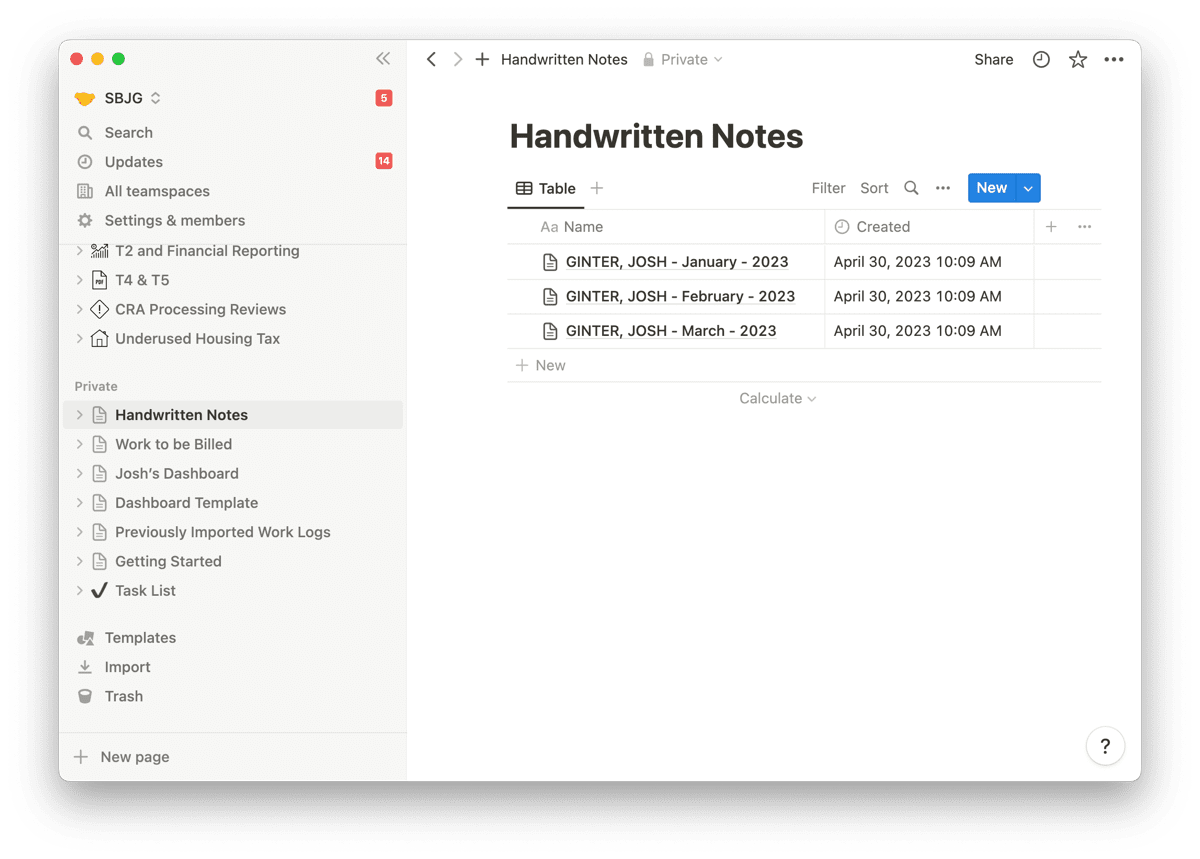
Inside Notion, I can simply title the PDF by date and give that particular database item a set of property dates to make organization and searching easier. Notion saves PDFs in Amazon Web Services, ensuring I should always have a cloud backup of the PDFs. And if I need to run OCR on the PDFs, I can redownload and use an app like PDF Expert for OCR. It’s not a perfect searching workflow just yet, but I can effectively cross-reference between Sunsama, Plotter and Notion to find the notes I need in under a minute 99% of the time.
Wrap Up
I run the risk of being one of those guys with a complicated productivity workflow that requires mental overhead just to work through. Overall though, it’s not that bad:
- I track tasks and time in Sunsama.
- I write down quick notes and capture quick tasks in my Plotter notebook.
- I archive and store as much as I can inside Notion.

It’s amazing how quick I feel lost without the Plotter notebook these days. If something comes up on the go that needs to be captured, I awkwardly open Apple Notes and fumble through formatting and writing a proper note.
Whipping out pen and paper, in the year 2023, still continues to be one of the smoothest productivity processes available.
🚀 Upgrade: Boost Your Habits
Introducing the new Focus Boosters.
Inside our popular Focus Club membership, join us for the Habit Building challenge (a.k.a. “Booster”). You’ll find out how to make simple changes that will make your daily life better, remove distractions, and create a new simple habit.
Membership Includes: Simple Habits Course, Habit Tracking Templates, Digital Planner, Private Chat Community, Monthly Coaching Calls, and much, much more…
