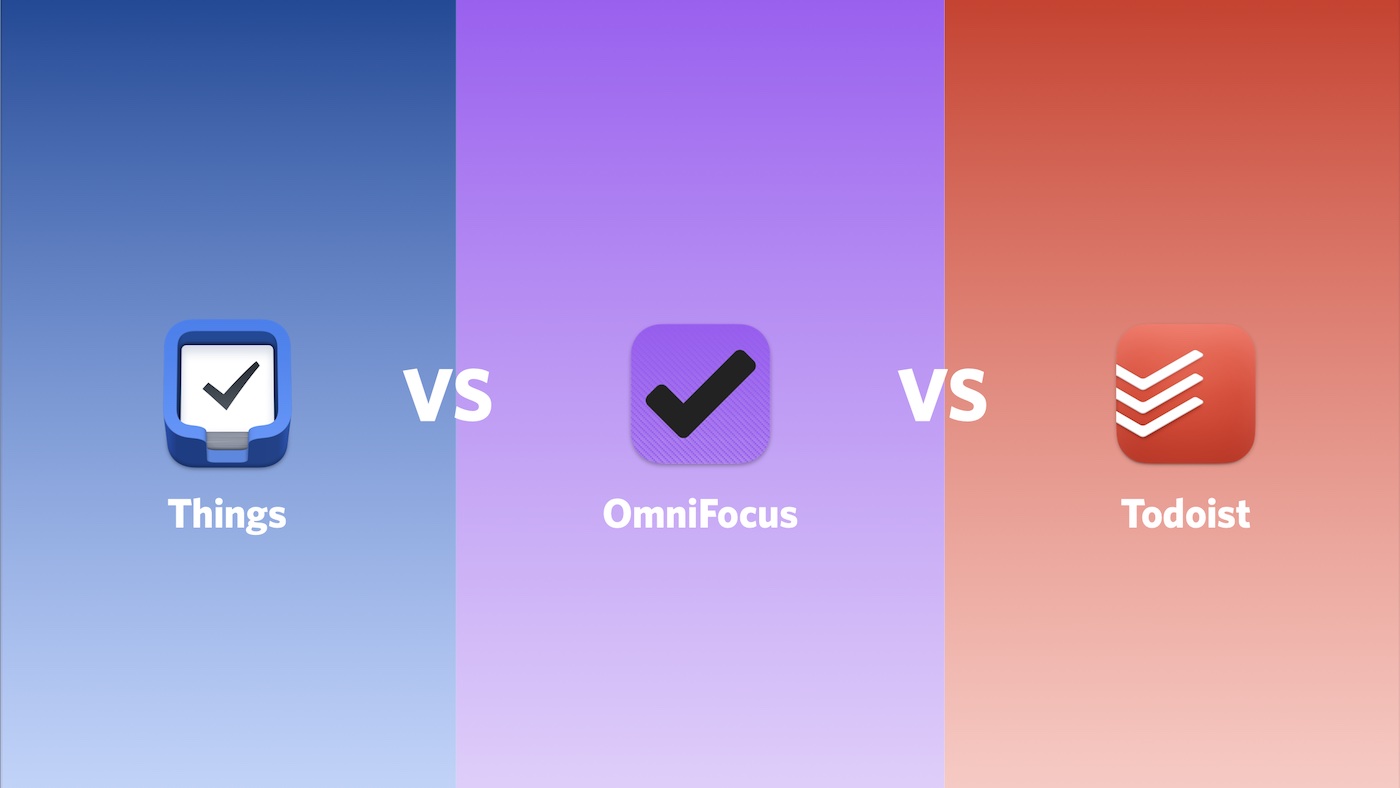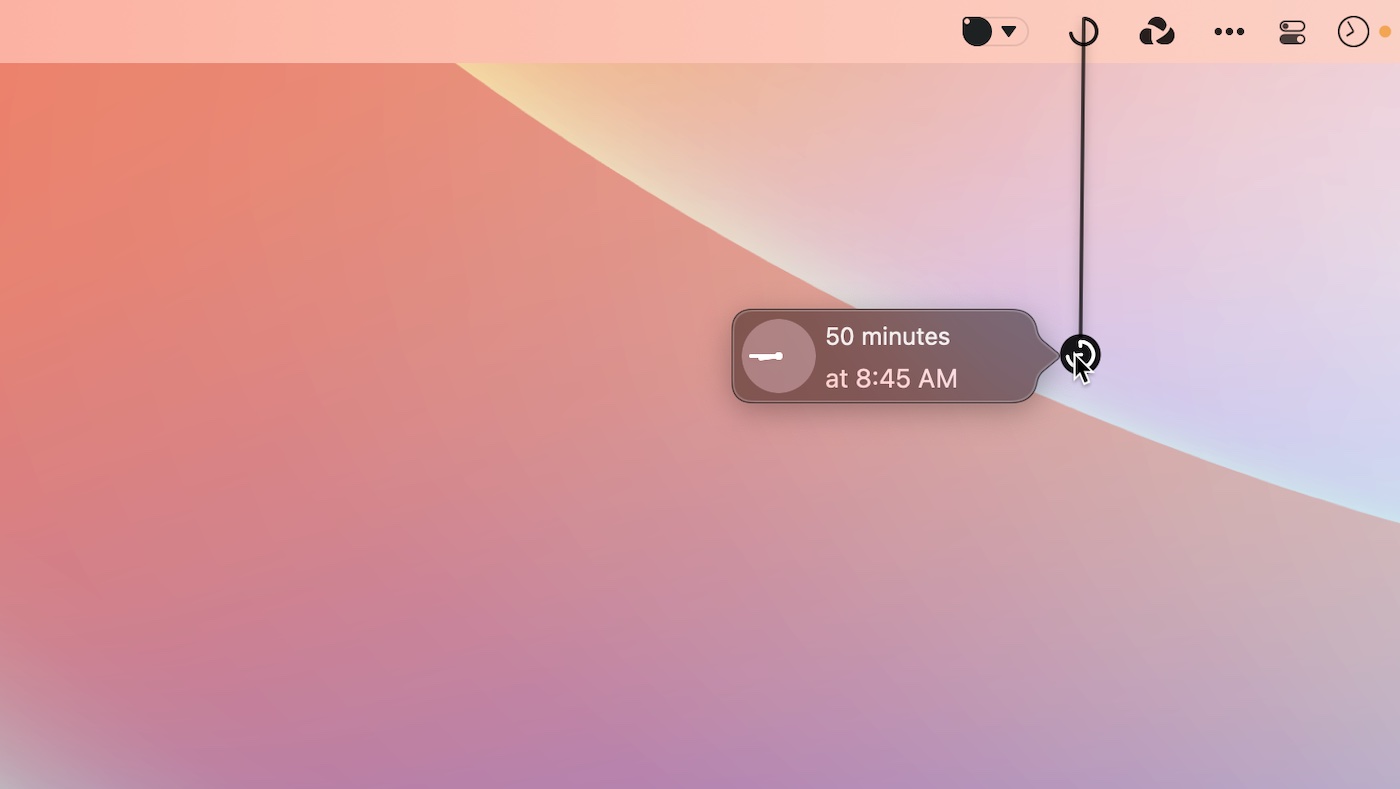Using Loom For All Sorts of Communication, GTD Apps Comparison, and More
Here are the things we published this week and last. You can also stay up-to-date by following us on Twitter and RSS.
Also, we have a weekly email newsletter that sums up all the new and cool things published to the site. If you like to stay up-to-date via email, then you should sign up here.
How We Use Loom For All Sorts of Communication »
Let’s be honest: Loom is a gift. A coat of many colors, if you will.
Loom comes in handy for so many different things. We here at The Sweet Setup use Loom for a whole bunch of stuff: standard operating procedures, canned responses, email elimination, meeting elimination, and more. And our colleagues here at The Sweet Setup use Loom in some other cool ways: email supplements, business proposals, year-end reviews, daily check-ins, and new employee onboarding. Loom can be used in so many different ways and has a seemingly endless amount of utility.
When you stop and calculate the amount of time Loom can save, you’ll quickly find Loom’s purchase price to be extraordinarily fair. At $8 USD/month/user, all it takes is for each employee to save even one hour of time per month to make the purchase price worthwhile. We wouldn’t be surprised if you save the entire purchase price worth of time within the 14-day free trial.
Things vs OmniFocus vs Todoist: A Comparison of the Best GTD and Productivity Apps »
There are lots of great task managers out there, but the three we see the most are Things, OmniFocus, and Todoist. All three offer you the tools you need to wrangle your tasks and projects, but each takes a little bit of a different approach.
In this updated article, we compare their features side-by-side to help you pick the best option for your own task management needs.
A Few Weeks With the Always-On Display and Dynamic Island in the iPhone 14 Pro »
The iterations are getting smaller, there’s no doubt about it. iPhone 12 Pro to iPhone 13 Pro included a substantially better battery, a smaller notch, and the standard camera improvements. I say “standard camera improvements” because Apple’s largely just playing the physics game here rather than the technology game — take a look at how much bigger the camera lenses are on the back of the iPhone 14 Pro and you’ll see where the year-over-year-over-year improvements are truly coming from.
Whether the Dynamic Island and the always-on display are considered major, paradigm-shifting features is entirely up to you; Dynamic Island certainly points to a different sort of notification future for the iPhone. But if it stays in its current version, Dynamic Island will be yet another popover notification style in iOS 16 and that’s it. (I very much expect Dynamic Island to majorly evolve as more iPhones adopt the hardware; I’m speaking here solely with the vision that nothing changes for the standard iPhone 14 line.)
The always-on display is the most stark, most polarizing, most immediately noticeable change from previous iPhone generations. As colleagues have put, Apple is battling decades of muscle memory for the always-on display. If the display lights up, a notification has come in that needs to be dealt with. If the display is off, you’re in the clear. Always-on in the iPhone 14 Pro dramatically alters this muscle memory and has quickly put some folks offside.
You can view this how you want to view it.
Create Quick macOS Reminders with Gestimer »
Task managers are great for helping you to remember to take action on your important projects, but what about the little reminders that pop throughout the day? Often creating a task for something you have to do later in the day feels cumbersome. So often, we skip capturing that thought when we have it — and then forget to do it later.
(Or is that just me?)
Anyway, one whimsical solution for those little reminders throughout your day is a Mac app called Gestimer. It’s a menu bar app that allows you to make quick reminders by dragging the menu bar icon into your desktop. The further you drag the icon, the longer the reminder.
Is your productivity busted?
If you feel like you could use a tuneup for how you manage your tasks and your time, get access to our Productivity Workshop.
Shawn Blanc (founder of The Sweet Setup) covers:
1. The four most common symptoms of a busted productivity workflow
2. What you can do to overcome them
3. How to improve your approach to managing and organizing your tasks.
You’ll also get the downloadable templates and cheatsheets.
Interesting Links From Our Friends and Around the Web »
- (Six Colors) Apple’s smart home is still a few bricks short
- (Mac Power Users) #661: Our Desks & Bags
- (MacStories) Apple Music Launches on Xbox and Windows Photos Adds iCloud Photo Library Support
- (Automators) #112: iOS 16 Focus Modes
- (Snazzy Labs) Superb FREE Mac Apps You Aren’t Using!
Our Must-Have, Most Used Productivity Apps
We spend an inordinate amount of time sorting through hundreds of apps to find the very best. We put together a short list of our must-have, most-used apps for increasing productivity.