Fantastical’s “Duplicate as Event” Has Changed My Time Blocking Routine
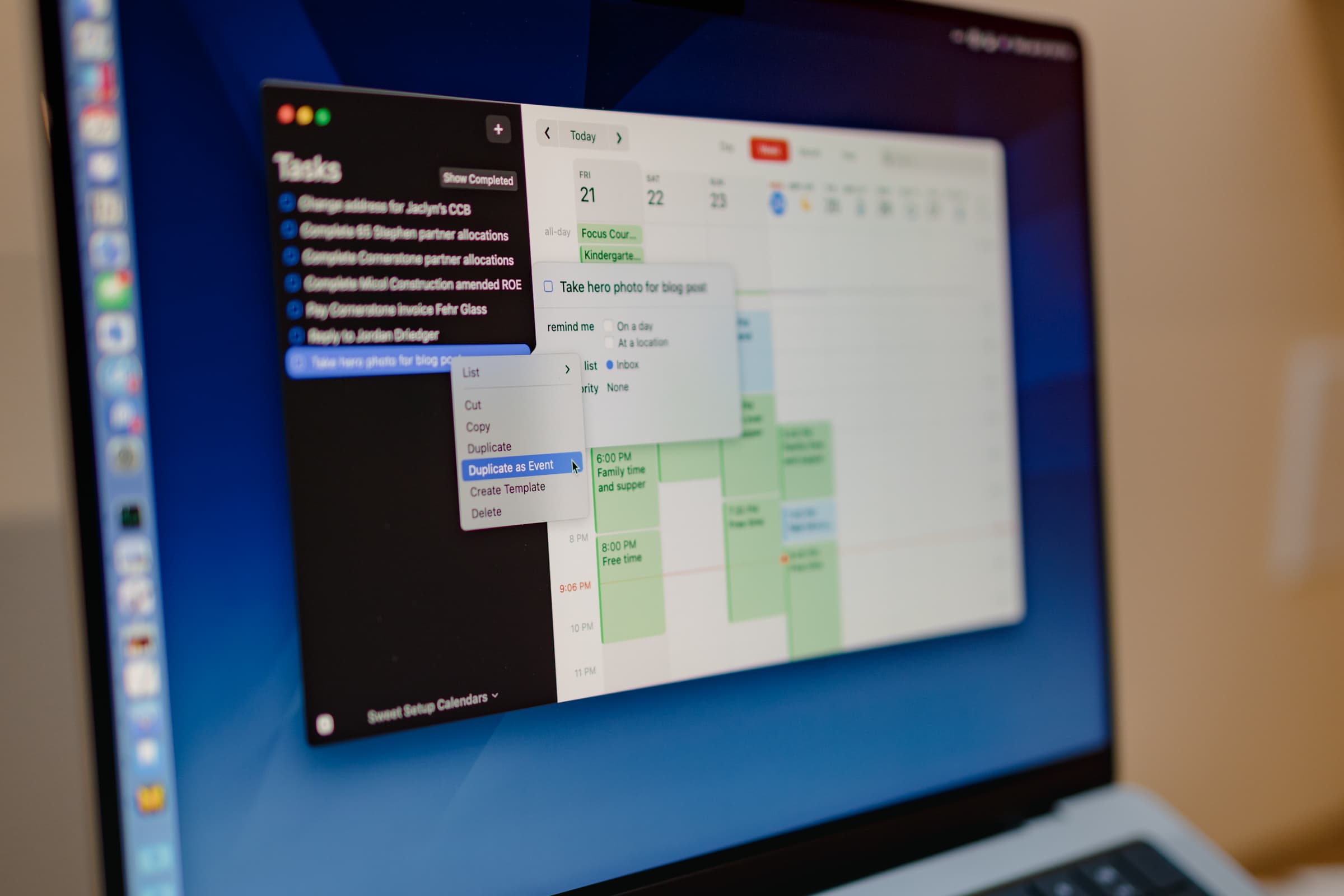
Time blocking feels like a mini life-hack — if you need to get something done and you give yourself time in your calendar to do it, 9 times out of 10 it gets done. Or at least it’s 7 times out of 10, which is 6 times better than with no time blocking habit.
I’ll quit with the hyperbole.
Time blocking works well if you have a general idea of how to map out your day. If you don’t have a list of tasks or a general idea how to map your day though, time blocking can be a giant waste of time. In my experience, you need to “feed” the time blocking system — there has to be a step before your calendar to collect all the itemized tasks throughout the day.
For many, these sorts of task lists are handled in an app like Things, OmniFocus, or the Reminders app.
The transition from listing out all your tasks to putting them into your calendar has long been an annoyance of mine. Long list of tasks, check. Time blocking habit in a calendar, check. But how do you seamlessly transfer tasks to your calendar without manually inserting each task in its own block?
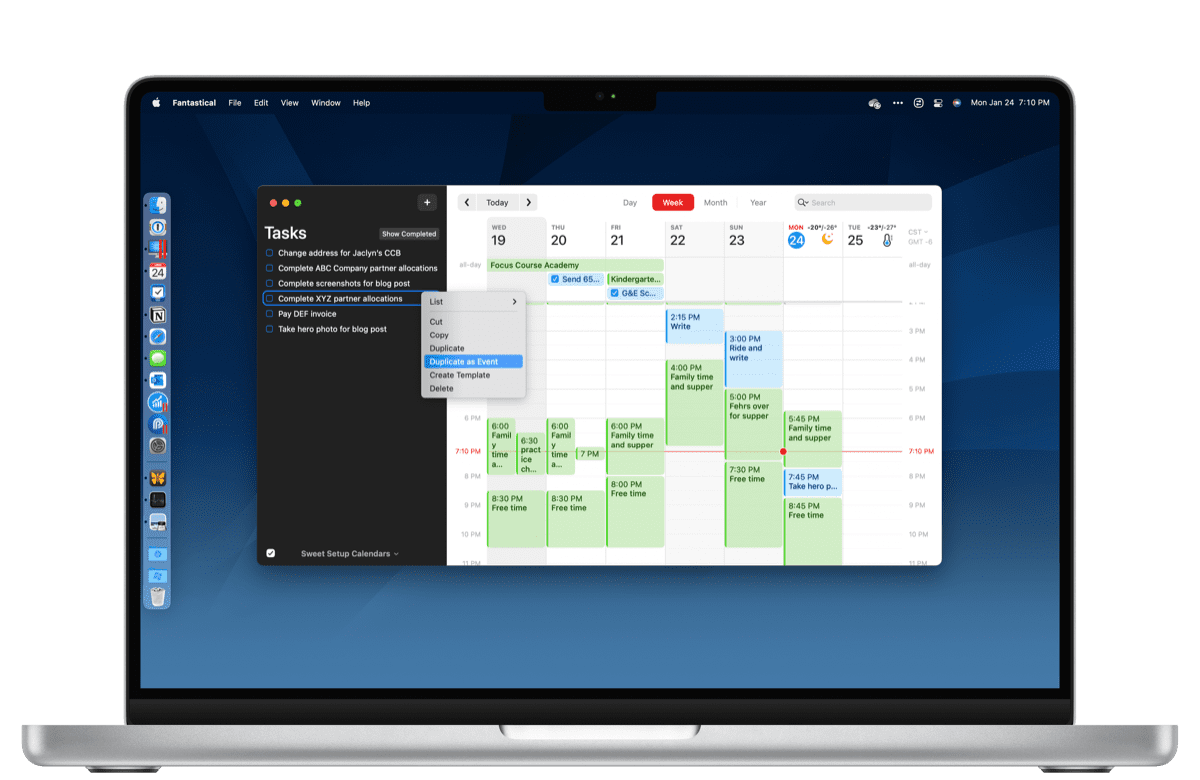
Enter Fantastical’s Duplicate as Event feature. I haven’t been so excited about a right-click pop-up feature in my life.
How Duplicate as Event Works
First, you need to be using the Reminders app to handle your long list of tasks. This may be asking a lot for some folks — Things, OmniFocus, and Todoist all do a great job of handling anything from small tasks to larger projects and all three have a loyal following. I’ve been using Fantastical and Things side-by-side for a while now and they simply don’t work as well as Fantastical works with Reminders.
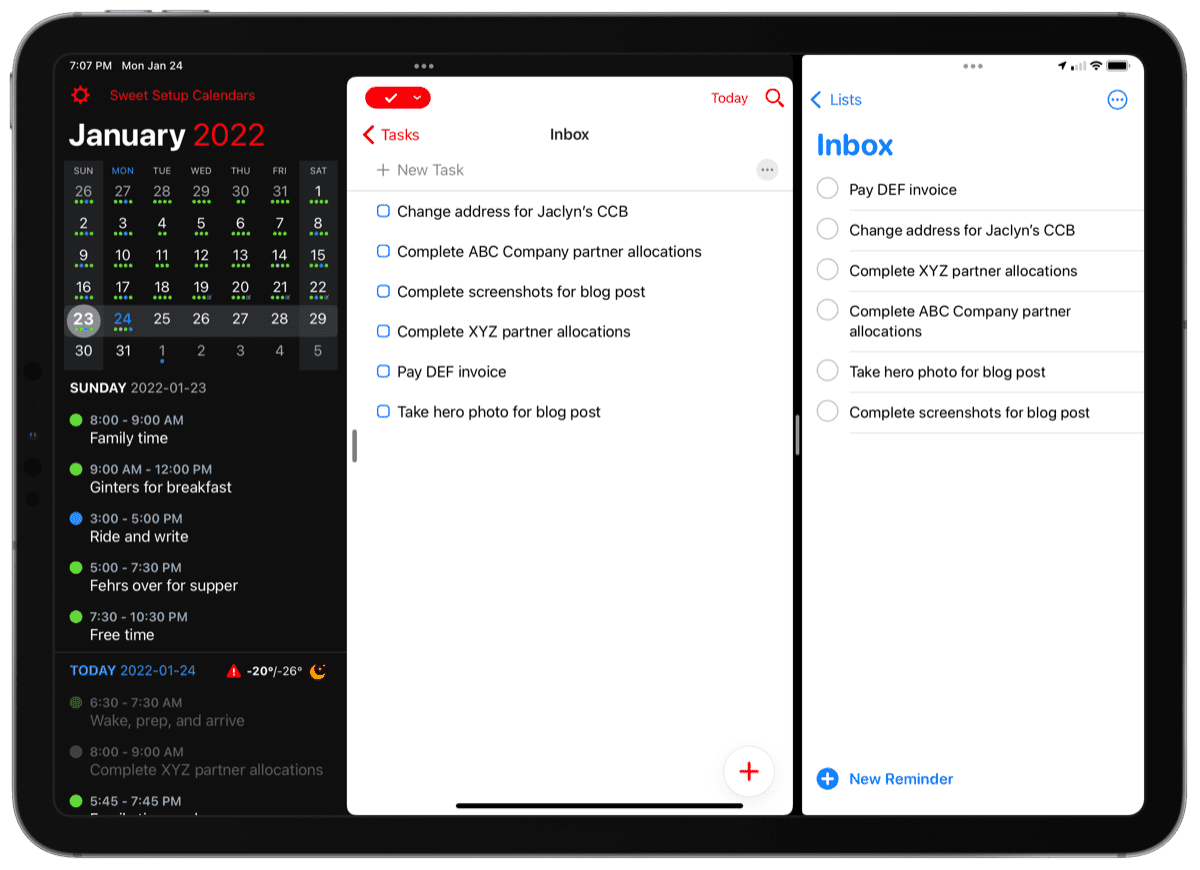
Free Webinar: Time Budgeting
WHAT: Shawn Blanc & Mike Schmitz will be sharing 3 strategies to make your day flow better while giving you the time you need for your best work. Learn to beat procrastination, take back control of your calendar, and get clear on how to invest your time instead of wondering where it went.
HOW LONG: About 1 hour (including time for Q & A)
Tasks stored in Reminders can be found in the little checkmark menu in Fantastical. On the Mac, you can find this menu in the bottom left, and on iPad, you can find this menu in the top header bar beside the Day/Week/Month/Year options.
Once inside, adding tasks to the list is a breeze. Simply use Fantastical’s natural language parsing bar to add tasks to whichever Reminders list you want. I use a simple Inbox list to act as a catch-all task list.
Now, before adding tasks to your time blocked day, I recommend changing one setting in Fantastical’s preferences. In Preferences, go to Events & Tasks and uncheck the box that says Show tasks in Day, Week, and Month. With this box checked, tasks assigned to a day act as an all-day event and stay in the top all-day section in the calendar. Unchecking the box removes these all-day tasks. This will remove a bunch of duplicate tasks in your calendar.
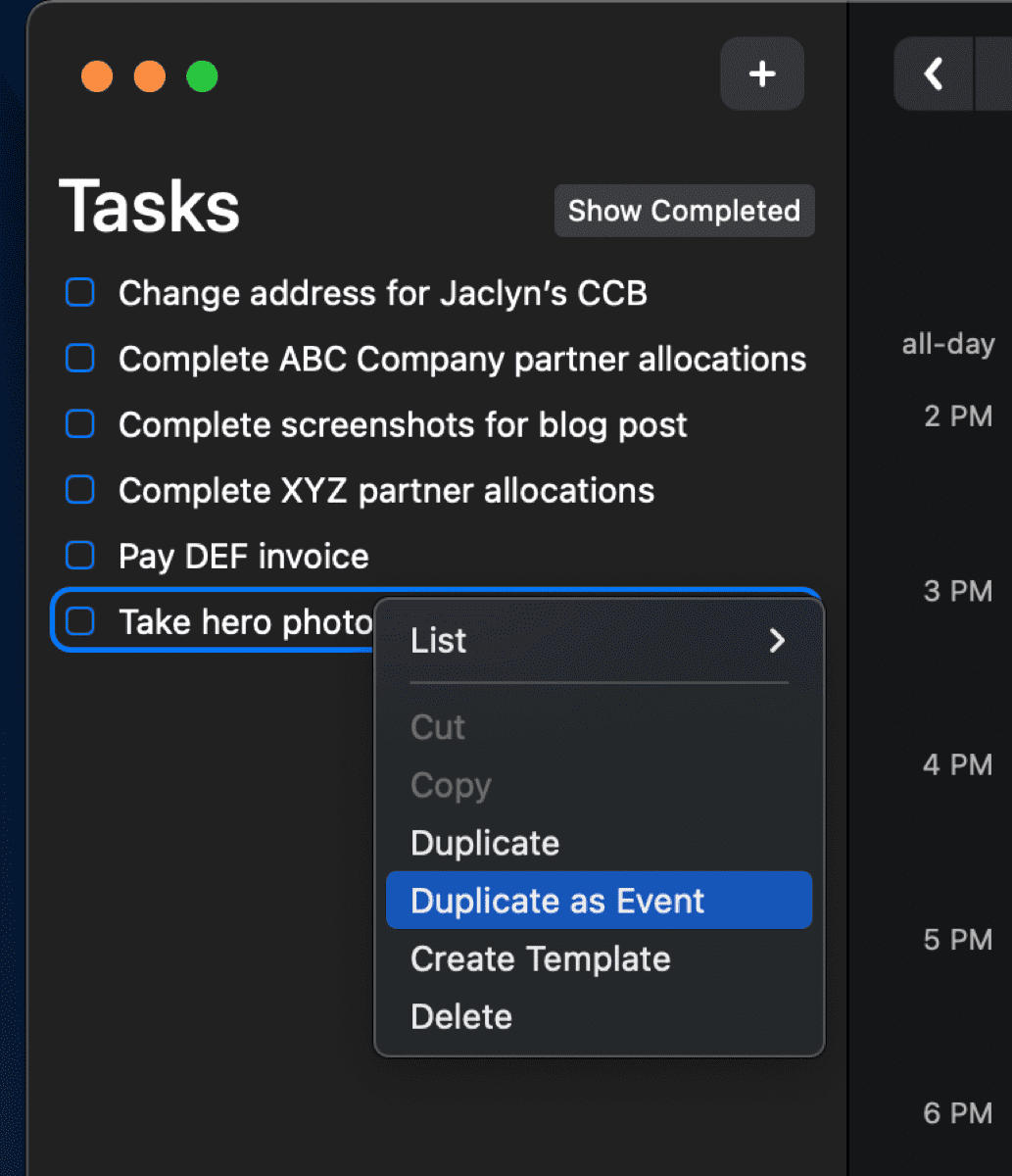
Finally, time-blocking time. When you view your task list beside your calendar, you can right-click on the task and select Duplicate as Event. This will immediately place an event in your calendar (in my case, at 8:00AM in the morning) with the title of the task.
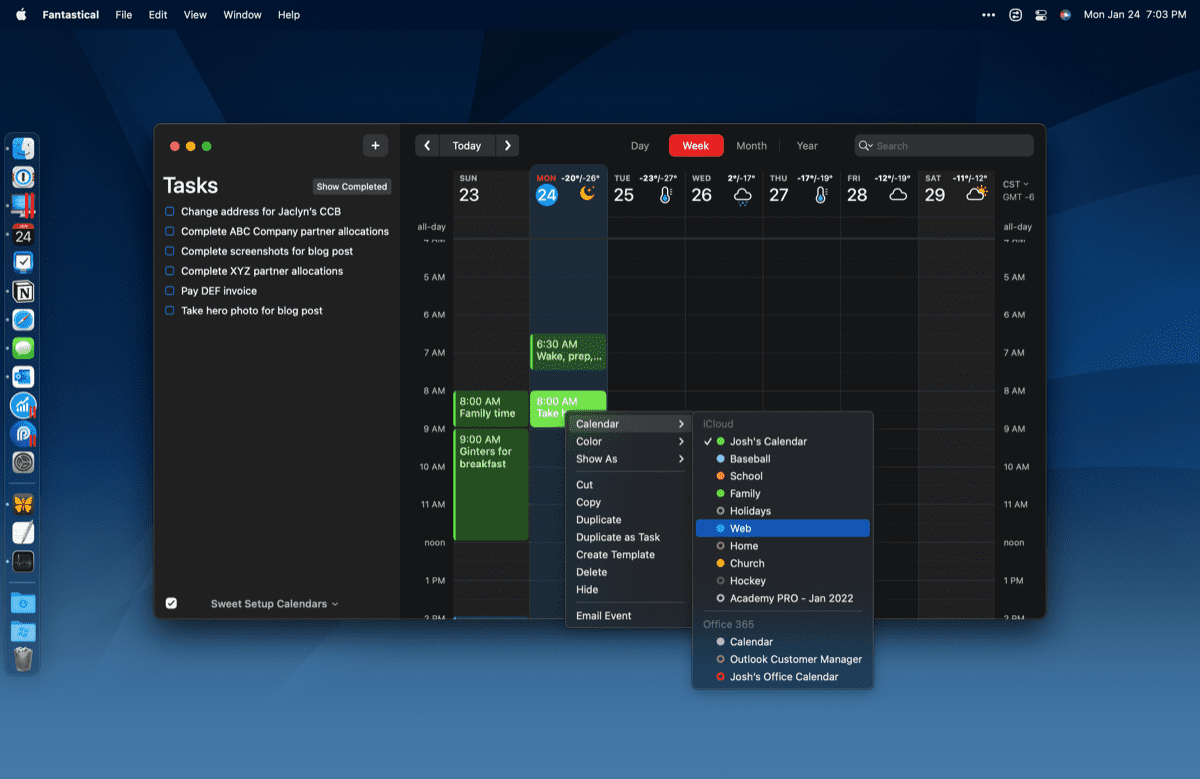
You can then click and drag that event (or edit the event’s metadata) anywhere in your day and provide a block of time to complete the task.
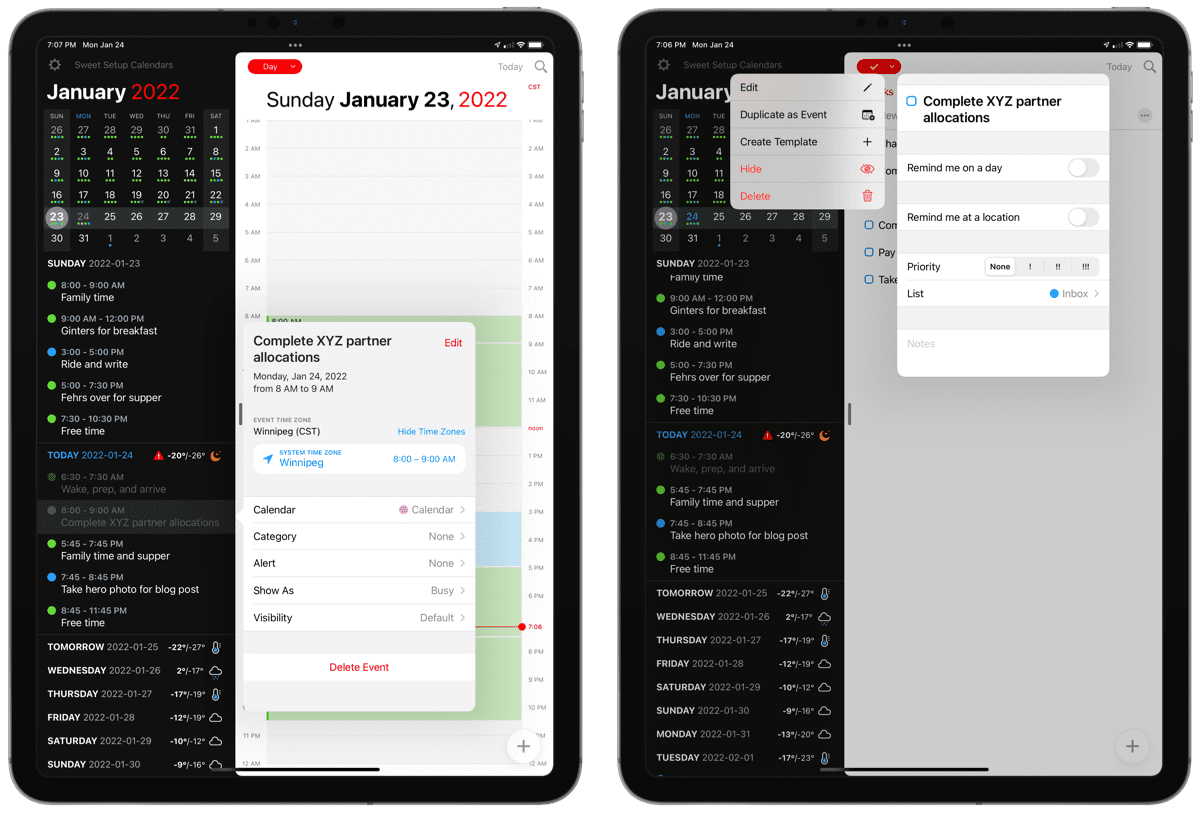
If you duplicate a task as an event, it does not check off the task in your task list. This nicely ensures that if your time block isn’t enough time to complete the task, you don’t have to go and recreate the task to create a new time block.
Why Duplicate as Event Matters
I’m in the middle of the Focus Course’s Focus Academy right now. Naturally, my calendar, margin, and core values are all top of mind. It’s incredible when you discover the power of aligning your calendar with your core values — in simple terms, the process of putting your tasks into your calendar ensures you are working on the things you want to be working on.
Duplicate as Event is quite a small Fantastical feature (and is likely available on other platforms as well), but it is groundbreaking in relation to the idea of filling your calendar with things you want to do.
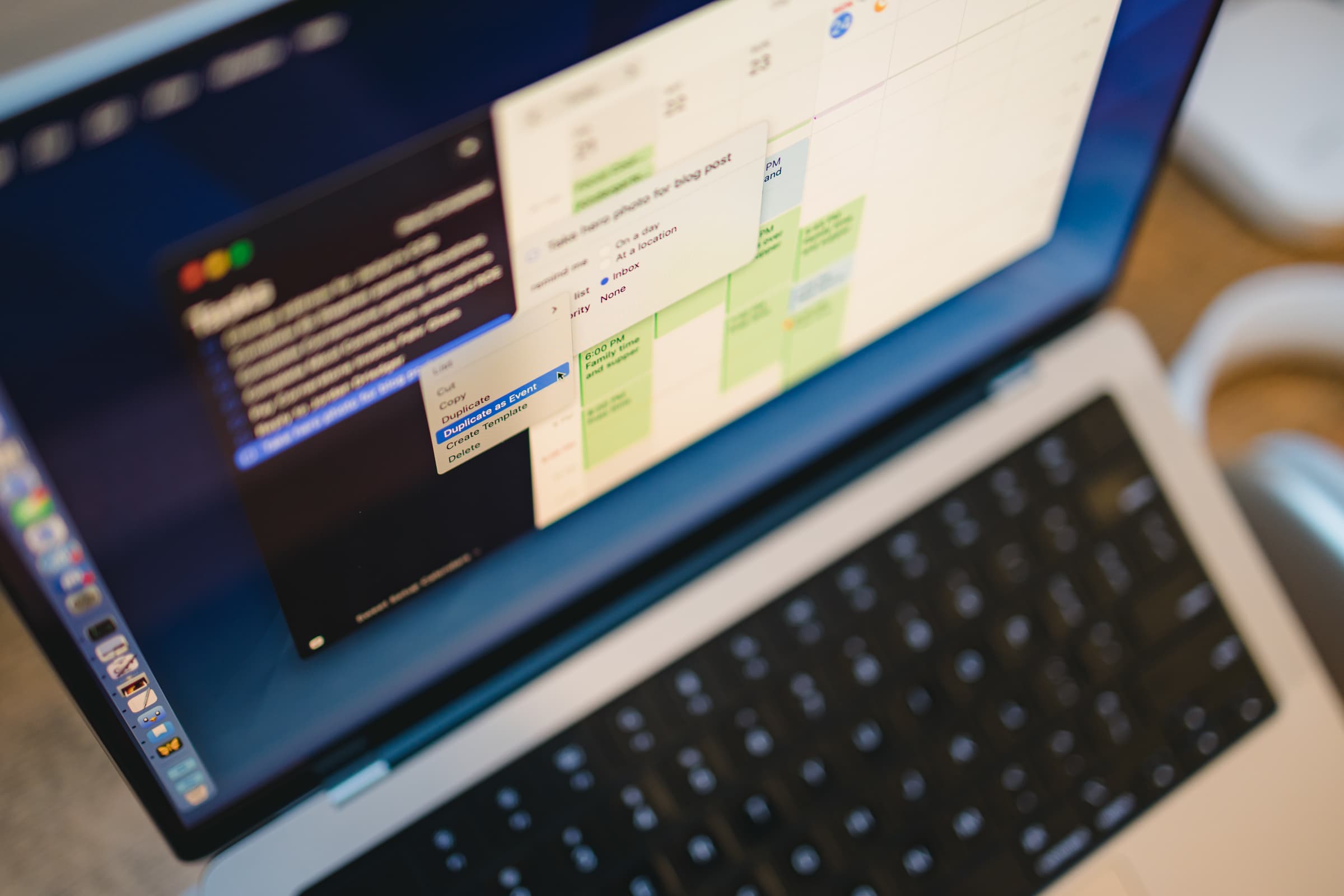
Your task list includes all the various meta things you need or want to do in a day. Making the conscious effort to duplicate a task as an event ensures you are making time to complete that task. This is that little piece of friction that provides you a chance to say “Yay!” or “Nay!” to whether you think the task is important enough to hit your calendar.
It’s a shame it took me this long to discover this relatively simple feature in Fantastical. I’ve been fighting the transfer of tasks to my calendar for months, forcing a Things-to-Fantastical workflow that doesn’t work all that well.
Now, with a simple duplication in Fantastical, my time blocking workflow is complete.
Free Webinar: Time Budgeting
WHAT: Shawn Blanc & Mike Schmitz will be sharing 3 strategies to make your day flow better while giving you the time you need for your best work. Learn to beat procrastination, take back control of your calendar, and get clear on how to invest your time instead of wondering where it went.
HOW LONG: About 1 hour (including time for Q & A)
