Josh’s Time Blocking Adventures in Fantastical

I can’t overtly say I’m the most stubborn team member here at The Sweet Setup, but I certainly take my time when it comes to cool apps and workflows.
We have some awesome courses here on The Sweet Setup, all of which are surely worth my time, but I haven’t worked through all them yet. I’m not currently using Obsidian (Craft is more my cup of tea). It took me over two years to truly adopt 1Password. I still prefer Notability over GoodNotes.
(Sorry Shawn and Mike.)
And boy have I held out on time blocking. Waking up each morning and poring over my calendar only to have that calendar immediately thrown out the window was not worth the wasted time.
Thanks to a few life changes though, my perspective has changed. I have some more control over my schedule right now and my time has become the focus of my limited resources.
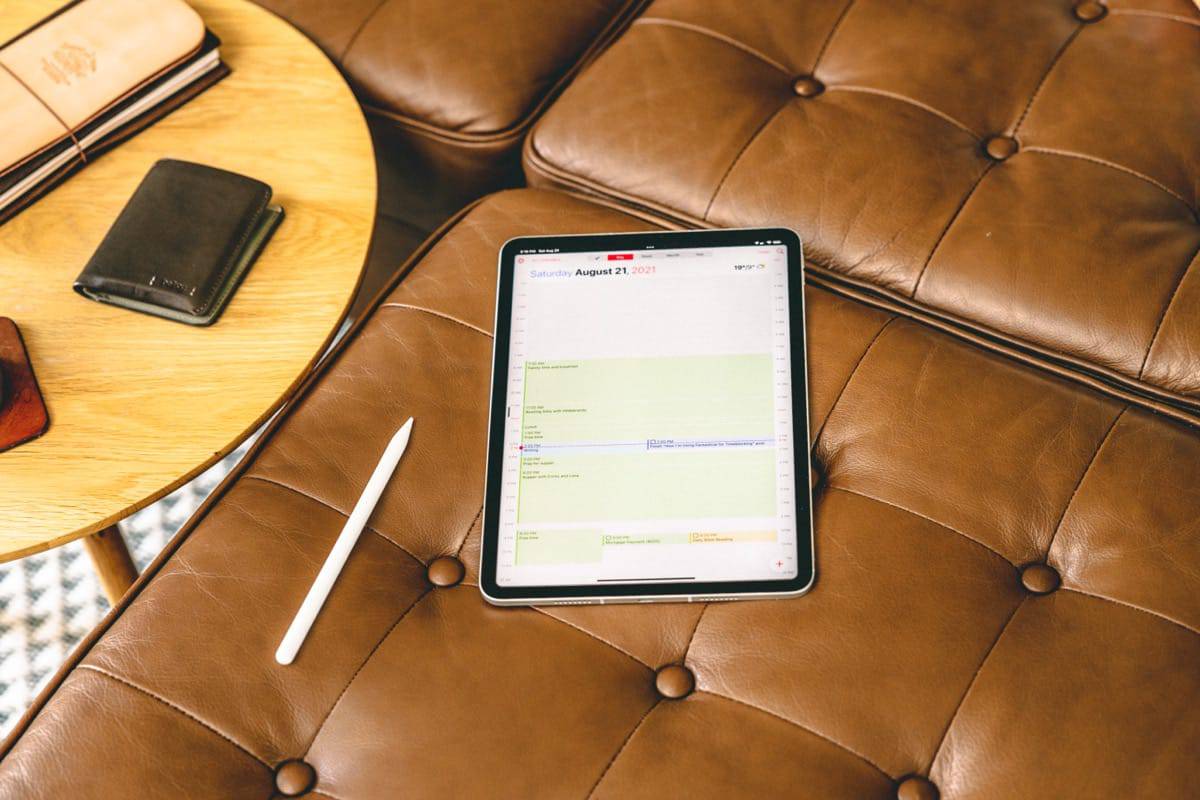
Like every other cool app or workflow, I’ve given in to time blocking. It’s probably my own flavour of time blocking, but it’s time blocking nonetheless.
Below are my first impressions of time blocking, some app and workflow anecdotes, and how I think I can create a cool productivity cycle in my life.
Why I Chose Fantastical for Time Blocking
Because Fantastical is the best calendar app for Mac, iPhone, and iPad, of course. It has the best calendar app design on the App Store, has the broadest array of features, and incorporates tasks from the Reminders app.
Fantastical also happens to be the most expensive calendar app available, which resulted in the need to look around at the rest of the available calendar options. I ended up committing to Fantastical in the end, but it was fun to look around.

So why Fantastical? Three reasons:
- Natural language parsing — The ability to type a full sentence into Fantastical’s entry field and the app pick and choose important metadata from the sentence is invaluable. There’s nothing quite like it out there. Clicking and scrolling through mini-calendars to set event metadata is the worst.
- Task and Reminders integration — For my whole productivity cycle to work, I wanted to be able to see my tasks alongside my calendar events. Fantastical isn’t perfect in this regard — it’d be great if you could set a timeframe for a task rather than just an alert time.
- Proposed events — Though not important to me at this very instant, the ability to propose event times to invitees is likely to be invaluable going forward. I can’t wait to put this to the test during an extensive tax season.
Above all else, Fantastical’s natural language parsing and Reminders integration had it shoot to the top of my calendar list. The app’s design is pretty awesome, too.
Free Webinar: Time Budgeting
WHAT: Shawn Blanc & Mike Schmitz will be sharing 3 strategies to make your day flow better while giving you the time you need for your best work. Learn to beat procrastination, take back control of your calendar, and get clear on how to invest your time instead of wondering where it went.
HOW LONG: About 1 hour (including time for Q & A)
A Glimpse at My Time Blocking Workflow
So far, my time blocking workflow is super simple, though it does have a few other apps that bake into it. They break into two categories, generally speaking:
- Weekday routines — This involves the standard get up to go to work and workday routine.
- Weekend routines — Whereby I mean to say there are no routines for weekend days.
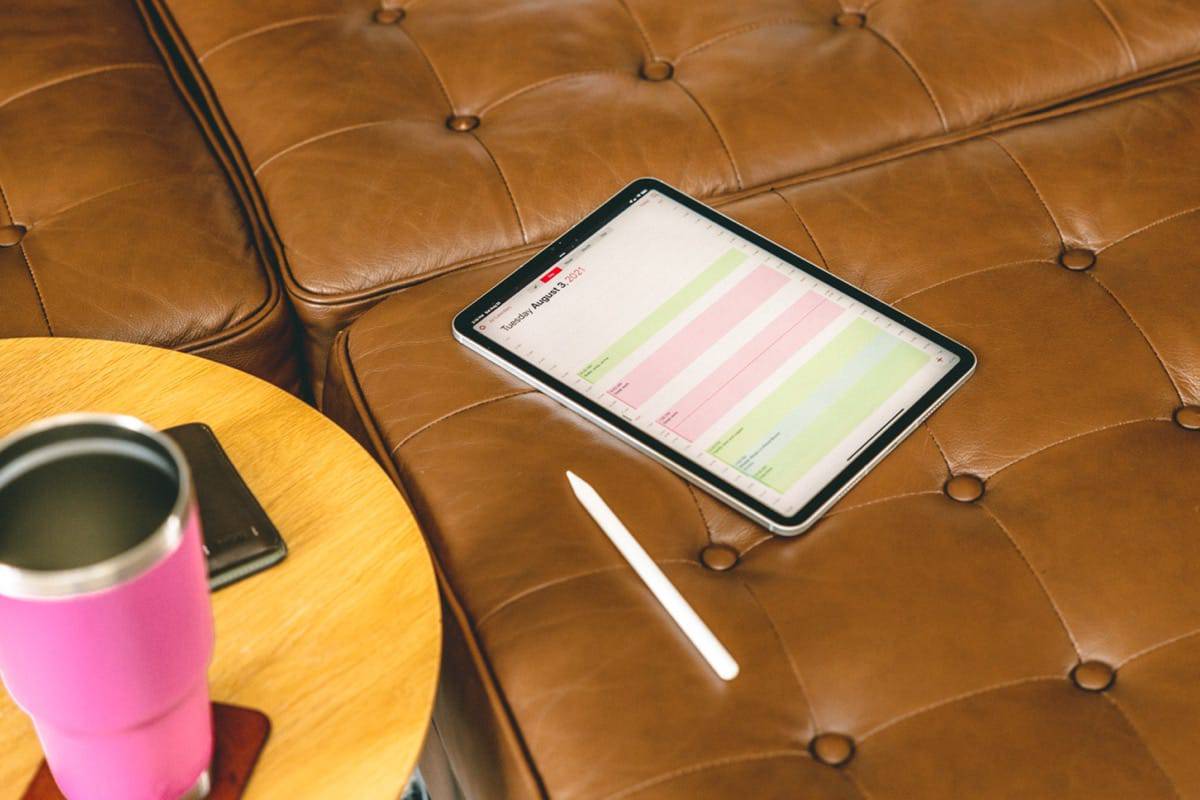
Generally, each weekday consists of the following time blocks:
- Wake, prep, and arrive — For getting ready and driving to work. This also involves getting our girls ready for daycare.
- Deep work — My first productive streak of the day from 9:00AM to 11:30AM. I’ve always found these 2.5 hours to be the most productive time of my mornings, no matter how many times I’ve tried to start earlier or push it longer.
- Deep work — My second productive streak of the day from 1:00PM to 4:00PM. This block is slightly longer, as I’ve historically noted my most productive time of each day is from 2:30PM to 4:00PM.
- Family time and supper — This time is spent with family, eating supper (the most important family meal of each day), and fun family activities before the kids go down for the night.
- Free time — Usually this includes writing time, riding the bike, and cleaning up around the house. Cleaning up after a long day should be its own block. Seriously.
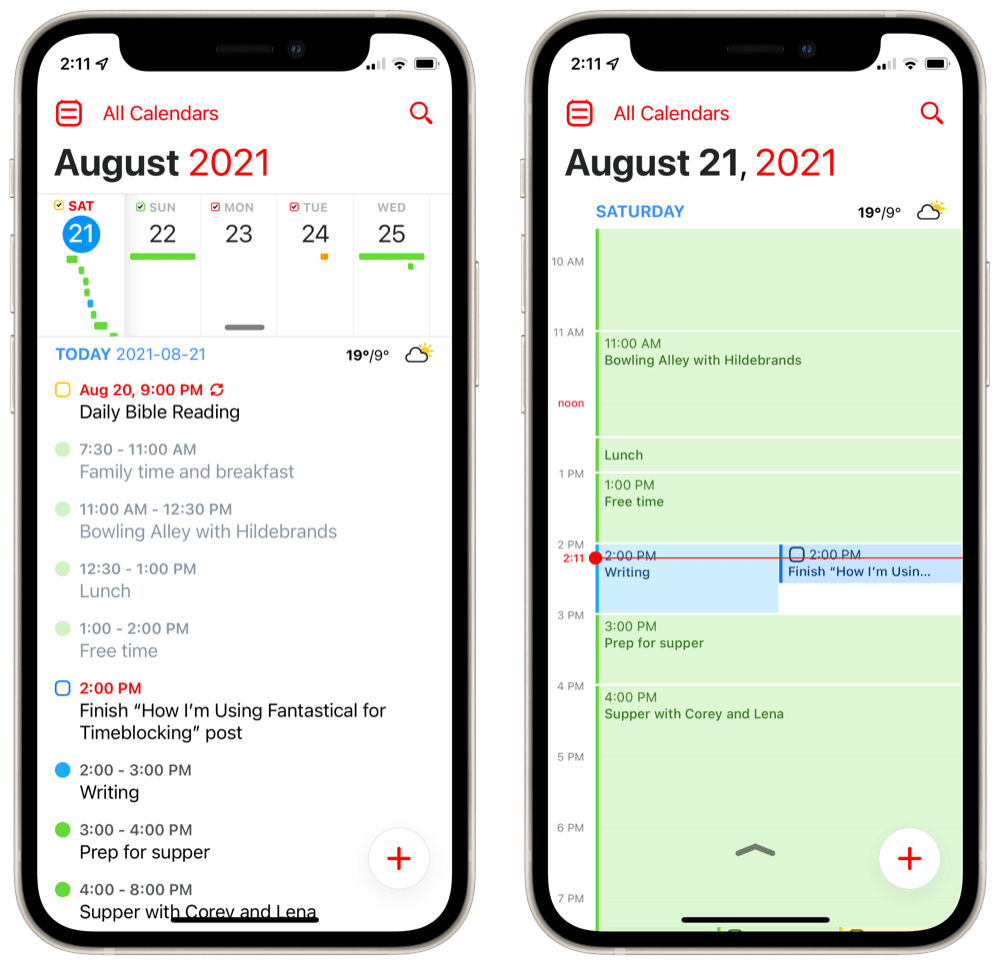
Weekends are a smorgasbord of the above time blocks and usually in a semi-random order. Deep work time blocks are put into “Josh’s Office Calendar” (color-coded red in my calendar) and non-work blocks are put into “Josh’s Calendar” (color-coded green in my calendar). I know The Sweet Setup’s course on time blocking recommends using one particular calendar for planning your day, but I’ve found I prefer the different colors for differentiating between event types.
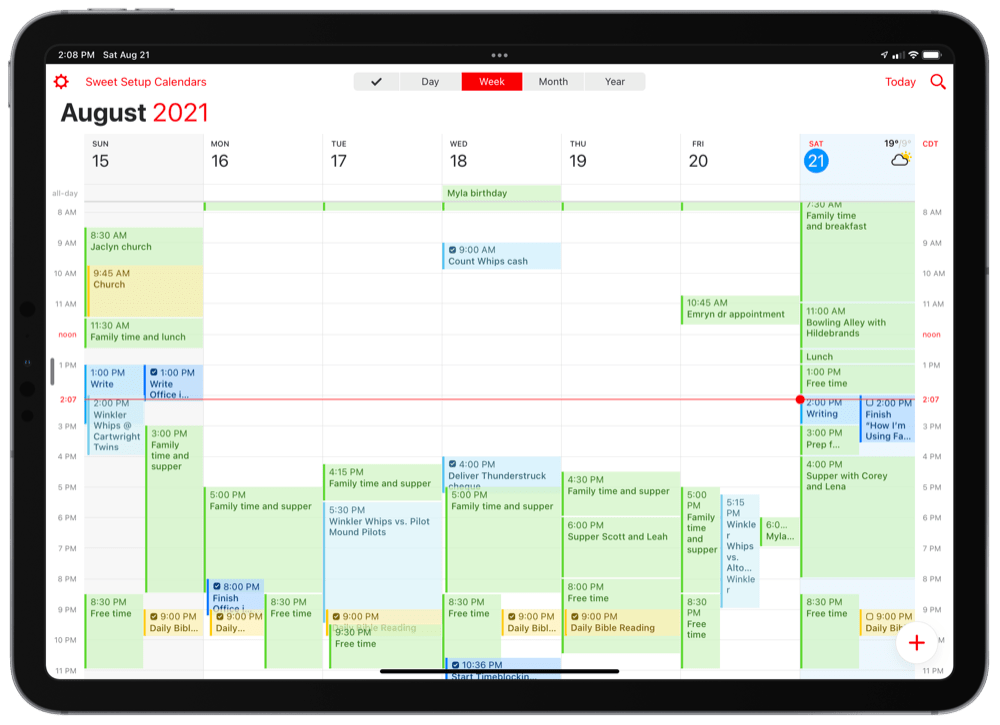
Though I’ll get into more detail in a future post, I’m also using GoodTask to schedule specific tasks for completion at the start of each block. So, if I want to complete some bookkeeping for Client X and complete a tax return for Client Y in “Deep Work” block one, I will schedule those reminders to alert me at the beginning of the first “Deep Work” time block. I have those reminders lists color-coded to match the specific calendar time block as well, ensuring work blocks and work tasks are always colored red, while writing tasks and writing blocks are colored blue in my calendar.
With these general time blocks in place, I admit to having two mental hiccups with the workflow:
- The first is how to handle an event that has an official start time (like, say, a baseball game’s first pitch) but with a “warmup” period ahead of time. Should I block the whole thing for the baseball game in the “Baseball” calendar, or should I have two blocks for the game itself?
- The second is the completionist in me — what do I do with the timeframes of the day that have no time block? Should I put in a “Free time” block? Or is the empty block of time a block unto itself?
I am sure both questions will be answered by the time I have finished our time blocking course.
A Quick Shortcut for Weekday Routines
To make short work of the weekday routine time blocks, I created a super simple shortcut that I can trigger from the home screen each morning. (Bonus points: I could set this up as an automation in Shortcuts to run at 6:00AM each morning.)
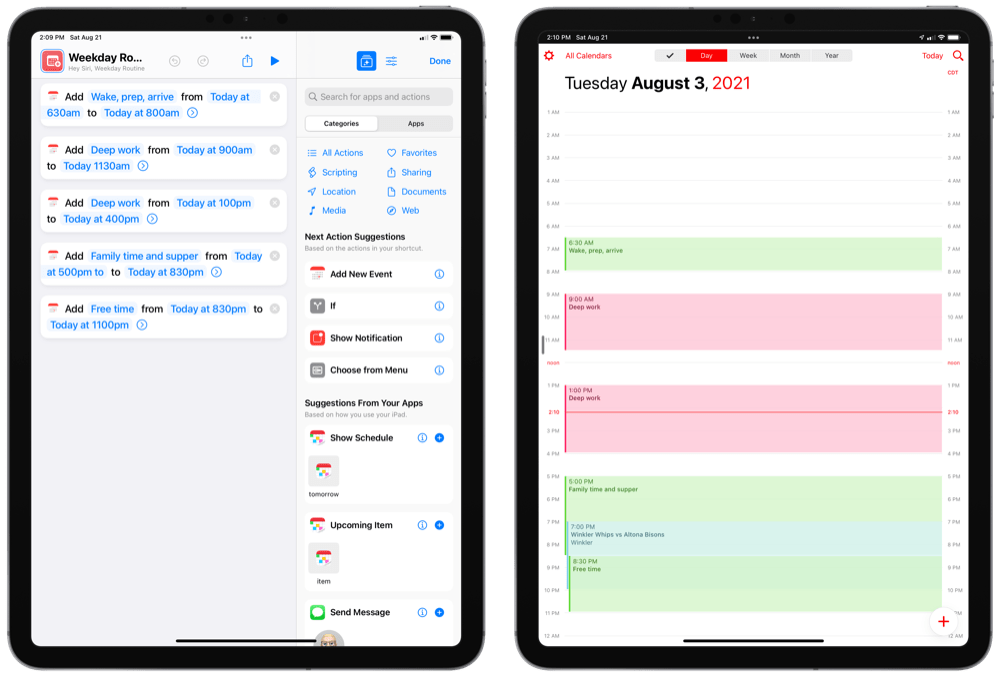
The shortcut quite simply adds each of the above noted weekday routine blocks to my calendar. One tap and all the blocks are added in. It’s reasonably simple to go along and edit the shortcut if life changes (like, say, a busy season at work that changes your weekday routine) and it saves a ton of typing time in Fantastical.
Fantastical’s event templates work great, but they aren’t as easy as a simple shortcut like this.
Wrap Up
Color me the stubborn time blocking fellow — this is very much a work in progress and I’m sure I’m taking artistic license to change things to fit my habits.
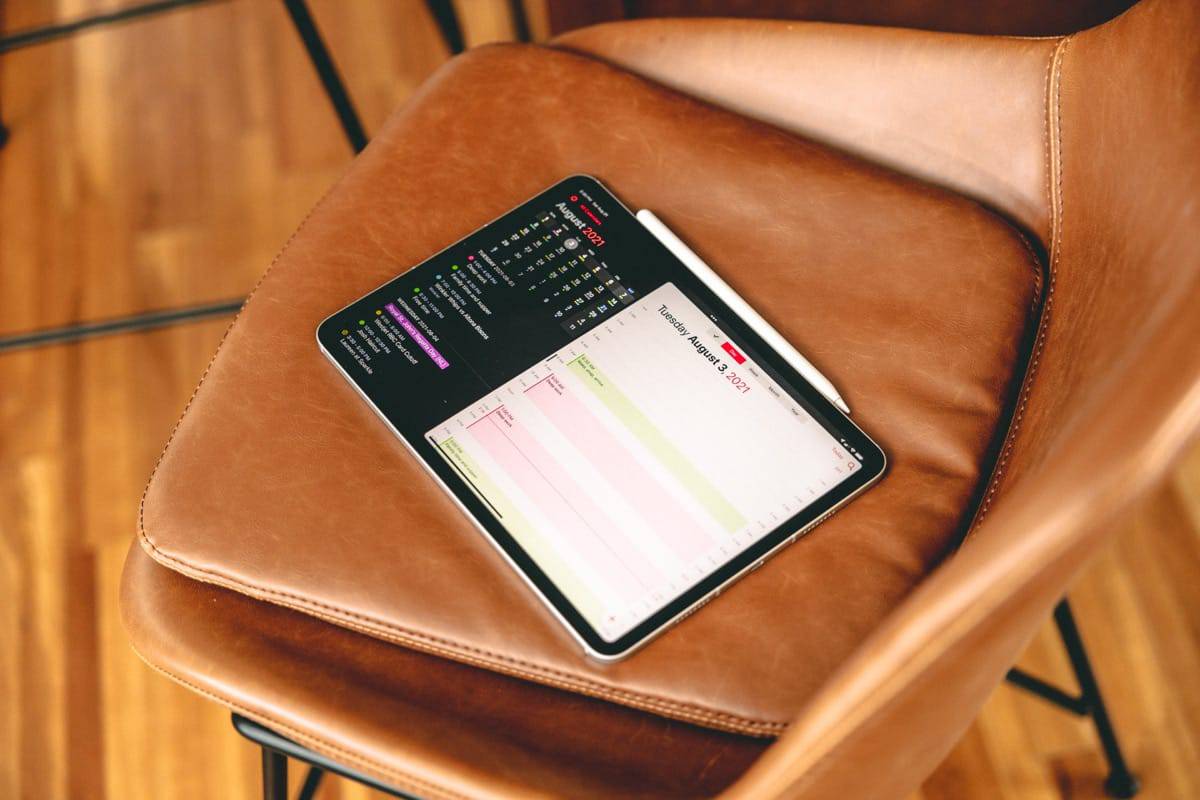
But this time blocking thing has been great for the first few weeks. I feel less guilty about how I spend my day — instead of thinking I didn’t get enough hours in at the office or enough hours in with my family, I know sticking to my schedule will provide the amount of time I planned for.
It also fits in nicely with Focus features available in the macOS and iOS public betas. As soon as that time block hits, its super easy to hit the appropriate Focus button on any device and ensure my phone isn’t blinking on and off throughout the time period.
If I could wish for one feature though, it’d be for a task to be a time block in Fantastical. Instead of creating a time block in a calendar and then having to Color-match my task lists in Reminders, I’d like to simply create an event on my calendar that can be checked off like a task.
Easy, peasy.
I’m sure there’s an option for this in some other apps, whereby I’d have to wrestle with that app’s shortcomings in relation to Fantastical.
As is though, it’s been a fun two weeks of time blocking experimentation in Fantastical. I don’t see the habit kicking anytime soon.
Free Webinar: Time Budgeting
WHAT: Shawn Blanc & Mike Schmitz will be sharing 3 strategies to make your day flow better while giving you the time you need for your best work. Learn to beat procrastination, take back control of your calendar, and get clear on how to invest your time instead of wondering where it went.
HOW LONG: About 1 hour (including time for Q & A)
