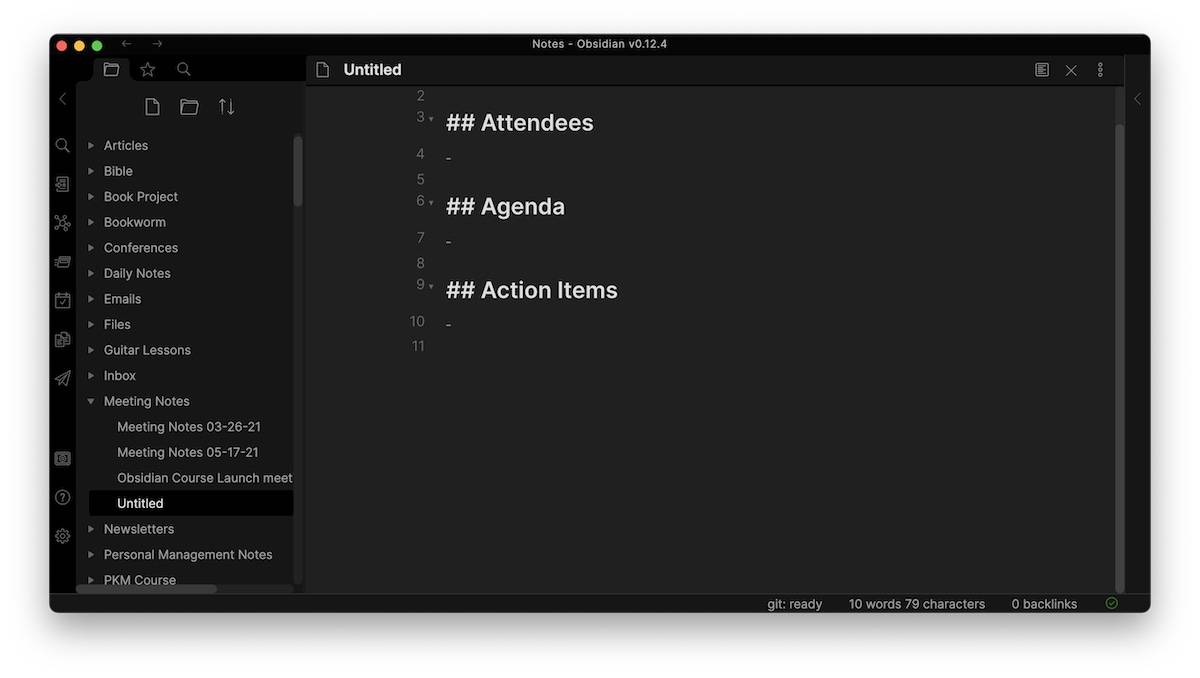Using Templates in Obsidian

Templates in Obsidian are a great way to jumpstart creating a new note. In this post, we’re going to show you how to set up and use a couple of different types of templates in Obsidian. If you’d like to see it in action, here’s a short video from our upcoming PKM course:
If you prefer the written version, read on.
Daily Notes Templates
The first type of template is a Daily Notes template. This is my daily notes template:
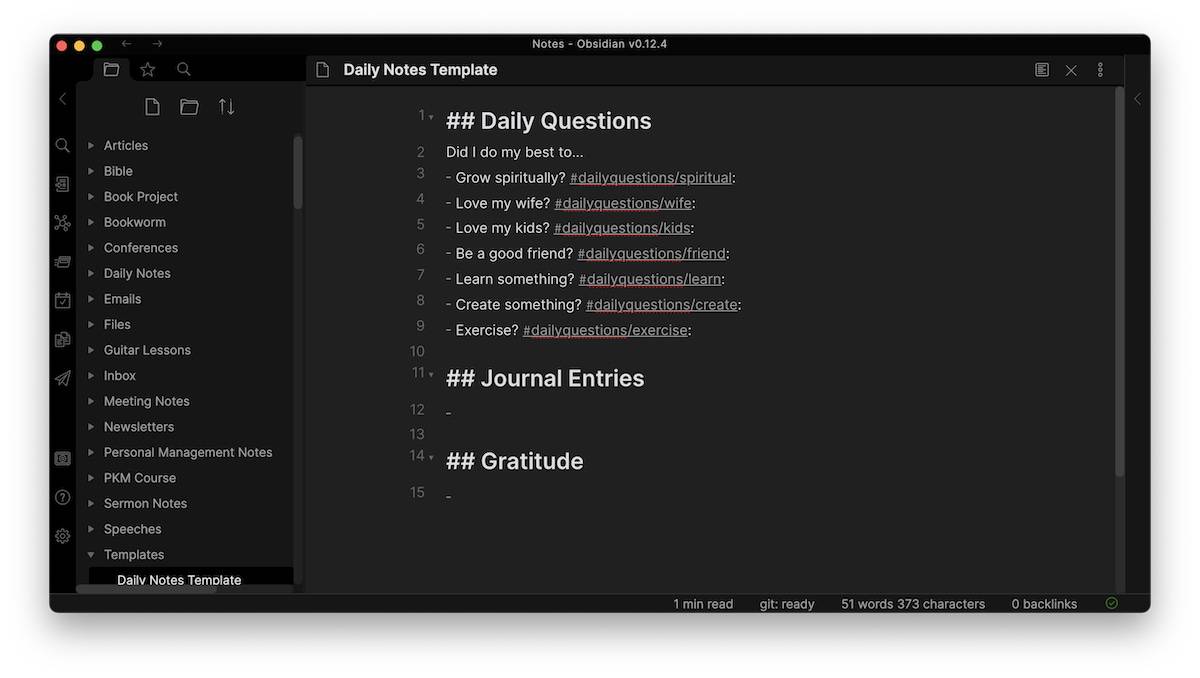
This is just a note in my Obsidian library. To use a note like this as your daily notes template, go to the Settings → Core Plugins section and make sure that the Daily Notes plugin is activated.
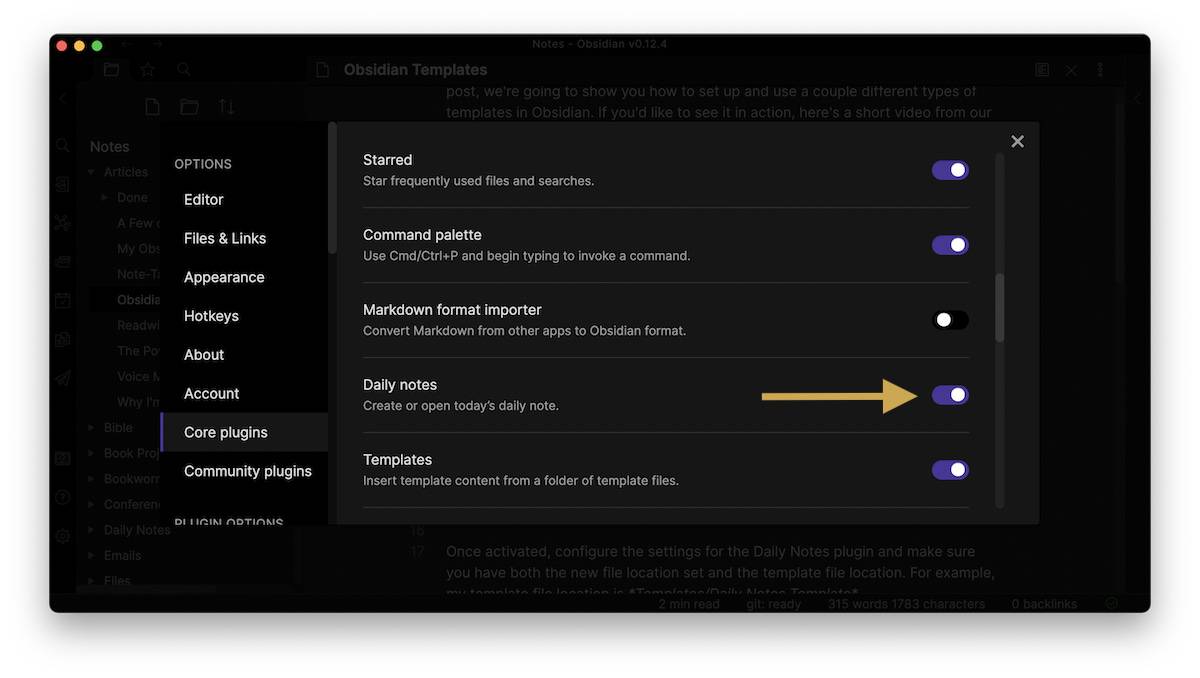
Once activated, configure the settings for the Daily Notes plugin and make sure you have both the new file location set and the template file location. For example, my template file location is Templates/Daily Notes Template.
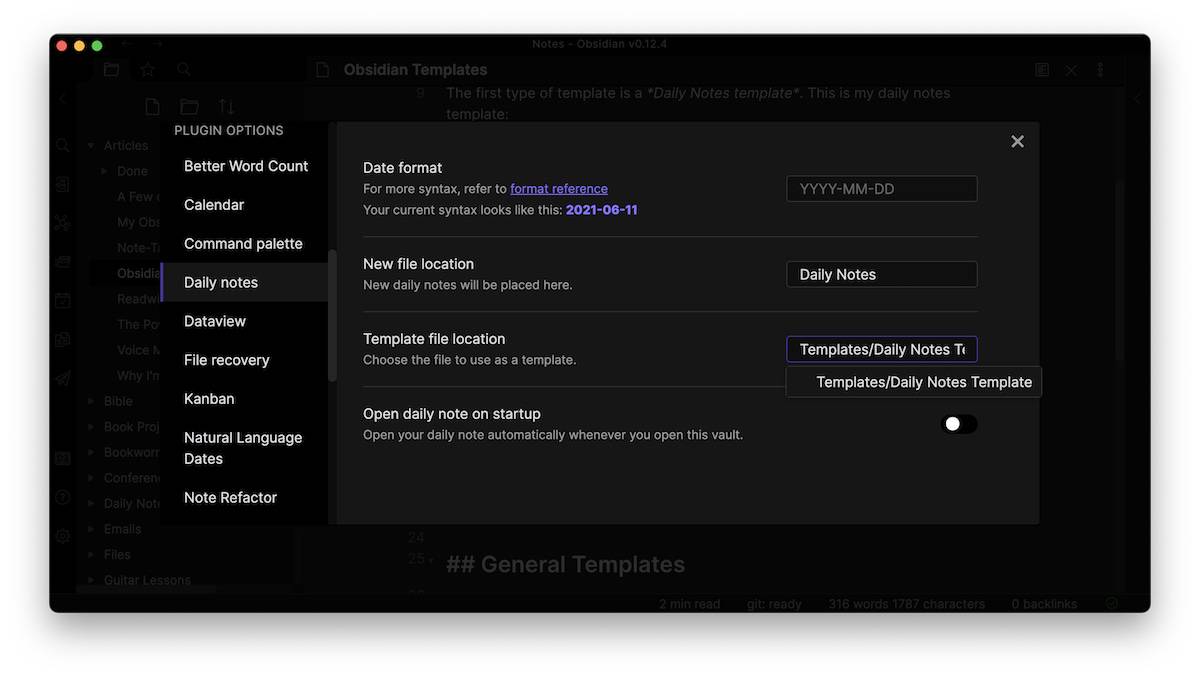
Now when we click the button to create a new Daily Note, it pre-populates the new note with our template text:
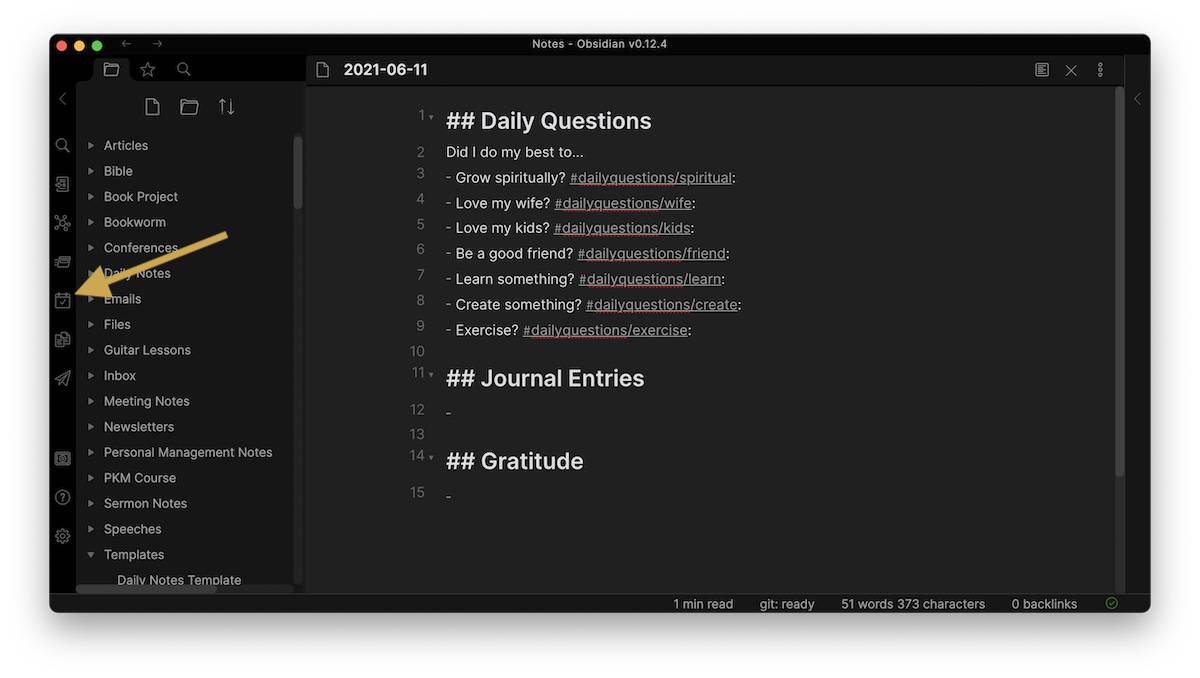
General Templates
In addition to the Daily Notes template, you can use templates anywhere in Obsidian when creating a new note by activating the Templates core plugin. Go to Settings → Core Plugins and make sure that the Templates plugin is activated as well as the Command Palette plugin (what you’ll use to insert the templates).
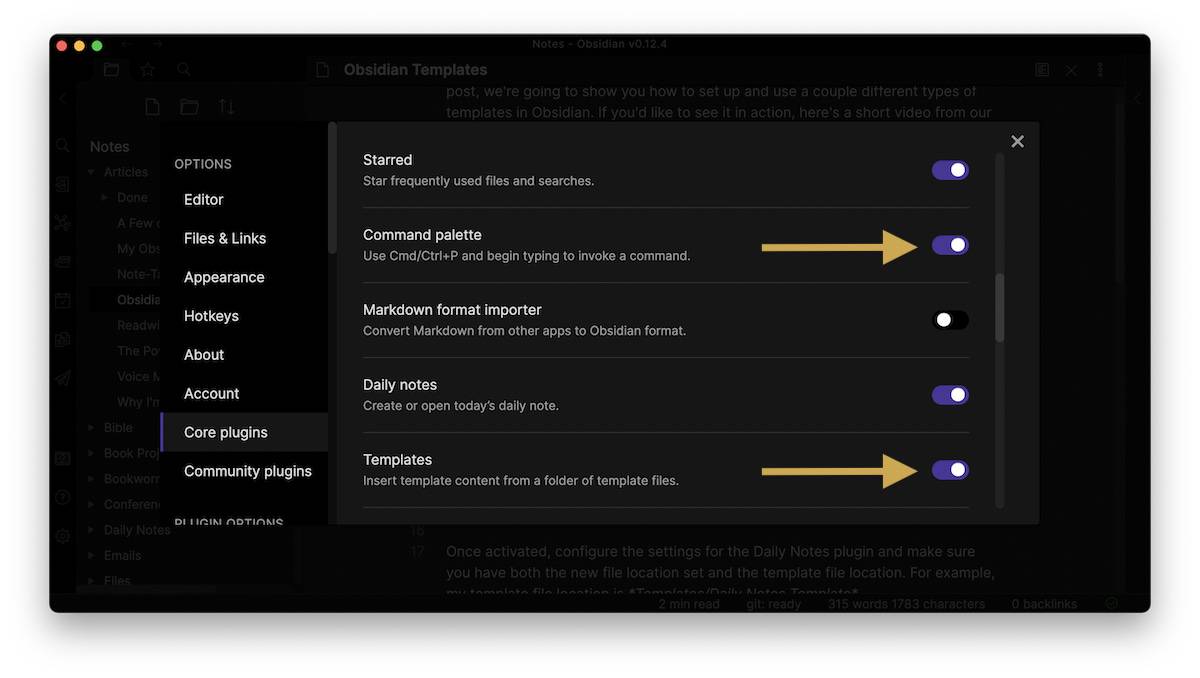
Next, go to the settings for the Templates plugin and set the folder that will contain your templates (mine is set to the Templates folder). Once you have your template files created, you can insert a template into a new note by opening the Command Palette with Command+P and selecting Insert Template (you can also use the keyboard shortcut Command+T).
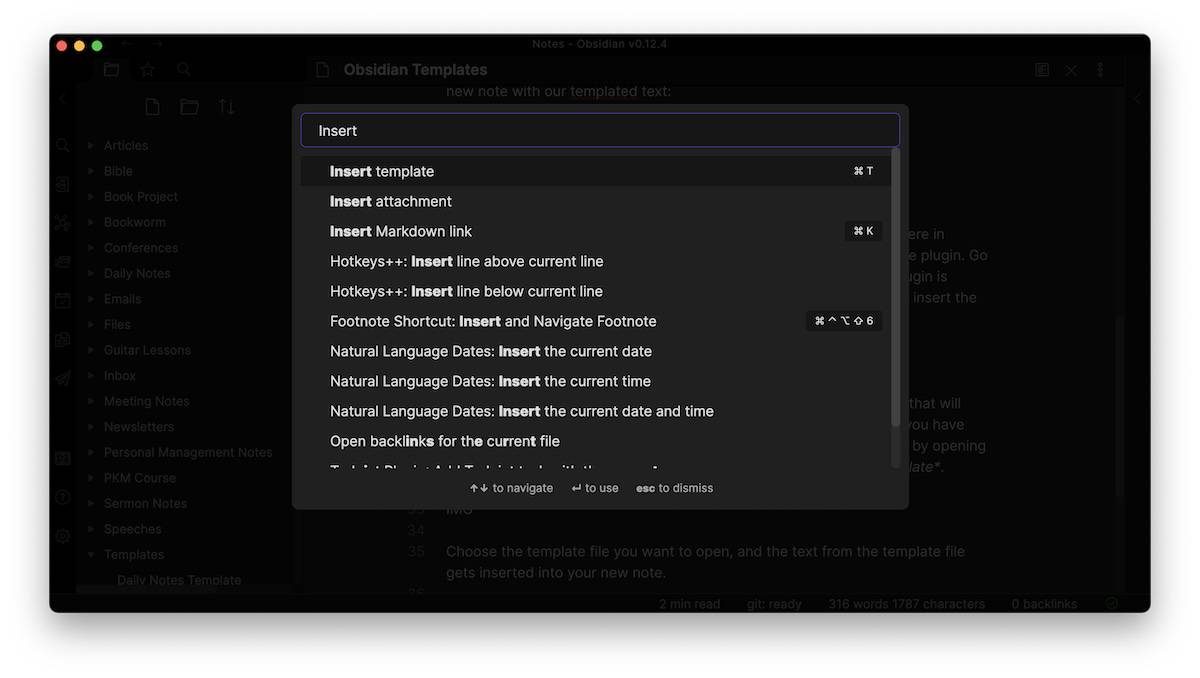
Choose the template file you want to open, and the text from the template file gets inserted into your new note.