watchOS 4: How to sync multiple playlists and albums to Apple Watch
In watchOS 3, music syncing was limited to one playlist. In watchOS 4, you can now add multiple playlists, individual albums, and your “Heavy Rotation” playlist. The Heavy Rotation playlist is made up of playlists and albums you’ve been listening to recently. Once synced, you can listen to your music without being paired to your iPhone (using AirPods on a run is a great example).
In the Apple Watch iPhone app, tap Music. Next, tap Add Music to select songs, albums, or playlists. You can also have it automatically add items on your Heavy Rotation playlist from here. The Watch will only sync music when you are charging it, though.
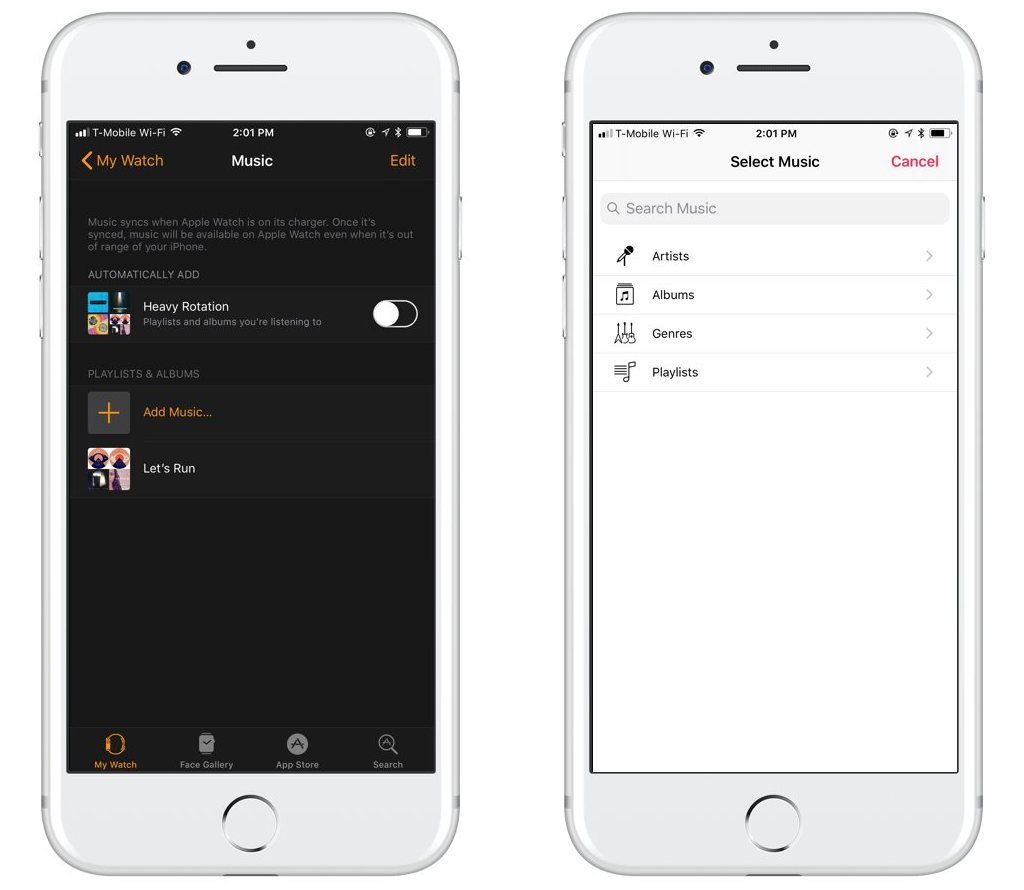
We have more helpful tips right here.
Wait. There’s a Bonus….
Custom Productivity Templates
We have a set of custom productivity templates that work well with the iPad app, GoodNotes. And if you want to try them out, we’ve put together a free guide that can help you.
We’ll show you…
- How to create and save custom page templates in GoodNotes.
- How to use those page templates to transform GoodNotes into your own productivity notebook (or any other type of notebook replacement).
Plus, we also have included a couple of our custom productivity templates for you to get started with. These templates are right out of our popular productivity course.

The custom templates and the guide are available for FREE to our email subscriber community. And you can get it right now. By joining the Sweet Setup community you’ll also get access to our other guides, early previews to big new reviews and workflow articles we are working on, weekly roundups of our best content, and more.
