Behind the Scenes: How we are using Notion to build the new Obsidian course
Notion can be a pain in the butt. And it can be the greatest thing ever.
In a few days (August 3) we are launching our brand-new Obsidian course. And it’s a whopper. As we get down to the wire, it’s all hands on deck.
We use Notion for managing all this stuff. (Yes, we are using one PKM app to build a course about another PKM app. And I’m blogging about it. It’s meta for days!)
For the nerds like me who enjoy going behind the scenes, I thought it’d be fun to share some of our custom Notion templates and how we are using them to build and ship this new course.
The Components of Building a New Course
For us, when we do a big course buildout and launch like this one, there are several main pillars and stages:
- The course outline: What the overall scope will be, and the individual course lessons.
- Content calendar and marketing: From blog posts to emails to workshops and more. We map out all the content marketing and other promotional type stuff that we will be doing.
- Course creation itself: The writing, recording, and editing of the videos and screencasts.
- Back-end course buildout: Once all the videos are made, they have to be uploaded and placed into the individual course lesson pages within our customer dashboard so that you guys can actually go through the material.
Plus, we have the standard issue project management stuff, such as a spot to share and access project files, shared task list, and a spot for all the decisions and conversations.
Here are the two biggest features of our custom notion setup that are helping us to build and sell the Obsidian + PKM course.
The Content and Editorial Calendar
On our project page I have a calendar shat shows me every piece of editorial content that is related to the Obsidian Course. (We do this in Notion by using Relational Databases to tie things together.)
This editorial calendar includes all the blog posts we have been publishing, the workshops we’ve hosted, the articles and workshops that we have slated to come up, and the emails that we have and will be sending out to our newsletter readers.
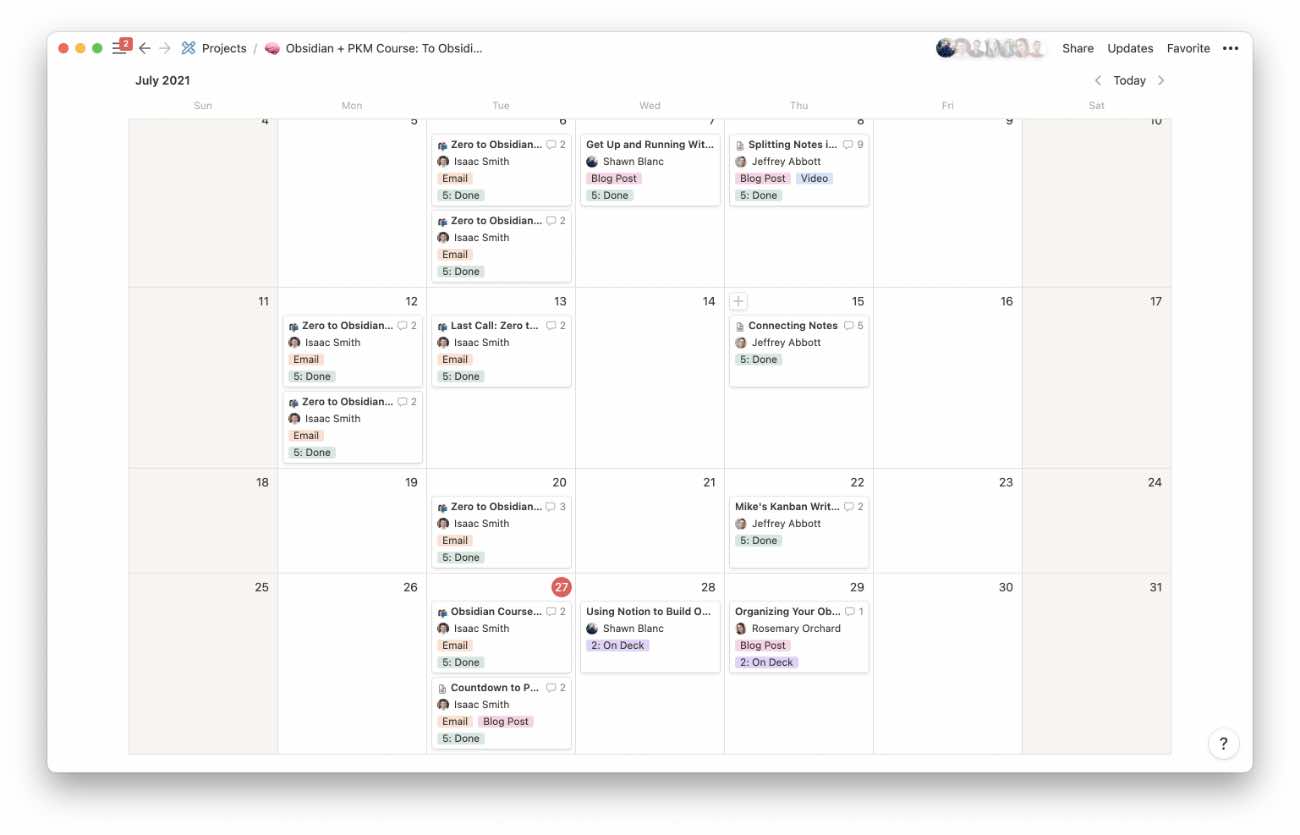
Using the calendar to manage our editorial is my favorite feature of Notion. It was a big reason behind why we switched to Notion from Basecamp last year. Not only does this dynamic editorial calendar make it so much easier to plan and organize what we create and publish, but it also makes it so much easier to go back and pull from past projects and review what we did for previous courses and launches.
The Video Status Chart
As we approach the final days before launch, the biggest thing we are focusing on now is building out the course lesson pages on our website.
At this point, we are a week out from launch, and all of videos have been recorded (well, except for a few new ones that Mike decided to make last minute).
Everything is now on the final steps of being edited and uploaded. What remains is for all the transcriptions to be created and dropped into the individual course pages as well as the closed captions embedded.
For each individual course video — of which there are nearly 50 — we have 6 individual tasks that all need to be done to take that finished video and turn it into a ready-to-go lesson page.
So yeah… with 50 video lessons, all with various tasks and states, there is a LOT to keep track of.
Isaac, our Production Director, built this custom lesson tracker that lists every single lesson, the state of the video, the state of the course lesson page, the state of the transcription, the outline for which module that lesson is part of, the private Vimeo URL for the hosted file, etc…
![]()
In the above screenshot, you can see how we have a bunch of different tasks and lesson statuses to keep track of:
- Video Lesson Title
- Status of the video itself (Backlog idea, working on it, ready to edit, or done and uploaded?)
- Status of the Course Lesson Page on our website (is the page built? Is it ready to be built? Has it been created but needs to be edited and reviewed?)
- Video Type (Which Module is does each lesson go to?)
- Who is currently responsible for the lesson (is it Mike or Rose who is recording it? Isaac who is editing the video? Jeff who is creating the lesson page?)
- Final Video URL (we use Vimeo Pro to host all our video files, and then we have can insert the private URL onto our site in order to embed it for customers to watch).
![]()
![]()
It’s a lot to keep tabs on, but the organization is essential so that anyone on the team can help with the production as well as making sure that nothing falls through the cracks.
Also: Task Management
The task management stuff isn’t as interesting, because it’s pretty standard issue.
But I will say, if you are looking at setting this stuff up in Notion for yourself, you absolutely want to use a singular Master Task Database for everything.
With a Master Task DB, we never actually go to that big list because it’s just the full, unfiltered list of all tasks for everything.
Instead, what we do is create inline task database views that show only the tasks which are “related” to the current project and which are not yet checked off.
For example, with the Obsidian Course, the project task list looks like this:
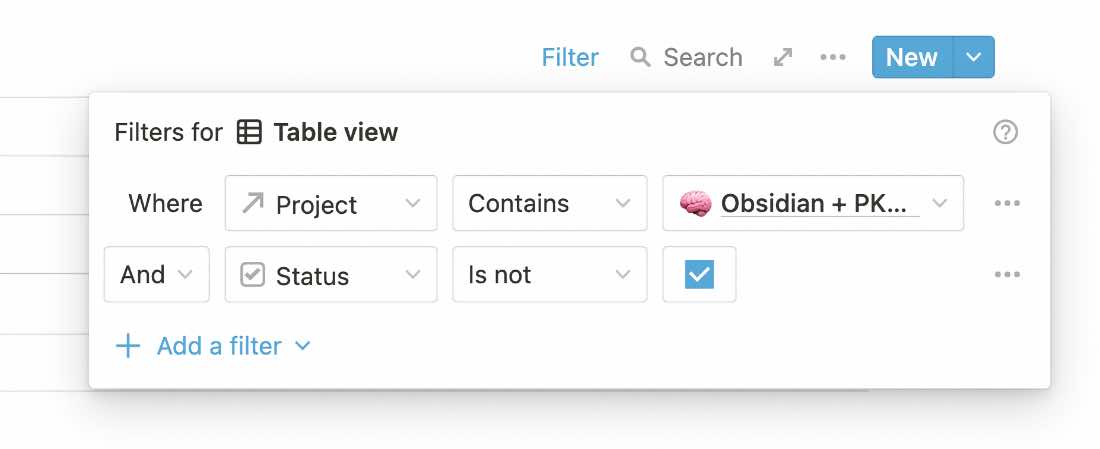
That same type of filter is in use on my personal Dashboard page, but, instead of filtering tasks by project I filter them by who they are assigned to: Me. That way I get my own list of all the tasks that I am responsible for, regardless of what project they are related to.
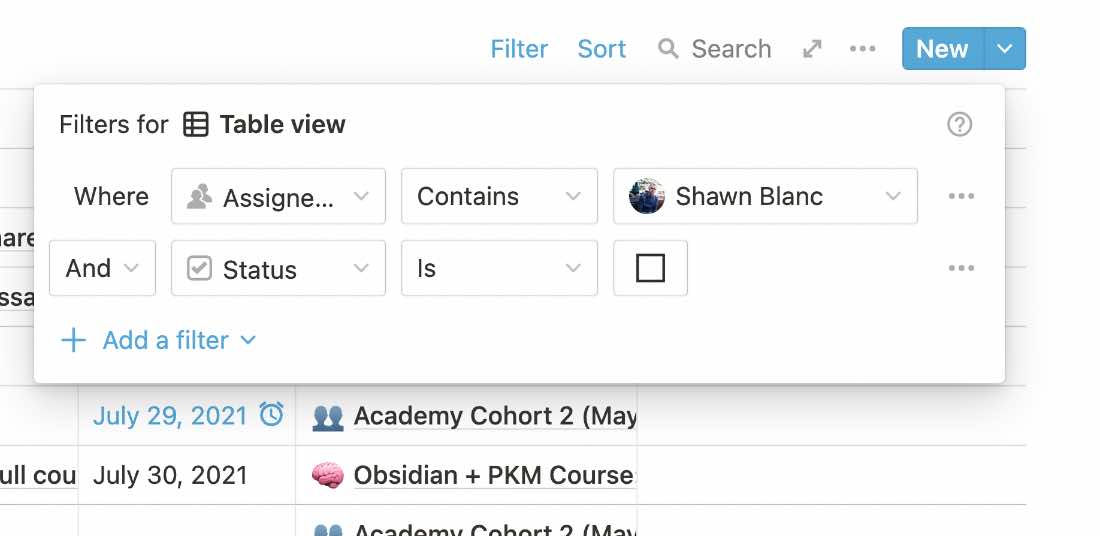
The concept of setting up “Master Databases” and then using DB relationships to create custom views was one of those things in Notion that took a little while to “click” for me, but then once it did everything got so much easier and made so much more sense.
As I said, Notion can be a pain in the butt at times. But the fact that we can use it to build exactly what we need is something that helps quite a bit.
