Using DEVONThink for Managing and Annotating PDFs

Back in December, I outlined how I studied course material for a major exam using Craft Notes. There were many positives, a couple negatives, and a whole bunch of naivety at that time. Craft Notes is still one of my favorite new apps of the last four or five years, but it didn’t end up sticking as well as I thought when the real studying began.
The immediate issue I ran into: PDFs. Craft can house PDFs and quickly reference a PDF inside a block, but you can’t annotate a PDF in Craft. You can open the PDF inside Preview, but any annotations you make in the PDF has to be re-uploaded to Craft.
Overall, Craft was an imperfect solution for reading, marking up, and stuyding 125 PDFs of 30 pages a piece.
I needed to find a different solution in a short period of time in early January, and I settled on DEVONThink.
DEVONThink has been a widely-used, widely-loved, and long-heralded file management app for as long as I can remember. And for the longest time, I always felt DEVONThink’s features outpaced my needs by an order of magnitude.
While I still think DEVONThink’s power outpaces my needs, the app has worked exceedingly well for storing all sorts of information, quickly unearthing that information, and finding connections between files I never knew existed.
I’ve been especially impressed with how DEVONThink handles PDFs — doubly so considering it’s not a “PDF app” at all.
Here’s how I’ve been using DEVONThink on the Mac and on the iPad (but mostly on the iPad) in the last five months of heavy, heavy study.
DEVONThink’s Incredible Web Clipper (On the Mac)
There are a few reasons I have wanted and needed to bring the Mac into my studying workflow.
First, I’ve done a considerable amount of writing on the Mac, so having my notes handy on the Mac has been useful.
Second, and by far more importantly, DEVONThink on the Mac is simply superior to DEVONThink on the iPad. DEVONThink on the Mac is capable doing all the heavy lifting, all the heavy connecting, and all the heavy searching. DEVONThink on the iPad is best for referencing and — you guessed it — annotating PDFs.
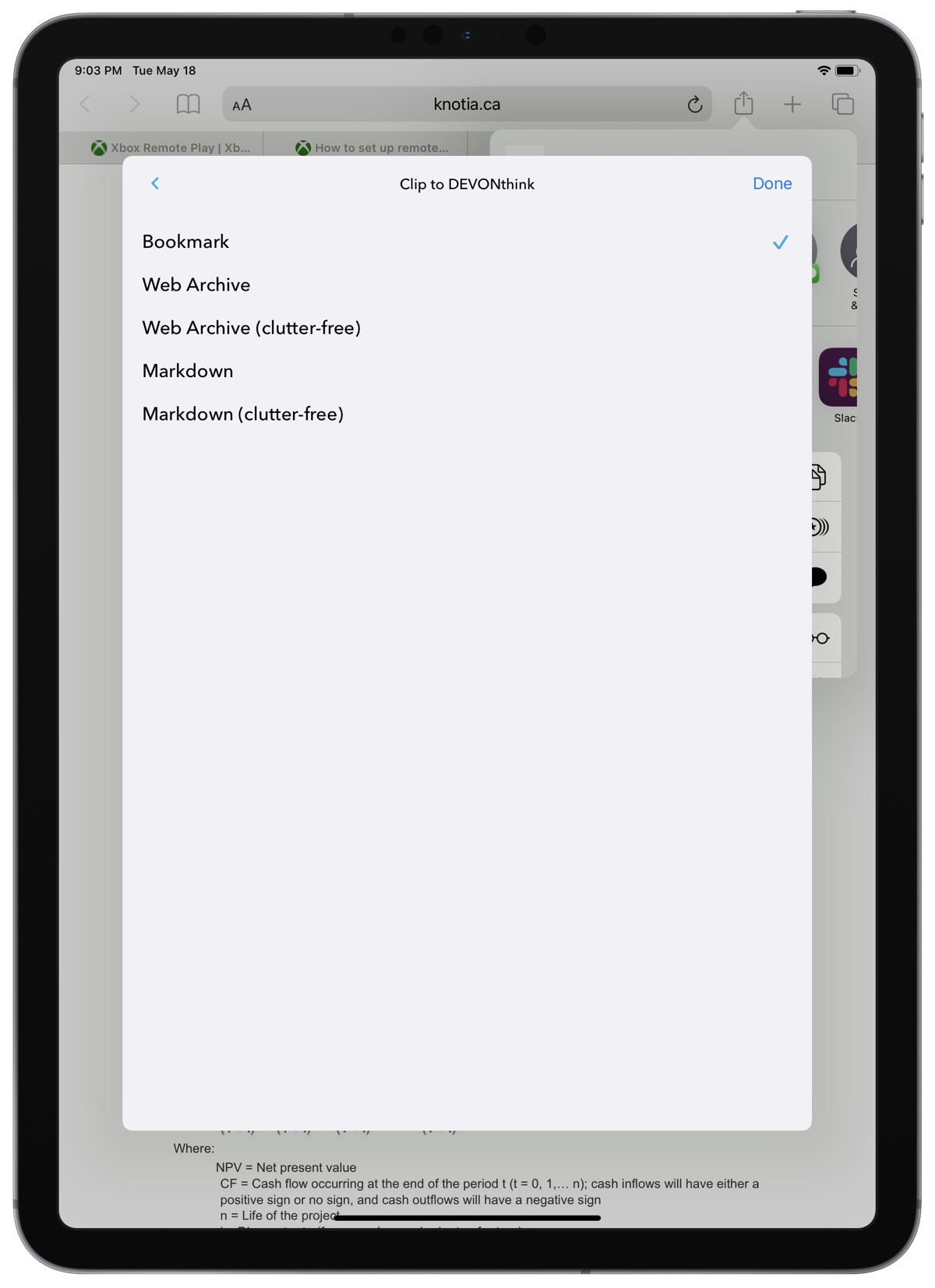
The first superior workflow in DEVONThink on the Mac is its web clipper. On the iPad, you can save a webpage to DEVONThink as:
- A bookmark (a simple URL that opens an in-app browser in DEVONThink)
- A web archive
- A clutter-free web archive
- A Markdown file
- A clutter-free Markdown file
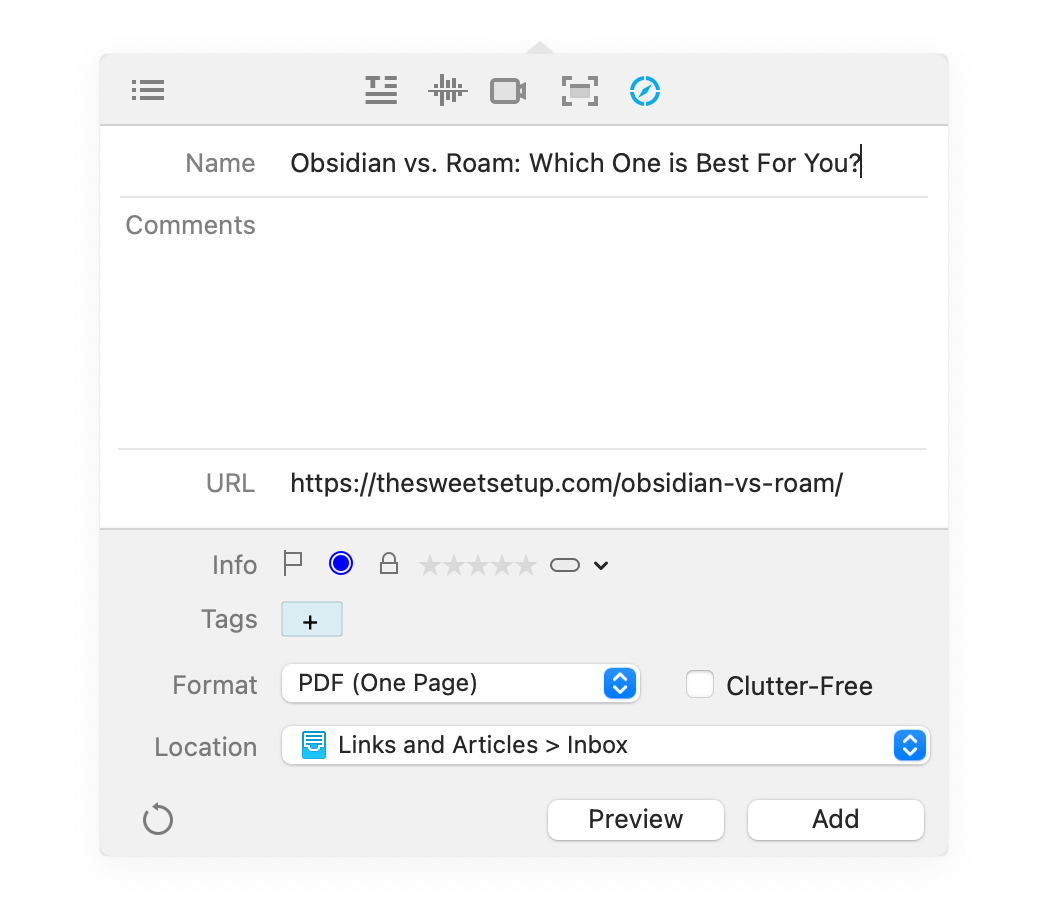
On the Mac, all the above options are available plus:
- A plain or rich text file
- A formatted note
- An HTML page
- A one-page PDF (infinite scroll)
- A paginated PDF
Of course, the list of options is far superior in DEVONThink on the Mac. And this — plus DEVONThink’s incredible searching prowess — became essential to my studying workflow.
The PDF option is truly incredible. Any webpage can be instantly saved into DEVONThink as a PDF in the background. Saved webpages can be added directly to any of your databases, any groups in your databases, or any inboxes associated with your databases. When saved inside DEVONThink, the webpage is marked as unread until you’ve opened the file, read through it, and/or triaged it.
All of the technical material required for my study is housed on a database with individual webpages for each chapter. I’ve saved each webpage as a PDF, which stay unread until I open the document.
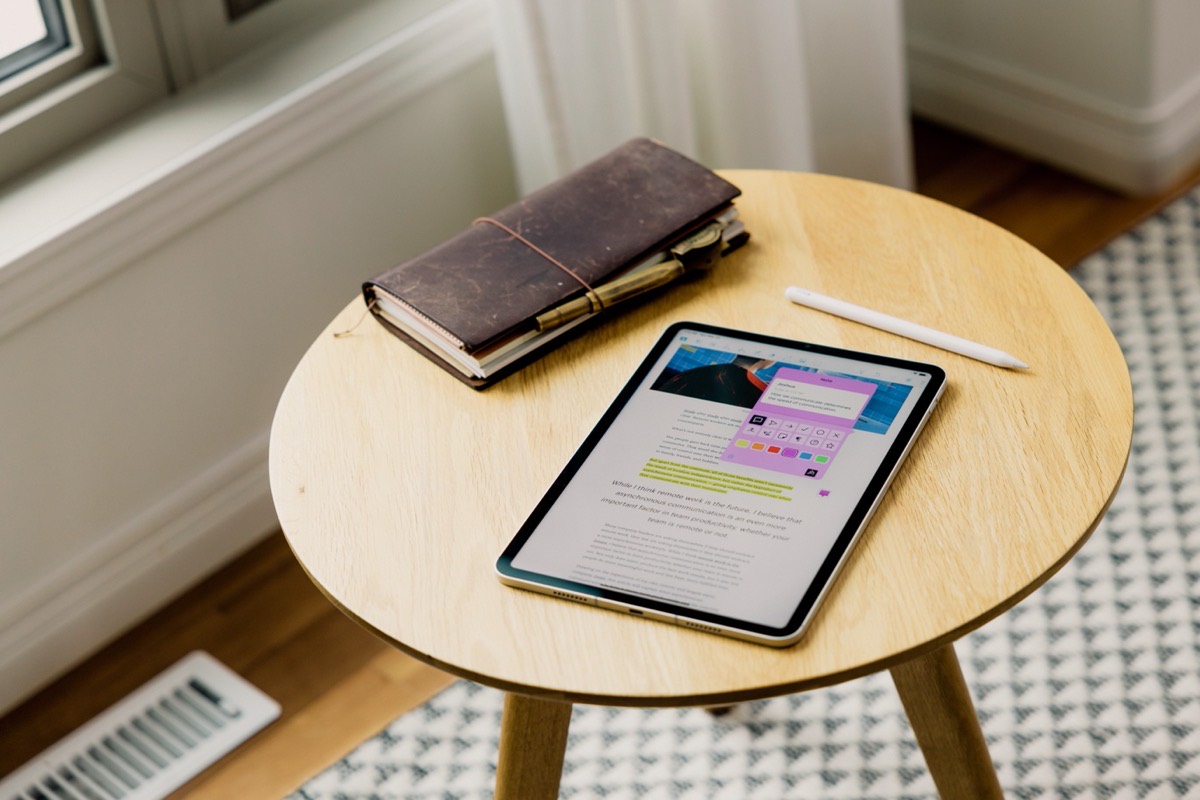
It’s at this point in the study workflow where DEVONThink on the iPad is superior.
DEVONThink on the iPad is a Surprisingly Great PDF Editor
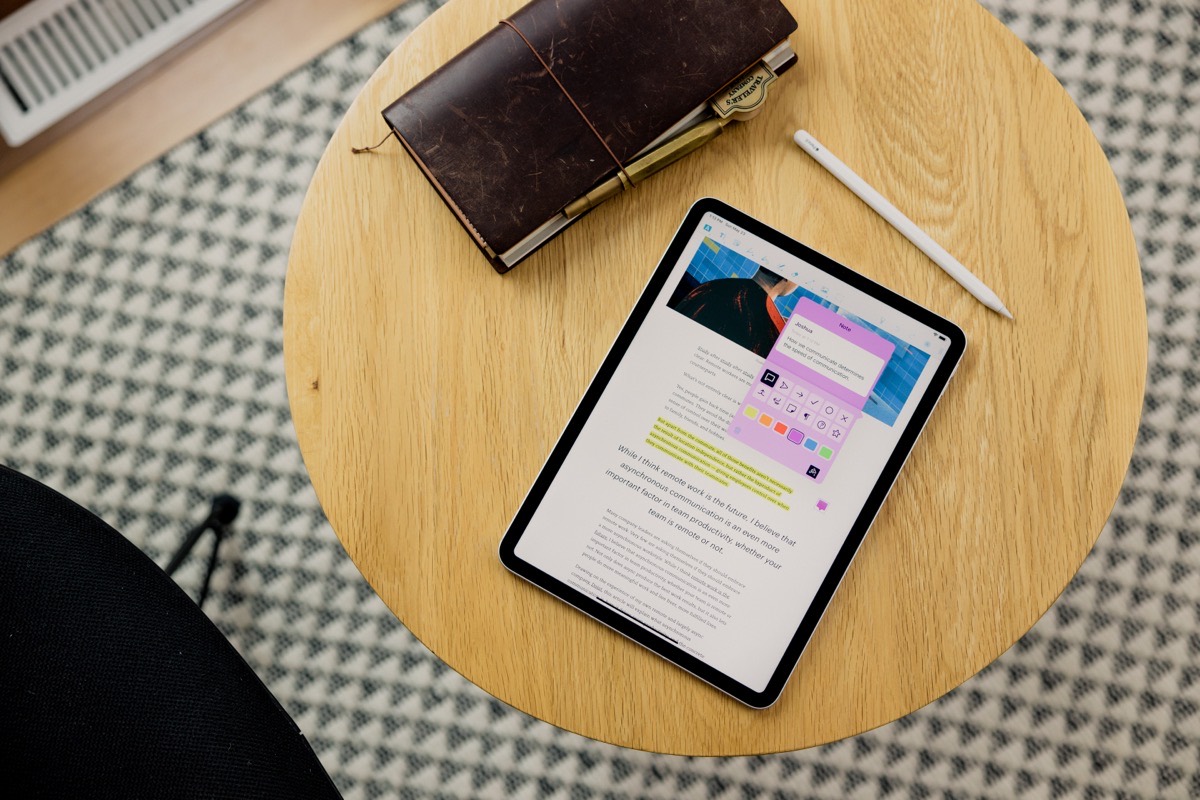
First, before getting into DEVONThink’s PDF prowess — DEVONThink’s cloud sync is rock solid and super fast, albeit with some interesting quirks for a relative newbie like me. If I understand the structure inside DEVONThink correctly, there are top-level databases, inside of which are individual inboxes, groups, feeds, and more. You can pick and choose which databases sync between DEVONThink on the Mac and the iPad and which ones don’t. I sync all databases and I haven’t been disappointed.
Once those documents show up on the iPad, I’ve found DEVONThink to Go on the iPad to be a pretty reasonable PDF editor. Does it match up to PDF Expert’s feature set? By no means — but in a pinch DEVONThink on the iPad can probably meet your needs.
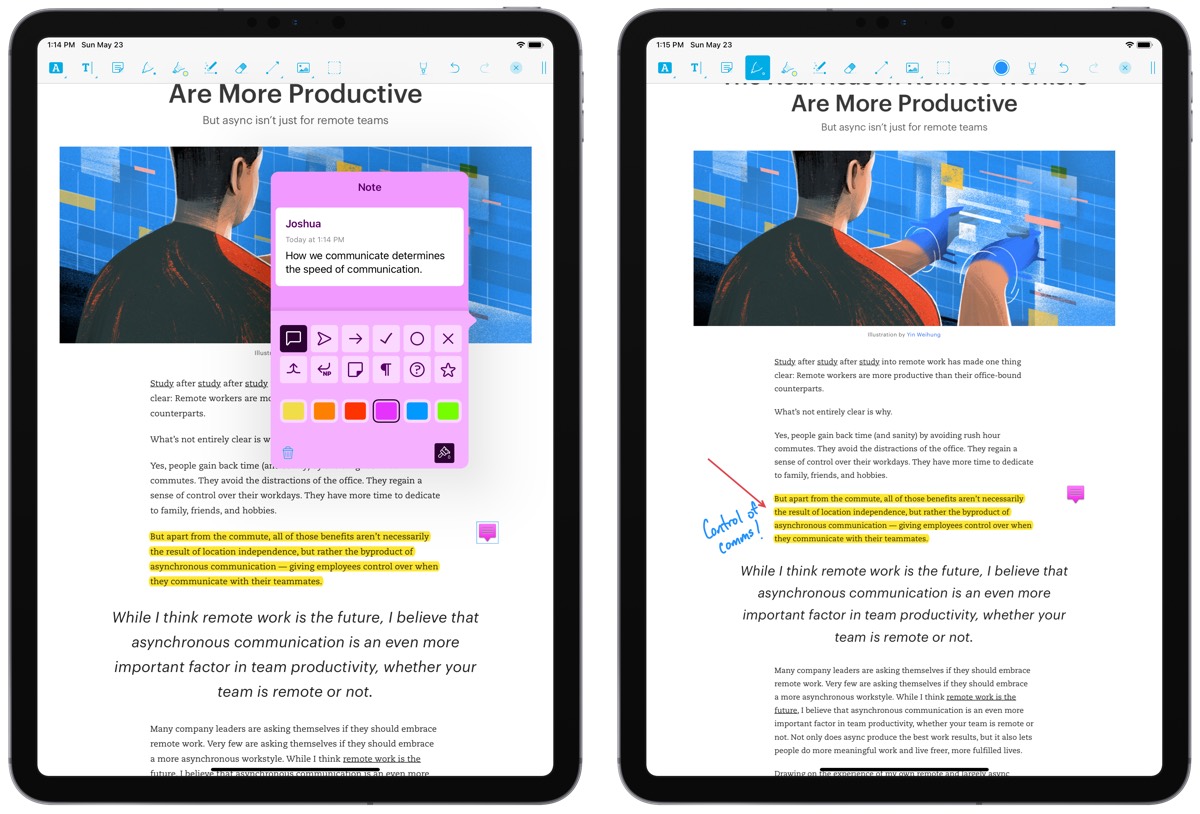
DEVONThink has all the annotation tools you’d expect:
- Highlights (which can be changed to underlines, squiggle underlines, or a strike-through)
- Text boxes
- Notes
- Handwritten annotations
- Marker annotations
- Magic annotation tool that creates nicely shaped squares and circles when drawn with the Apple Pencil
- Arrows
- Images
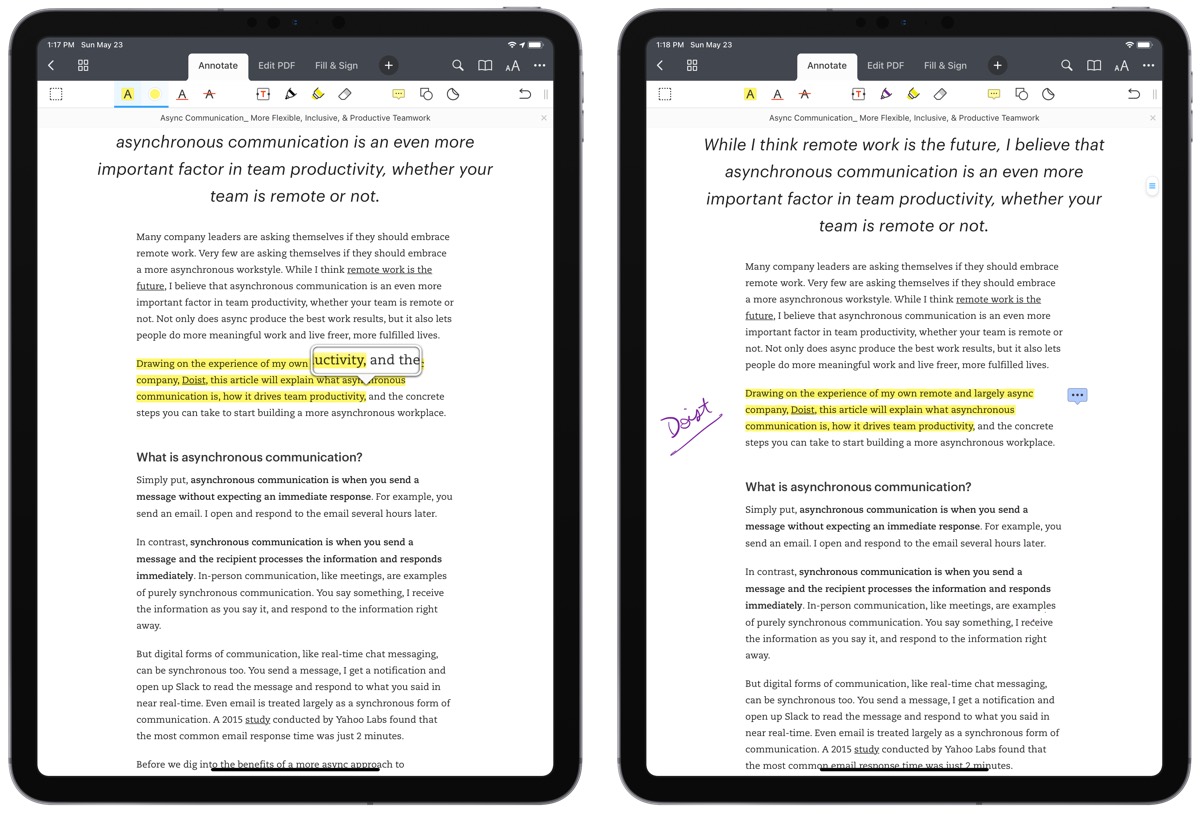
If you scan through PDF Expert’s set of free PDF annotation tools, DEVONThink goes toe for toe with the best.
I especially like the ability to add a sticky note anywhere in the PDF, which is quickly notable when reading on the iPad or Mac. In an ideal world, these notes would stick to the PDF even if I emailed the PDF to someone else, but this will do for now.
DEVONThink to Go also has the ability to convert a simple PDF into a searchable PDF. Once the PDF is converted, a new OCR’d version of the PDF is added to the same group or database and can be searched for specific terms. Even on this new M1 iPad Pro, the search is a little slow, but it hasn’t failed to uncover the query I’m looking for.
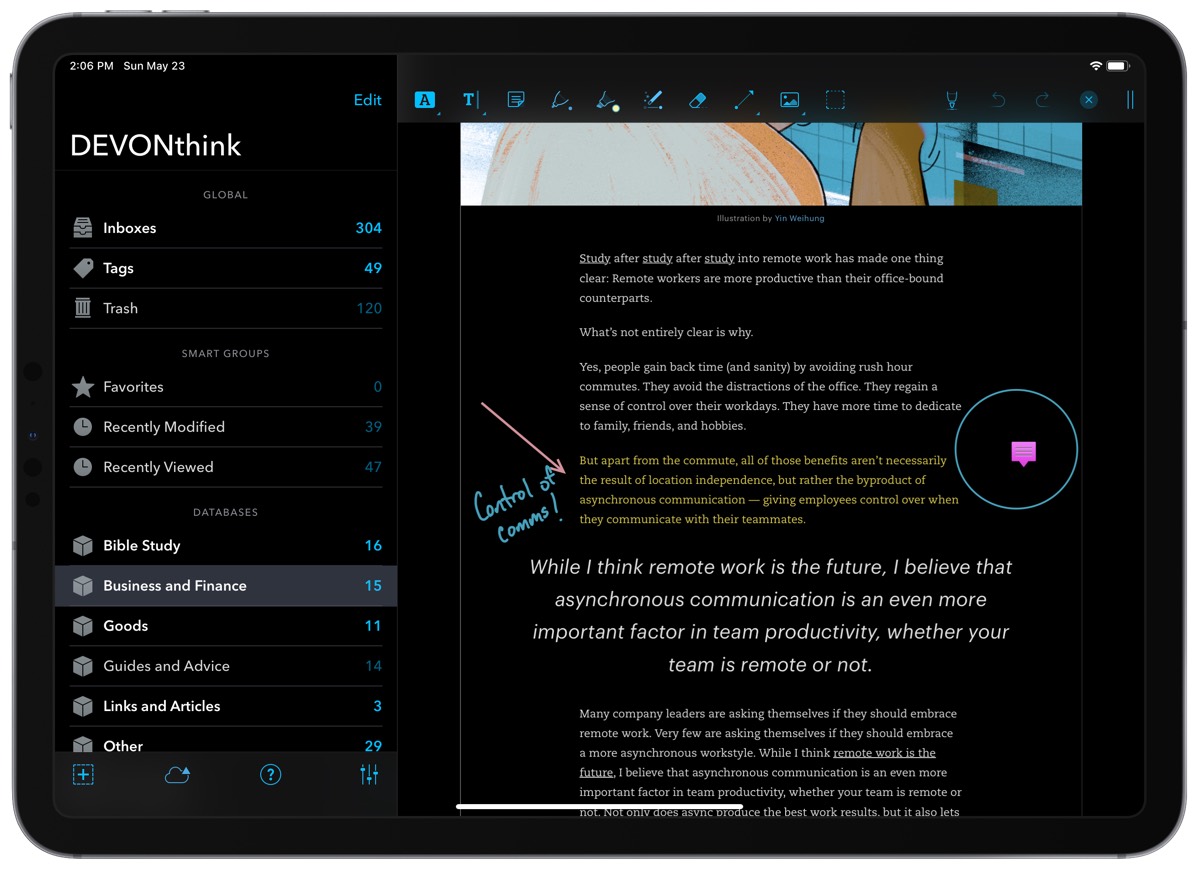
And last but not least, DEVONThink to Go’s dark mode is one of the best on the App Store. Not that it’s the best dark mode theme to look at, no. But somehow, DEVONThink goes the extra mile by converting your entire PDF to a dark mode as well. So instead of those bright white screens as you late-night-cram for that exam, DEVONThink provides dark-themed PDFs to take some of the strain off your eyes.
Which Isn’t to Forget the Rest of DEVONThink’s Power Features
Once I’m done reading and annotating everything in DEVONThink on the iPad, I generally jump back into DEVONThink on the Mac to search, make connections, process, and write. DEVONThink’s searching features on the Mac are probably the best on the market — I’m especially in love with DEVONThink’s “heat map” search results that provide a “warm, warmer, warmest” idea on which search result best matches your search query.
For study, this helps with connections across databases, of course.
But DEVONThink on the Mac has jumped aboard the same backlinking train as Obsidian, Roam, Craft, and other heralded note-taking and research apps. Inside DEVONThink on the Mac, you can have the app provide a link inside a note to every reference of another file inside DEVONThink. Once the setting is turned on, DEVONThink instantaneously creates the link and allows you to jump back and forth between the connection.
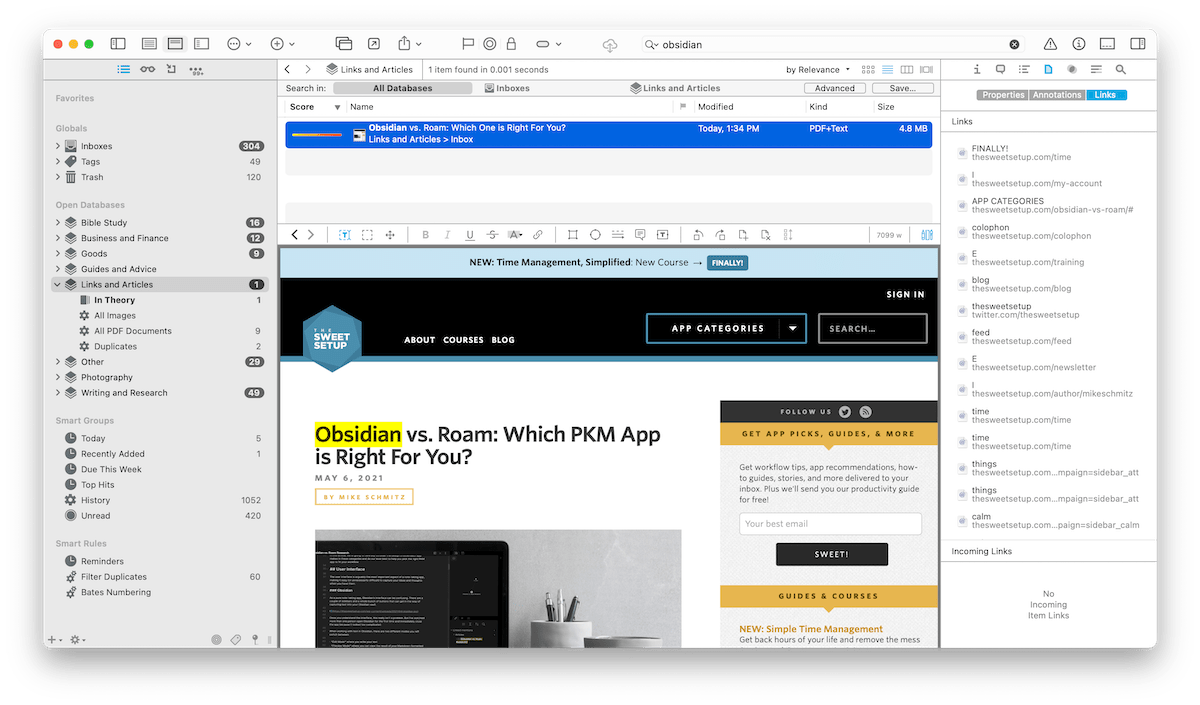
You can also view all incoming and outgoing links to a specific file by simply hitting Control + 7. It’s quick, easy, and enlightening.
Backlinks are all the rage in the research and note-taking world, largely for good reason. DEVONThink has its own flavor of backlink support baked on top its world-class search features.
Very powerful for storing all sorts of documentation and files, if you ask me.
Wrap Up
In a perfect world, I could state you can complete this entire PDF workflow on the iPad without having to touch a Mac. (Or vice versa, you could complete this entire workflow on the Mac without having to touch an iPad, but there’s still something about highlighting and annotating with a physical pen.)
And for many casual users, I imagine DEVONThink may be priced out of range. DEVONThink Standard comes in at $99, Pro at $199, and Server $499. Fortunately for students, DEVONThink does have student pricing available.

On that note, I implore students to consider using a research app like DEVONThink to house all their studies. It’s yet another investment at a time of life where cash is at a premium — I know. But as the world continues to move towards a digital-only reality for knowledge workers, it only makes sense to get ahead of the curve by having all your baseline knowledge searchable, connected, structured, and organized.
The DEVONThink workflow I discussed above has built out the foundation for my study over the last few months and is likely going to be the foundation of my knowledge library for decades to come.
I just wish these types of tools were on my radar much, much sooner.
