How to use the macOS Sierra PDF Print options
One of my most used features of macOS is the ability to generate PDFs from anywhere you can print. This makes it really easy to save web articles or turn website or email invoices into PDFs you can throw in Dropbox.
To get started, hit CMD + P in Safari (almost any app works here).

If you look on the bottom left, you’ll see a PDF dropdown menu. If you click that, you’ll see a number of options.

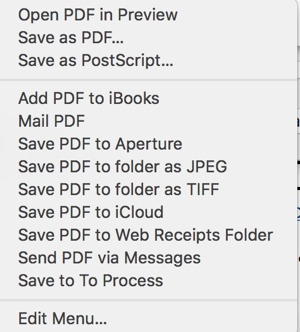
I often use the Save as PDF and Mail as PDF options. 3rd party apps can add themselves to this list as well (for example, Evernote).
PDF is a universal file format, and leveraging this menu allows you to turn almost anything into a PDF. If you happen to be using Chrome, you’ll need to click Use System Dialog Box when you open the Print dialog.
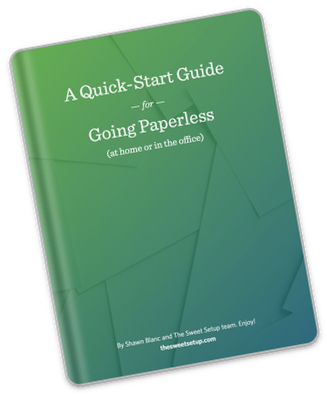
The Paperless Cheatsheet
Get your copy of this free quick-start guide to going paperless. From apps to scanners, discover everything you need to go paperless at home or the office.
