Stefan Elf’s Mac, iOS, and Watch setup for 2018
Every week, we post a new interview with someone about what software they use on their Mac, iPhone, or iPad. We do these interviews because not only are they fun, but a glimpse into what tools someone uses and how they use those tools can spark our imagination and give us an idea or insight into how we can do things better.
New setup interviews are posted every Monday; follow us on RSS or Twitter to stay up to date.
Who are you and what do you do?
My name is Stefan Elf. I am a freelance web developer, designer and lecturer. I was featured on The Sweet Setup back in April 2016, so this is an update where I highlight some developments in my setup and workflows. Almost all of the applications that I commented on in my first interview (Ulysses, Drafts, JW Library, Equipd, CodeKit, Atom etc) I still love and use on a daily basis. You can laso find me on Instagram at @stefanelfdesign.
What is your current setup?

I’m currently using a Mac mini (late 2014 with an i5 2.6GHz, 16GB RAM, and 256GB SSD) along with dual Dell U2515H monitors. I also use an Apple keyboard (wired, US layout), Magic Trackpad 2, and Logitech MX Ergo trackball. In addition, I keep a couple of external HDDs around, an Epson all-in-one printer, and some Yamaha NX-N500 speakers. The desk is an IKEA Galant and printer unit.
Where can we find your macOS wallpaper?
I use this Unsplash photo blurred in Photoshop. I continue to use the same wallpaper on all my devices and these days I tend to switch every few weeks. While abstract wallpapers are still great, I found that blurred photographs work better to unify the look of my dual displays. This particular picture has had quite a long run.
What software do you use and for what do you use it?
These apps are either new in my workflow or have taken on renewed importance:
- Audirvana Plus: I’m using Audirvana Plus (stand-alone, not the iTunes plugin) as my default audio player. I don’t know enough about digital audio algorithms to elaborate on its innards, but suffice to say that everything sounds better through Audirvana’s direct USB connection to my speakers than through any other software I’ve tested. Connecting to the Tidal HiFi streaming service, I’m able to get MQA and FLAC quality audio directly into the Yamaha speakers’ DACs. Having tasted the MQA (or DSD, for that matter) sweetness, I feel it would be difficult to go back to lossy streaming quality. I just hope that HiFi streaming services will continue to grow and not run out of revenue.
- Adobe CC Illustrator: For a while, I tried to save money on the Adobe monthly subscription fee by using the ‘Photography’ package (Photoshop, Lightroom) alone. I tried Affinity Designer as an Illustrator replacement for vector work, but I guess I just didn’t have the time and patience to learn it well enough. After a few months, I called it a day and returned to the full Adobe CC plan. The reunion with Illustrator was like the reunion with a long-lost friend — tears of joy and warm embraces.
- Things: I carried on using different reminder lists in Fantastical and Todoist for a while, but now I’m firmly back with Things. The reliability of the syncing and the brilliance of the “Today” list are simply too good to pass up. My current workflow using Things (on all my devices) is working better than any previous arrangement: one list for all current reminders whether for work or personal matters. Only attach deadlines if absolutely necessary. I have daily, weekly, monthly and annual repeating reminders (most of them routine tasks I’ve set for myself; others have actual deadlines), and they work brilliantly (without random cloning; yes I’m looking at you Reminders). It’s a Trusted System. A flat list in the Today view is all I need 99% of the time (my brain hasn’t got the bandwidth for further gymnastics). I’m reminded constantly of these things and I just do them. Oh, and I love the version 3 redesign. It’s a pleasure to use Things.
- Better Touch Tool: A recent addition to the family (together with the Logitech Options app, there’s practically no limit to the customization options) that I never knew I needed it until I tried it. I find new applications for it gradually. Just one (brilliant, IMHO) example: I’ve attached the Mac OS Sleep function to the middle mouse button. When I leave the workstation it’s instant sleepy time.
- Backblaze: I’ve run this online backup since last summer. It has saved my bacon once so far (we were travelling abroad and I hadn’t brought a particular template file that I suddenly realized I needed). The rest of the time it just sits quietly in the background. For the service and peace of mind it provides, I feel it’s great value for the money.
How would your ideal setup look and function?
For what I need, I’m pretty much there. All the devices and functionality I wished for in my last review are now in place. More horsepower wouldn’t hurt (it’s insane that my iPhone has the fastest CPU in the house), but my current workflows have no obvious bottle necks.
What iPhone do you have?
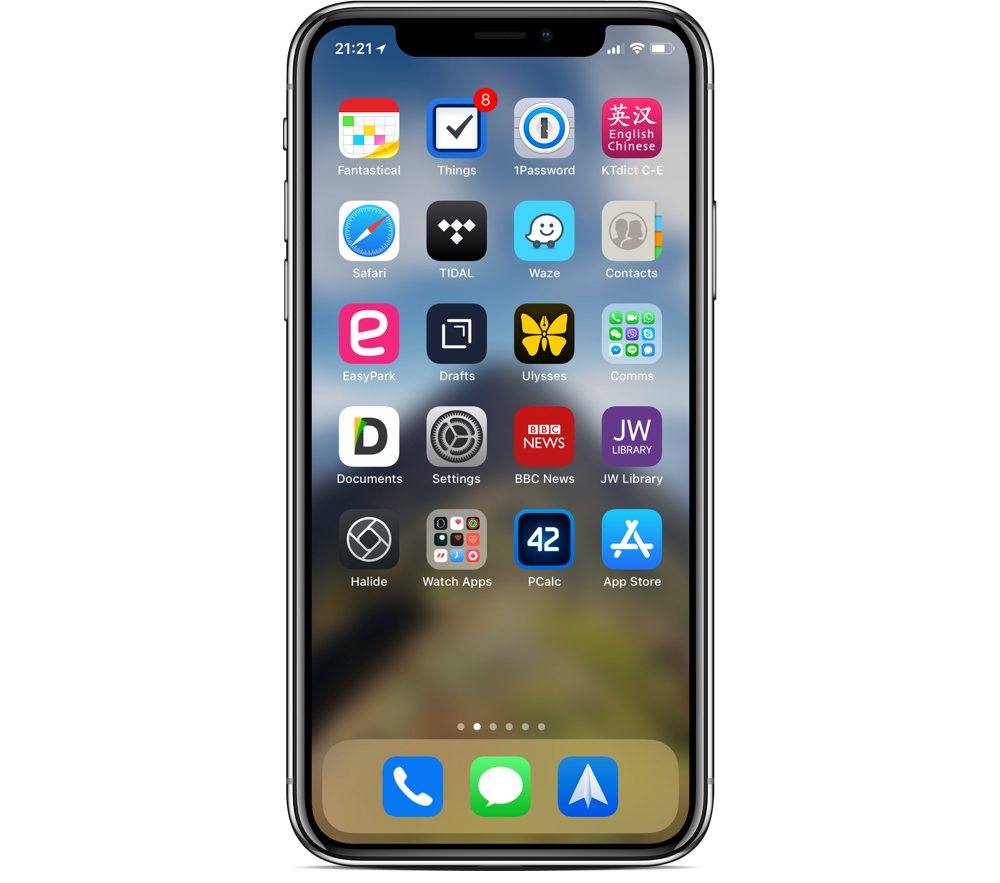
I currently use a 64GB iPhone X in silver (not my choice of color) in a black leather Kavaj Dallas cover.
Where can we find your wallpaper online?
I use this Unsplash photo blurred in Photoshop.
What apps do you use the most, and why?
As with the Mac, these apps are either new additions or have renewed importance:
- Things: Same reasons as above.
- Halide: RAW photos with full manual control? On a mobile phone? This would have sounded like an impossible dream just a couple of years ago. From my extensive testing (ahem), I’d say Halide provides the best interface to the iPhone cameras to date.
- Adobe Lightroom CC: Shooting and editing photos on my phone is a pleasure with Lightroom for iOS. It does away with the compromise in quality and lack of integration of previous apps and workflows I’ve tried. The photos I add are automatically shown on my other devices. The inbuilt camera module is great for showing depth of field, but in most situations I prefer Halide for the actual shooting.
- Yamaha MusicCast: This app is still a little slow, but its functionality is great and has improved a lot in the last year. It lets me control my speakers very well. Its killer feature is this though: direct FLAC quality streaming into the speakers through Tidal. Until Apple gets its act together with regards to high fidelity audio, I have at least got MusicCast with its Tidal support. Only one item on my wish list: direct MQA streaming support. Currently, I can only get Tidal MQA audio through Audirvana on the computer with a USB connection (see above).
- Apple Watch apps: Once I got the Apple Watch, a whole bunch of apps have been given renewed significance. Others are new additions, but more on that in the Watch section.
Which app could you not live without?
I’d have to list three of them: Things, Drafts, and JW Library.
Which iPad do you have?
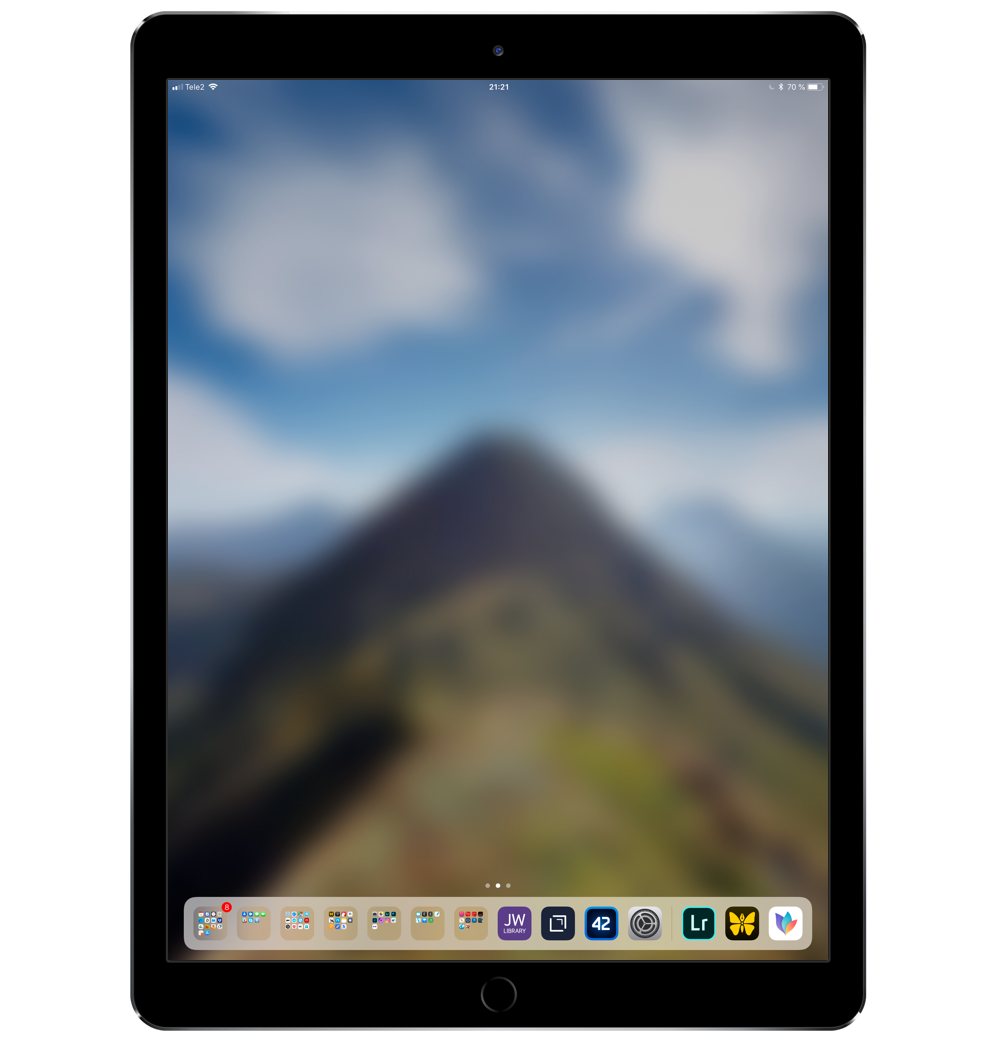
I have an iPad Pro 12.9” (2nd generation) Space Gray with 256GB and LTE in a black leather Kavaj London cover.
Where can we find your wallpaper online?
I use this Unsplash photo blurred in Photoshop.
How are you using your iPad on a daily basis?
The iPad Pro has some unique properties that I can’t get in other mobile devices:
- Full-sized apps side by side. I use this feature in many situations, not least when doing research and collecting data (using drag and drop), but also while giving lectures.
- Large, accurate display. Viewing and editing photographs on this large and accurate (factory calibrated) screen is very pleasant. Sharpness and color fidelity of photos are easily judged. I use an Apple USB dongle with a card reader for importing photographs on the go after which I’m able to quickly filter out unwanted photos.
- Loud stereo sound combined with a large display. Earlier iPads where difficult to use for presentations, especially in less-than-whisper-quiet environments. The sound volume and screen size in combination meant viewers had to strain their ears to hear while having the screen only inches away from their faces. That is no longer the case with the the iPad Pro, and I can use it as an entertainment system practically anywhere.
- The Apple Pencil is a great addition for me. Apart from highlighting documents with ease and drawing with accuracy, I appreciate the reliable wrist rejection. Finally, having LTE mobile data in what feels like a ”proper” computer gives me a sense of freedom and flexibility.
What apps do you use the most, and why?
New apps and workflows include:
- Adobe Lightroom CC: See above. Obviously, it’s even better to edit photos on the iPad’s screen than on the iPhone’s.
- Nebo: Note taking with the Apple Pencil and quick conversion to plain text works well for me. In the past I’ve feared losing my handwriting proficiency by using my electronic devices for all my note taking, but Nebo, while not quite perfect in its handwriting recognition (yet), combines the best of both worlds.
- MindNode: This app is very simple to use, both on iOS and Mac OS. Whenever I need an overall picture of how individual pieces of data relate to one another, I throw together a mind map in MindNode. Moving nodes around (which is super easy to do in MindNode) helps me to evaluate where they belong in relation to each other.
- DEVONthink To Go: This was one of the conundrums left unsolved in the last interview. I was very pleased when the DEVONthink team finally released version 2! One of the reasons I got the 256GB iPad was so that I could synchronize my DT archives and have the files available everywhere. You can copy files directly into the Inbox on iOS and sync with the desktop when you get back to the office. I use local WiFi sync for DT data instead of any cloud service, to keep things as safe as possible. With the recent inclusion of passcode (and TouchID) protection, the whole solution feels solid at last. It offers at least some protection against opportunists. While you could hope for even greater security (archive encryption) for some sensitive data, all in all I’m happy for now.
Which app could you not live without?
Again, three entries: GoodNotes, Readdle Documents, and JW Library.
Which Apple Watch do you have?

I have the 38mm Space Gray Apple Watch (3rd generation) with black sport strap.
What apps do you use the most, and why?
These are the Watch apps I use daily (or at least very frequently):
- AutoSleep
- HeartWatch
- Activity
- Workout
- Hours
- JustPressRecord
- Stopwatch
How do you use your Watch on a daily basis?
I mostly use the Apple Watch for its health and exercise tracking. For instance, with the combination of sleep and heart rate data from AutoSleep and HeartWatch, I get a decent forecast each morning of my likely energy levels for the day ahead. And pushing myself to close the rings has helped me out of a sedentary lifestyle.
Apps like Hours and JustPressRecord have not fallen into the trap of trying to fit too many functions into their Apple Watch incarnations. I keep the Watch face simple, most of the time using large digits in red (the red colour helps at night to not ruin my night vision). In my opinion, the Apple Watch should not replace the iPhone or iPad for multitasking. One or two buttons per app is usually enough on Watch.
There are more Sweet Setup interviews right here.
Want to share your setup? We’d love to hear from you. Just fill out this form with some basic information and we’ll be in touch.
Wait. There’s a Bonus….
Custom Productivity Templates
We have a set of custom productivity templates that work well with the iPad app, GoodNotes. And if you want to try them out, we’ve put together a free guide that can help you.
We’ll show you…
- How to create and save custom page templates in GoodNotes.
- How to use those page templates to transform GoodNotes into your own productivity notebook (or any other type of notebook replacement).
Plus, we also have included a couple of our custom productivity templates for you to get started with. These templates are right out of our popular productivity course.

The custom templates and the guide are available for FREE to our email subscriber community. And you can get it right now. By joining the Sweet Setup community you’ll also get access to our other guides, early previews to big new reviews and workflow articles we are working on, weekly roundups of our best content, and more.
