Start your days right with a consistent shutdown routine
It may sound backwards, but the key to starting your days off right is to finish them well. When you take the time to clear your mind — and your inboxes — it makes it so much easier to start your day with clarity. You’ll be off and running and working on the things that matter most to you with far less effort and friction.
This idea has been around for a long time. For example, the Ivy Lee Method is a routine where you end each day by writing down six important tasks for the next day, prioritize them, then work on one at a time to completion, then start again (James Clear gives a good summary of the story behind it).
It was Cal Newport’s Deep Work and his blog that gave fresh legs to the idea of ending your day well. He recommends what he calls a “shutdown ritual” where a specific routine helps you to end your workday, disengage from thinking about your work, and sets you up for a successful start when you return the next day. The purpose is to be more successful in your work while also freeing your mind to be fully engaged in other areas of your life when you’re away from work.
6 Steps to a Clear Mind Each Day
For the modern knowledge worker, there are a lot of things to keep tabs on. Because we have multiple communication, collaboration, and task management tools, it can feel like chaos staying on top of all the tasks, notifications, and requests. This is true whether you work on a team or as a solo freelancer.
One key to keeping your sanity is to end each day well. Here are six steps you can take each day to have what David Allen calls a “mind like water.”
- Review your tools
- Collect everything into one place
- Clean your desktop
- Process your inbox
- Plan the next day
- Shutdown
This entire process can take as little as fifteen minutes. For those who have more responsibility, it might make sense to schedule 30–60 minutes for this routine, but it’s more than worth your time.
Let’s walk through each step in more detail.
Review Your Tools
The first step when you get close to the end of the workday is to collect everything that has come your way. Review your team chat tool (Slack, Hipchat, Campfire, Twist, etc.) and note any items that require your follow up. Review your documentation tools (Basecamp, Dropbox Paper, etc.) and note the same.
Next, review your task management tools (Trello, Flow, Basecamp, OmniFocus, Things, Todoist, etc.). Wherever you (and your team) manage projects and tasks, open up the product and look for any due or pending tasks that require your attention. Use a paper notebook? Give that a look as well.
Last, open your email inbox (it was closed, right?) and do the same. Any email that requires something from you, whether a response or a specific task, make a note of it. Unless there are emails that require a simple “Thank you,” don’t succumb to the desire to follow up now. This time is for review and collection.
Bonus! One more thing…
The Complete Guide to Managing Tasks in Things (Video)
If you struggle to keep up with all your tasks, we can show you some organization tips that may help you.
We put together a video that shows you everything you need to know about a task in Things:
- The difference between start dates and due dates and how to use them effectively.
- How to set up reminders so you never forget an important task again.
- How to use checklists for tasks that require more than one step.
- How to configure daily, weekly, monthly, or even annual repeating tasks.
- And more…
You don’t have to use any of these things in your tasks if you don’t want to. But knowing what they are and how they all work will help you be more organized, save time, and ensure you are using Things in the way that suits you best.

This video is something we have made available for free to our email subscriber community. You can get it right now. By joining the Sweet Setup community you’ll also get access to other guides, early previews to big new reviews and workflow articles we are working on, weekly roundups of our best content, and more.
Collection
For each tool listed in the previous step, when any item triggers the “I need to take care of that” feeling, we want to capture that in one place. One inbox to rule them all!
I use Things to manage my life, so when I go through my shutdown ritual, I open all the necessary tools we use. For every item that requires work from me, I use the Things hotkey to add the item to the Things inbox. Better, the Things helper creates a link to the first app so I can just click back to the correct item.
When Julie sends an email on the 2nd asking for the previous month’s report, I hit Ctrl+Alt+M and Things creates a task that includes a link to the email itself (works with Mail.app, not all third-party email clients).
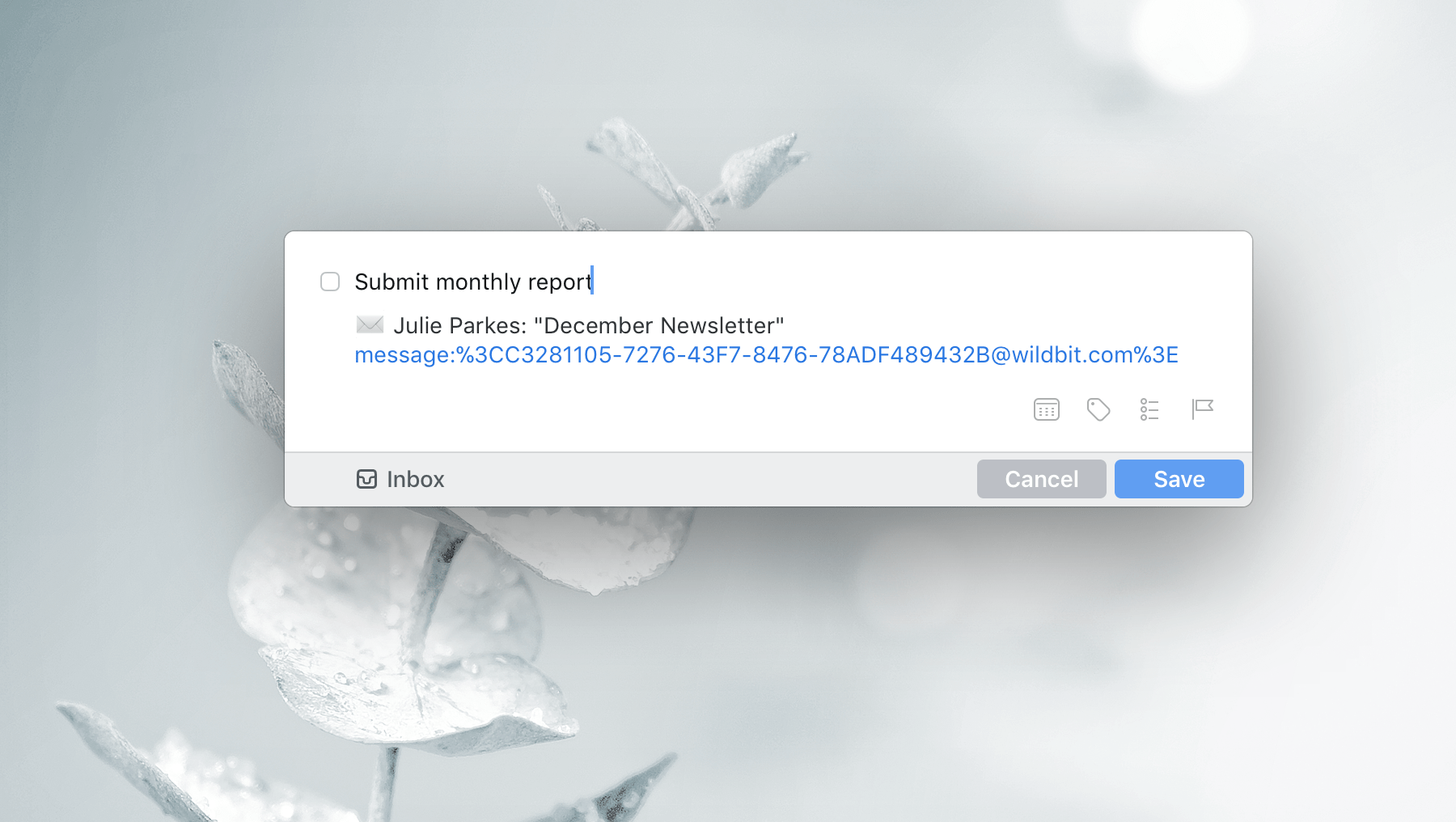
When I’m ready to write that report and reply to her, I can just click the link. The same is true for every item I add to my inbox.
Clean Your Desktop
Another quick step in ending your day is to clean your desktop. Nothing is worse than getting distracted by a piece of paperwork when you’re trying to find the right words for the article you’re supposed to focus on.
The same is true for your digital desktop. Focusing on one thing at a time can be hard when you have a report that’s due next week sitting on the desktop, or 20 screenshots for that help doc that you’ve been working on.
Don’t underestimate the power of a clean workspace.
Process The Inbox
Once you’ve reviewed all the things, the next step is to process the inbox. Here’s where you take each item and make sure it’s living in the appropriate project or area of responsibility.
You can also take this time to complete the quickest items (and only those). But again, this is a ritual for clearing your mind so you can get things done later. It might feel funny to move a 5-minute task to a project or task list, but knocking off 5 or 6 of those will eat up all the time you have set up for this routine.
Resist the temptation and schedule those small tasks for some batch processing later on.
Plan The Next Day
Once you’ve processed the inbox to zero, you can start planning. Now is the time to review your calendar again. Look for what is on your plate for the next day, what items you may have forgotten that you may require for a meeting, and what tasks may fit for the day.
This is where you choose the big rocks that you must complete or want to complete.
Shut It All Down
Last step: power off. Nothing is more freeing that the feeling that you’re on top of things and you’re prepared for success the next day.
Sound daunting? The good news is that the more consistently you use this type of ritual, the less time it takes. Regular reviews is where people fail with their “productivity systems.” Without them, you eventually stop trusting your setup and stop using it.
Apart from the days that get really crazy, clearing the deck daily will not take much time and will give you peace of mind!
We have more useful workflow examples right here.
Bonus! One more thing…
The Complete Guide to Managing Tasks in Things (Video)
If you struggle to keep up with all your tasks, we can show you some organization tips that may help you.
We put together a video that shows you everything you need to know about a task in Things:
- The difference between start dates and due dates and how to use them effectively.
- How to set up reminders so you never forget an important task again.
- How to use checklists for tasks that require more than one step.
- How to configure daily, weekly, monthly, or even annual repeating tasks.
- And more…
You don’t have to use any of these things in your tasks if you don’t want to. But knowing what they are and how they all work will help you be more organized, save time, and ensure you are using Things in the way that suits you best.

This video is something we have made available for free to our email subscriber community. You can get it right now. By joining the Sweet Setup community you’ll also get access to other guides, early previews to big new reviews and workflow articles we are working on, weekly roundups of our best content, and more.
