Some First Impressions of Sunsama, the Focus Course in App Form
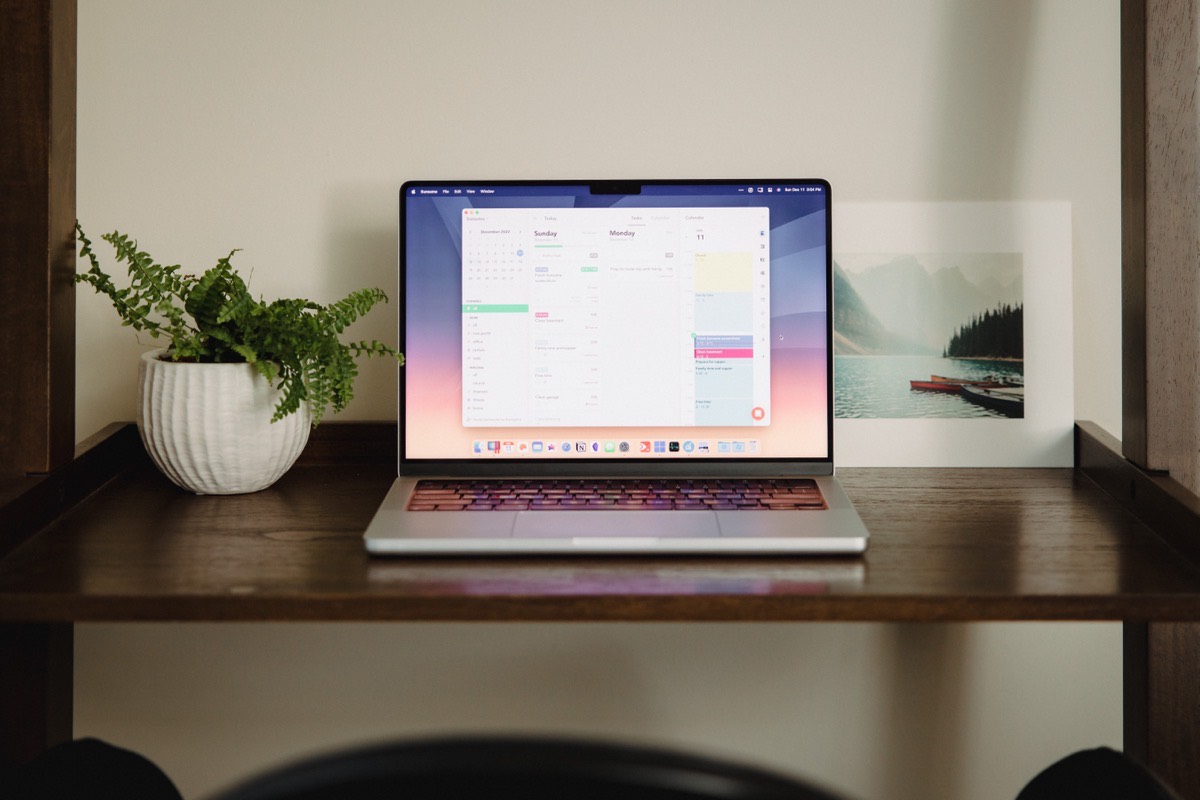
Back in February, I joined Shawn’s Focus Academy cohort for the first time. It was a great experience, with numerous lessons for the rest of my life.
First and foremost, what I learned was the importance of determining your core values, lining up your goals and objectives with those core values, and then, well, working towards your goals and objectives.
Working towards those goals and objectives requires consistent, daily dedication. You have to show up every day. You have to press through the lows, celebrate the highs. You have to keep your eye on the prize.
Working and staying focused requires planning, which is so often where this all falls apart. It’s so easy to say you have a core value to serve your community, but actually serving your community requires a daily, weekly, monthly, and even yearly plan.
This is where Sunsama has taken over for me the last month or so.

I guess Sunsama fits into the “productivity” category, but it’s so much more than any productivity tool I’ve used in the past. It integrates with a variety of useful services, like Notion, Google and Outlook calendars, your email, Slack, and more. It provides daily startup and shutdown routines, weekly objective tracking, time tracking, and time-blocking. And if you’re using Sunsama as part of a team, there are numerous collaborative features for getting things done together.
Sunsama is basically The Focus Academy in app form. It’s ridiculous how closely the two align.
Here are my first impressions of using Sunsama for a month to plan each day, plan each week, and track my work towards my objectives.
The Heart of Sunsama: Time-Blocking
Time-blocking is a bit of a superpower. If you have to complete a task, you have to take time to complete that task. There is a finite amount of time in the day, so there are a finite amount of tasks you can get done in a set period of time.
It’s easy mental math, and Sunsama excels in the mental math department.
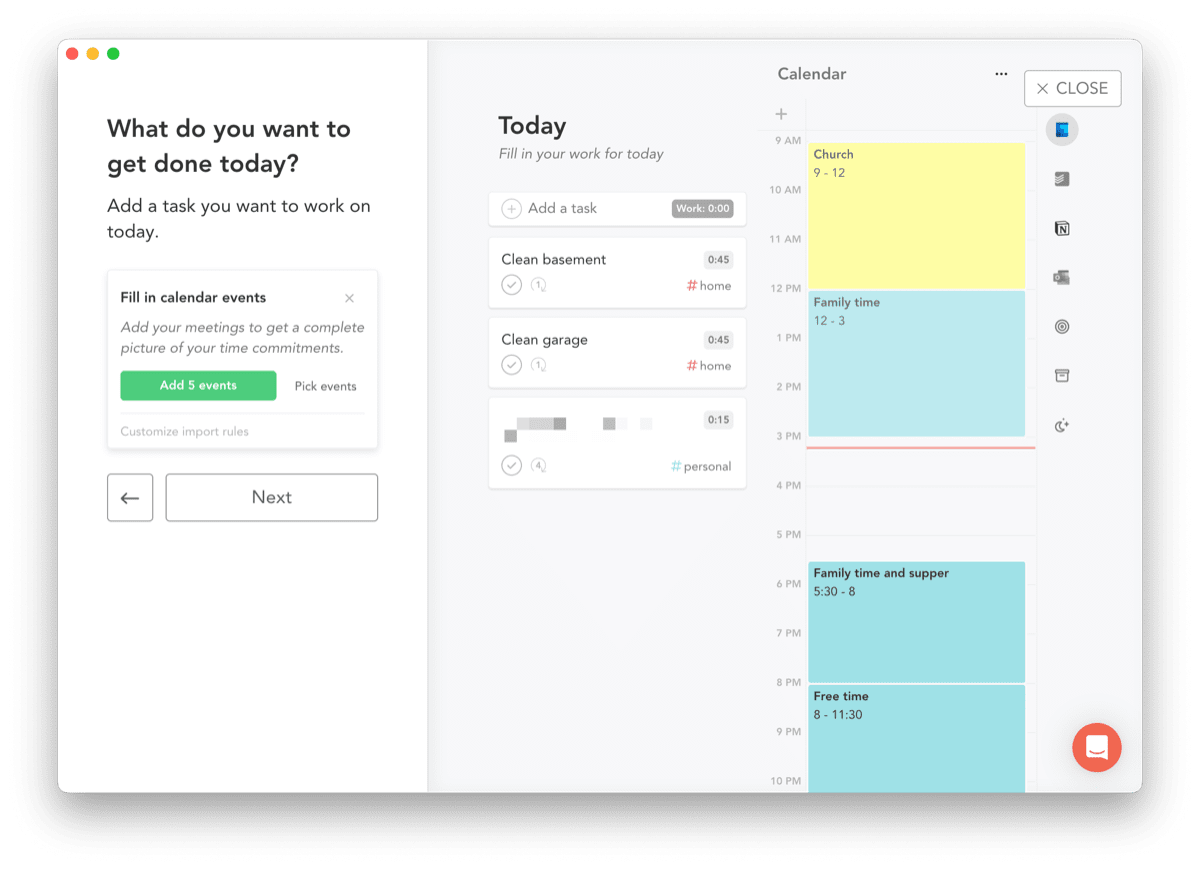
Each morning (or prior evening), Sunsama will ping you to plan out your day. The process starts with your “Want To Do” task list. This task list encompasses everything — all of Sunsama’s best integrations enable quick addition to this “Want To Do” list:
- You can integrate your email and drag individual emails into your task list.
- You can integrate Todoist and drag any individual task into your task list.
- You can integrate Slack messages and add individual messages to your task list.
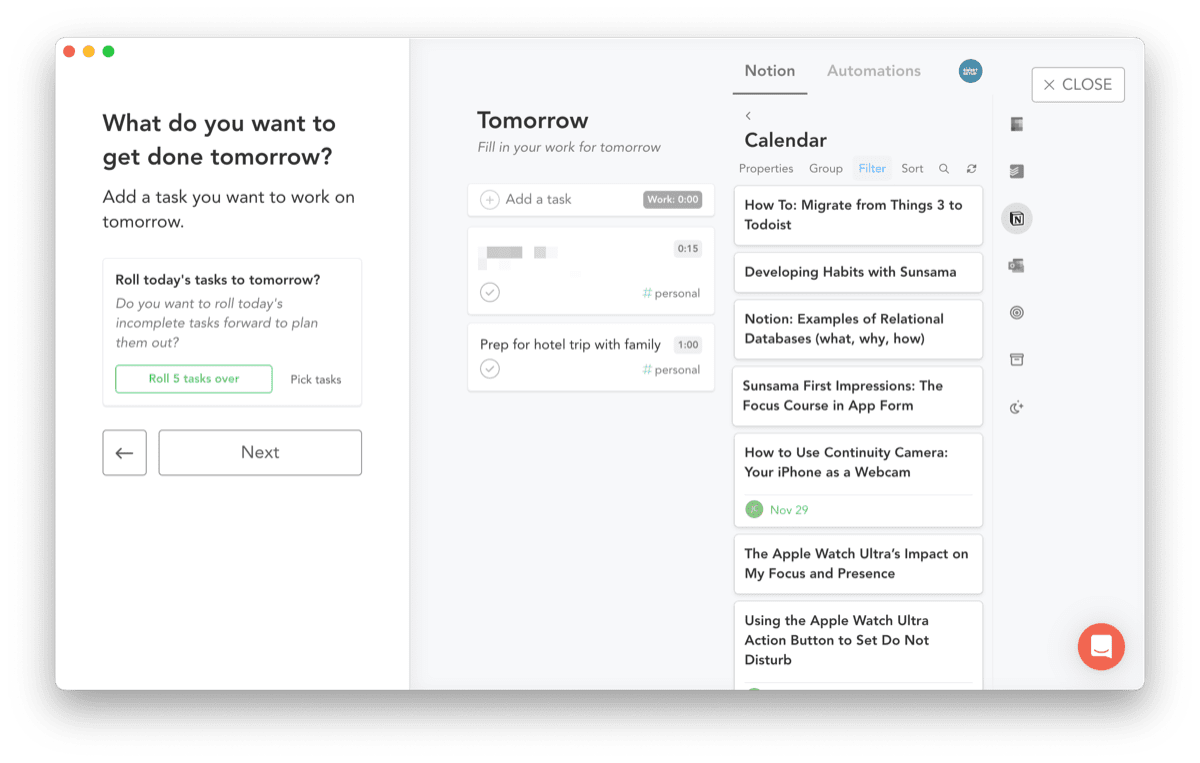
- You can integrate Notion cards/database items and drag those into your task list.
- You can also integrate ClickUp, Trello, Asana, GitHub, and more.
It’s a long list. One of the longer integrations lists I’ve seen for a “productivity” app.
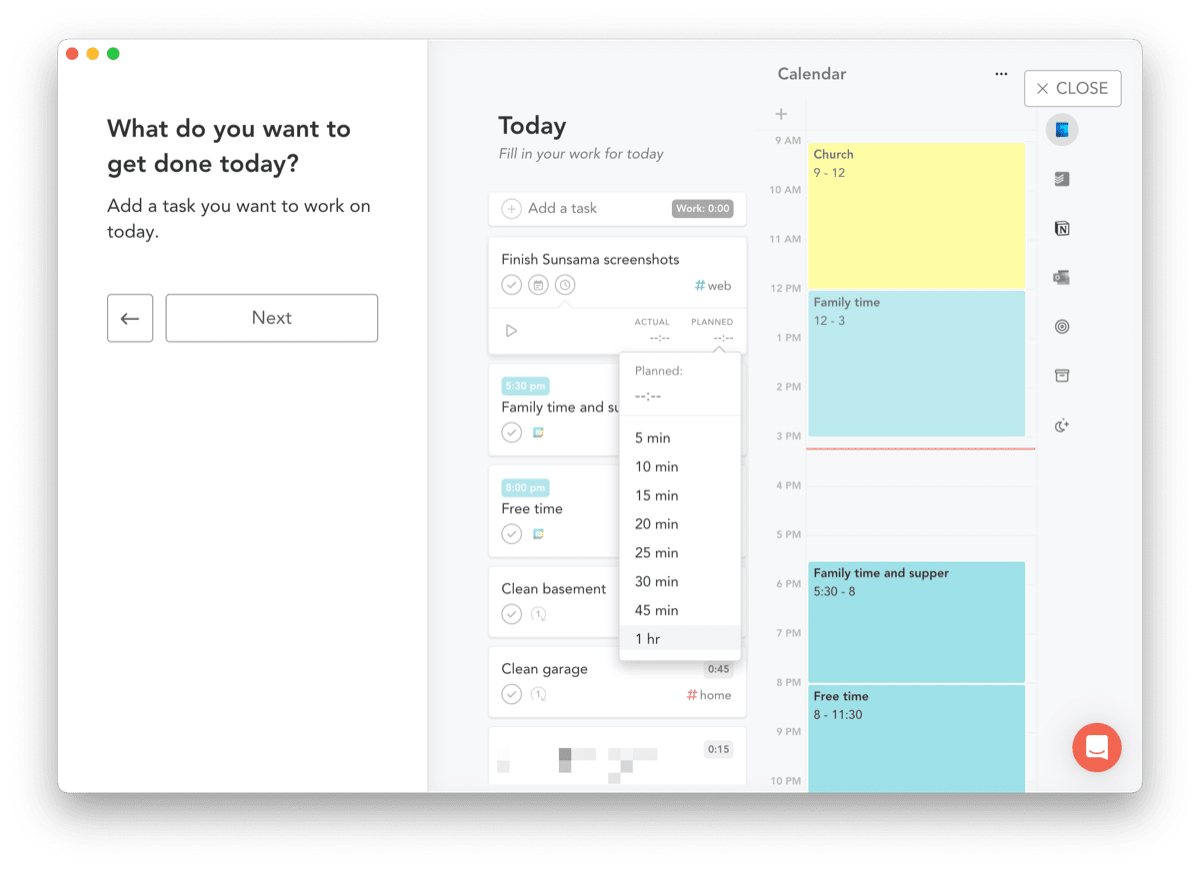
Once that task is in your “Want To Do” list, you have to give each task a certain amount of time you think it’ll take for you to complete it. This is an important step — each task will take time and you have to plan out the time you want to spend on that task. Don’t worry if you have way more than 24 hours of time planned for the “Want To Do” task list; Sunsama will provide an opportunity to defer tasks yet.
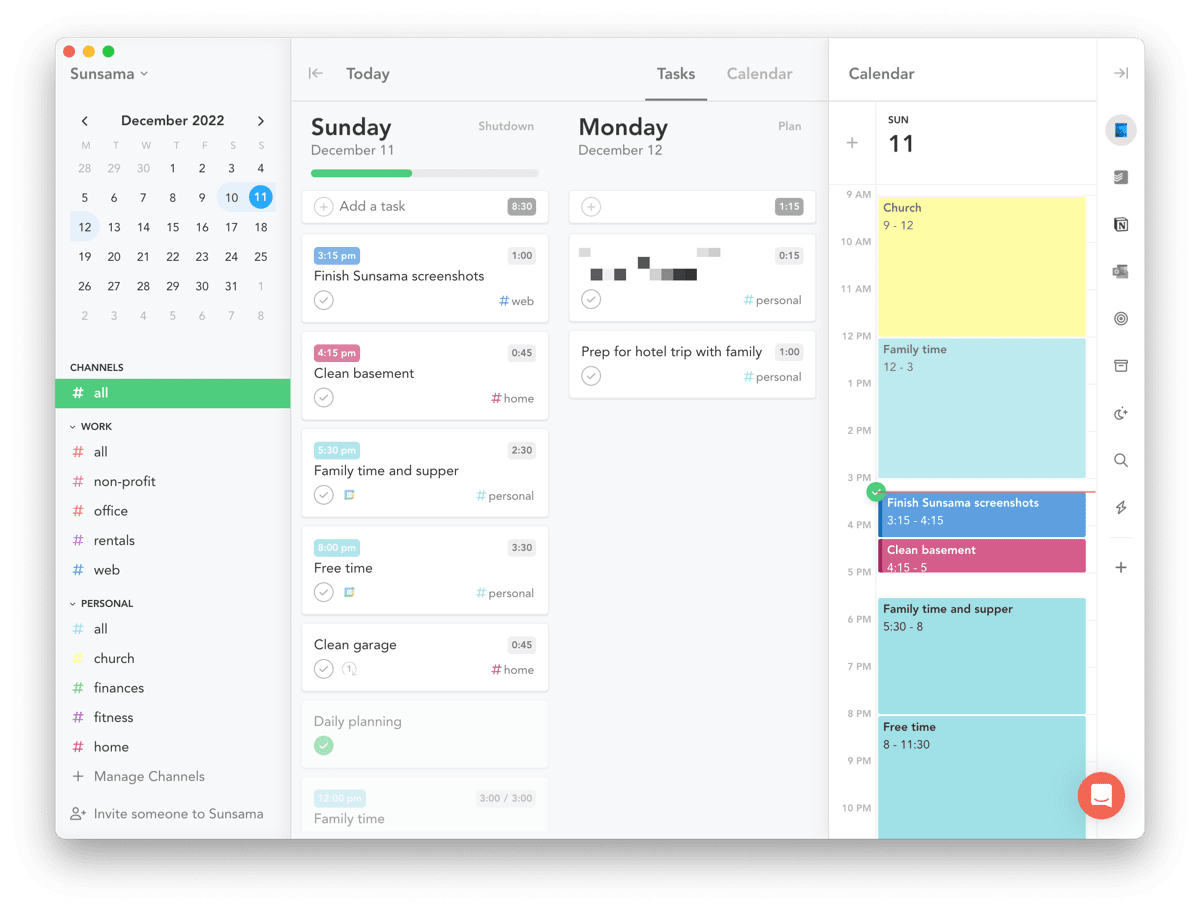
Lastly, you should assign a channel — or category — to each task in your list. By default, Sunsama provides two channels to track work time and personal time. You can provide additional sub-channels to better categorize your time spent each day, but “Work” and “Personal” are fundamental to the Sunsama time-blocking process.
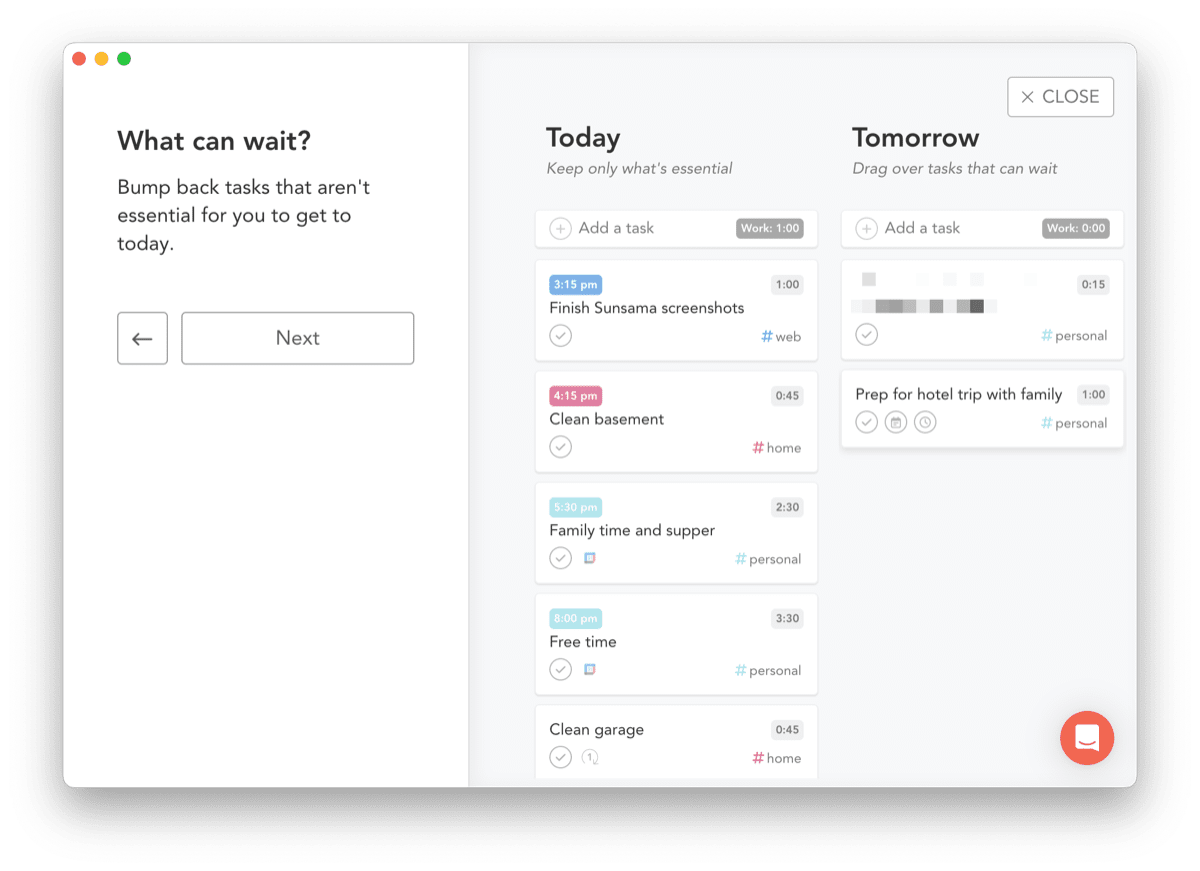
Next, once you’ve thrown everything into a list, categorized work and personal tasks, and given each task a planned time, Sunsama will provide an opportunity to defer work to tomorrow or next week. If you have more work planned than your predefined work time threshold, Sunsama will urge you to defer work until you’ve fallen below your threshold. I like this attention to work thresholds.
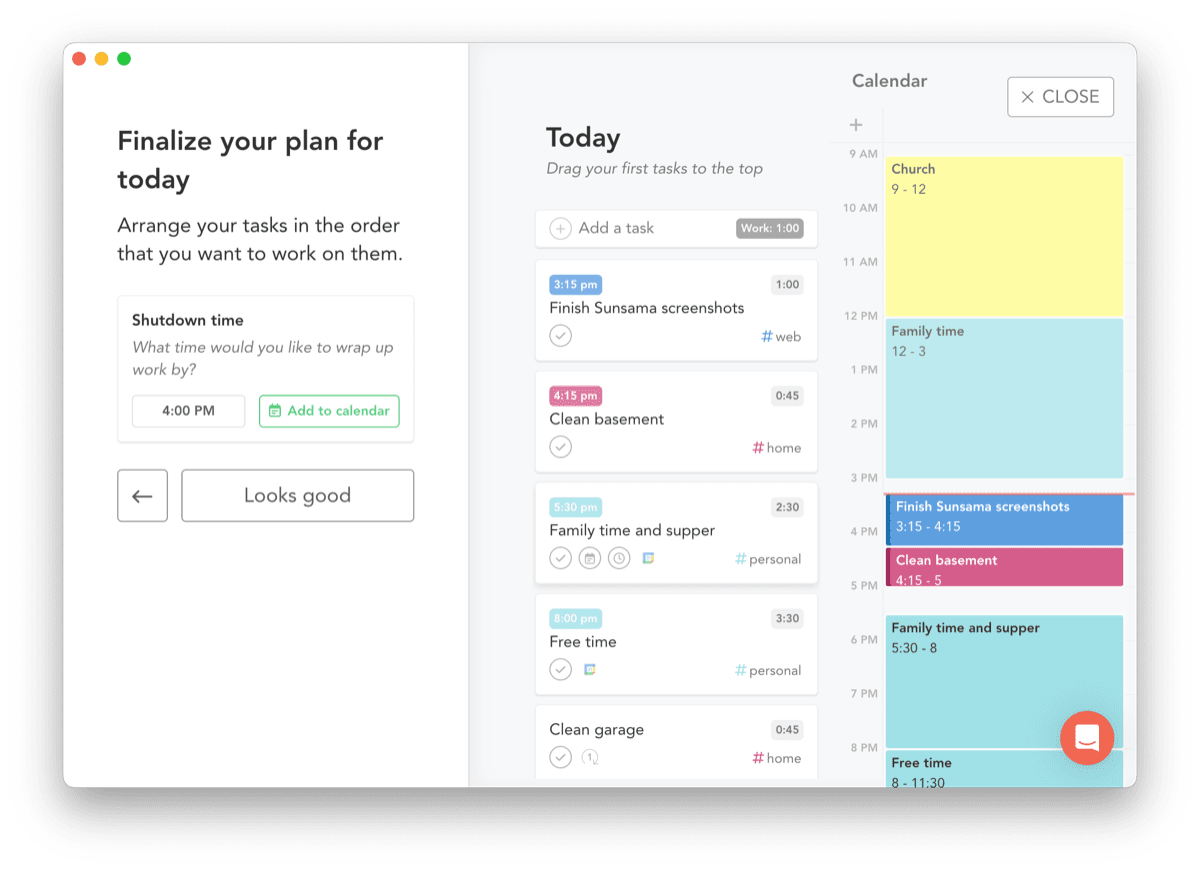
Finally, once you’ve timed out your “Want To Do” list and you’ve deferred unnecessary work to a future date, Sunsama produces the ultimate time-blocking experience. Hover your mouse over a task in the list and hit “X” on your keyboard; Sunsama will auto-schedule that task in the next available time on your calendar. If your time-block doesn’t fit, Sunsama will ask if you want to defer the task to the future or it’ll split the blocked event apart and block out two separate events for the task. You can manually drag your tasks into your calendar, but hitting “X” is much faster.
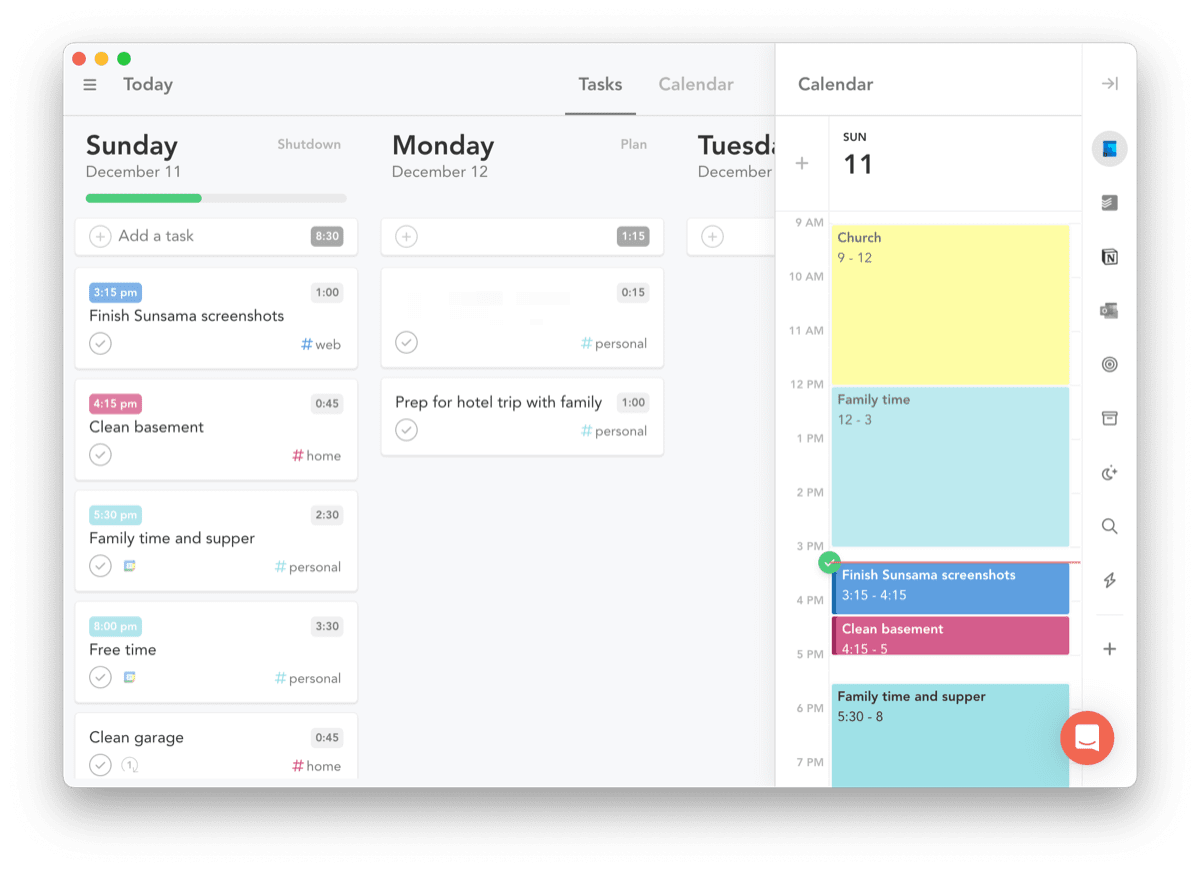
Sunsama will sync over the time-blocks to your calendar, ensuring your calendar is planned for the upcoming 24 hours. Depending on your notification settings for your calendar app of choice, you can be notified of your next task in advance.
At its core, Sunsama is a time-blocking app. The app guides you through a planning process each day to build out your upcoming 24 hours, ensuring you have combined what you want to work on with when you want to work on it.
After Time-Blocking, Time-Tracking
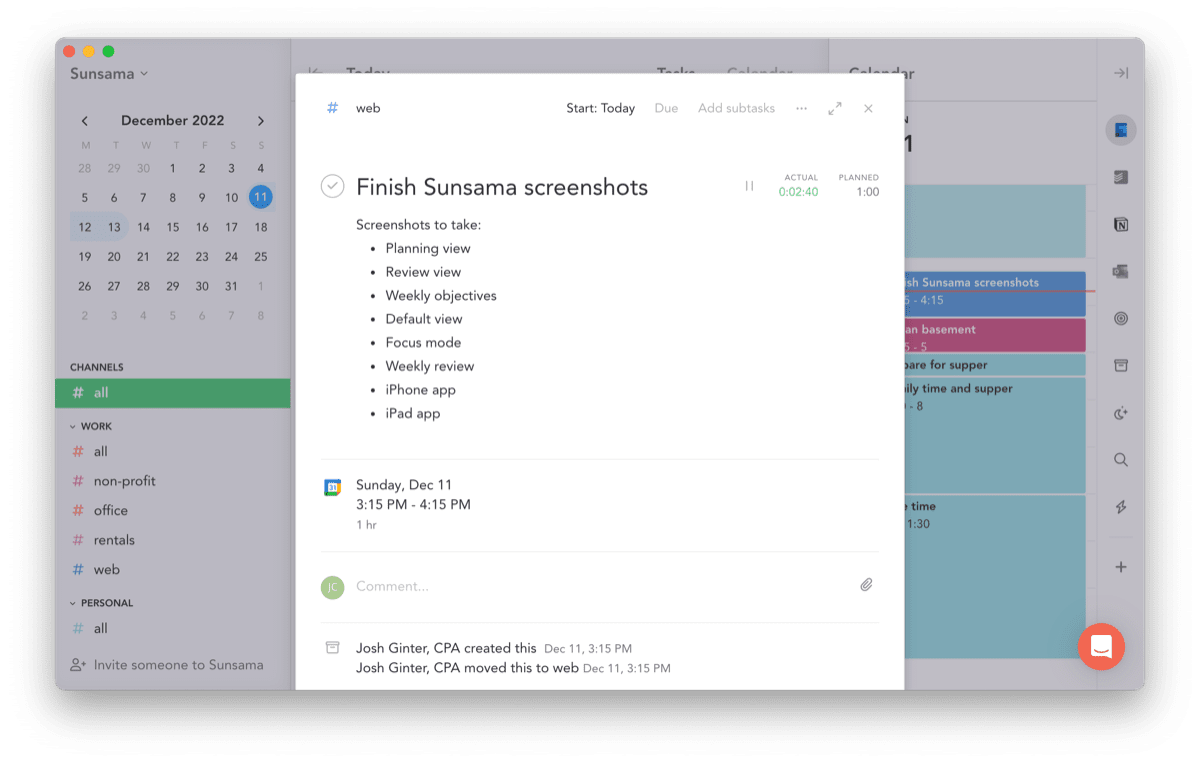
We don’t all have to track time in our daily work. Sometimes we have to. Sometimes it’s very tedious. Sometimes it’s not worth it. Regardless, Sunsama provides you an option to track time spent on your time-blocked tasks and uses the information to provide analysis of how you’ve spent your time. It’s a nice reflective touch to an otherwise future-looking planning app.
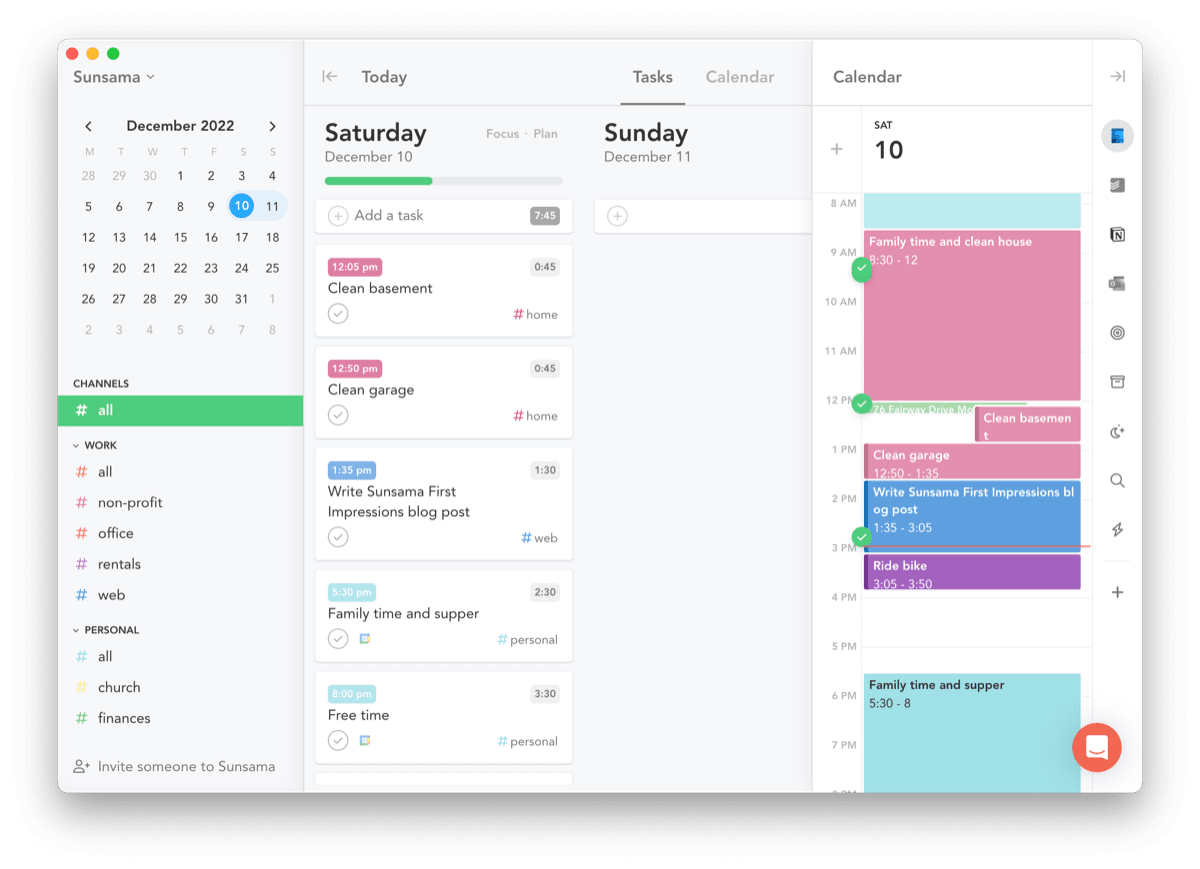
After you’ve planned your day in Sunsama, the app reverts to its default view of having your blocked calendar in a pane on the right and your task list in a kanban-style view in the middle. You start at the top of your task list and calendar and work your way down throughout the day. It’s pretty simple.
After you complete a task, you can check it off your list. Beside the planned time for that task, you can input the actual amount of time it took you to complete that task. This input will be summarized at the end of the day, allowing you to review your day and make adjustments for tomorrow.
There’s more though — if you complete a task early, Sunsama will auto-reschedule the rest of your day, providing more empty time at the end of the day to complete your lengthier tasks. This bit of automation is often something we do in our brains subconsciously when working through a task list, but it’s amazing to have Sunsama auto-update your calendar in the process.
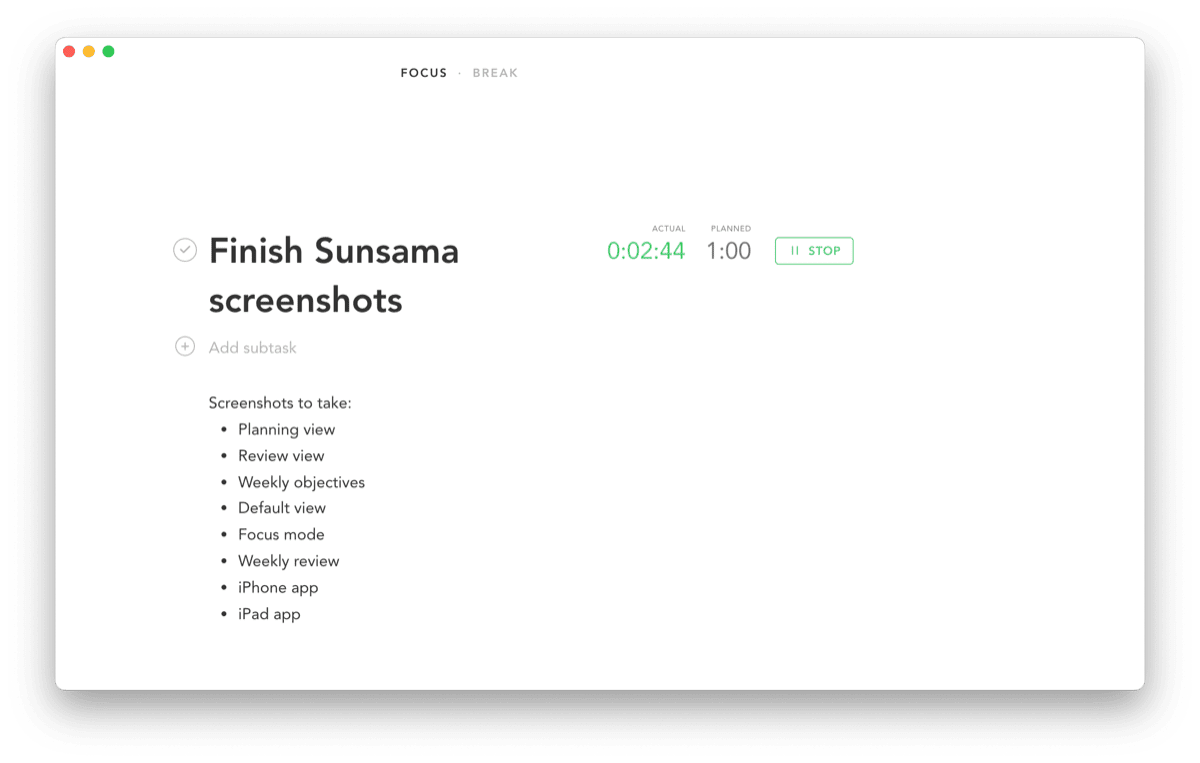
If for whatever reason you can’t find the ability to focus on a task, you can hover over that task in your kanban view and hit “F”. This will bring up Sunsama’s most beautiful and simplistic view: Focus view. In Focus view, you can add in sub-tasks, take notes, and hit the “Play” button to start a timer to track your work to the second. This is best kept in the background while you’re working on your task, of course, but it’s pretty to look at nonetheless.
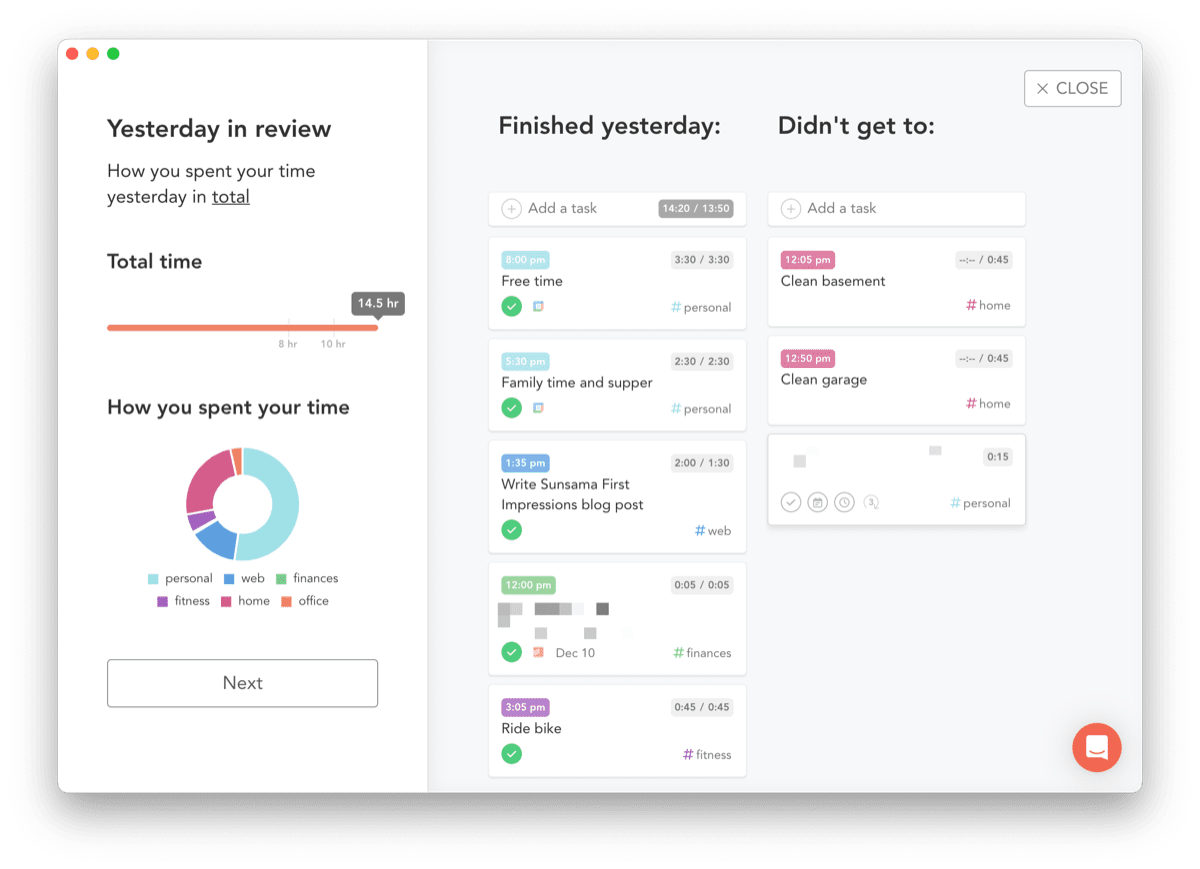
I keep a simple work log for the various work I perform for a client throughout the week. It’s not exact, by any means. I don’t intend for it to be exact. I’ve always summarized this work log at the end of the day from memory inside our office’s Notion system. With Sunsama, I have a more complete listing of my work performed throughout the day, making my daily work log that much easier to create each day. Sunsama’s time-tracking has saved me time summarizing each day, is more accurate than my memory, and auto-reschedules my day when things don’t go to plan.
Powerful.
Weekly Objectives
If Sunsama wasn’t already directly related to the Focus Academy, then these Weekly Objectives features are sure to bring the strategic, high-level thinking part of your work down into the operational part of your work. Weekly planning ensures you always keep your core values in front of you and urge you to dedicate as much time as possible to your weekly objectives.
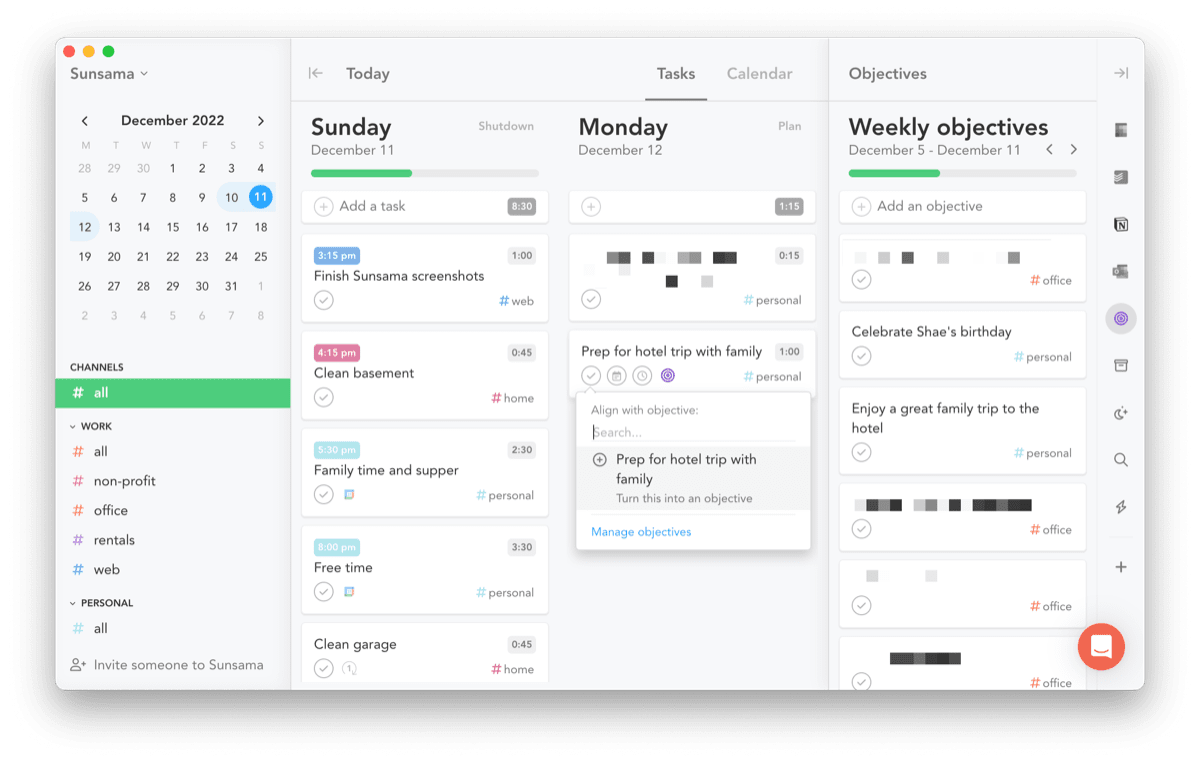
At the beginning of your week — I choose Sunday for this, like an animal — Sunsama provides you the chance to review your prior week’s performance and to dial in your objectives for the coming seven days. Pretty simply, you list out your objectives for the week and those objectives persist throughout the week unless you check them off.
Then, when you’re planning each day, you can hover over a task and hit “R” on your keyboard. This provides a small pop-up window to align a task with a weekly objective. If you’ve aligned a daily task with a weekly objective, you’ll see a little purple bullseye icon next to it.
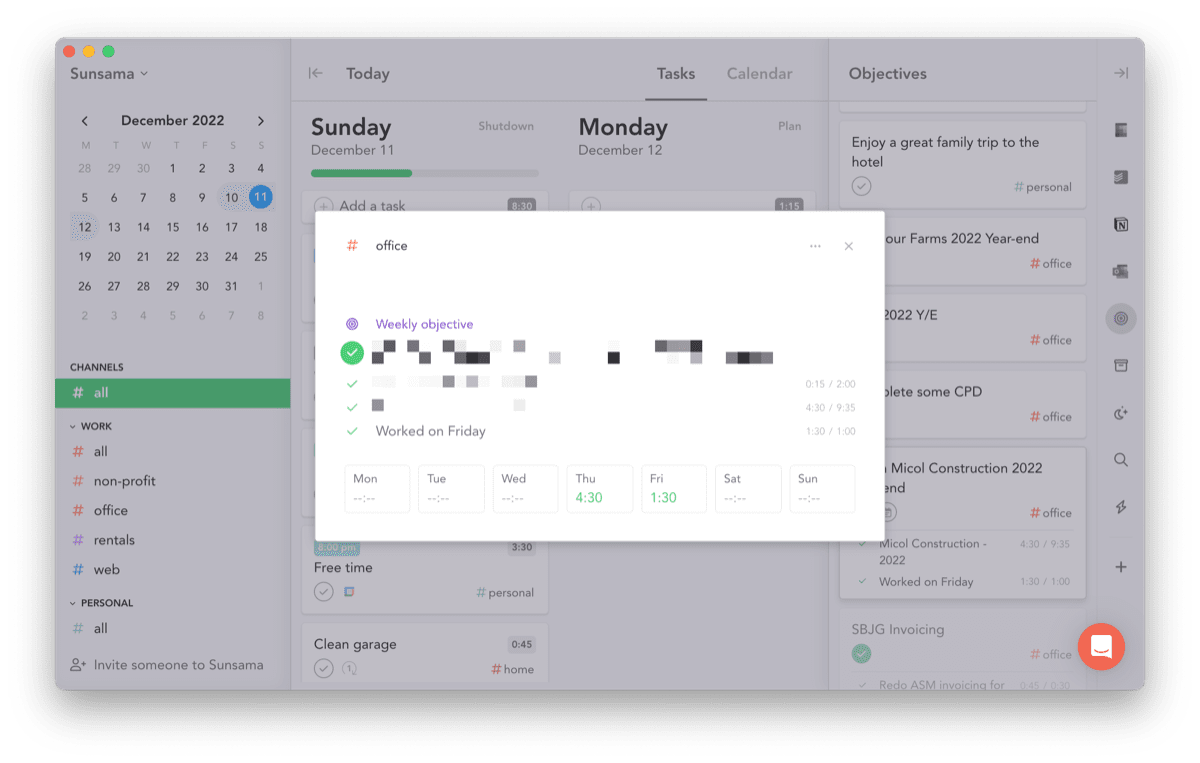
And of course, as you work throughout the week, Sunsama will track how much time you put into your weekly-aligned tasks. Your weekly review gives you an idea of how much time you spent working and how much time you spent working on your objectives. This drives home really quickly how important it is to focus on your ultimate objectives for the week.
If you have your core value list dialed in and keep your eye on the strategic, high-level prize each week, Sunsama’s weekly planning and review features nicely tie together your daily work with your high-level strategy. It’s the little ribbon on top of the app, wonderfully tying everything together.
Areas That Need Improvement
I’ve come into Sunsama well into its shipped time — early reports about Sunsama’s beta-bugginess seems to have turned off a bunch of folks I interact with when discussing productivity apps.
I haven’t run into any major jankiness or bugs. There’s been a few more hiccups now after six weeks of use, oddly. But overall, I’ve been very happy with the app’s performance.
There are a few things I’m hoping the Sunsama team is able to shore up in the near future though:
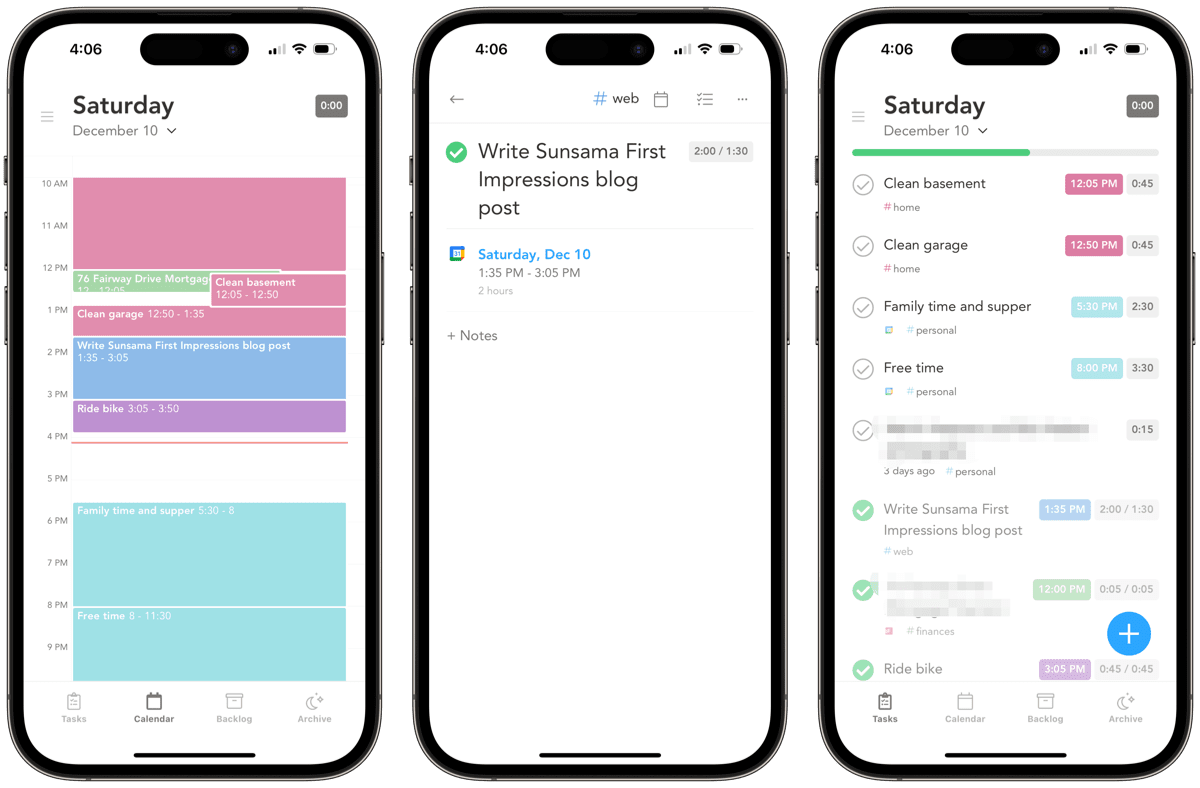
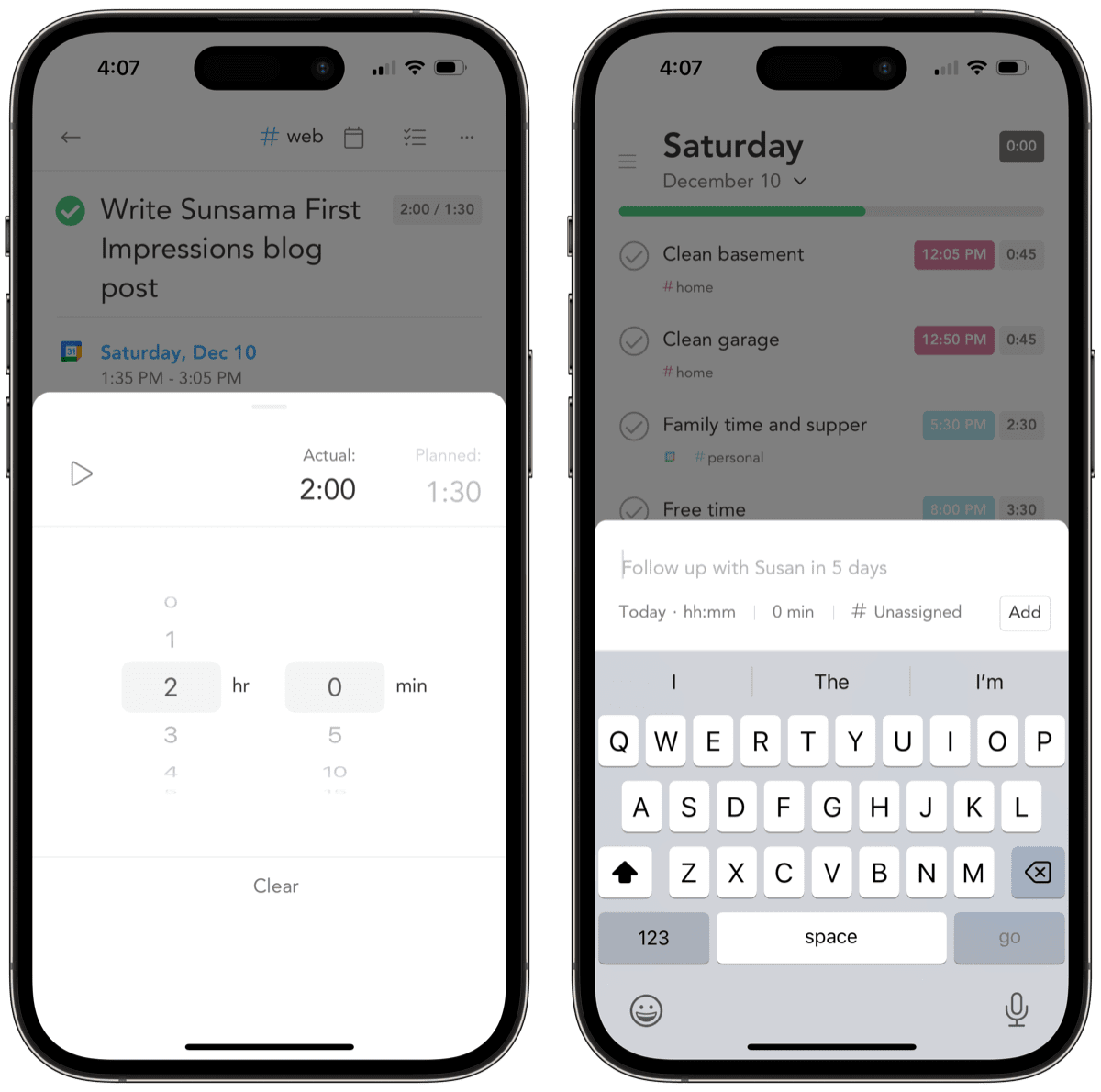
- The iOS and iPad apps are not complete apps. In fact, the app opens the first time and literally tells you this. The iPhone app is best used to track your progress during the day and to capture individual tasks in your “Want To Do” list. But the entire planning and review processes are kept entirely exclusive to the web app. If you want to work on iPad, I recommend bookmarking the web app rather than using the actual native iPad app. The bookmarked web app works almost as well as the app on the Mac thanks to the iPad’s desktop-style browser.
- Deferring tasks in the planning process can only be deferred to tomorrow or next week. I find this sort of annoying — I often leave my major side work for the weekends, with some smaller work getting completed during the week. I’d like to defer a task in the planning process directly to the weekend rather than to next week.
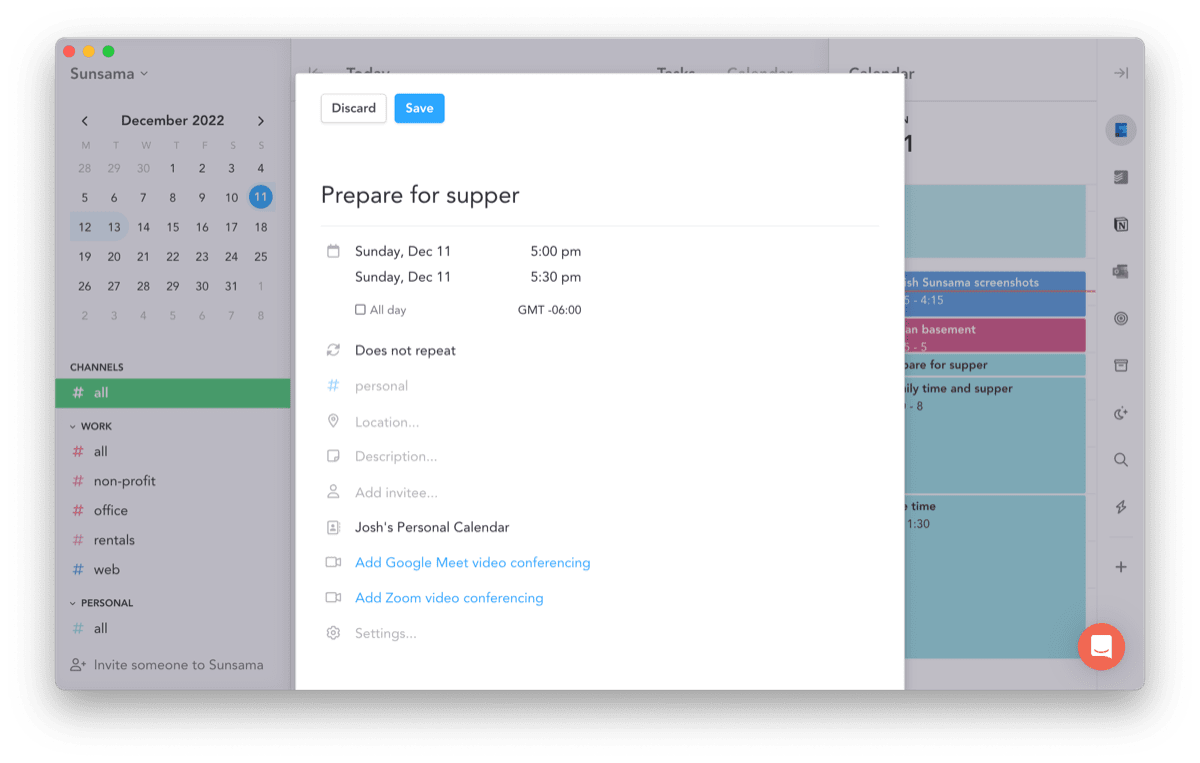
- Actually creating calendar events inside Sunsama isn’t a good experience. It’s easier to create quick events in your calendar app of choice and then simply import those calendar events into Sunsama.
- I’ve run into a few issues with the automation and integration processes with the Outlook email integration and the Notion integration. For whatever reason, I can’t seem to get the Notion integration’s filtering to behave the way I’m expecting. And oddly, there are often emails that are sitting in my email inbox that don’t show in Sunsama’s email integration. I’m sure these small bugs will get fixed, but they’re somewhat disruptive to the planning process. The experience was rock solid when I first setup Sunsama, so I’m wondering if a restart might do the trick.
- The planning process can take upwards of 15 minutes a day.Fifteen minutes isn’t all that bad, but the shorter this timeframe can be, the better. I know multiple folks to whom I’ve demonstrated Sunsama have quickly shied away from the amount of time it takes to plan each day. That 15 minutes will save you 15 minutes later, to be sure — but it’s a big hurdle to get over for new users.
You’ll note I haven’t discussed any team collaborative features in Sunsama. I’ve only used the app for myself and haven’t brought in anyone else from the team. Hopefully soon I can speak more about this — these collaborative features have the potential to push Sunsama into S-tier territory, or can quickly degrade the app because of an expansive scope. I’ll report back when I can.
Also note that Sunsama is not an inexpensive planner app, by any means. Sunsama costs $20 USD/month or $16/month on a yearly plan. I’m not sure it can cut out a different calendar subscription, and I’m not sure it would entirely eliminate die-hard GTD users who subscribe to an app like Todoist. Sunsama rests at a level above all these apps, likely adding to your software expense list each month. I know definitively it has saved me $20/month so far, but this isn’t as easy a measurement for others.
Wrap Up
The more apps you try, the more often you get trapped in that honeymoon phase thinking this is the most impactful app you’ve ever used. I was there for Sunsama, in true Josh fashion. I probably painted myself into a box a little on this one.

But Sunsama is, indeed, one of the more impactful apps I’ve ever tried. It gracefully combines all my to-do lists — Outlook email, Outlook and Google calendars, Todoist task list, and Notion databases (I really want to move the team into Slack, so perhaps this will be a nice integration in the near future as well) — into one place to nicely time-block each day. Sunsama’s time-tracking features are just icing on the cake, as are the high-level weekly objective planning and tracking.
Not everything goes to plan. So far, Sunsama has planned, rolled with the punches, and shaken out additional minutes in the day I didn’t know I had.
I’m impressed so far.
Is your productivity busted?
If you feel like you could use a tuneup for how you manage your tasks and your time, get access to our Productivity Workshop.
Shawn Blanc (founder of The Sweet Setup) covers:
1. The four most common symptoms of a busted productivity workflow
2. What you can do to overcome them
3. How to improve your approach to managing and organizing your tasks.
You’ll also get the downloadable templates and cheatsheets.
