How to show recently closed tabs in Safari for iOS or macOS
Regardless of platform, internet browsers have handily added features over the years that let people recover any tabs they might’ve closed.
If you’re a Google Chrome user, you might be used to seeing your recently-closed tabs available in a dropdown menu. But with Safari, things are slightly more hidden — especially on iOS.
On Safari for iOS and Mac, you can tap/click and hold on the + icon to show a popover of Recently Closed Tabs, which shows any webpage you’ve opened and exited within a few hours.
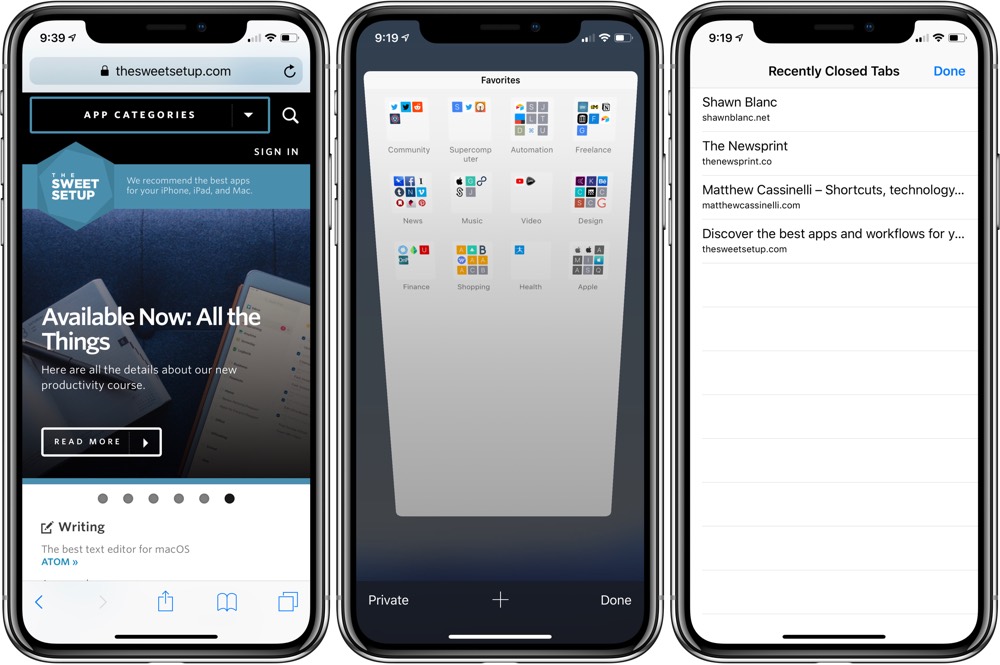
Next time you find that you’ve swiped a window away accidentally, lost something important while closing all your tabs, or just experienced a mis-tap and didn’t mean to hit the small X on a tab in Safari for iPad, just remember to tap and hold on the new tab button to quickly bring it back.
We have more helpful tips right here.
Wait. There’s a Bonus….
Custom Productivity Templates
We have a set of custom productivity templates that work well with the iPad app, GoodNotes. And if you want to try them out, we’ve put together a free guide that can help you.
We’ll show you…
- How to create and save custom page templates in GoodNotes.
- How to use those page templates to transform GoodNotes into your own productivity notebook (or any other type of notebook replacement).
Plus, we also have included a couple of our custom productivity templates for you to get started with. These templates are right out of our popular productivity course.

The custom templates and the guide are available for FREE to our email subscriber community. And you can get it right now. By joining the Sweet Setup community you’ll also get access to our other guides, early previews to big new reviews and workflow articles we are working on, weekly roundups of our best content, and more.
