How to share files from iCloud Drive
In my ever-growing quest to only use the essential services in my computing life, I recently ditched Dropbox in favor of only using iCloud Drive locally on my Mac (I use G-Suite in the web for work). One of the best features of Dropbox is how easy it is to share files. While iCloud Drive isn’t as good as Dropbox, it’s no slouch.
- To share a file, right-click on a file in iCloud Drive, and then click Share → Add People.
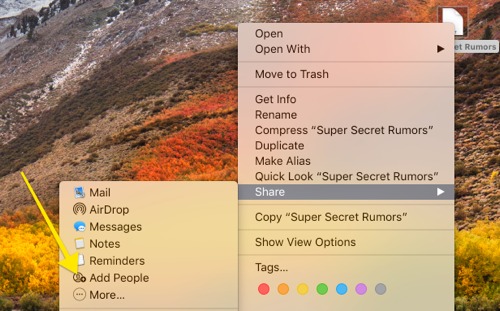
- On this next screen, you can choose how you want to share the file (Mail, Messages, Copy Link, etc).
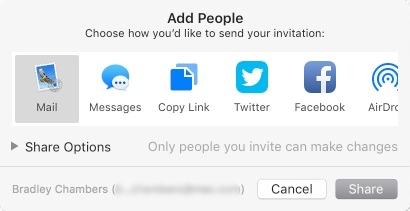
- If you use Messages, you’ll be able to initiate the iMessage from within the share window.
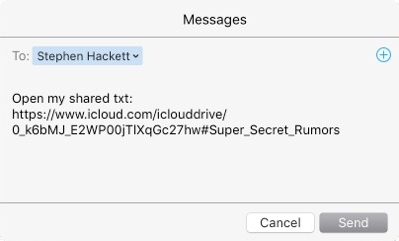
- If you choose Mail, you’ll see a pop-up window that allows you to share the file via email.
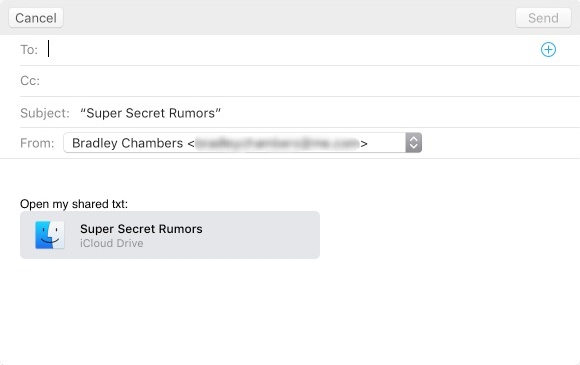
While you can’t share folders like Dropbox, iCloud Drive’s features are pretty solid.
We have more helpful tips right here.
Wait. There’s a Bonus….
Custom Productivity Templates
We have a set of custom productivity templates that work well with the iPad app, GoodNotes. And if you want to try them out, we’ve put together a free guide that can help you.
We’ll show you…
- How to create and save custom page templates in GoodNotes.
- How to use those page templates to transform GoodNotes into your own productivity notebook (or any other type of notebook replacement).
Plus, we also have included a couple of our custom productivity templates for you to get started with. These templates are right out of our popular productivity course.

The custom templates and the guide are available for FREE to our email subscriber community. And you can get it right now. By joining the Sweet Setup community you’ll also get access to our other guides, early previews to big new reviews and workflow articles we are working on, weekly roundups of our best content, and more.
