How to prioritize which internet connection your Mac uses
There are many times when you might be connected to multiple types of network interfaces, from USB to ethernet, or Wi-Fi. Depending on how your networks are configured, you may prefer one over the other.
In macOS High Sierra, you can reorder all of your network types (Wi-Fi, Thunderbolt, Ethernet, USB, etc.) from the Network preferences pane.
- Click → System Preferences → Network.
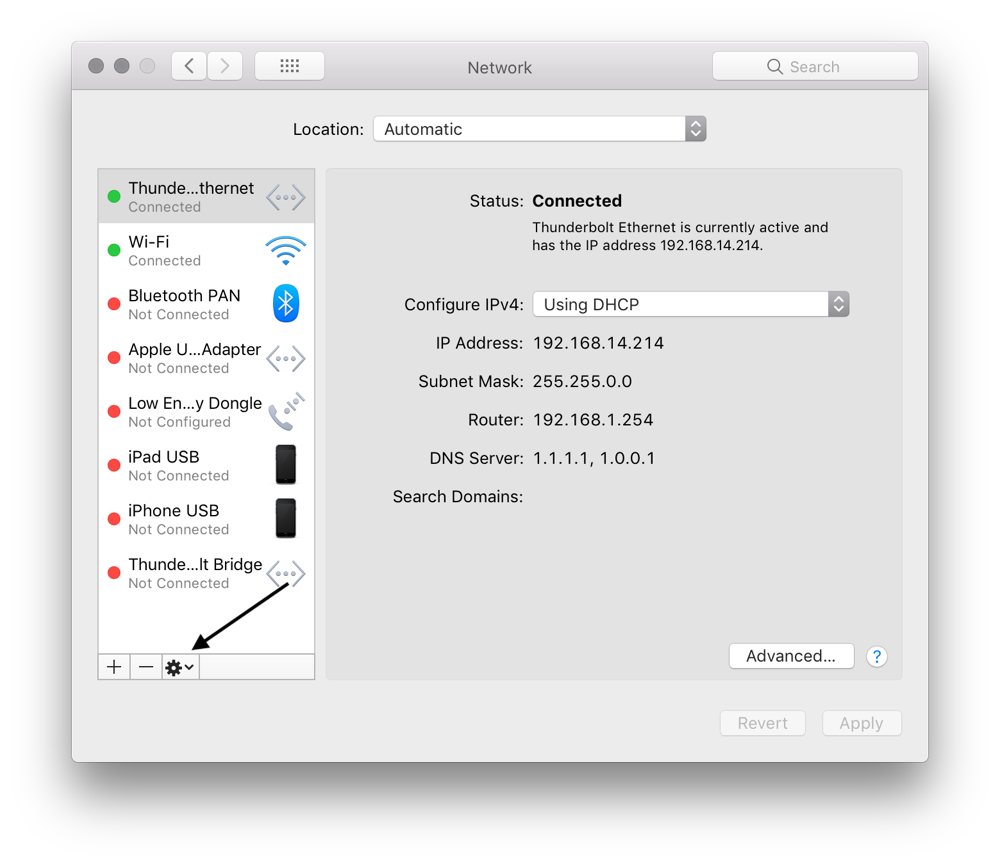
- Next, click the gear icon in the bottom left, and click Set Service Order.
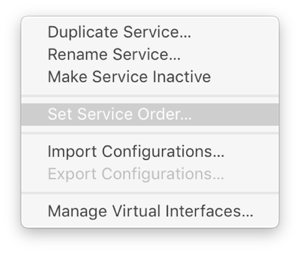
- A list of all the networking options available to your Mac is shown. Click and drag them up and down to set the order. Whatever is at the top will always be your primary if it’s active. I have mine set to Thunderbolt as the top and Wi-Fi as second. This will make my Mac always prefer Thunderbolt to Ethernet over Wi-Fi if it’s available.
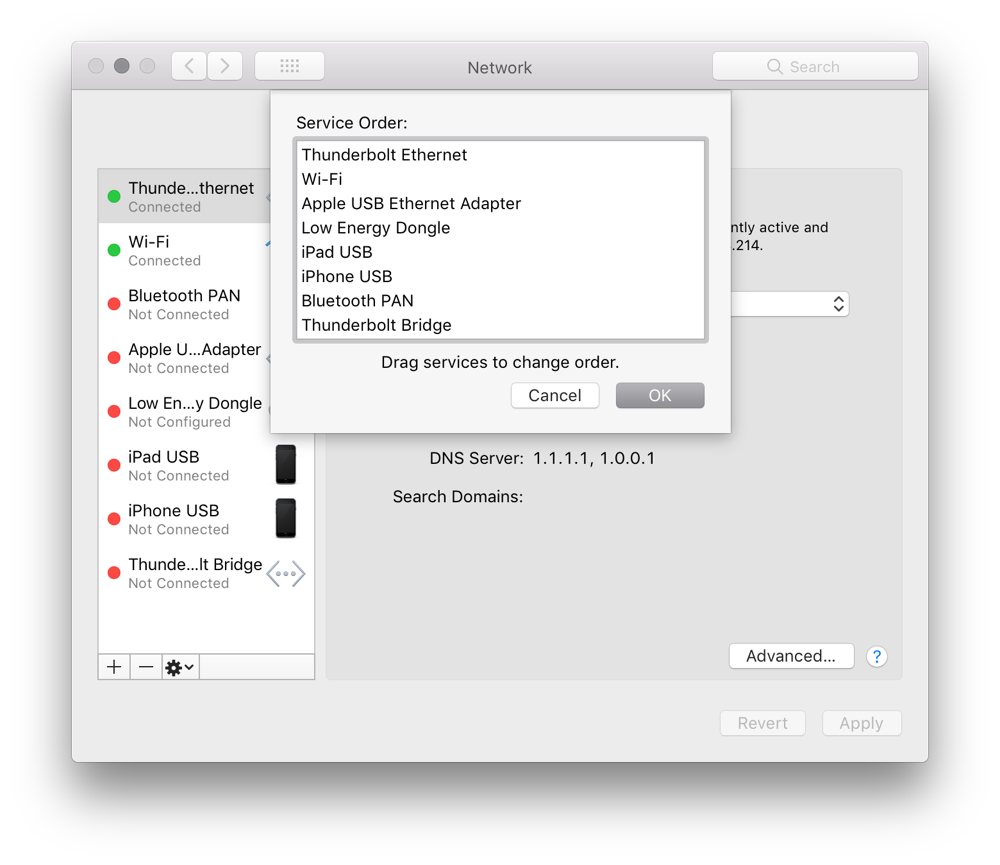
We have more helpful tips right here.
Wait. There’s a Bonus….
Custom Productivity Templates
We have a set of custom productivity templates that work well with the iPad app, GoodNotes. And if you want to try them out, we’ve put together a free guide that can help you.
We’ll show you…
- How to create and save custom page templates in GoodNotes.
- How to use those page templates to transform GoodNotes into your own productivity notebook (or any other type of notebook replacement).
Plus, we also have included a couple of our custom productivity templates for you to get started with. These templates are right out of our popular productivity course.

The custom templates and the guide are available for FREE to our email subscriber community. And you can get it right now. By joining the Sweet Setup community you’ll also get access to our other guides, early previews to big new reviews and workflow articles we are working on, weekly roundups of our best content, and more.
