How to resize images using Preview in macOS
On macOS, Preview.app is highly underrated for all it can do. It’s my go-to app for a lot of things — one of them being fast image resizing. Let’s say you have an image that is too big for where you want to use it. Preview can quickly cut it down.
- Open the image in Preview.
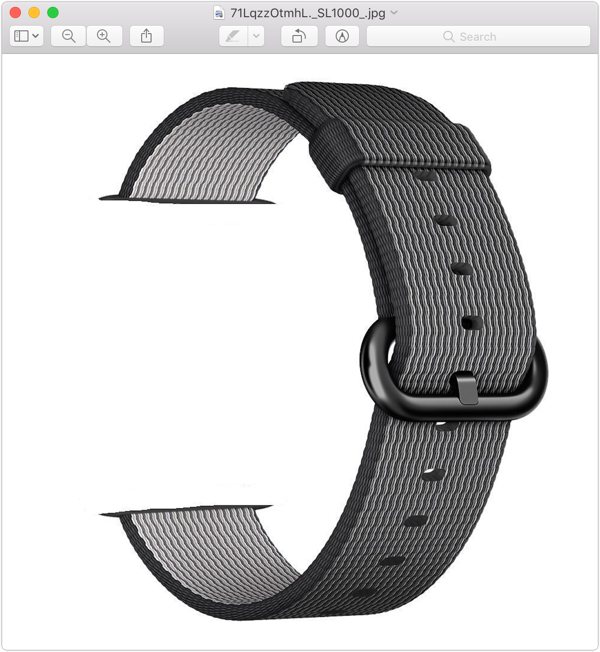
- Click Tools → Adjust Size.
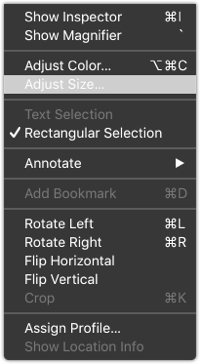
- On this dialog box, you can resize the image to whatever size you want. I recommend keeping Scale proportionally checked so that as you adjust the width, it automatically adjusts the height so it doesn’t distort the image.
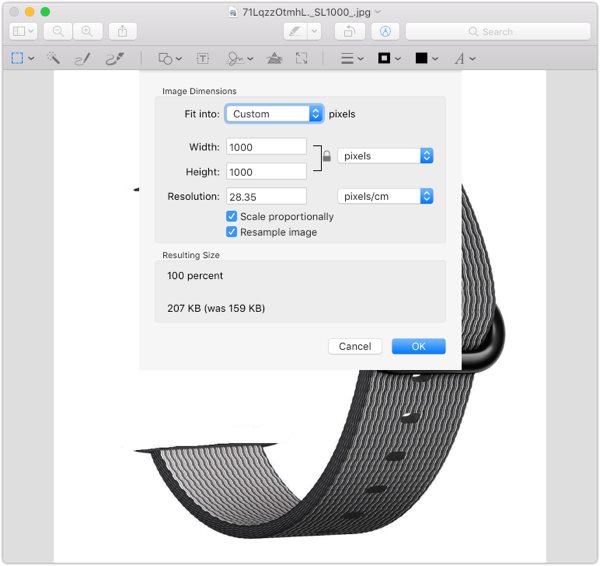
- Click OK, and then save your new image.
We have more helpful tips right here.
Wait. There’s a Bonus….
Custom Productivity Templates
We have a set of custom productivity templates that work well with the iPad app, GoodNotes. And if you want to try them out, we’ve put together a free guide that can help you.
We’ll show you…
- How to create and save custom page templates in GoodNotes.
- How to use those page templates to transform GoodNotes into your own productivity notebook (or any other type of notebook replacement).
Plus, we also have included a couple of our custom productivity templates for you to get started with. These templates are right out of our popular productivity course.

The custom templates and the guide are available for FREE to our email subscriber community. And you can get it right now. By joining the Sweet Setup community you’ll also get access to our other guides, early previews to big new reviews and workflow articles we are working on, weekly roundups of our best content, and more.
