Remove InstallMac from your Macs
Editor’s Note: Don’t miss Apple’s support document on the topic of adware on the Mac. AdwareMedic has since been purchased by Malwarebytes, but the original developer is remaining on the project. The app will continue to be free for personal use.
InstallMac is not something that you are going to see on every Mac. It’s a form of Mac adware that comes from installing something like a free Windows media player, free PDF application, or even bootleg pay-per-view streams. It’s important to remember to only install software from places you trust. This is one reason why the Mac App Store is a great place to find new software.
During my day job as an IT Director, I’ve had to clean up InstallMac (also known as Genio) on more than one occasion. It hijacks Chrome, Safari, and Firefox start pages and searches. It’s not super easy to remove, and don’t even bother with using the uninstaller on their website. It leaves behind just as much garbage as before. The best tool that I have found is AdwareMedic from the folks at The Safe Mac. It’s a freeware program that removes all known forms of Mac adware. If you find it useful, I’d recommend donating to the developer.

It’s an incredibly easy tool to use. When it launches, it will download the most recent signatures from their website. Next, you need to scan your Mac. If it finds anything, it will remove it and ask you to restart your computer. After your computer restarts, you’ll reset your browsers to clear out any search and home page preferences.
Safari: Go to the Safari Menu → Preferences → General to reset the home page. Go to Preferences → Search to change your search engine.
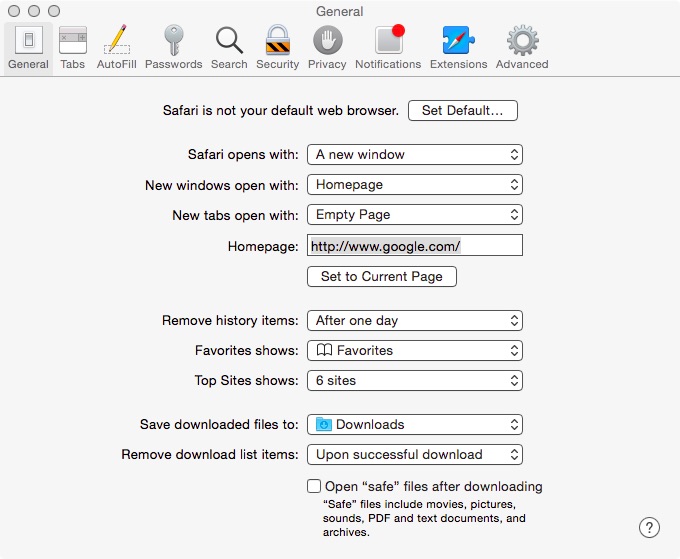
Firefox: Go to the Firefox Menu → Preferences to change the home page.
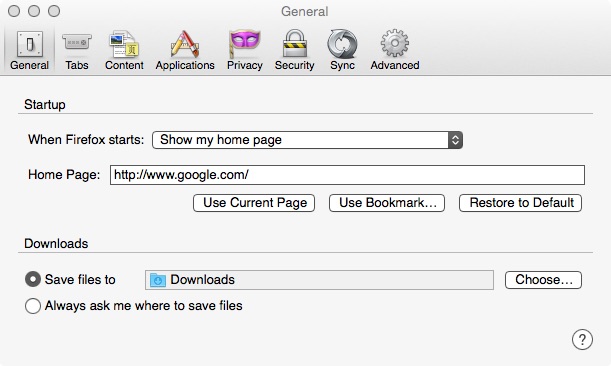
The search engines are managed through the search engine box to the right of the address bar. If you click the down arrow next to the icon, you can select your preferred one.
Chrome: Go to the Chrome Menu → Preferences. There are three places you want to check. First, the websites that launch on startup. You can click Set pages if you want to modify that setting. The second is the home page. If you want to change the home page, just click Change. Finally, you can click Manage search engines to make sure it is set how you want.
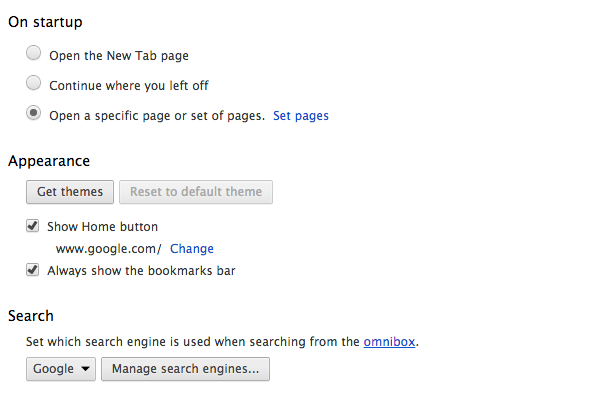
AdwareMedic will be a great program to keep on Google Drive or Dropbox to download if you find that you have a family member with an infected Mac this Christmas. While it’s possible to remove InstallMac manually, this program makes it much easier.
